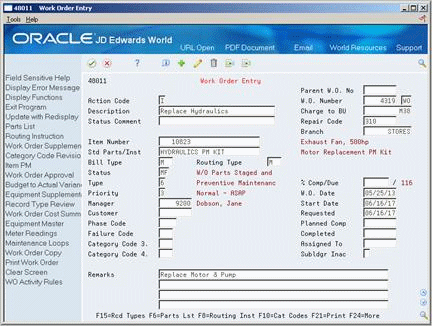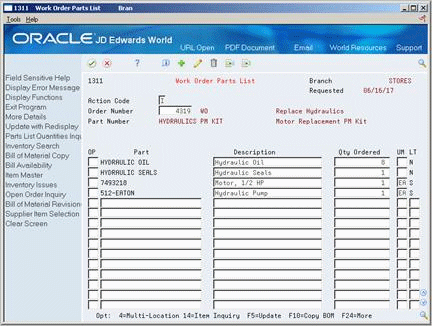25 Purchase Parts for a Work Order
This chapter contains this topic:
25.1 Purchasing Parts for a Work Order
From Equipment/Plant Management (G13), choose Equipment Work Orders
From Equipment Work Orders (G1316), choose Work Order Entry
You can purchase parts for a work order by creating purchase orders directly from the work order parts list. This is particularly useful if a maintenance task requires parts that you do not usually stock, such as unusually costly parts or parts that have long order lead times.
When you create purchase orders directly from the work order parts list, you can use processing options to specify the initial status of the purchase order, as well as the approval route for the purchase order. After the system creates the purchase order, the purchase order number and document type appear in the detail portion of the work order parts list.
25.1.1 Before You Begin
-
Verify that you have purchased and installed the following systems. You must have installed these systems to be able to use Work Order Parts List:
-
· System 30 - Product Data Management
-
· System 31 - Shop Floor Control
-
· System 40 - Inventory Base and Order Processing
-
· System 41 - Inventory Management
-
· System 43 - Procurement
-
-
Verify that the FP AAI is set up. See Section 35.2.3, "Setting Up Equipment/Plant AAIs"for more information.
-
Verify that processing options for Work Order Parts List Revisions have been set to allow you to create purchase orders. See Section 38.7.1, "Revising Processing Options for Parts Lists and Labor Routings" for more information.
To purchase parts for a work order
On Work Order Entry
-
To locate a work order, complete the following field:
-
Work Order Number
-
-
Choose Parts List.
-
On Work Order Parts List, choose More Details.
Figure 25-3 Work Order Parts List screen (Details area)
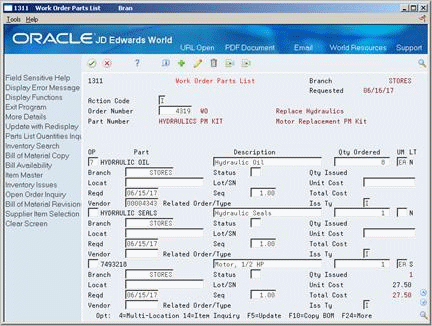
Description of "Figure 25-3 Work Order Parts List screen (Details area)"
-
Complete the following fields:
-
UM
-
Vendor
This field might already contain a value. You can accept this value or revise it.
-
-
For each part that you want to order, choose Create Purchase Order.
Figure 25-4 Suppliers Selected for Order screen

Description of "Figure 25-4 Suppliers Selected for Order screen"
-
On Suppliers Selected for Order, choose Create Order.
The purchase order number appears on the screen. If you decide not to order the part at this time, you must choose Cancel before you return to Work Order Parts List.
-
Press Enter to return to Work Order Parts List.
25.1.2 What You Should Know About
| Topic | Discussion |
|---|---|
| Purchasing parts on a recurring basis | When you need to purchase parts for which you have a recurring need, such as purchasing parts for PM work orders, you can create purchase orders for parts using Purchase Management or generate purchase orders using the parts planning features in Equipment/Plant Maintenance.
See Entering Purchase Order Header Information and Entering Purchase Order Detail Information in the JD Edwards World Procurement Guide for more information about creating purchase orders. |
| Equipment under warranty | When you create a purchase order for a piece of equipment for which you have defined a warranty service type. the system displays a warning message to alert you that a warranty is in effect.
See Section 14.3.1, "Creating PM Schedules for Each Piece of Equipment" for more information about creating PM service types for equipment under warranty. |
| Viewing supplier catalogs | If you have set up supplier catalogs, you can view the catalogs directly from Work Order Parts List. You must first identify a supplier in the vendor field in the detail portion of the screen. To view catalogs for the supplier, place the cursor in the Part field and choose the Supplier Item Selection function. This is especially useful if you want to review costs associated with non-stock parts.
See Entering Supplier Prices in the JD Edwards World Procurement Guide for more information about setting up supplier catalogs. |