45 Update Equipment Billing Rates
This chapter contains this topic:
45.1 Update Equipment Billing Rates
You can globally add, change, or delete the billing rate codes that you set up in the Billing Rates table. When you make changes to a billing rate code, you can also change any of the components associated with the rate code that you set up on the Rental Rates table.
For example, use Global Billing Rates Update to make the following changes to the Billing Rate Codes and Rental Rates tables:
-
Delete an entire billing rate code
-
Specify a new billing rate for an existing billing rate code
-
Define a new rate code
-
Make the same change to several existing rate tables at once
After you specify the Billing Rate Code that you want to change, you can make changes to rate code tables based on any of the following:
-
Any combination of Rate Table, Rate Group, Equipment Number, and Start Effective Date fields
-
Equipment numbers, based on any combination of Company, Responsible Business Unit, Location, Category Code 1 and Category Code 2
To update equipment billing rates
From Equipment/Plan Management (G13), enter 27
From Advanced Operations (G1331), choose Global Billing Rates Update
-
On Global Billing Rates Update, to identify the rate code you want to revise, complete the following field:
-
Equipment Rate Code
Figure 45-1 Global Billing Rates Update screen
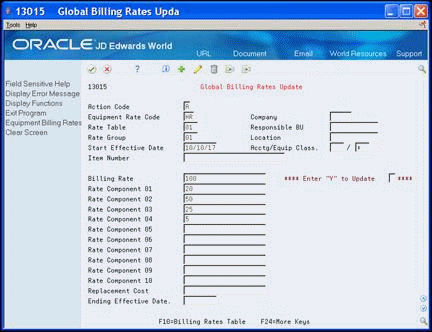
Description of "Figure 45-1 Global Billing Rates Update screen"
-
-
To identify the tables that you want to update with the new rate code information, complete the following fields:
-
Company
-
Rate Table
-
Responsible Business Unit
-
Rate Group
-
Location
-
Start Effective Date
-
Category Codes 1-2
-
Item Number
-
-
To make changes to the billing rate for the rate code, complete any of the following fields:
-
Billing Rate
-
Rate Component 01-10
-
Replacement Cost
-
Ending Effective Date
The system prompts you to verify the new information.
-
-
To accept the changes, enter Y in the following field:
-
Enter Y to Update
The system submits the update directly to batch. After the job is complete, you can view your changes on the Billing Rates Table.
-
45.1.1 What You Should Know About
|
See Also:
|