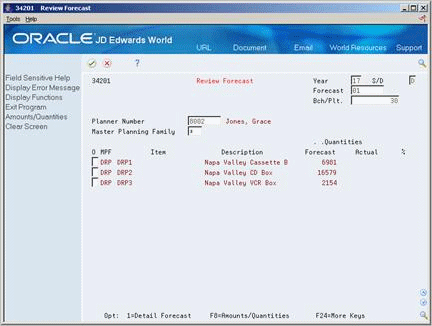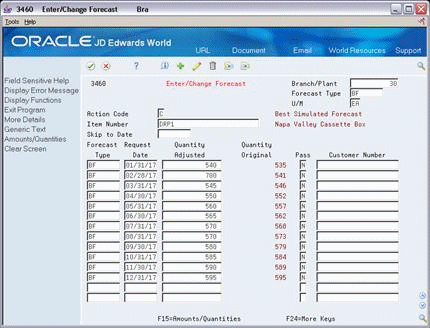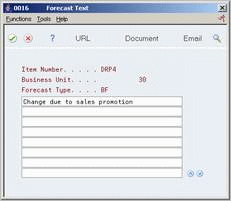6 Work with Detail Forecasts
This chapter contains these topics:
6.1 Working with Detail Forecasts
After you set up the actual sales history on which you plan to base your forecast, you generate the detail forecast. You can then revise the forecast to account for any market trends or strategies that might make future demand deviate significantly from the actual sales history.
Working with detail forecasts includes the following tasks:
-
Creating Detail Forecasts
-
Reviewing Detail Forecasts
-
Revising Detail Forecasts
6.2 Creating Detail Forecasts
From Material Planning Operations (G34), choose Forecasting
From Periodic Forecasting Operations (G3421), choose Create Detail Forecast
Create Detail Forecast applies multiple forecasting methods to past sales histories and generates a forecast based on the method that is calculated to provide the most accurate prediction of future demand. The program can also calculate a forecast based on a selected method.
When you run Create Detail Forecast, the system:
-
Extracts sales order history information from the Detail Forecast table (F3460)
-
Calculates the forecasts using methods that you select
-
Calculates the percent of accuracy or the mean absolute deviation for each selected forecast method
-
Creates a simulated forecast for the months indicated in the processing option
-
Recommends the best fit forecast method
-
Creates the detail forecast in either dollars or units from the best fit forecast
The system designates the extracted actual records as type AA and the best fit model as BF. Unlike forecast types 01 through 12, these forecast type codes are not hard-coded, so you can specify your own codes. The system stores both types of records in the Detail Forecast table. The system does not automatically save the other forecast types 01 through 12 unless you set the processing options to do so.
This program allows you to:
-
Specify the number of months of actual data to use to create the best fit
-
Forecast for individual large customers for all methods
-
Run the forecast in proof or final mode
-
Create zero or negative forecasts, or both
-
Run the forecast simulation interactively
6.3 Reviewing Detail Forecasts
From Material Planning Operations (G34), choose Forecasting
From Periodic Forecasting Operations (G3421), choose Review Forecast
You can display information by planner, master planning family, or both. You can then change the forecast type to compare different forecasts to the actual demand. You can also:
-
Display the data in summary or detail mode. Detail mode lists all item numbers. Summary mode consolidates data by master planning family.
-
Display all information stored in the Detail Forecast table.
-
Choose between quantities and amounts to review.
-
Complete the following fields:
-
Year
-
Forecast Type
-
Branch/Plant
-
-
Complete one of the following fields:
-
Master Planning Family
-
Planner Number
-
-
Review the following fields:
-
Quantities Forecast
-
Quantities Sales Order History
-
Percent (%)
-
-
To access the amounts fields, choose Amounts/Quantities.
-
Review the following fields:
-
Amounts Forecast
-
Amounts Sales Order History
-
-
To display data in detail mode, choose the Detail selection on an item line.
| Field | Explanation |
|---|---|
| Year | The calendar year. |
| Forecast Type | A code from the user defined code table 34/DF that indicates either:
|
| Bch/Plt | Identifies a branch or plant.
Note: You can enter numbers and characters in this field. The system right-justifies them (for example, C0123 appears as _ _ _ C0123). You cannot locate business units for which you have no authority. Form-specific information On this form, this is the branch/plant for which you review and revise a forecast. |
| Master Planning Family | A code (table 41/P4) that represents an item property type or classification, such as commodity type, planning family, or so forth. The system uses this code to sort and process like items.
This field is one of six classification categories available primarily for purchasing purposes. |
| Planner Number | The address number of the material planner for this item.
Form-specific information You can use this field, along with the Master Planning Family and Year fields, to display specific forecast items. For example, you can show items within a planning family that were forecasted by a specific planner for a specific year. |
| Quantities Forecast | The quantity of units affected by this transaction.
Form-specific information The quantity of units in the sales order history on which a forecast is based. |
6.4 Revising Detail Forecasts
From Material Planning Operations (G34), choose Forecasting
From Periodic Forecasting Operations (G3421), choose Enter/Change Forecast
After you generate and review a forecast, you can revise the forecast to account for changes in consumer trends, market conditions, competitors' activities, your own marketing strategies, and so on. When you revise a forecast, you can:
-
Change information in an existing forecast manually
-
Add a forecast
-
Delete a forecast
You can access forecasts that you want to revise by item number, branch plant, forecast type, or any combination of these elements. If your forecast is extensive, you can specify a beginning request date to limit the display.
As you revise the forecast, be aware that the following combination must be unique for each item number and branch record:
-
Forecast type
-
Request date
-
Customer number
For example, if two records have the same request date and customer number, they must have different forecast types.
6.4.1 Example: Revising a Detail Forecast
You expect increased sales for a specific month. On Enter/Change Forecast, you manually increase the forecast for that month, and add a qualitative forecast for new items with no sales history.
In the following example, the forecast for the Cassette boxes has been increased for the 02/28/17 from 541 to 700 to accommodate the increased sales.
On Enter/Change Forecast
-
To choose the forecast you want to revise, review the following fields:
-
Branch/Plant
-
Forecast Type
-
U/M (Unit of Measure) (Optional)
-
Item Number
-
-
Complete the following field:
-
Quantity Adjusted
-
-
To access amounts, choose Amounts/Quantities.
-
Revise the following field:
-
Amount Adjusted (F15)
-
-
To enter descriptive text, access Generic Text.
-
On Forecast Text, enter any descriptive text for the forecast.
| Field | Explanation |
|---|---|
| Bch/Plt | Identifies a branch or plant.
Note: You can enter numbers and characters in this field. The system right-justifies them (for example, C0123 appears as _ _ _ C0123). You cannot locate business units for which you have no authority. Form-specific information On this form, this is the branch/plant for which you are reviewing and revising a sales order history or forecast. |
| Forecast Type | A code from the user defined code table 34/DF that indicates either:
|
| U/M | A user defined code (00/UM) that indicates the quantity in which to express an inventory item, for example, CS (case) or BX (box).
Form-specific information The Material Requirements Planning system converts this to the primary unit of measure for planning purposes. |
| Item Number | A number that the system assigns to an item. It can be in short, long, or 3rd item number format. |
| Original Adjusted | The quantity of units affected by this transaction.
Form-specific information The original quantity of units forecasted for production during a planning period. |
| Amount Adjusted | The current amount of the forecasted units for a planning period. |