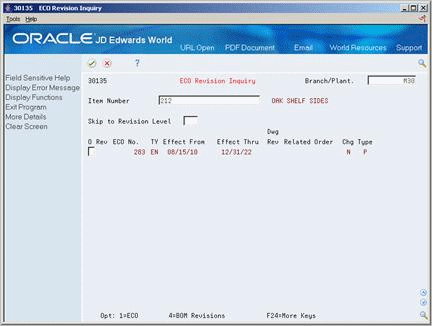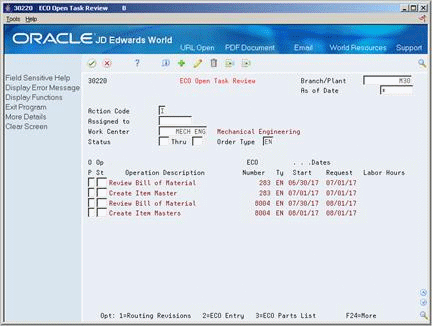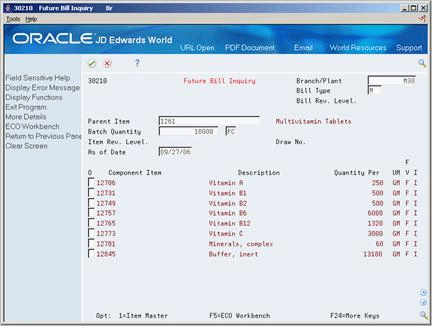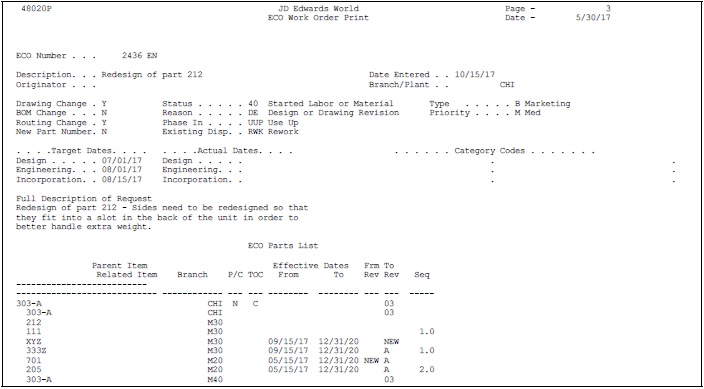14 Review Engineering Change Orders
This chapter contains these topics:
An ECO reviewer reviews ECO and checks outstanding ECOs that await approval.
An ECO coordinator reviews ECO information to:
-
Check work orders and purchase orders for affected items
-
Determine if anyone has rejected an ECO
-
Check an ECO's progress
-
Plan and schedule work
-
Review who is in the process of reviewing an ECO
-
Review who is pending notification
14.1 Locating ECO Information
Locating ECO information consists of the following optional tasks:
For an ECO, you can locate all the revision level changes made to the item. In order to view the most current revision information, you should run the ECO Population program daily.
You can review the approval status of an ECO to display which reviewers have approved it, are in the process of reviewing it, and who is pending notification.
You can locate an ECO for requested dates, start dates, and labor hours by operation to help you plan and schedule work.
To locate ECO revision information
From Manufacturing Systems (G3), choose Engineering Change Management
From Engineering Change Management (G3013), choose ECO Revision Inquiry
On ECO Revisions Inquiry
Complete the following fields:
-
Branch/Plant
-
Item Number
The following fields display revision information:
-
Drawing Revision
-
Related Order
-
Change Type
-
Type Bill
-
Batch Quantity
-
Unit of Measure
-
From Revision
14.1.1 Processing Options
See Section 18.5, "ECO Revision Inquiry (P30135)"
To locate approval audit information
From Manufacturing Systems (G3), choose Engineering Change Management
From Engineering Change Management (G3013), choose ECO Approval/Audit Review
On ECO Approval/Audit Review
Figure 14-2 ECO Approval/Audit Review screen
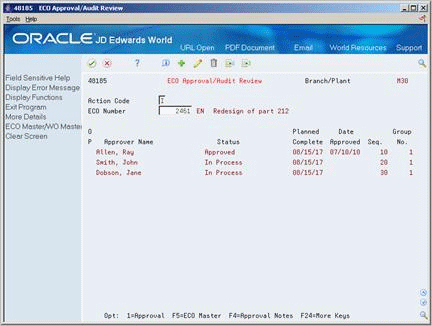
Description of "Figure 14-2 ECO Approval/Audit Review screen"
Complete the following field:
-
ECO Number
14.1.2 Processing Options
See Section 18.6, "Approval Audit/Review (P48185)"
From Manufacturing Systems (G3), choose Engineering Change Management
From Engineering Change Management (G3013), choose ECO Open Task Review
On ECO Open Task Review
Complete the following fields:
-
Branch/Plant
-
As of Date
-
Assigned to
-
Work Center
-
Status
| Field | Explanation |
|---|---|
| As of Date | A numeric code that identifies either the period number or the date that you want to locate. If you leave this field blank, the system uses the ending date of the current period that is set up for the company. Valid period numbers are 1 through 14. |
| Operation Status | A user defined code (31/OS) that identifies the current status of a work order or engineering change order as the operation steps in the routing are completed. |
| Thru | A user defined code (system 31, type OS) used as an end point to select work order information to display. |
14.2 Reviewing Future Bills of Material
From Manufacturing Systems (G3), choose Engineering Change Management
From Engineering Change Management (G3013), choose Future Bill Inquiry
You can review a bill of material as it would look at a specified date in the future, if pending ECOs are implemented.
To review future bills of material
-
Complete the following fields:
-
Branch/Plant
-
Parent Item
If more than one selection type exists, the system displays Batch Quantity/Type Selection.
Figure 14-5 Batch Quantity/Type Selection screen
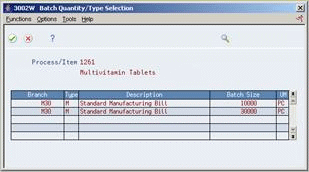
Description of "Figure 14-5 Batch Quantity/Type Selection screen"
-
-
On Batch Quantity/Type Selection, enter the selection option next to the future bill of material that you want to review.
-
To review more information about the future bill of material, access the detail area.
14.3 Printing ECO Information
You can print ECO information to help you manage the ECOs you create. There are two ECO reports available:
-
ECO Details Report
-
Open ECO Report
14.3.1 ECO Details Report
From Manufacturing Systems (G3), choose Engineering Change Management
From Engineering Change Management (G3013), choose ECO Details Report
You can generate the ECO Details report to list all details for a specific ECO. Set up processing options to specify the amount and type of information in the report.
14.3.3 Open ECO Report
From Manufacturing Systems (G3), choose Engineering Change Management
From Engineering Change Management (G3013), choose Open ECO Report
Use the Open ECOs report to list the ECOs that are currently in the approval process or as a basis for running the ECO Population program.
You can customize this report as follows:
-
Set up the report by document type and status code
-
Set up the report by category code and product family
-
Set up the report by status code for pending approval
-
Set up the report by status code for ECOs that have been approved
Figure 14-7 ECO Summary by Branch/Plant report
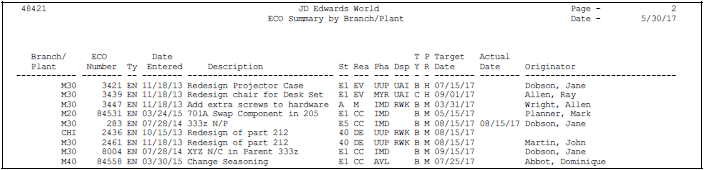
Description of "Figure 14-7 ECO Summary by Branch/Plant report"