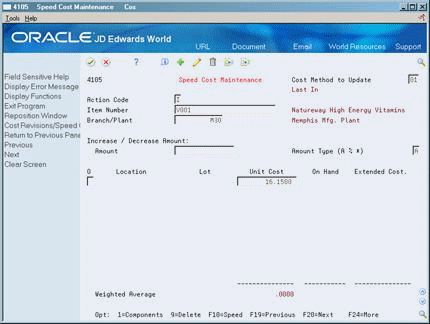9 Work with Additional Costing Features
This chapter contains these topics:
You can use several additional features to work with costing information. You can copy costs for an item from one cost method to another. You can reset your simulated costs to their frozen values. You can update the costs in your sales orders with the most current cost values. You can update costs for an item globally, using an amount or a percentage change.
9.1 Copying Costs
From Daily Product Costing (G3014), choose Periodic Product Costing
From Periodic Product Costing (G3023), choose Copy Costs
Use Copy Costs to copy the simulated or frozen costs and work center rates from one cost method to the simulated costs for another cost method. You can also copy work center rates between cost methods within the same work center.
Based on the processing option values, the program copies information in the Cost Components table (F30026) and the Work Center Rates table (F30008) to update costs for the cost method and branches you specify. You can only replace simulated costs, not frozen costs, in the copy to branch. Run the Frozen Update program to update frozen costs.
9.2 Copying Frozen Costs to Simulated Costs
From Daily Product Costing (G3014), choose Periodic Product Costing
From Periodic Product Costing (G3023), choose Reset Simulated Costs
For the cost method and branches you choose, use Reset Simulated Costs to reset simulated costs to their frozen values. Resetting costs allows you to begin a simulation again.
9.3 Updating Sales Order Price/Cost
From Sales Order Management (G42), choose End of Day Processing
From End of Day Processing (G4213), choose Update Sales Price/Cost
Use the Update Sales Price/Cost program to update the unit and extended cost in your sales orders with the most current cost values specified in the Cost Ledger table (F4105). If multi-currency processing is active in the system, the program updates the Foreign Unit and Extended Cost fields as well. Use data selections to designate particular information to be processed.
9.4 Updating Product Costs
From Inventory Management (G41), choose Inventory Price/Cost Updates
From Inventory Price/Cost Updates (G4123), choose Speed Cost Maintenance
Use Speed Cost Maintenance to update costs for purchased items in the branch/plants, locations, and lots you choose. You can increase or decrease costs by a percentage or dollar amount, or you can specify a new dollar amount. You also specify the cost method for which you want to update costs.
-
To locate current cost information for an item, complete the following fields:
-
Item Number
-
Branch/Plant (if applicable)
-
Cost Method to Update
-
-
Complete the following fields:
-
Increase/Decrease Amount
-
Amount Type (A % *)
-
Unit Cost
-
| Field | Explanation |
|---|---|
| Increase / Decrease Amount: | The dollar amount or percentage by which you want to increase or decrease unit costs for items. You can also indicate a different amount to override current unit costs. The value you specify in the Amount Type field determines whether you enter an amount or a percentage.
Note: Enter percentages as whole numbers. For example, enter 10 to increase costs by 10%. To decrease costs, enter a negative sign before the number. For example, enter -10 to decrease costs by 10%. Form-specific information The system changes all costs for all locations. |
| Unit Cost | Depending on the cost method, this data can come from various sources, for example, purchasing or the cost rollup.
Form-specific information The cost for one unit of this item, based on the corresponding cost method. |
| Amount Type (A % *) | A code that indicates whether the number in the Increase/Decrease Amount field is an actual amount or a percentage value. Valid codes are:
A – Amount % – Percentage * – Cost Override Amount |
9.4.1 What You Should Know About
| Topic | Description |
|---|---|
| Displayed information | The information that appears on Speed Cost Maintenance depends on the cost level for the item. For example, if an item has a cost level of 2, the system displays costs for all branch/plants. If an item has a cost level of 3, the system displays costs for all locations at the branch/plant you specify. |