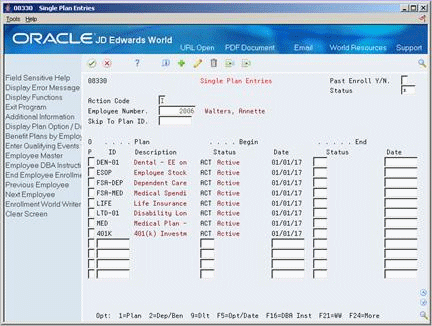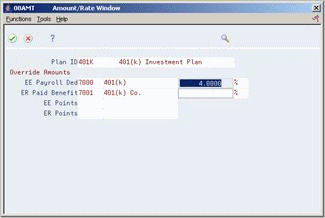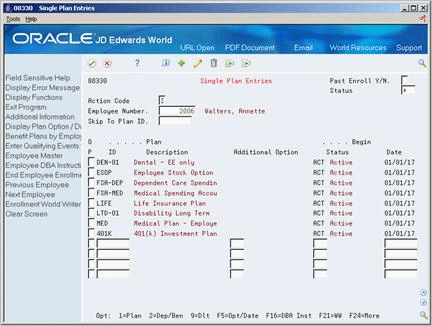4 Enroll Employees
This chapter contains the following topics:
4.1 Enrolling Employees
You must enroll employees in the system in order for them to receive benefits and to have deductions taken. You can enroll employees using single plan entries, benefit group selections, or batch processing.
Some benefit plans require that the employees meet eligibility standards before they can participate. You can use the single plan entry to enroll an individual employee into benefit plans regardless of the group structure or eligibility standards of the plan. You enroll employees by benefit group selections when the employee must meet eligibility tests and if your company requires mandatory participation in certain plans. When you enroll by benefit group selections, the system tests the employee's eligibility against the standards for the plans and options available to the benefit group. You can also use batch enrollment to globally verify and enroll employees that are eligible for enrollment.
Some companies have mandatory plans. Use group selections or batch enrollment to enroll employees in mandatory plans that are linked to a specific benefit group. For example, you can enroll every employee assigned to the management benefit group in a mandatory management medical plan.
Additionally, you can set up some plans to have default elections. That is, if a category has more than one plan, you can set up one as the default. If an employee does not make an election, you can enroll the employee in the default plan. Use group selections or batch enrollment to assign default plans.
Enrolling employees includes the following tasks:
-
Enrolling Employees in Single Plans
-
Enrolling Employees by Benefit Group
-
Enrolling Employees Using Batch Enrollment
-
Running a Confirmation Statement
4.2 Enrolling Employees in Single Plans
From Human Resources (G08), choose Benefits Administration
From Benefits Administration (G08B1), choose Single Plan Entries
You can enroll an employee into benefit plans regardless of the structure of the benefit group or the benefit eligibility. You can enroll an employee in a single plan when you must waive eligibility requirements for a specific employee within a benefit group. For example, if an acquisition stipulates that you "grandfather," or waive the eligibility requirements, for the employees in the acquired company, you can use single plan entry to enroll them into the plans that would usually require meeting eligibility standards.
To enroll employees in single plans
-
Complete the following fields:
-
Employee Number
-
Plan ID
-
Begin Status
-
Begin Date
-
-
Access Additional Information.
Figure 4-2 Single Plan Entries screen (Additional Information area)
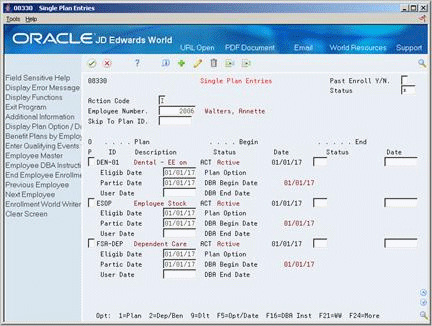
Description of "Figure 4-2 Single Plan Entries screen (Additional Information area)"
-
Complete the following fields:
-
Eligibility Date
-
Participation Date
-
Plan Option
-
-
Choose the Amount/Rate Window (7) option and use the Change action to enter amount or rate information for a specific plan.
-
Complete the following field:
-
Override Amounts
-
-
Choose the Update function.
-
On Single Plan Entries, choose the Option/Date function for benefit plans with options attached.
-
Complete the following optional field:
-
Additional Option
-
-
Complete the information for each plan in which you want to enroll the employee.
| Field | Explanation |
|---|---|
| Plan ID | An abbreviation or a number that identifies a specific employee benefit. Examples are:
Benefit plans might not involve payroll activity. For example, a medical plan requires a deduction, benefit, or accrual, whereas an ESOP does not. |
| Status - Enrollment | A code that indicates the status of an employee's enrollment in a plan. It is a user defined code (08/ES), and you must use the following restrictions for the definitions:
Form-specific information The Status field in the header portion of the form relates to the Begin Status field in the detail portion. You can use the Status field to limit the information that appears. |
| Status Date | The date on which the exchange rate takes effect. The effective date is used generically. It can be a lease effective date, a price or cost effective date, a currency effective date, a tax rate effective date, or whatever is appropriate.
Form-specific information The date that the benefit plan goes into effect once the employee's eligibility is verified. |
| Partic Date | The date that the employee began participating in the plan for the specified enrollment period. For example:
Employee Number - 6001, Plan ID 401K
The participation date is the first day that the employee participates in the plan, provided that the employee continues to participate. When participation stops, the participation date on the new record is set to blank. If the employee has a break in eligibility, this date is the date participation began for the latest enrollment period. |
| Eligib Date | The date on which the employee is eligible to enroll in the benefit plan. For example:
Employee Number - 6001, Plan ID 401K
The eligibility date is the day that the employee became eligible, provided that eligibility continues. If the employee changes to a non-eligible status, the eligibility date on the new record is set to blank. |
| Plan Option | A code that identifies any additional options available for a benefit plan that have been defined in the Plan Master table (F08320).
Additional options must have the same provider, policy number, and enrollment and eligibility rules as the benefit plan to which they are associated. |
| DBA Begin Date | The beginning date on the instruction for the deduction, benefit, and accrual (DBA) related to the employee's enrollment. In most cases, this is the same as the beginning effective date of the enrollment. However, it can be later than the beginning effective date if the enrollment is changed retroactively.
Only active enrollment records have a value in this field because they are the only enrollment records that result in payroll deductions, benefits, or accruals. Active records have a beginning status that starts with A. |
| DBA End Date | The ending date on the instruction for the deduction, benefit, and accrual (DBA) related to the employee's enrollment. In most cases, this is the same as the ending effective date of the enrollment. However, it can be later than the ending effective date if the enrollment is changed retroactively.
Only active enrollment records have a value in this field because they are the only enrollment records that result in payroll deductions, benefits, or accruals. Active records have a beginning status that starts with A. |
4.3 Enrolling Employees by Benefit Group
From Human Resources (G08), choose Benefits Administration
From Benefits Administration (G08B1), choose Benefit Group Selections
If your company uses a benefit group structure, you can enroll employees by benefit group. When you enroll an employee by benefit group, the system tests for eligibility and places the employee in the applicable enrollment status and date, depending on which eligibility requirements are met.
Some benefit plans might have options attached or have variable amounts or rates. When you select a plan with options or a plan that requires you to enter an amount or rate, the system displays the additional forms.
To enroll an employee by benefit group
Some companies set up defaults for plans that require employees to elect a plan within a category. The default plans are indicated with an asterisk (*).
Figure 4-5 Benefit Group Selections screen
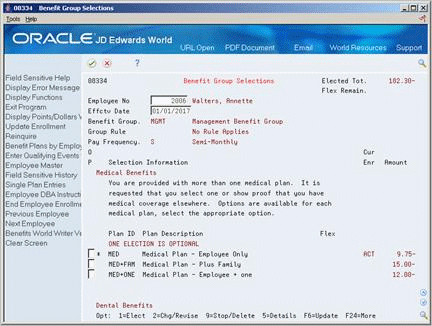
Description of "Figure 4-5 Benefit Group Selections screen"
-
Complete the following fields and press Enter:
-
Employee Number
-
Effective Date
The group benefit plans available to the employee appear.
-
-
Review the information in the following fields:
-
Benefit Group
-
Group Rule
-
Pay Frequency
-
-
For each benefit in which your want to enroll the employee, choose the Elect option.
If the plan has options attached or requires a rate or amount, Enrollment with Options appears.
Figure 4-6 Enrollment with Options screen
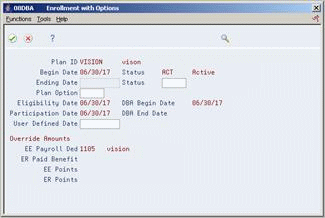
Description of "Figure 4-6 Enrollment with Options screen"
-
To designate the option On Enrollments with Options, complete the following field:
-
Plan Option
Figure 4-7 Enrollment with Options screen (Plan Option field)
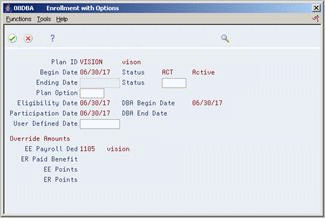
Description of "Figure 4-7 Enrollment with Options screen (Plan Option field)"
-
-
To designate a new amount or rate, complete the following field:
-
Employee Payroll Deduction Override Amounts
-
Employer Paid Benefit Override Amounts
-
-
Choose the Return with Information function.
-
On Benefit Group Selections, choose the Update function.
-
Review the information in the following field:
-
Elected Total
-
| Field | Explanation |
|---|---|
| Effctv Date | The date on which the exchange rate takes effect. The effective date is used generically. It can be a lease effective date, a price or cost effective date, a currency effective date, a tax rate effective date, or whatever is appropriate.
Form-specific information The date on which eligibility is tested. For example, if new employees must be employed 30 days before they can be active in a plan, the effective date is checked against their start date. After the employee's eligibility is verified, the system uses the date to determine when one benefit plan begins and another benefit plan ends. |
| Group Rule | The rule previously assigned to the benefit group that determines where amounts or points are displayed on the form. The hard-coded values are:
blank – No rule applies, display dollars. 1 – No rule applies, display points. 2 – Don't allow leftover flexible dollars, display dollars. 3 – Don't allow leftover flexible points, display points. |
| Override Amounts: | The amount/rate of participation in the benefit plan. This value is expressed as a percentage, a dollar amount, or an hourly rate depending on the value of the deduction method code (data item DEDM) in the associated payroll deduction or benefit constant. |
4.4 Enrolling Employees Using Batch Enrollment
From Human Resources (G08), choose Benefits Administration
From Benefits Administration (G08B1), choose Batch Enrollment
Use batch enrollment to enroll a group of employees at the same time. Batch enrollment is especially efficient to enroll employees in mandatory plans. For example, you can enroll every employee assigned to the management benefit group in a mandatory management medical plan.
You can also use batch enrollment to enroll employees in default plans. That is, if a category has more than one plan, you can set one as the default. If an employee does not make a selection from the category, the system enrolls the employee in the default plan.
In addition, if you have enrolled employees who did not immediately pass the eligibility requirement, you can run a batch enrollment. The system retests the employees against the defined effective date and enrolls the employees who meet the test criteria. This system uses the eligibility rules and date codes assigned to the plan in conjunction with the enrollment parameters to test eligibility.
For example, an employee has a three-month waiting period for active enrollment. You receive the election forms one month after the hire date and you enter the elections using the Benefit Group Selection form. The employee does not pass the initial eligibility test so the system places the employee in a pending status. When you run batch enrollment with an effective date three months after the hire date, the program retests the employee against the initial eligibility test (based on the Batch Enrollment Parameters table). The employee passes the eligibility tests and the system updates the records. You can review both the before and after enrollment record to see which changes the system made.
Depending on how you set the processing options, the batch enrollment produces any of the following reports:
You can run batch enrollment in proof mode. After you review the reports to verify the enrollments are correct, you can run the batch enrollment in final mode.
4.4.1 Before You Begin
-
Assign a benefit status to all employees processed by batch
-
Review the setup for the Batch Enrollment Parameters table
4.4.2 Batch Enrollment
Use this report to review all employees and their corresponding enrollment status for each benefit plan.
4.4.3 Invalid Enrollment
Use this report to identify any employees enrolled in a benefit plan that is not available for the benefit group.
4.4.4 Manual Revision Requested
Use this report to identify any employees enrolled in plans that require manual review in the enrollment parameters. If you must make revisions to these employees' benefit plan information, you must use Single Plan Entries.
4.4.5 No Action Taken
Use this report to review the records that the system did not change during the batch enrollment. The report includes remarks indicating why the enrollment was not made and the action that must occur before the system enrolls the employee. For example, the report lists employees who have not yet met length of employment eligibility tests. Additionally, the report lists invalid date errors indicating that incorrect dates were included in the plan setup.
4.5 Running a Confirmation Statement
From Human Resources (G08), choose Benefits Administration
From Benefits Administration (G08B1), choose Benefits Administration Reports
From Benefits Administration Reports (G08B11), choose Confirmation Statement
After you enroll employees by group selections or batch enrollment, you can run a confirmation statement. The confirmation statement shows the benefit plans and benefit plan options in which an employee is enrolled. It also lists all applicable deductions, benefits, and accruals. Employees use this statement to confirm that they have been correctly enrolled according to their choices.
4.5.1 What You Should Know About
| Topic | Description |
|---|---|
| Taxable and non-taxable amounts | These amounts depend on the DBA definitions for the benefits associated with this plan. Benefits that have a positive effect on gross salary appear in the taxable column, for example, a life insurance premium in excess of IRS allowances. Benefits that do not have an effect on gross salary appear in the non-taxable column, for example, company-paid health insurance. |