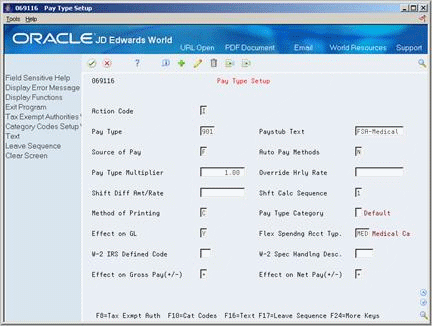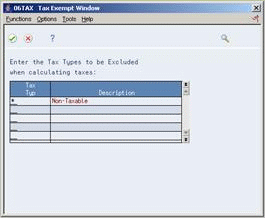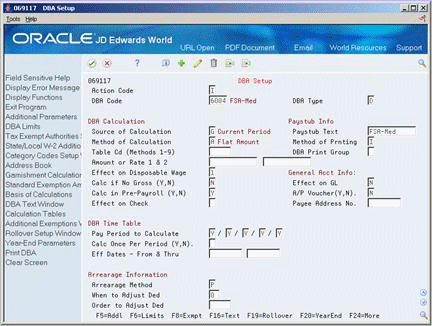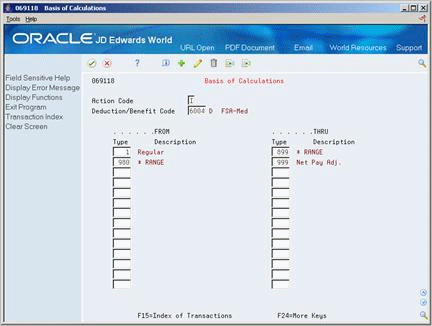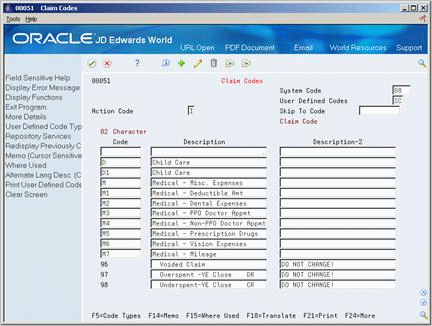25 Set Up Flexible Spending Accounts
This chapter contains the following topics:
-
Section 25.2, "Setting Up Codes for Flexible Spending Account Types"
-
Section 25.3, "Setting Up Pay Types for Flexible Spending Accounts"
-
Section 25.4, "Setting Up Deduction DBAs for Flexible Spending Accounts"
-
Section 25.5, "Setting Up Plans for Flexible Spending Accounts"
25.1 Setting Up Flexible Spending Accounts
Flexible spending accounts are benefits that allow employees to use pre-tax dollars to cover certain expenses. These expenses include non-reimbursed medical and non-medical expenses. When you use flexible spending accounts, you can maintain account balances and pay all claims through the JD Edwards World Payroll system.
To set up flexible spending accounts, complete the following tasks:
-
Setting Up Codes for Flexible Spending Account Types
-
Setting Up Pay Types for Flexible Spending Accounts
-
Setting Up Deduction DBAs for Flexible Spending Accounts
-
Setting Up Plans for Flexible Spending Accounts
-
Setting Up Codes for Services Provided
-
Setting Up Claim Codes
-
Setting Up Payroll Company Constants
If your company uses the JD Edwards World Payroll system, coordinate with the payroll department to set up the pay types, payroll company constants, and reimbursement methods for the flexible spending accounts.
You must set up flexible spending account plans and deduction DBAs that integrate the deduction for the flexible spending account with payroll. After you set up the plan, employees can begin to contribute to a flexible spending account.
The following diagram illustrates how all aspects of flexible spending accounts work with the other Benefits and Payroll system features.
25.2 Setting Up Codes for Flexible Spending Account Types
From Human Resources (G08), choose Flexible Spending Accounts
From Flexible Spending Accounts (G08F1), enter 29
From FSA Setup (G08F4), choose Spending Account Types
Spending account type codes are user defined codes 07/FS. You enter this code on the following forms:
-
DBA Additional Information during DBA setup
-
Pay Type Setup when you set up the pay type
You must set up these codes for the spending account type before you set up the DBAs and the pay types. You enter the appropriate plan ID as the second description for the related spending account type code. This setup process links the DBA and the pay type to the flexible spending account.
To set up codes for flexible spending account types
Figure 25-1 Spending Account Types screen
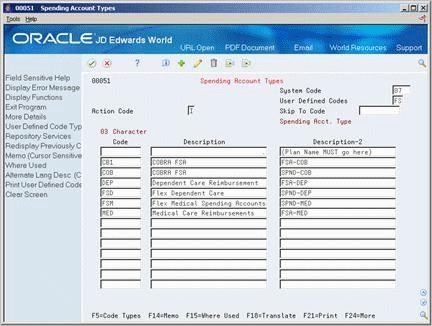
Description of "Figure 25-1 Spending Account Types screen"
-
Complete the following fields:
-
Character Code
-
Description
-
-
After you set up the flexible spending accounts, enter the Plan ID in the following field:
-
Description-2
-
25.3 Setting Up Pay Types for Flexible Spending Accounts
From Human Resources (G08), choose Flexible Spending Accounts
From Flexible Spending Accounts (G08F1), enter 29
From FSA Setup (G08F4), choose Pay Type Setup
You must set up a pay type to indicate how the system reimburses employees for claims on the flexible spending account. Set up a pay type for each flexible spending account.
You must enter the number of the appropriate pay type as the second description for the appropriate user defined code for services provided (08/SP). For example, if you set up pay type 903 for medical claim reimbursements from the flexible spending account, you must enter pay type 903 when you enter the second description for the user defined codes for services provided.
25.3.1 Before You Begin
-
Ensure that the user defined codes (07/FS) for flexible spending accounts have been set up
To set up pay types for flexible spending accounts
-
Complete the following fields:
-
Pay Type
-
Pay stub Text
-
Source of Pay
-
Auto Pay Methods
-
Pay Type Multiplier
-
Method of Printing
-
Pay Type Category
-
Effect on General Ledger
-
Effect on Gross Pay
-
Effect on Net Pay
-
-
Enter the same code as you enter on DBA Additional Information in the following field:
-
Flexible Spending Account Type
-
-
Complete the following optional fields:
-
Override Hourly Rate
-
Shift Differential Amount/Rate
-
Shift Calculation Sequence
-
W-2 IRS Defined Code
-
W-2 Special Handling Code
-
-
Choose the Tax Exempt Authorities function.
-
On the Tax Exempt window, enter * in the following field:
-
Tax Type
-
| Field | Explanation |
|---|---|
| Flex Spendng Acct Typ | Defines which type of spending account is being used. An example of a spending account type setup might be:
MED – Medical expenses spending account (where the annual amount is accrued on Jan 1 or year begin). DCR – Dependent care expenses (where accrual of available funds is on a pay period by pay period basis). Form-specific information Set up a pay type and a DBA for each type of flexible spending account. Enter the same code in this field that you enter on DBA Additional Information. |
| Tax Typ | You can specify up to 15 tax types for which the respective payroll tax is not to be computed for a pay, deduction, or benefit code.
If you enter an asterisk (*) in the first element of this list, no taxes are computed. Form-specific information For U.S. state and local tax types, you can use two methods of coding:
During payroll processing, both methods of coding result in the DBA being exempt from taxes of the specified type. For example, with either F or *F, the system exempts the DBA amount from income taxation in all states. W-2 processing differs depending on the presence or absence of an asterisk. If you need to add back wages to specific states at year-end, you need to specify F in this field when setting up DBA or Pay types. For single-character state and local tax types that are to be added back during W-2 processing, specify the tax areas on the State/Local W-2 additions window. |
25.4 Setting Up Deduction DBAs for Flexible Spending Accounts
From Human Resources (G08), choose Flexible Spending Accounts
From Flexible Spending Accounts (G08F1), enter 29
From FSA Setup (G08F4), choose DBA Setup
You must set up a DBA for each flexible spending account that your company offers. The DBA integrates with payroll to deduct the amount that the employee wants deducted from each paycheck and paid into the employee's spending account. For example, you could set up a DBA for the flexible medical account and another DBA for the flexible dependent care account.
You can set up a simple DBA that specifies the minimum amount of information the system needs to perform the calculation. Set up DBAs for flexible spending accounts as flat dollar amounts. You set up a flat dollar amount to subtract a specified dollar amount from the employee's pay for the designated pay periods.
When you set up a DBA for a flexible spending account, do not include the actual amount to deduct. Each employee designates this amount, and you enter the amount when you enroll the employee in the plan.
25.4.1 Before You Begin
-
Set up the user defined codes for the Flexible Spending Account Type (07/FS). You must enter this user defined code
To set up deduction DBAs for flexible spending accounts
-
Enter a D in the following field:
-
DBA Type
-
-
Complete the following fields:
-
DBA Code
-
Source of Calculation
-
Method of Calculation
-
-
To include a brief description of the DBA, complete the following field:
-
Pay stub Text
-
-
If you want the DBA to be effective for a specific period of time, complete the following fields:
-
Effective Date From
-
Effective Date Thru
-
-
Use the Add action.
-
On Basis of Calculations, if you want to include all pay types (1 - 999) for calculating the DBA, exit the Basis of Calculation form without making any entries.
-
On Basis of Calculations, if you want to limit the PDBAs, complete the following fields with the range of pay types you want included in the calculation and press Enter:
-
From PDBA Type
-
Thru PDBA Type
-
-
On DBA Setup, locate the DBA.
-
Review the values supplied by the system for the following fields:
-
Effect on Disposable Wage
-
Calculate if No Gross
-
Effect on General Ledger
-
A/P Voucher
-
Pay Period to Calculate
-
Calculate Once Per Period
-
Arrearage Method
-
When to Adjust Deductions
-
-
If you want DBA information to appear on the employees' paystubs, verify the following fields:
-
Method of Printing
-
Calculate in Pre-Payroll
-
-
Choose the Additional Information function.
Figure 25-6 DBA Additional Information screen
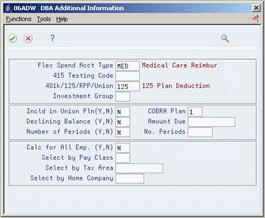
Description of "Figure 25-6 DBA Additional Information screen"
-
On the DBA Additional Information window, enter the same code as you entered on Pay Type Setup in the following field:
-
Flexible Spending Account Type
-
-
Complete the following fields and press Enter:
-
401k/125/RPP/Union
-
COBRA
-
25.5 Setting Up Plans for Flexible Spending Accounts
From Human Resources (G08), choose Flexible Spending Accounts
From Flexible Spending Accounts (G08F1), enter 29
From FSA Setup (G08F4), choose Plan Master Information
You must set up a plan master for each flexible spending account. You must also set up a deduction DBA so that the system can deduct pre-tax dollars from the employees paychecks. You include the DBA code in the plan master to identify the calculation the system uses for deductions from the employees' paychecks. Employees cannot make contributions to a flexible spending account until you complete this setup.
When you complete the setup for all plans for flexible spending accounts, you must complete the setup for the user defined codes (07/FS) for flexible spending account types. You must include the appropriate plan name as the second description for the associated user defined code. The system cannot make the necessary deductions and payments until you link the plan ID to the user defined code.
To set up plans for flexible spending accounts
Figure 25-7 Plan Master Information screen
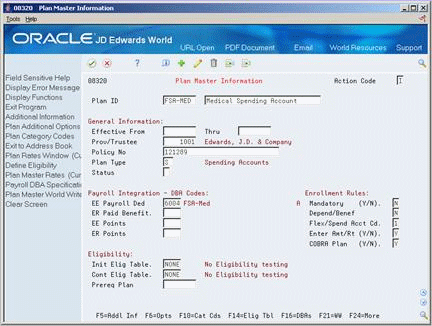
Description of "Figure 25-7 Plan Master Information screen"
-
Complete the following fields:
-
Plan ID
-
Description
-
Provider or Trustee
-
Policy Number
-
Dependent or Beneficiary
-
Flexible Spending Account Code
-
Enter Amount or Rate
-
COBRA Plan
-
Initial Eligibility Test
-
Continuing Eligibility TEst
-
-
Enter the DBA number in one or both of the following fields:
-
Employee Payroll Deduction
-
Employee Points
-
-
If your company contributes to the account, complete the following optional fields:
-
Employer Paid Benefit
-
Employer Points
-
| Field | Explanation |
|---|---|
| Flex/Spend Acct Cd | A code that defines whether the combined deduction or benefit amount for this plan contributes to the enrolled employee's reimbursable spending account. The code also identifies whether the spending account is for medical or other types of expenses. Valid codes are:
0 – Not part of a flex plan, not a spending account. 1 – Not part of a flex plan, a medical spending account. 2 – Not part of a flex plan, a spending account not for medical expenses 3 – Part of a flex plan, not a spending account. 4 – Part of a flex plan, a medical spending account. 5 – Part of a flex plan, a spending account not for medical expenses. |
| Enter Amt/Rt (Y/N) | A code that indicates whether you can enter an amount or rate when you enroll an employee in a benefit plan. Typically, you enter Y (yes) when the employee has input into the amount to be used for a deduction or a benefit. Examples include 401(k) percentages, dependent care, and health care reimbursements. |
25.6 Setting Up Codes for Services Provided
From Human Resources (G08), choose Flexible Spending Accounts
From Flexible Spending Accounts (G08F1), enter 29
From FSA Setup (G08F4), choose Service Provided Codes
Codes for services provided are user defined codes (08/SP). Use these codes to identify the types of service for which employees can submit claims. For example, you might set up the following types of codes:
-
Medical expenses
-
Dependent care
-
Health club expenses
You must associate, or link, each of these codes with a pay type. The system uses the appropriate pay type to reimburse employees when they submit a claim.
In addition to each of the codes you use for the services provided with flexible spending accounts, set up codes to use for the next plan year:
-
Set up one code to reimburse claims for the next plan year while you are closing out the current plan year. You must also specify a different pay type for this code.
-
Set up another code to bring the balance to zero. You do not specify a pay type for this code.
25.6.1 Before You Begin
-
Ensure that the appropriate pay types have been set up and that you know which pay type to link to each service provided code.
To set up codes for service provided
Figure 25-8 Services Provided Codes screen
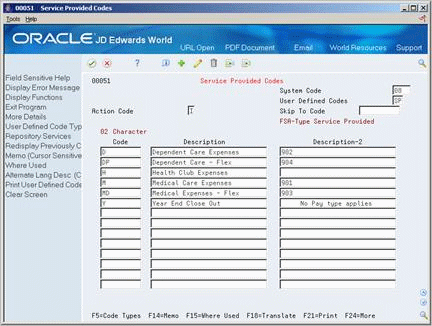
Description of "Figure 25-8 Services Provided Codes screen"
-
Complete the following fields:
-
Character Code
-
Description
-
-
Enter the pay type in the following field:
-
Description-2
-
25.7 Setting Up Claim Codes
From Human Resources (G08), choose Flexible Spending Accounts
From Flexible Spending Accounts (G08F1), enter 29
From FSA Setup (G08F4), choose Claim Codes
Claim codes are user defined codes (08/SC). You use claim codes in addition to service provided codes. They provide a more detailed description of the types of claims employees may submit. You use the codes when you enter claims. You can set up more than one claim code per benefit plan. For example, you can define a claim code for medical - miscellaneous expenses and another claim code for medical - prescriptions.
JD Edwards World installs the system with four hard-coded claim codes for closing out the plan year. Do not change these codes.
All claim codes are for record-keeping purposes only. The codes are not linked to pay types or deduction DBAs.
-
Complete the following fields:
-
Character Code
-
Description
-
-
Complete the following optional field:
-
Description-2
-
25.8 Setting Up Payroll Company Constants
From Payroll Master Menu (G07), enter 29
From Payroll Setup (G074), choose Payroll General Constants
From Payroll General Constants (G0741), choose Payroll Company Constants
If you use the JD Edwards World Payroll system, you must set up the payroll company constants. The setting in the constants provides the instructions to process flexible spending accounts. This setup allows you to:
-
Make the deductions from the employees' paychecks to the flexible spending accounts
-
Reimburse employees when they submit claims to the flexible spending accounts
To set up payroll company constants
On Payroll Company Constants
Figure 25-10 Payroll Company Constants screen
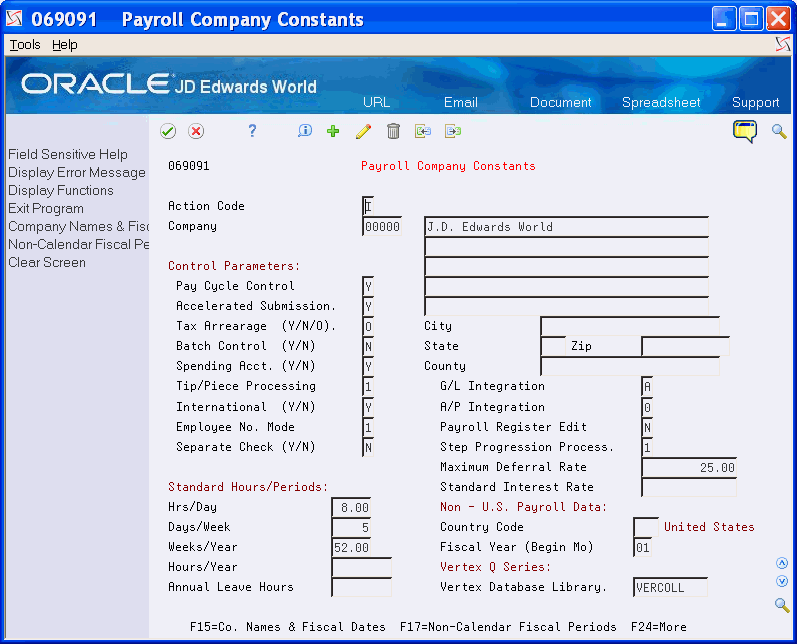
Description of "Figure 25-10 Payroll Company Constants screen"
| Field | Explanation |
|---|---|
| Spending Acct. (Y/N) | A code that indicates whether to use flexible spending accounts in processing payroll. Valid codes are:
Y – Use flexible spending accounts. N – Do not use flexible spending accounts. This is the default code. |