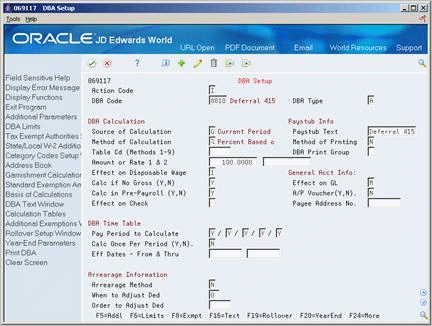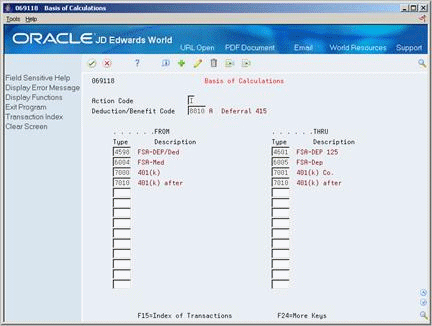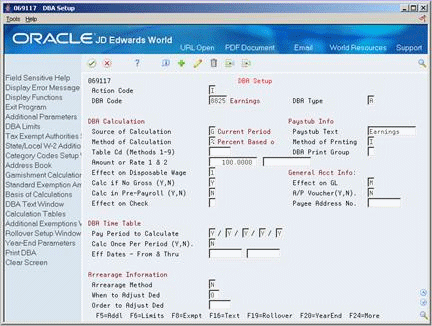26 Set Up Nondiscrimination Tests
This chapter contains the following topics:
-
Section 26.2, "Setting Up Codes for Nondiscrimination Tests"
-
Section 26.3, "Setting Up Contribution and Compensation Tables"
26.1 Setting Up Nondiscrimination Tests
If your company offers a 401(k) plan as part of your benefits, you must comply with governmental regulations to ensure that the company is not discriminating against any group of employees The regulations require all companies that offer 401(k) plans to run nondiscrimination tests each year. The tests identify highly compensated employees (HCEs) and non-HCE employees. Additional tests determine whether your HCEs are contributing excessive funds to their 401(k) retirement plan in relationship to the amount contributed by the non-HCEs. The nondiscrimination tests determine compensation and contributions for all employees in your company. Then the system calculates the average deferral percentage (ADP) and the average contribution percentage (ACP).
You must set up the test criteria. Once you set up the tests, you can run them as often as necessary. To set up nondiscrimination tests, complete the following tasks:
-
Setting Up Codes for Nondiscrimination Tests
-
Setting Up Contribution and Compensation Tables
-
Setting Up Key Employee Tests
-
Setting Up the 415 Nondiscrimination Test
Federal regulations define the criteria for nondiscrimination testing. You should obtain a copy of these regulations. This guide does not attempt to define or replace the regulations.
Throughout the industry, the term key employee is used interchangeably for HCE or highly compensated employee.
26.2 Setting Up Codes for Nondiscrimination Tests
From Human Resources (G08), choose Nondiscrimination Testing
From Nondiscrimination Testing (G08N1), choose Nondiscrimination Test Codes
All JD Edwards World systems allow you to set up user defined codes to define terms with codes that meet the needs of your business and the processing. To set up the user defined codes for nondiscrimination testing, complete the following tasks:
-
Set up codes for test names
-
Set up codes for contribution and compensation tables
You must set up a code name for each nondiscrimination test. You use the name to set up the tests and to identify the program versions that run the tests. Alternatively, you can set the processing options for Enter Key Employee Tests to add the code for the test name as you set up the test.
On Nondiscrimination Test Codes
Figure 26-1 Nondiscrimination Test Codes screen
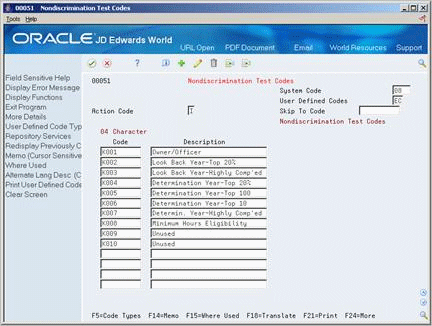
Description of "Figure 26-1 Nondiscrimination Test Codes screen"
-
Enter 08 and TN in the following fields:
-
System Code
-
User Defined Codes
-
-
For each test name, complete the following fields:
-
Code
-
Description
-
To set up codes for contribution and compensation tables
You must set up a code name for each contribution and compensation table you use for nondiscrimination testing. Contribution tables identify the DBAs your company uses for 401(k) contributions. Compensation tables identify the pay types and DBAs included in the calculation to identify HCEs and non-HCEs. Typically, you set up codes for at least the following tables:
-
Contribution table with the DBAs used for 401(k) contributions
-
Compensation table with the pay types and DBAs (PDBAs) that determine the gross pay for employees
-
Compensation table with the PDBAs used to determine if an employee is eligible to participate in the 401(k) plan
On Nondiscrimination Test Codes
Figure 26-2 Nondiscrimination Test Codes screen (with DBA Pay Type Tables field)
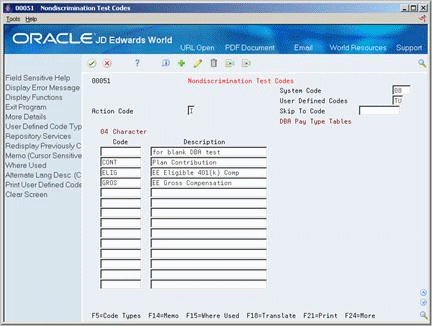
Description of "Figure 26-2 Nondiscrimination Test Codes screen (with DBA Pay Type Tables field)"
-
Enter 08 and TU in the following fields:
-
System Code
-
User Defined Codes
-
-
Enter a code for each test in the following fields:
-
Code
-
Description
-
26.3 Setting Up Contribution and Compensation Tables
From Human Resources (G08), choose Nondiscrimination Testing
From Nondiscrimination Testing (G08N1), choose PDBA Tables for NDT
You set up compensation tables to determine the gross compensation of all employees and the compensation on which 401(k) contributions are based. These tables are also used to support the ranking of employees when you conduct nondiscrimination tests. The results of these calculations help identify key employees.
When you set up a contribution or compensation table, you enter a range of pay type or DBA (PDBA) numbers for the system to include when it calculates contributions or compensation. After you set up the tables, you can set up the nondiscrimination tests and include the appropriate table in each test. Typically, you set up at least the following tables:
-
Contribution table with the DBAs used for 401(k) contributions
-
Compensation table with the pay types and DBAs (PDBAs) that determine the gross pay for employees
-
Compensation table with the PDBAs used to determine when an employee is eligible to participate in the 401(k) plan
26.3.1 Example: Contribution Table
Figure 26-3 PDBA Tables for NDT screen (with Plan Contribution field)
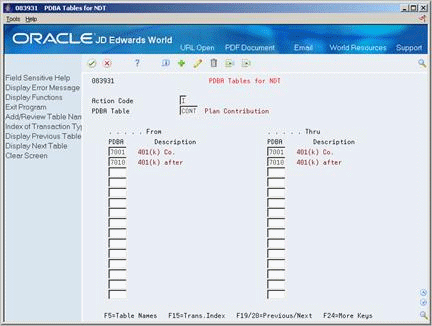
Description of "Figure 26-3 PDBA Tables for NDT screen (with Plan Contribution field)"
This example illustrates a contribution table for a company's 401(k) plan. The first range, 7001 thru 7001, includes the employer contributions to the plan that are tax-deferred. The second range, 7010 thru 7010, includes the optional contribution some employees make from after-tax wages.
Based on the setup of this table, the system does not include PDBAs not listed in the range when it calculates the ADP and ACP. Therefore, PDBAs 1 through 7000, 7002 through 7009, and 7011 through 9999 are not included in the calculation.
26.3.2 Before You Begin
-
Set up the codes for contribution and compensation tables. SeeSection 26.2, "Setting Up Codes for Nondiscrimination Tests."
To set up contribution and compensation tables
Figure 26-4 PDBA Tables for NDT screen (with EE Gross Compensation field)
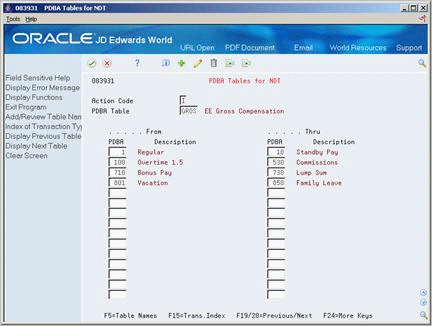
Description of "Figure 26-4 PDBA Tables for NDT screen (with EE Gross Compensation field)"
-
Enter a table code (08/TU) in the following field:
-
PDBA Table
-
-
Complete the following fields:
-
From PDBA
-
Thru PDBA
-
-
To set up additional ranges for the table, complete the following fields as often as necessary:
-
From PDBA
-
Thru PDBA
-
26.3.3 What You Should Know About
| Topic | Description |
|---|---|
| Other PDBA tables | If you use the JD Edwards World Human Resources or Payroll systems, you are familiar with Pay Type Tables (P08393) for salary analysis and the Basis of Calculation Table (P069118) for calculating PDBAs. You can not use these tables for nondiscrimination testing. You can only set up the tables for nondiscrimination testing on PDBA Tables for NDT. |
| Flexible spending accounts | If you use JD Edwards World Payroll system to reimburse employees enrolled in flexible spending accounts:
|
26.4 Setting Up Key Employee Tests
From Human Resources (G08), choose Nondiscrimination Testing
From Nondiscrimination Testing (G08N1), choose Enter Key Employee Tests
You set up key employee tests so that you can identify the highly compensated employees in your company. Additionally, the tests compare the HCEs income that was deferred and contributed to 401(k) plans to that for non-HCEs. These tests are preliminary to running the actual 401(k) and 415 tests. Select the tests from the following list that your company must use.
Once you have set up a test you can use the same test each year. When you want to use a test in a later year, unless the regulations or criteria change, you can change only the test year information and run the test again.
26.4.1 Before You Begin
-
Set up the codes for test names and PDBA tables. See Section 26.2, "Setting Up Codes for Nondiscrimination Tests."
-
Set up the PDBA tables. See Section 26.3, "Setting Up Contribution and Compensation Tables".
Figure 26-5 Enter Key Employee Tests screen
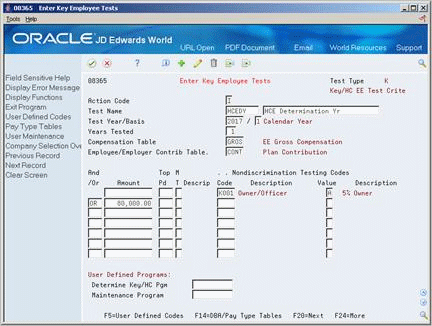
Description of "Figure 26-5 Enter Key Employee Tests screen"
-
Complete the following fields:
-
Test Name
-
Description
-
Test Year
-
Basis
-
-
Enter two different table codes 08/TU in the following fields:
-
Compensation Table
-
Employee/Employer Contribution Table
-
-
On the first line, complete one of the following fields:
-
Amount
-
Top Paid
-
Code
-
-
If you enter a value in Top Paid, complete the following field:
-
Method (MT)
-
-
If you enter a value in Code, complete the following field:
-
Value
-
-
To add an additional line of criteria, complete the following field:
-
And/Or
-
-
Complete the appropriate fields to set up the additional test criteria.
-
Complete steps 6 and 7 as often as necessary.
-
If you do not want to include all companies in the test, choose the Company Selection Override Window function.
Figure 26-6 Company Selection Overrides screen
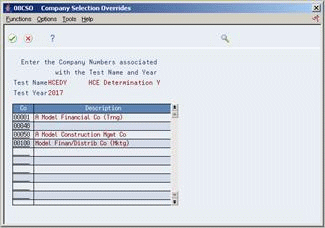
Description of "Figure 26-6 Company Selection Overrides screen"
-
On Company Selection Overrides, enter each company you want to include in the following field:
-
Company
-
| Field | Explanation |
|---|---|
| Test Type | A code indicating the type of testing criteria being processed. The system currently updates this field automatically with the value K (Key/Highly Compensated Employee Test Criteria). You cannot change this value. Other values might be available in the future. |
| Test Name | The user defined code (08/TN) used to identify a test whose rules segregate key and non-key employees for the purposes of benefit nondiscrimination testing. |
| Nondiscrimination Test Year | The calendar year (for example, 1998) that the rules of a nondiscrimination test are in effect. This field allows test rules from previous years to be maintained on the system even when those rules change from year to year. |
| Code - Compensation Basis | A code that indicates the basis under which employee compensation is to be calculated. Valid codes are:
1 – Calendar year for all compensation. 2 – Plan (fiscal) year for all compensation. 3 – Calendar year for pay types and plan (fiscal) year for deduction and benefit types. 4 – Plan (fiscal) year for pay types and calendar year for deduction and benefit types. |
| Years Tested | The number of calendar years, including the test year (data item TSTR), the system considers for a benefit nondiscrimination test. A test being run only over the test year will have a value of 1 in this field. A test being run over the test year plus the prior year will have a value of 2 in this field, and so on. |
| Compensation Table | The DBA pay type table used to calculate an employee's annual compensation for the purpose of determining the employee's rank (data item ERNK) in a benefit nondiscrimination test. Any types of pay (1 through 999) and payroll benefits you want included in the employee's total compensation should be entered in this DBA pay type table. The total compensation figure, in turn, will be used to rank the employee among all others included in the particular test.
This table is defined in the DBA Pay Type Tables program (P083931) and user defined code (08/TU). |
| Employee/Employer Contrib Table | The DBA pay type table used to calculate an employee's payroll deductions, benefits, and accruals for the purpose of determining the employee's ADP and ACP ranking in a benefit nondiscrimination test. Any types of payroll deductions, benefits, or accruals (types 1000 through 9999) that the employee receives during the year, and that are related to the particular type of test you are running, should be included in this DBA pay type table. For example, if you are running a 401(k) test, you should include all DBAs associated with the 401(k) plan in this DBA pay type table.
This table is defined in the DBA Pay Type Tables program (P083931) and user defined code (08/TU). |
| Amount | The minimum amount of annual pay that indicates that an employee is a key employee for the purposes of a benefit nondiscrimination test. That is, any employee who earns this amount or more is considered a key (or highly compensated) employee.
The types of pay which contribute to an employee's compensation can be restricted using the compensation pay type table (see data item PTCL). This field can be used in conjunction with the Top Pd field (data item TPP) to specify that an employee must earn a certain amount and be in the top paid group in order to be a key employee. |
| Top Pd | The top paid group of employees who are considered key (or highly compensated) employees for a benefit nondiscrimination test. The number can refer either to a top paid percentage or a top paid number of employees, depending on the code, if any, in the MT (Method for Top Group) field (data item TPM).
For example, a value of 20 in this field and % (percent) in the MT field indicates that employees who are among the top paid 20% of all employees tested are considered key employees for the test. However, if the MT field is blank, the top paid 20 employees tested are considered key employees. This field can be used in conjunction with the Amount field (data item CMPL) to specify that an employee must earn a certain amount and be in the top paid group in order to be a key employee. |
| Method for Top Group | A qualifier for the Top Paid field (data item TPP) that indicates whether the number is a percentage or a flat amount. A value of % (percent) in this field indicates that top paid refers to a percentage group of employees. A value of blank indicates that top paid refers to employees by their rank (data item ERNK).
Examples: Top paid 20 using % method means the top paid 20% of employees tested Top paid 15 using rank method (blank) means the top paid 15 employees tested |
| NDT Code | The nondiscrimination testing code (K001-K010) you wish to use when setting up a test specification. |
| Value | The value of the Nondiscrimination Testing code in the employee master. If you enter a value in the Code field, you must enter a value in this field. This value determines when a description prints for the field value. Valid values are:
A – Include the description Y – Description is blank |
26.4.2 What You Should Know About
26.5 Setting Up the 415 Nondiscrimination Test
Before you can run the 415 Nondiscrimination Test through the Reports Only step of Payroll Processing, you must set up the test. This test determines if an employee is deferring more than the allowed percentage. After you set up the test, you can include it in the payroll cycle processing so that the system calculates the percentage each payroll. The system performs the following calculation in the 415 nondiscrimination test:
Employee's deferral / employee's earnings - deferral amount
To set up the 415 nondiscrimination test, complete the following tasks:
-
Set up the nondiscrimination test company constant
-
Set up the DBAs for the nondiscrimination test
26.5.1 Setting Up the Nondiscrimination Test Company Constant
From Payroll Master Menu (G07), enter 29
From Payroll Setup (G074), choose Payroll General Constants
From Payroll General Constants (G0741), choose Payroll Company Constants
If you use the JD Edwards World Payroll system, you must include the maximum deferral rate in the payroll company constants. The maximum deferral rate identifies the maximum percentage of wages that employees can defer from current income tax. You must set this rate so that the system can identify any employees who are deferring more than they are allowed to.
To set up the nondiscrimination test company constant
Figure 26-7 Payroll Company Constants screen
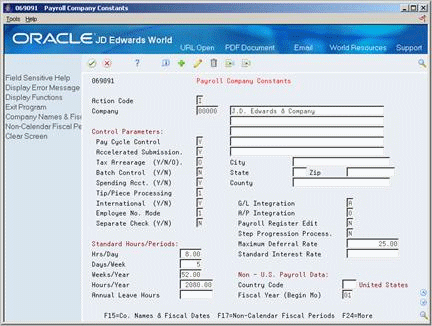
Description of "Figure 26-7 Payroll Company Constants screen"
Complete the following field:
-
Maximum Deferral Rate
| Field | Explanation |
|---|---|
| Maximum Deferral Rate | The maximum percentage of pre-tax earnings that an employee is allowed to defer to a 401(k) plan. This rate is used in the 415 Nondiscrimination Test. For example, to enter a rate of 12.75 percent, enter 12.75 in this field. |
26.5.2 Setting Up the DBAS for the Nondiscrimination Test
From Benefits Administration (G08B1), enter 29
From Benefits Administration Setup (G08B4), choose DBA Setup
You must set up accrual DBAs for the 415 nondiscrimination test. These DBAs must be assigned to all employees. The system calculates the DBAs during each pay cycle.
To set up the DBAs for 415 nondiscrimination testing, complete the following tasks:
-
Set up a DBA that tracks total deferrals
-
Set up a DBA to subtract total deferrals from total compensation
-
Set up a DBA that tracks compensation
To set up a DBA that tracks total deferrals
You must set up a DBA to track the compensation that employees defer from current taxes, such as 401(k) contributions and flexible spending account deductions. The system uses this DBA for nondiscrimination testing.
-
Complete the following field:
-
DBA Code
-
-
Enter A in the following field:
-
DBA Type
-
-
Enter G in the following field:
-
Source of Calculation
-
-
Enter % and 100 in the following in the following fields:
-
Method of Calculation
-
Amount or Rate 1
-
-
Complete the following fields:
-
Pay stub Text
-
Method of Printing
-
Effect on Disposable Wage
-
Effect on General Ledger
-
Calculate if No Gross
-
Pay Period to Calculate
-
Calculate in Pre-Payroll
-
Arrearage Method
-
When to Adjust Deduction
-
-
On Basis of Calculations, set up ranges for the DBAs that defer compensation from taxes in the following fields:
-
From Type
-
Thru Type
-
-
Exit Basis of Calculations.
-
On DBA Setup, choose the Additional Information function.
Figure 26-10 DBA Additional Information screen
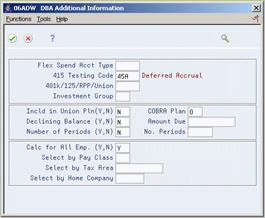
Description of "Figure 26-10 DBA Additional Information screen"
-
On DBA Additional Information, enter 45A in the following field:
-
415 Testing Code
-
-
Enter Y in the following field:
-
Calculate for All Employees
-
| Field | Explanation |
|---|---|
| 415 Testing Code | This code is used to indicate whether a particular accrual is used to track the eligible earnings or deferrals necessary for Benefit Nondiscrimination Testing. |
To set up a DBA to subtract total deferrals from total compensation
To complete the discrimination testing, the calculation subtracts the deferred amounts from the gross compensation. You must set up a DBA to accrue this amount. You must enter this DBA number on the basis of calculation for the DBA that tracks compensation.
-
Complete the following field:
-
DBA Code
-
-
Enter A in the following fields:
-
DBA Type
-
-
Enter G in the following field:
-
Source of Calculation
-
-
Enter % and <100> in the following in the following fields:
-
Method of Calculation
-
Amount or Rate 1
-
-
Complete the following fields:
-
Pay stub Text
-
Method of Printing
-
Effect on Disposable Wage
-
Effect on General Ledger
-
Calculate if No Gross
-
Pay Period to Calculate
-
Arrearage Method
-
When to Adjust Deduction
-
-
Choose the Basis of Calculations function.
Figure 26-12 Basis of Calculations screen
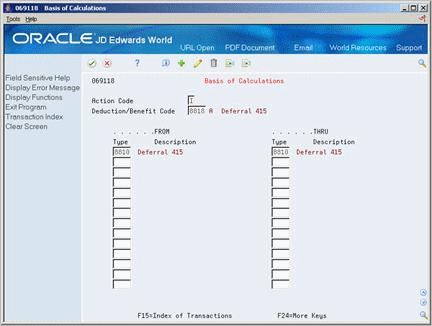
Description of "Figure 26-12 Basis of Calculations screen"
-
On Basis of Calculations, enter the code number for the DBA tracks total deferrals in the following fields:
-
From Type
-
Thru Type
-
-
Exit Basis of Calculations.
-
On DBA Setup, choose the Additional Information function.
Figure 26-13 DBA Additional Information screen
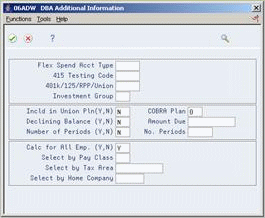
Description of "Figure 26-13 DBA Additional Information screen"
-
On DBA Additional Information, enter Y in the following field:
-
Calculate for All Employees
-
To set up a DBA that tracks compensation
You must set up a DBA to track compensation for all employees. The system uses this DBA for nondiscrimination testing.
-
Complete the following fields:
-
DBA Code
-
-
Enter A in the following field:
-
DBA Type
-
-
Enter G in the following field:
-
Source of Calculation
-
-
Enter % and 100 in the following fields:
-
Method of Calculation
-
Amount or Rate 1
-
-
Complete the following fields:
-
Pay stub Text
-
Method of Printing
-
Effect on Disposable Wage
-
Effect on General Ledger
-
Calculate if No Gross
-
Calculate in Pre-Payroll
-
Pay Period to Calculate
-
Arrearage Method
-
When to Adjust Deduction
-
-
Choose the Basis of Calculations function.
Figure 26-15 Basis of Calculations screen
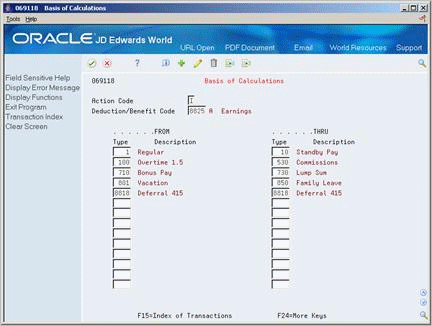
Description of "Figure 26-15 Basis of Calculations screen"
-
On Basis of Calculations, set up ranges for all pay types used for total compensation in the following fields:
-
From Type
-
Thru Type
-
-
Enter the DBA number that subtracts total deferrals from total compensation on another line in the following fields:
-
From Type
-
Thru Type
-
-
Exit Basis of Calculations.
-
On DBA Setup, choose the Additional Information function.
Figure 26-16 DBA Additional Information screen
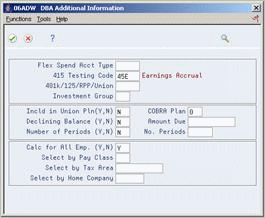
Description of "Figure 26-16 DBA Additional Information screen"
-
On DBA Additional Information, enter 45E in the following field:
-
415 Testing Code
-
-
Enter Y in the following field:
-
Calculate for All Employees
-