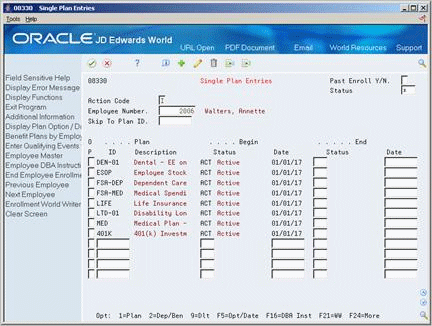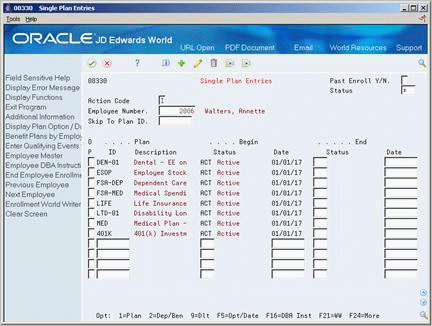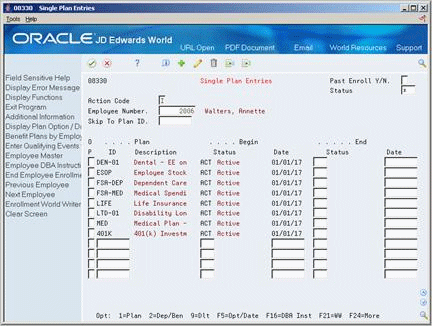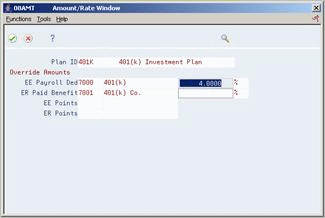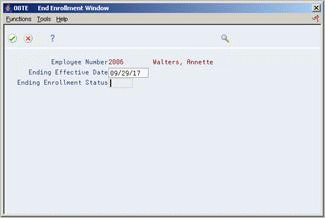8 Work with Enrollments in Single Plans
This chapter contains these topics:
8.1 Working with Enrollments in Single Plans
You must maintain enrollment information to ensure that it is accurate and current. You end enrollment whenever the company chooses to end the plan or the employee no longer participates in the plan either due to choice or termination from the company. You must correct an enrollment whenever an employee is enrolled in the wrong plan or options. You change an enrollment whenever an employee:
-
Chooses a new plan
-
Chooses a different plan or plan option within the plan
-
Changes the amount or rate of a payroll deduction
Working with enrollment in single plans includes the following tasks:
-
Ending Enrollment in a Single Plan
-
Correcting Mistaken Enrollment
-
Changing Elections
-
Ending Enrollment in All Single Plans
8.2 Ending Enrollment in a Single Plan
From Human Resources (G08), choose Benefits Administration
From Benefits Administration (G08B1), choose Single Plan Entries
You can end an employee's enrollment in single plans and options. You end an employee's enrollment for either of the following reasons:
-
The company chooses to end the plan.
-
The employee no longer wants to participate in the plan.
To end enrollment in a single plan
When you end enrollment in a single plan or option, you must enter the actual date that you want to stop the plan for the employee.
On Single Plan Entries
-
To locate the employee's plans, complete the following field and press Enter:
-
Employee Number
-
-
Complete the following fields for each plan you want to end:
-
End Status
-
End Date
-
-
Use the Change action.
8.2.1 What You Should Know About
8.3 Correcting Mistaken Enrollment
From Human Resources (G08), choose Benefits Administration
From Benefits Administration (G08B1), choose Single Plan Entries
You can correct a mistaken enrollment whenever an employee is enrolled in the wrong plan or is enrolled in the right plan with the wrong options. After you correct the mistaken enrollment, enroll the employee in the correct plan.
Although you can correct mistaken enrollment either before or after a payroll has been run, JD Edwards World recommends that you correct a mistaken enrollment before running payroll. Once the system processes payroll with an incorrect benefit plan, it has processed the incorrect deduction information.
To correct mistaken enrollment
-
To locate the employee's plans, complete the following field and press Enter:
-
Employee Number
-
-
If payroll has not run, choose the Delete option for the incorrect plan.
-
If payroll has run, complete the following fields for the incorrect plan:
-
End Status
-
End Date
-
-
Enroll the employee in the correct plan and use the Change action.
| Field | Explanation |
|---|---|
| Status | A code that indicates the status of an employee's enrollment in a plan. It is a user defined code (08/ES), and you must use the following restrictions for the definitions:
|
8.3.1 What You Should Know About
| Topic | Description |
|---|---|
| Enrolling on duplicate begin dates | To enter a begin date for the correct plan that is the same as the begin date for the incorrect plan, you must enter an end status that begins with the letter X. The X end status allows you to enroll the employee in the new plan for the correct enrollment period and still track the incorrect plan for historical purposes. |
| Refunding an incorrect deduction | If you use the JD Edwards World Payroll system, you must refund any incorrect deduction manually when you correct mistaken enrollment. When you correct the information in the Benefits system, the system does not automatically generate a refund. |
8.4 Changing Elections
From Human Resources (G08), choose Benefits Administration
From Benefits Administration (G08B1), choose Single Plan Entries
Many companies provide an open enrollment period once a year to allow employees to change their benefit elections. Employees can change the type of coverage they have elected as well as add or remove a benefit plan from their coverage. Employees might also want to change an election when they have a lifestyle change, for example, marriage, divorce, or a new child.
-
To locate the employee's plans, complete the following field and press Enter:
-
Employee Number
-
-
To stop enrollment in a current election, complete the following fields:
-
Ending Status
-
Ending Date
-
-
Complete the steps to enroll the employee in a new plan.
-
To change the amount or rate of a current plan, choose the Amount/Rate Window (7) option.
-
On the window, complete the following field:
8.5 Ending Enrollment in All Single Plans
From Human Resources (G08), choose Benefits Administration
From Benefits Administration (G08B1), choose Single Plan Entries
You can end enrollment for all the plans in which an employee participates. Usually, you need to end enrollment for all plans because of an employee termination. After you enter a date to end enrollment, the system ends the employee's participation in all plans on the date you specified.