16 Generate Mass Timecards
This chapter contains these topics:
In addition to automatically generating timecards during payroll cycle processing, you can generate an extensive number of timecards using the Mass Timecard Generation program (P061506). Using this DREAM Writer allows you to generate an unlimited number of timecards for your employees at one time. You might find this helpful if you need to generate numerous timecards for bonuses or holidays.
You can run the generator from the Pre-Payroll Processing program (P06210) or from the menu, depending on the number and type of employees for which you want to create a timecard. You can also purge any timecards from your system that you generate in error.
When you generate mass timecards, the system stores the information in the Employee Transactions Detail File (F06116).
16.1 Setting Up Mass Timecard Generation
In order to generate a batch of mass timecards you must set up your system to accommodate the processing.
Setting up mass timecard generation includes the following tasks:
-
Setting up User Defined Codes (UDCs)
-
Setting up mass timecard tables
-
Setting up additional payroll parameters (optional)
16.1.1 Setting Up UDCs
You must set up UDC 07/MT to generate mass timecards. This allows you to create different types of mass timecards. For example, you might want to include timecards for bonuses or holidays. See Set Up User Defined Codes for Payroll in the JD Edwards World U.S. Payroll II Guide for more information.
From Payroll Master (G07), enter 29
From Payroll Setup (G074), choose General User Defined Codes
16.1.2 Setting Up Mass Timecard Tables
You use the Mass Timecard Table Setup program (P06915M) to create and maintain timecard tables or templates that define the mass timecards. The system creates the timecards based on the mass timecard tables. The key to the timecard table is the UDC 07/MT value that you enter in the Code field. Other key fields include the Year, Home Company, Business Unit, Union Code, Job Step, Job Type, Date, and Pay Class.
The system stores the mass timecard information in the Mass Timecard Generation Table File (F06915M).
There can only be multiple records with the same mass timecard code for the same date when those records have unique pay class values. If the pay class value of a record is blank there can be no other records in the F06915M with the same mass timecard code and date values because the system uses a blank pay class value to create timecards for all pay classes.
In order to generate mass timecards using the Mass Timecard Generation program (P061506), you must set the Automatic T/C Generation Flag field to Y.
16.1.2.1 Before You Begin
Set up UDC 07/MT to identify the codes for the type of mass timecard you want to generate.
From Payroll Master (G07), enter 29
From Payroll Setup (G074), choose Mass T/C Generation Setup
From Mass T/C Generation Setup (G0750), choose Mass Timecard Table Setup
To set up mass timecards tables
-
On Mass Timecard Table Setup, complete the Home Company field.
-
Complete the following optional fields and click Add.
-
Year
-
Business Unit
-
Group Plan
-
Job Type
-
Job Step
-
Code
-
Date
-
Hours
-
Pay (Type)
-
Pay Class (PC)
-
Automatic T/C Generation Flag (AG)
Figure 16-1 Mass Timecard Table Setup screen
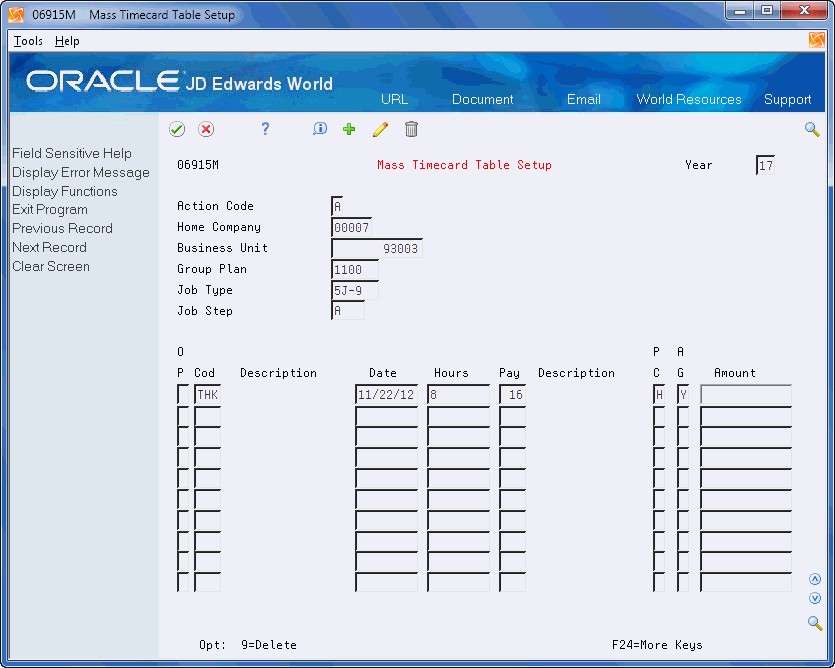
Description of ''Figure 16-1 Mass Timecard Table Setup screen''
-
| Field | Explanation |
|---|---|
| Group Plan | A user defined code (07/UN) that represents the union or plan in which the employee or group of employees work or participate. |
| Code | A user defined code (07/MT) that designates the type of timecards that will be created in Pre-Payroll by the Mass Timecard Generation process. |
| Hours | The number of hours associated with each transaction. |
| Pay | A code that defines the type of pay, deduction, benefit, or accrual.
Pay types are numbered from 1 to 999. Deductions and benefits are numbered from 1000 to 9999. |
| Pay Class (PC) | A code that indicates how an employee is paid. Valid codes are:
Blank H Hourly S Salaried P Piecework |
| Automatic T/C Generation Flag (AG) | A flag which identifies whether these timecards are to be automatically generated in Pre-Payroll as part of the Mass Timecard Generation process. |
| Amount | A lump sum amount, an adjustment amount, or an amount that represents an employee's gross pay. This amount temporarily overrides any pay calculation that the system normally performs. |
16.1.3 Setting Up Additional Payroll Parameters (Optional)
If you want to generate mass timecards from the Pre-Payroll Processing program (P06210), you must set up the program to do so. See Chapter 22, "Process Pre-Payroll" for more information about Pre-Payroll Processing.
From Payroll Master (G07), choose Pay Cycle Processing
From Pay Cycle Processing (G0713), choose Pre-Payroll Processing
-
On the first Pre-Payroll Processing form, complete the Payroll ID field and press Enter.
-
On the second Pre-Payroll Processing form, choose Additional Pay Cycle Parameters (F5) to access the Additional Payroll Cycle Parameters form.
-
On Additional Payroll Cycle Parameters, complete the T/C Generation Version field and press Enter.
-
Click Enter to exit the program.
| Field | Explanation |
|---|---|
| T/C Generation Version | Displays valid DREAM Writer Versions for a Program ID. A Version can be returned to the calling screen by entering the 'Select' option in the field next to it. To add or change a Version, press the Version List function key. |
16.2 Generating Mass Timecards
You can generate mass timecards from either the Pre-Payroll Processing program (P06210) or from the DREAM Writer menu selection, depending on the number and type of employees for which you want to create a timecard. Mass Timecard Generation program (P061506) is a batch process that creates mass timecards based on the data in the Mass Timecard Generation Table File (F06915M) and creates timecards in the Employee Transactions Detail File (F06116).
16.2.1 Running from the Pre-Payroll Processing Program
JD Edwards World recommends that you use the Pre-Payroll Processing program (P06210) to generate mass timecards.
If you use this method, you must set up the DREAM Writer version and then ensure the version number is in the T/C Generation Version field on the Additional Payroll Cycle Parameters form.
When you use this method, the program processes all of the employees that you select for that pay cycle, unless you set the data selection in the DREAM Writer to use a subset of employees.
16.2.2 Running from the Menu Selection
Prior to running the mass timecards DREAM Writer, you must enter the dates in the processing options and you can set the data selection to narrow your selection. If you do not set the data selection, the process might create timecards for all active employees in the system depending on the dates you enter in the processing options and how you set up the mass timecard generation tables.
The program first examines the F06915M to determine whether the date for any of these records falls within the date range of the processing options. When any records fall within the date range, the processing continues. If the program does not locate F06915M records, processing stops.
The program then examines the F060116 and the data selection to determine if a subset of data exists for creating timecards for the employees.
This program creates a timecard in the F06116 for each employee if each record that it finds meets the following conditions:
-
If the Pay Class field in the Mass Timecard Table record:
-
Is blank, the program creates timecards for all pay classes.
-
Contains a value, the program creates timecards for all employees with that pay class.
-
-
The values in the Date Pay Starts, Date Pay Stops, and Date Terminated fields contain appropriate values for active employees in the Employee Master record.
-
The Auto Pay Generation Flag field is set to Y.
16.2.3 What You Should Know About
| Topic | Description |
|---|---|
| Pay rates | The program uses pay rates from the employee master only, it does not use union or occupational rate tables. |
| Labor distribution | The program does not support this functionality and the program only creates timecards for an employees' primary job. |
| Changes only | The program deletes and recreates timecards under changes only conditions. |
From Payroll Setup (G074), choose Mass T/C Generation Setup
From Mass T/C Generation Setup (G0750), choose Mass Timecard Generation
Alternatively, from Pay Cycle Processing (G0713), choose Pre-Payroll Processing
16.3 Printing the Mass Timecard Report
You can print the Mass Timecards Report (P061516) from either the Pre-Payroll Processing program (P06210) or from the menu selection. This report lists the timecard records that the Mass Timecard Generation program (P061506) creates from the Employee Transactions Detail File (F06116).
You can enter the version in the Mass Timecard Generation program (P061506) Report Version processing option. If you leave this processing option blank, the system uses the default demo version for the report.
16.3.1 Printing the Report from the Pre-Payroll Processing Program
JD Edwards World recommends that you use the Pre-Payroll Processing program (P06210) to print the report.
If you use this method, you must set up the DREAM Writer version and then ensure the version number is in the T/C Generation Version field on the Additional Payroll Cycle Parameters form.
When you use this method, the report of prints only those records from the version of P061506 that you enter in the Report Version processing option.
16.3.2 Printing the Report from the Menu Selection
When you use this method, the report prints all timecard records that the system creates no matter which method you use when you run P061506.
From Payroll Setup (G074), choose Mass T/C Generation Setup
From Mass T/C Generation Setup (G0750), choose Mass Timecard Generation Report
Alternatively, from Pay Cycle Processing (G0713), choose Pre-Payroll Processing
16.4 Purging Mass Timecards
After you create a mass amount of timecards, you might want to purge this data from the Employee Transactions Detail File (F06116). For example, you can purge those timecards that were created in error.
Purging mass timecards includes the following tasks:
-
Purging mass timecards created from the Pre-Payroll Processing program
-
Purging mass timecards created from a menu selection
-
Purging select timecard records
To purge mass timecards created from the Pre-Payroll Processing program
Mass timecards that you create by running the Pre-Payroll Processing program (P06210) are locked to a pay cycle and you cannot delete them. You must reset the pay cycle to delete these records. See Section 25.3, "Resetting the Payroll ID" for more information.
To purge mass timecards created from a menu selection
You can use the Mass Timecard Purge (F06116) program (P00PURGE) to purge only those mass timecards records that the system creates when you run P061506 from the menu selection.
Note:
There are no processing options and this batch process begins immediately when you press F6 at the menu message.From Payroll Setup (G074), choose Mass T/C Generation Setup
From Mass T/C Generation Setup (G0750), choose Mass Timecard Purge (F06116)
To purge select timecard records
If you want to delete a select group of mass timecard records, you must run a version of P00PURGE. See Work with DREAM Writer in the JD Edwards World Technical Foundation Guide for more information.
From DREAM Writer (G81), choose Version List
-
On Version List, enter P00PURGE in the Form field.
-
Enter ZJDE0050 in the Skip to Version field and click Enter.
-
Enter 3 in the Option field and create a version.