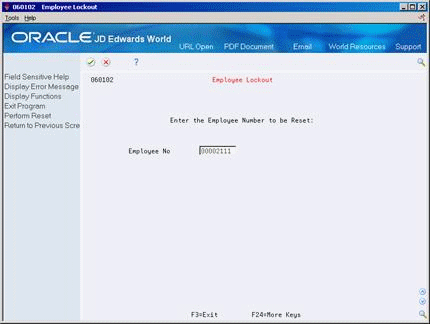25 Reset Payroll Cycle Steps
This chapter contains these topics:
During payroll cycle processing you might encounter errors that make it necessary to rerun a step in the cycle. Depending on where you are in the cycle, you might need to reset a step before you can rerun it. Resetting is a process that you complete to restore your data to the way it was before you ran the step.
25.1 Overview
If you inadvertently include an employee in a payroll who should not get paid in the payroll, you must reset the record for the individual employee.
You must reset the payroll ID when you:
-
Process pre-payroll for the wrong employees
-
Omit a group of employees that should have been included in pre-payroll processing
-
Change the setup of a DBA that affects one or more employees in the payroll cycle
You reset the payment workfile when you need to reprint an entire batch of payments after you have completed the print payments step. For example, you would reprint the payment workfile if the payments were lost and not delivered.
When you perform a reset, the system updates the status code for the step in the payroll cycle affected by the reset.
You reset status codes when you need to rerun a step that ended abnormally or has a scheduling lock. A step might end abnormally when a machine or power failure occurs. A scheduling lock occurs when two people try to run the step at the same time.
You do not need to perform a reset before rerunning the following steps:
Figure 25-1 Pay Cycle Review/Reset screen
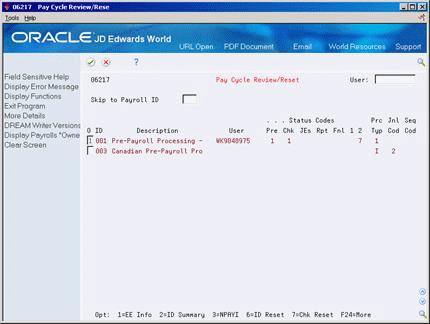
Description of ''Figure 25-1 Pay Cycle Review/Reset screen''
25.2 Resetting Individual Employee Records
From Payroll Master (G07), choose Pay Cycle Processing
From Pay Cycle Processing (G0713), choose Pay Cycle Review/Reset
You might inadvertently include in a payroll ID an employee who should not get paid in this payroll cycle. For example, you might use an incorrect selection criteria for the pre-payroll processing or forget to change an employee's status to terminated.
You can use the employee reset option to remove an employee from a payroll ID without rerunning pre-payroll. You can reset only one employee at a time.
When an employee is included in a payroll ID, the system locks the employee's record. Resetting an employee unlocks the employee's record. When you reset an employee's record, the system deletes all transactions for the employee, except for those you added to the system, such as timecards.
After you print payments or process pro forma journal entries, you cannot reset an employee record.
To reset an individual employee record
On Pay Cycle Review/Reset
-
Choose the Employee Information option for the payroll ID that includes the employee you want to reset.
Figure 25-2 P/R Version ID Employee Window screen
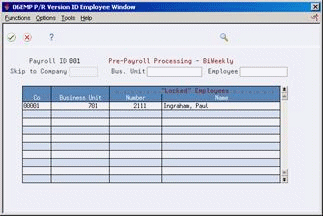
Description of ''Figure 25-2 P/R Version ID Employee Window screen''
After you complete a full pre-payroll processing, the list on Payroll Version ID Employee Window shows all employees. If you have made changes to some employees' information, the window shows only those employees.
-
On the Payroll Version ID Employee Window, choose the Employee Reset option for the employee that you want to exclude from this payroll cycle.
25.3 Resetting the Payroll ID
From Payroll Master (G07), choose Pay Cycle Processing
From Pay Cycle Processing (G0713), choose Pay Cycle Review/Reset
Resetting the payroll ID returns your data to the way it was before you began payroll cycle processing. You must reset the payroll ID when you:
-
Processed pre-payroll for the wrong employees
-
Omitted a group of employees that should have been included in pre-payroll processing
-
Changed the setup of a DBA that affects one or more employees in the payroll cycle
If your pre-payroll processing included the wrong employees or omitted some employees that should have been included, you must change the selection criteria for the pre-payroll processing after you perform the reset.
Caution:
The ID Reset program is based on the data selection criteria you specified in the program version for pre-payroll processing. You should not change the pre-payroll data selection until after you run this reset.You might need to change the setup of a DBA for several reasons. For example, you might need to change a medical insurance deduction when the carrier increases premiums.
Unless you have changed the pre-payroll selection criteria, changed DBA setup, or printed payments, you do not need to reset the payroll ID when you:
-
Revise employee information, such as home company, home business unit, annual salary, hourly rate, and marital status
-
Revise timecard information
-
Add, change, or delete an interim payment
If you make any of the revisions listed above, you must run a pre-payroll to process only the changes.
If the payments are lost or damaged after you print them, you can reprint them without resetting the payroll ID.
See Also:
-
Section 25.5, "Resetting the Payment Workfile" for information about reprinting payments without rerunning pre- payroll,
-
Section 22.10, "Processing Pre-Payroll for Changes Only" for information about rerunning pre-payroll when you have changed employee personal and salary information.
On Pay Cycle Review/Reset
-
Choose the ID Reset option for the payroll ID that you need to reset.
Figure 25-4 Reset Payroll Lockout screen
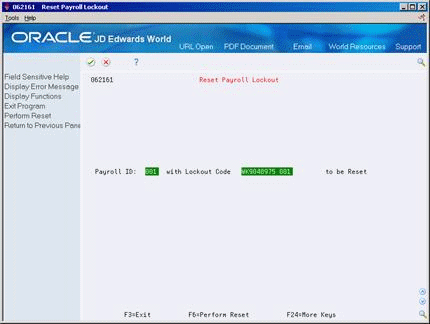
Description of ''Figure 25-4 Reset Payroll Lockout screen''
-
On Reset Payroll Lockout, choose the Perform Reset function.
25.3.1 What You Should Know About
25.4 Correcting a Scheduling Lock Error
A scheduling lock error can occur during any step of the payroll cycle. It may occur for the following reasons:
-
Two users try to submit the same payroll.
-
Two users try to submit the same payroll ID at the same time.
-
One or more users are working in a time entry screen for an employee who is locked to a payroll. This is monitored by active time entry sessions.
-
Payroll is being used in two separate environments.
A scheduling lock will occur if the Active Time Entry Sessions' field has a value greater than zero (0).
This field is used to indicate how many sessions of time entry are actively maintaining timecards for the payroll ID, which is currently locked. This field is used internally by the system for control purposes. You should never need to change the value in this field unless an abnormal end-of-job is experienced by a time entry session and a scheduling lock has occurred in one of the steps of the payroll cycle.
To view and/or clear active time entry sessions
From Payroll Master (G07), choose Pay Cycle Processing
From Pay Cycle Processing (G0713), choose Pay Cycle Review/Reset
On Pay Cycle Review/Reset
Figure 25-5 Pay Cycle Review/Reset (Active Time Entry) screen
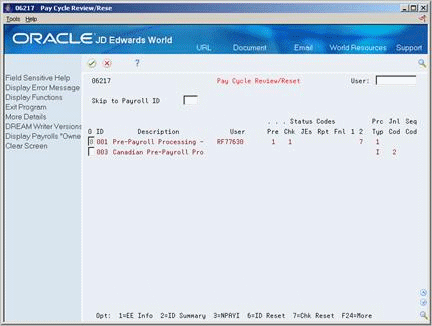
Description of ''Figure 25-5 Pay Cycle Review/Reset (Active Time Entry) screen''
-
Enter 8 in the Option field for the Payroll ID that has the scheduling lock error.
Figure 25-6 Reset Payroll Parameters screen
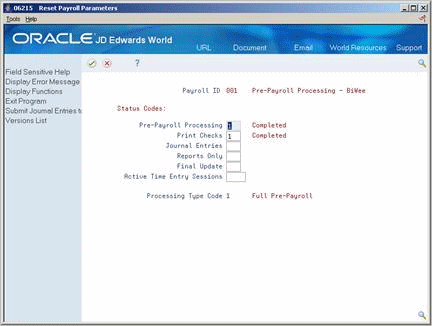
Description of ''Figure 25-6 Reset Payroll Parameters screen''
-
On the Reset Payroll Parameters screen, make sure the value in the Active Time Entry Sessions field is zero (0) or blank.
Note:
If you must reset the value in Active Time Entry Sessions field, make sure that all time entry activity is suspended for the payroll ID and then set this field to zero (0) or blank out the value. -
Press F6 to update the change made to the control parameters.
25.5 Resetting the Payment Workfile
From Payroll Master (G07), choose Pay Cycle Processing
From Pay Cycle Processing (G0713), choose Pay Cycle Review/Reset
During the print payments step in the payroll cycle, the system allows you to reprint checks if the printer is misaligned, jams, or destroys a check.
In some cases, you might need to reprint an entire batch of payments after you complete the print payments step. You do this, for example, if the payments were not delivered. If you have completed the print payments step, you must reset the payment workfile before you can reprint payments. You also need to reset the payment workfile when:
-
A machine or power failure causes the print payments step to terminate abnormally.
-
You find an error in employee personal or salary information after you have already printed payments.
-
You need to change employee timecard information after you have already printed payments.
When you reset the payments workfile, the system does not create accounting offsets. Because the system has not yet created the journal entries, you cannot reset the payment workfile if you have processed the final update for this payroll cycle.
On Pay Cycle Review/Reset
Figure 25-7 Pay Cycle Review/Reset (Reset) screen
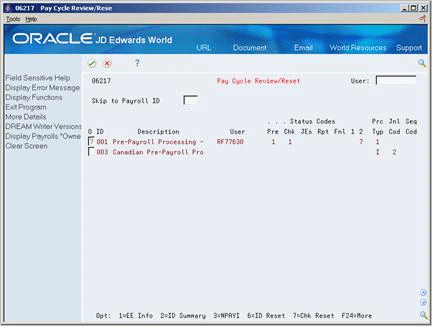
Description of ''Figure 25-7 Pay Cycle Review/Reset (Reset) screen''
-
Choose the Paycheck Workfile Reset option for the payroll ID for which you need to reprint checks.
Figure 25-8 Print Checks Parameters (Reset) screen
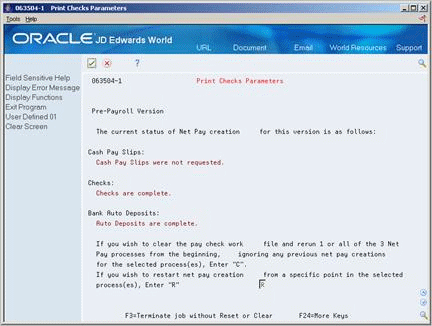
Description of ''Figure 25-8 Print Checks Parameters (Reset) screen''
-
On the first Print Checks Parameters form, enter the type of reset you want to process.
Figure 25-9 Print Checks Parameters (Type of Reset) screen
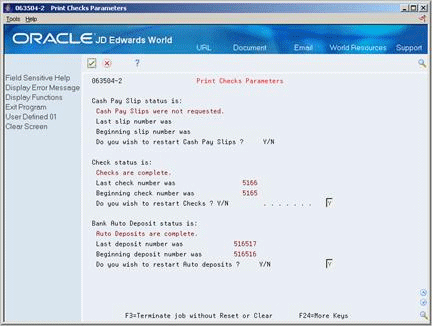
Description of ''Figure 25-9 Print Checks Parameters (Type of Reset) screen''
-
On the second Print Check Parameters form, complete any of the following fields that apply to the types of pay documents you are running:
-
Do you wish to Reset/Clear Cash Pay Slips?
-
Do you wish to Reset/Clear Checks?
-
Do you wish to Reset/Clear Auto deposits?
Figure 25-10 Print Checks Parameters (Type of Payments) screen
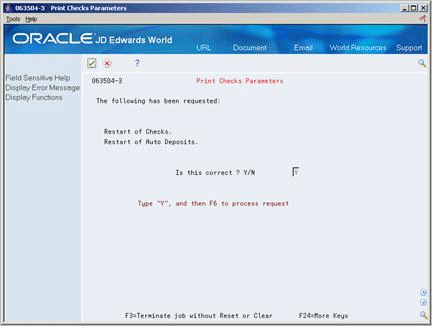
Description of ''Figure 25-10 Print Checks Parameters (Type of Payments) screen''
-
-
On the third Print Check Parameters form, complete the following field:
-
Is this correct?
-
-
Choose the Process Request function.
-
Complete the steps for printing payments.
| Field | Explanation |
|---|---|
| Do you wish to Reset/Clear Checks? Y/N | Indicate if all checks have printed successfully.
Form-specific information When using this field to reset pre-payroll checks, the values are: C – Clear pay check work file and rerun one or all of the three net pay processes from the beginning, ignoring any previous net pay creations for the selected process. R – Restart Net Pay Creation from a specific point in the selected process. |
See Also:
25.6 Resetting the Positive Pay Workfile
From Payroll Master (G07), choose Pay Cycle Processing
From Pay Cycle Processing (G0713), choose Pay Cycle Review/Reset
If it becomes necessary to reset/reprint checks after the bank transmittal file has been created, it is recommended that the Positive Pay Work File be reset as well.
When you reset back to pre-payroll after checks are printed, records in the positive pay workfile will be cleared for that payroll ID. If paychecks are reset, and then rerun, the positive pay workfile will automatically update accordingly.
To reset the positive pay workfile
On Pay Cycle Review/Reset
Option 7, Paycheck File Reset, will reset all records that were loaded to the bank transmittal file back to an unprocessed status. It will also delete the physical file member and the corresponding record in the Positive Pay Tape Attributes File table (F062362).
Then, you can submit the bank file build process again, after the check print rerun has been completed. This will ensure that any changes are captured before the bank transmittal file is sent to the financial institution.
-
Choose the Paycheck Workfile Reset option for the payroll ID for which you need to reprint checks.
Figure 25-11 Print Checks Parameters (Reset Positive Pay) screen
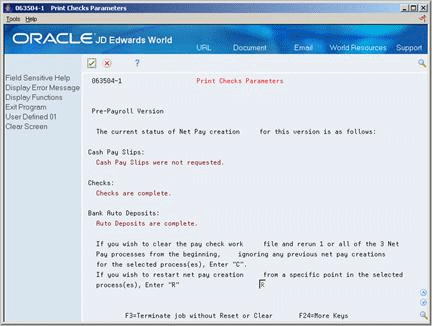
Description of ''Figure 25-11 Print Checks Parameters (Reset Positive Pay) screen''
-
On the first Print Checks Parameters screen, enter the type of reset you want to process.
Figure 25-12 Print Checks Parameters (Positive Pay Reset Type) screen
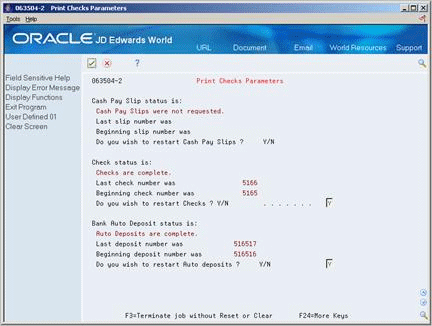
Description of ''Figure 25-12 Print Checks Parameters (Positive Pay Reset Type) screen''
-
On the second Print Check Parameters screen, complete any of the following fields that apply to the types of pay documents you are running:
-
Do you wish to Reset/Clear Cash Pay Slips?
-
Do you wish to Reset/Clear Checks?
-
Do you wish to Reset/Clear Auto deposits?
-
Do you wish to Reset Positive Pay?
Figure 25-13 Print Checks Parameters (Types of Positive Pay Documents) screen
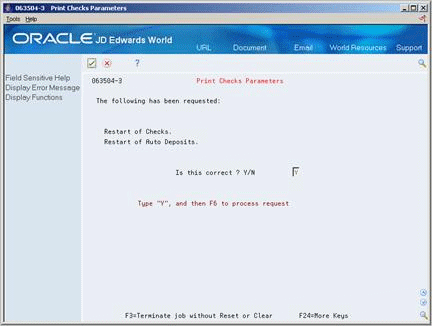
Description of ''Figure 25-13 Print Checks Parameters (Types of Positive Pay Documents) screen''
-
-
On the third Print Check Parameters screen, complete the following field:
-
Is this correct?
-
-
Choose the Process Request function.
-
Complete the steps for printing payments.
| Field | Explanation |
|---|---|
| Do you wish to Reset/Clear Checks? Y/N | Indicate if all checks have printed successfully.
Form-specific information When using this field to reset pre-payroll checks, the values are: C – Clear pay check work file and rerun one or all of the three net pay processes from the beginning, ignoring any previous net pay creations for the selected process. R – Restart Net Pay Creation from a specific point in the selected process. |
| Do you wish to Reset/Clear Cash Pay Slips? | |
| Do you wish to Reset/Clear Auto deposits? |
See Also:
25.7 Resetting Status Codes
From Payroll Master (G07), choose Pay Cycle Processing
From Pay Cycle Processing (G0713), choose Pay Cycle Review/Reset
When a step in the payroll cycle is locked or has ended abnormally, you must change its status. A step might end abnormally when a machine or power failure occurs thus causing the status codes to remain active (A). A scheduling lock occurs when two people try to run the step at the same time. You typically use this form to change the Active status code to a blank so that you can rerun the abnormally terminated or locked step.
On Pay Cycle Review/Reset
-
Locate the ID that corresponds to the payroll you are currently running.
Figure 25-14 Pay Cycle Review/Reset (Status Code Reset) screen
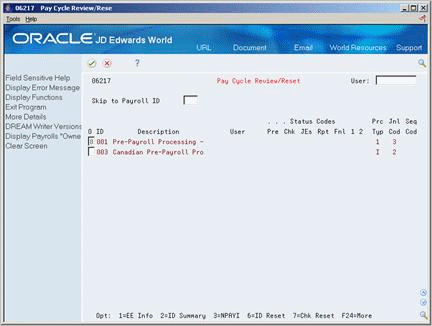
Description of ''Figure 25-14 Pay Cycle Review/Reset (Status Code Reset) screen''
-
Choose the Reset Control Parameters option.
Figure 25-15 Reset Payroll Parameters (Status Codes) screen
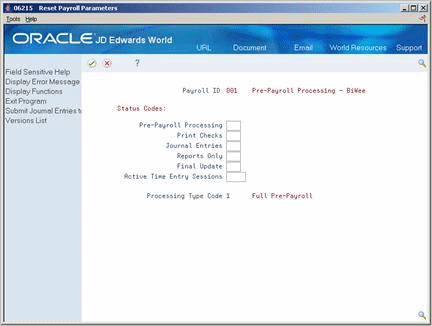
Description of ''Figure 25-15 Reset Payroll Parameters (Status Codes) screen''
-
On Reset Payroll Parameters, remove the value for the step that ended abnormally in one of the following fields:
-
Pre-Payroll Processing
-
Journal Entries
-
Reports Only
-
Final Update
-
Active Time Entry Sessions
You cannot change the Print Checks status. Instead, you must reset the payment workfile.
-
-
Choose the Update function.
| Field | Explanation |
|---|---|
| Active Time Entry Sessions | This field is used to indicate how many sessions of time entry are actively maintaining timecards for the Payroll ID. This field is used internally by the system for control purposes. You should never need to change the value in this field unless an abnormal end-of-job is experienced by a time entry session. If you do need to reset the value in this field, make sure that all activity is suspended for the version and then set this field to zero (0). |