26 Process Pro Forma Journal Entries
This chapter contains these topics:
-
Section 26.1, "Creating the Workfile for Pro Forma Journal Entries,"
-
Section 26.2, "Reviewing the Pay Period Journal Batch Proof Report,"
Pro forma journals entries are review-level entries that the system holds in the Summarized Journal Entry workfile (F06395) until you run final update. You create this workfile to prepare the journal entries for review and posting. When you create the workfile, the system generates the Pay Period Journal Batch Proof report. You use this report to review the accuracy of your payroll cycle information before the system posts the information to the general ledger. To post journal entries automatically during final update, you must first correct any errors that you find when you review the Pay Period Journal Batch Proof report. The final update step creates actual journal entries, updates the Account Ledger table (F0911), and optionally posts the entries to the Account Balances table (F0902) if your payroll system is integrated with the JD Edwards World General Accounting system.
In the payroll company constants you can specify to post journal entries automatically to the general ledger. If your system is not integrated with the JD Edwards World General Accounting system, you must use another method to enter the information in Pay Period Journal Batch Proof into your general ledger system.
You can process pro forma journal entries at any time during the payroll cycle after pre-payroll processing, but before final update. JD Edwards World recommends the following sequence:
-
Process pre-payroll
-
Create payments
-
Process journal entries
-
Print payroll cycle reports
-
Run the final update
Figure 26-1 Journal Entries in the Payroll Cycle
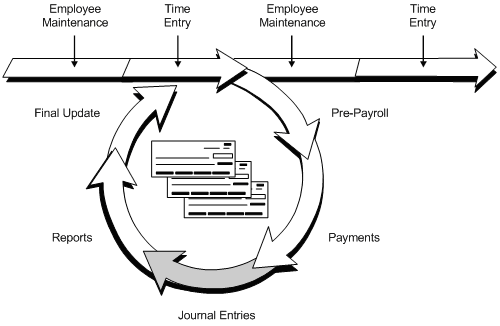
Description of ''Figure 26-1 Journal Entries in the Payroll Cycle''
When you process pro forma journal entries in the recommended sequence, your reports contain all possible transactions calculated in the payroll cycle. For example, when you print reports after the journal entries step, you see all DBAs on your payroll cycle reports. If you print reports before processing pro forma journal entries, the reports might not contain benefits and accruals that do not affect gross or net pay, such as company-paid and non-taxable benefits. This occurs because the system processes any benefits and accruals that do not affect the gross-to-net calculations in the journal entries step of the payroll cycle.
See Also:
26.1 Creating the Workfile for Pro Forma Journal Entries
From Payroll Master (G07), choose Pay Cycle Processing
From Pay Cycle Processing (G0713), choose Payroll Journal Entries
You create a workfile to prepare the journal entries for review and posting. When you create the workfile for the pro forma journal entries, the system:
-
Creates pro forma vouchers, if your Payroll system is integrated with the JD Edwards World Accounts Payable system
-
Creates pro forma journal entries in full detail and then summarizes them, depending on your automatic accounting instructions (AAIs)
-
Prints the Pay Period Journal Batch Proof report
The system also calculates any outstanding transactions associated with the current payroll processing, including:
-
Remaining benefits or accruals that do not affect the gross-to-net calculations
-
Intercompany settlements
-
Workers compensation
To create the workfile for pro forma journal entries
On the first Payroll Journal Entries form
Figure 26-2 Payroll Journal Entries screen
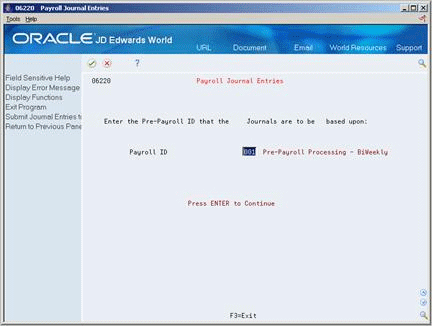
Description of ''Figure 26-2 Payroll Journal Entries screen''
-
Complete the following field and press Enter:
-
Pre-Payroll ID
Figure 26-3 Payroll Journal Entries (Pre-Payroll ID) screen
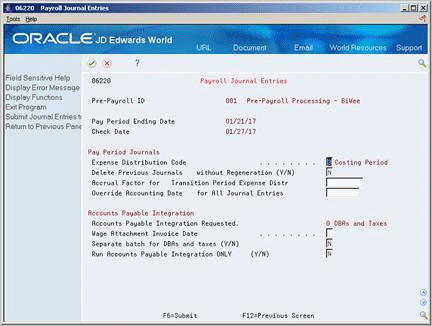
Description of ''Figure 26-3 Payroll Journal Entries (Pre-Payroll ID) screen''
-
-
On the second Payroll Journal Entries form, complete the following fields:
-
Expense Distribution Code
-
Delete Previous Journals without Regeneration
-
-
Complete the following optional fields:
-
Accrual Factor for Transition Period Expense Distribution
-
Override Accounting Date for All Journal Entries
-
-
If your payroll system is integrated with the Accounts Payable system, complete the following fields:
-
Wage Attachment Invoice Date (U.S. payroll only)
-
Wage Attachment Invoice Date
-
Separate Batch for DBAs and Taxes
-
Run Accounts Payable Integration Only
-
-
Choose the Submit function.
| Field | Explanation |
|---|---|
| Payroll Expense Type | This code determines the G/L date for labor and burden entries. The system uses document types T2 and T4 to record labor and T3 to record burden. Valid codes are:
1 – Work Date. The G/L date is the timecard work date. 2 – Period Ending Date. The G/L date is the pay period end date for the payroll cycle currently being run. 3 – Cost Period. The G/L date is the end of the accounting fiscal period for timecards with a work date in the prior period. The G/L date is also the pay period end date for timecards in the current period. |
| Delete Previous Journals without Regeneration (Y/N) | This field applies when you rerun journal entries. If you are rerunning journal entries, the screen displays the batch number for the journals at the bottom of the screen.
N – Delete the previous batch and create a new one (default). Y – Delete the existing pro forma journal entries. The system removes the general ledger batch number from the associated timecard entries, resets the journal entries step to blank in the Reset Payroll program, and does not print a report. A joblog tells you that the batch number has been removed. |
| Enter the Accrual Factor to | The accrual factor applies to payroll expenses and is normally used during a transition pay period where all timecards are entered with a work date equal to the pay period end date. In this case, you can use the accrual factor (for example, 25 for 25%) to accrue a portion of payroll expenses in the previous month and defer the expense in the following month. |
| Enter the Absolute Override Accounting | The date that the system creates payroll accounting journals. This is the check date unless you override it.
Form-specific information In Payroll Journal Entries, the absolute override date is used as the G/L date for all journal entries generated for this payroll cycle (labor, burden, and check disbursement). |
| Wage Attachment Invoice Date | This code determines whether the invoice date on the voucher is the payroll check date or pay period end date. The invoice date can be printed on the check stub when the Accounts Payable system prints the payment for the payee. The invoice date is only filled for wage attachments. This feature is useful when the payee uses the employee's pay schedule to track payments.
Valid codes are: blank – Create the voucher with check date in the invoice date. The invoice number will be blank. C – Create the voucher with check date in the invoice date. The invoice number will be the check date followed by the employee's case number. P – Create the voucher with pay period end date in the invoice date. The invoice number will be the pay period end date followed by the employee's case number. |
| Separate batch for DBAs and taxes (Y/N) | This field is a single-character entry field for a yes or no response. The default is No.
Valid codes are: Form-specific information This code separates DBA and tax vouchers into two batches. This feature is useful when your payment schedule for taxes requires the batch to be approved and posted in accounts payable at a much earlier date than DBAs (or vice versa). N – Create one batch for both DBA and tax vouchers. Y – Create two batches, one for DBA vouchers and one for tax vouchers. |
| Accounts Payable Integration | This field specifies the level of integration between the Payroll and the Accounts Payable systems. The system creates pro forma vouchers during the payroll journal entries step of the payroll cycle. The system creates actual vouchers during the final update step.
N – No integration 0 Create vouchers for both DBAs and taxes that have been setup with A/P integration 1 – Create vouchers only for DBAs that have been setup with A/P integration 2 – Create vouchers only for taxes that have been setup with A/P integration |
26.2 Reviewing the Pay Period Journal Batch Proof Report
From Payroll Master (G07), choose Pay Cycle Processing
From Pay Cycle Processing (G0713), choose Payroll Journal Entries
The system prints the Pay Period Journal Batch Proof report when you create the workfile. Use this report to review the accuracy of the payroll cycle information before the system posts the information to the general ledger.
The report lists the journal entry information by document types. Grouping journal entries by document types enables you to separate various types of accounts. The system uses the following document types to group payroll journal entries:
-
T1 - Payroll Disbursement Entries
-
T2 - Payroll Labor Distribution
-
T3 - Actual Burden Entries
-
T4 - Labor Billing Distribution Journal Entries
-
T5 - Equipment Distribution Journal Entries
-
T6 - Payroll Accruals and Deferrals
-
T7 - Payroll Voucher Journal Entries
The system creates Document type T7 journal entries only when your system is integrated with the JD Edwards World Accounts Payable system.
If you are using Enhanced Subledger Accounting, this information displays on the report. See Work with Enhanced Subledger Accounting in the JD Edwards World General Accounting I Guide for more information.
Caution:
If you find errors on Pay Period Journal Batch Proof, you must correct the errors and re-create the workfile. The following list contains examples of what might cause errors to appear on Pay Period Journal Batch Proof:-
Inaccurate AAIs.
-
Account number not yet added to the chart of accounts.
-
Incorrect setup of non-taxable benefits or accruals that were processed in the journal entries step.
-
Incorrectly entered timecard information. (In this case, you also must rerun pre-payroll.)
The system does not recognize the corrections until you re-create the workfile. If you do not re-create the workfile after you correct the errors, the system creates the actual journal entries with errors.
Assuming that you have not yet printed the payments, to correct inaccurate timecards you must:
-
Rerun the journal entries step and delete the previous journal entries to remove the lockout code on the timecards
-
Correct the inaccurate timecards
-
Run a pre-payroll for changes only
Figure 26-4 Pay Period Journal Batch Proof report
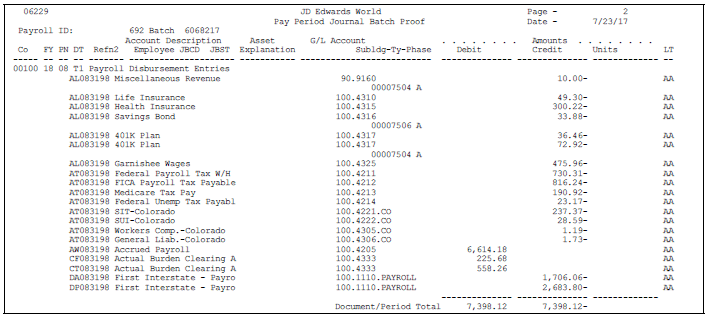
Description of ''Figure 26-4 Pay Period Journal Batch Proof report''
26.3 Rerunning the Journal Batch Proof Report
From Payroll Master (G07), choose Pay Cycle Processing
From Pay Cycle Processing (G0713), choose Re-Print Journal Batch Edit
You rerun the Pay Period Journal Batch Proof report when you want to print the report without re-creating the workfile. The system prints the same proof report that was created during the last creation of the workfile. You can print this report as many times as necessary before you run the final update step.