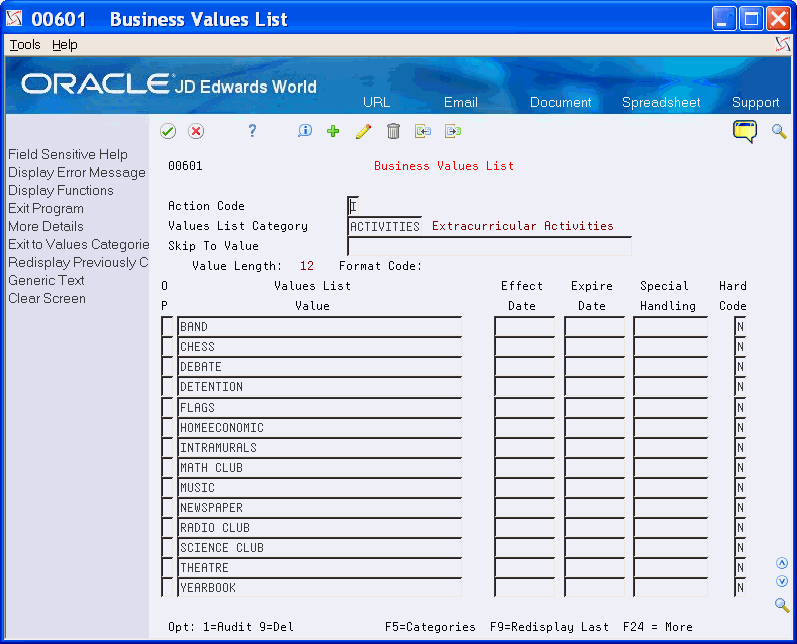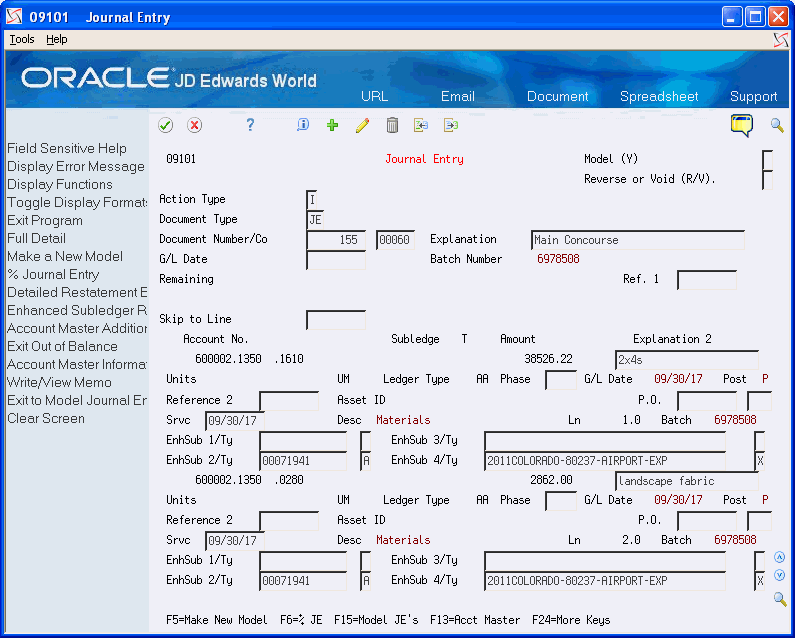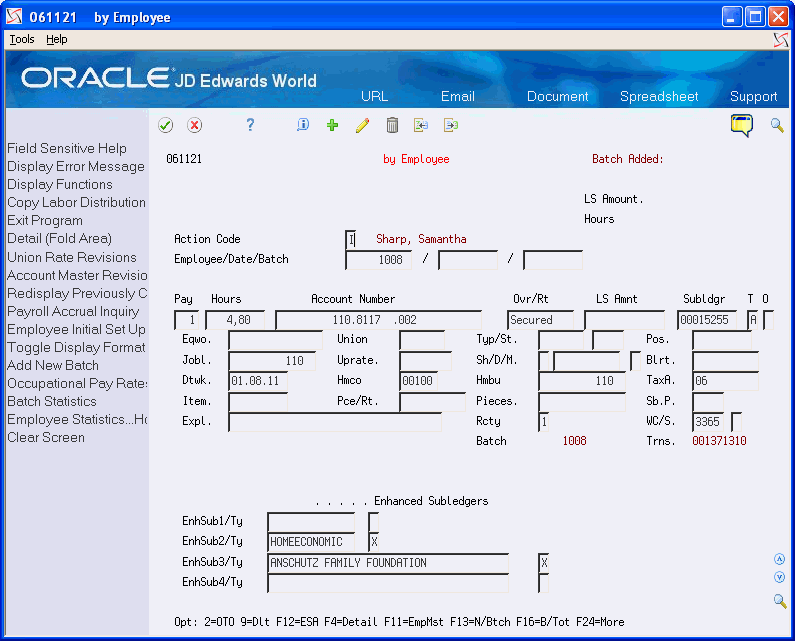63 Work with Enhanced Subledger Accounting
As businesses look for more ways to trim and manage costs, Chief Financial Officers, Controllers, and managers are seeking a much more granular view of their financial data. Utilizing the eight Enhanced Subledger Accounting (ESA) fields provides managers with the ability to track, generate, and report on costs and other accounting data at an even more detailed level. As managers scrutinize their budgets against actual numbers, having the ability to analyze and manipulate the data at various levels of detail provides them the tools to review what is performing well and profitable, versus what is not.
You can produce budget to actual reports for the company, business unit, account, subledger, subledger type, and the eight ESA fields. Subledgers continue to function in the same manner and you can continue to use them to track employee expenses, costs you associate with a project, group money across business units for reporting, and so forth. However, subledger and subledger type no longer need to provide the lowest level of detail financial reporting. The ESA fields provide functionality similar to the subledger and subledger type. Financial managers have the flexibility to choose which ESA fields contain additional data and control allowable values for each account.
Examples of how to utilize ESA include the following:
-
Project managers can see a global picture of all projects they manage by assigning manager IDs to project ESAs.
-
Companies can control the permissible values for various types of accounts at the company, business unit, object, subsidiary or account level.
-
Companies using the Homebuilder system can utilize the ESA fields to store the information, such as square footage, plan, and plan/elevation.
-
Companies that use the Job Cost and Payroll systems can track contract workers at a detail level.
The ESA fields become part of the account structure in the Account Ledger table (F0911) and key to the Account Balance table (F0902). The system can process each of the ESA fields differently, depending on the account number.
You must first determine how you want to use the values in these fields for your companies, business units, and object accounts. Then you can track this information as transactions flow through to the general ledger account when you post journal entries.
You can use ESA in the following systems:
-
Accounts Receivable - G type receipts only
-
FASTR
-
General Accounting, including
-
Allocations
-
Budgeting
-
Cash Basis Accounting
-
Multi Currency
-
Reconciliations
-
Reporting
-
-
Homebuilder
-
Job Cost
-
Payroll
-
Purchase Cards
-
Travel and Expense
Working with Enhanced Subledger Accounting includes the following tasks:
63.1 Converting ESA Data
Prior to release A9.3, the ESA (Managerial Analysis) fields were for informational purposes only and as of release A9.3, they are keys to the Account Balance table (F0902). If you set up ESA data prior to release A9.3, you can use the processing option for this program to clear all of the data or convert the format of the data to the A9.3 field format.
The conversion program (P0911QD2) left justifies the values in the first and second twelve-character ESA fields in the Account Ledger table (F0911) in releases A81, A91, and A92 and the Transaction Distribution File table (F01P111) in releases A91 and A92.
For example, the program converts ' 00001234' (four leading spaces) to '00001234 ' (four trailing spaces).
The program prints a report during the conversion that lists all accounts, ledger types, and fiscal year combinations that have ESA data in the F0911 table. If you do not clear the data from the F0911, you must run a repost including all the accounts, ledger types, and fiscal year combinations so the ESA fields process properly in the F0902.
From A9.2-A9.3 Payroll/Human Resources (G97U22/25/26), choose Convert F0911/F01P111 EnhSubl
63.1.1 Processing Options
See Section 89.3, "Enhanced Subledger Conversion-F0911/F01P111 (P0911QD2)."
63.2 Setting Up ESA
After you determine how you want to use the values in the ESA fields, you can restrict user entry to the values you enter or you can add additional values for all of the ESA fields.
Setting up ESA includes the following tasks:
-
To set up enhanced subledger types
-
To set up enhanced subledger categories
-
To set up ESA rules
To set up enhanced subledger types
From Enhanced Subledger Accounting (G16), choose Set-Up Enhanced Subledger
From Set-Up Enhanced Subledger Accounting (G1641), choose Enhanced Subledger Type 1-4
Enhanced Subledger Types are user defined codes (UDCs) 16/E1 through 16/E4. JD Edwards supplies hard-coded values for these fields, but you can set up additional values using the User Defined Codes program (P00051).
See Chapter 71, "Work with User Defined Codes" for more information.
See Section 90.2, "General User-Defined Codes (P0005A)."
To set up enhanced subledger categories
From Enhanced Subledger Accounting (G16), choose Set-Up Enhanced Subledger
From Set-Up Enhanced Subledger Accounting (G1641), choose Enhanced Subledger Categories
The Business Values List Categories program (P0060) allows you to define and categorize a group of values for which you can consolidate, create reports, total, and classify. The Business Values List Categories work in a similar manner as User Defined Codes (UDCs). The list of values defines acceptable data to enter in a field and you can use them as a reference when performing input and as a checklist for editing. Business Values List Categories works in conjunction with the Values List (Detail) table (F00601) and Business Values List program (P00601).
The system stores this data in the Values List Categories (Header) table (F0060) and this table includes the name and definitions of each Business Values List Category in the F00601.
The Values List Category field is a ten-character free-form field and you can access the Business Values List Category Selection Window program (P0060W) from this field to view and select existing categories. JD Edwards World recommends that you enter a value that describes the list of values. You can create the category names to match your business purposes, a system code, a department, or a building.
For example, your school district wants to track the various funds it uses to support extracurricular activities, athletics, and other programs. School programs can receive funding from a variety of sources, such as Federal grants, state lotteries, fund raising efforts, private grants, and so forth. While you can use the subledger to identify a group of activities, such as athletics or cultural programs, you can use the ESA fields to identify the specific activity or sport and the fund from which the money comes for that activity or sport.
The following table illustrates the data you might enter for these.
| Value List Category | Category Description | Code Length | Format Code |
|---|---|---|---|
| Activities | Extracurricular Activities | 12 | |
| Athletics | Varsity Athletics | 12 | |
| Fund | Funding Sources | 34 |
| Values List | Values |
|---|---|
| Fund | Colorado Council on the Arts |
| Football Coupon Cards | |
| Georgia State Lottery | |
| Touching Lives Through Theatre | |
| Athletics | Tennis |
| Wrestling | |
| Swimming | |
| Soccer | |
| Activities | Band |
| Yearbook | |
| Science Club | |
| Theatre |
The values in the Values List Values field can be up to 40 characters in length.
To aid data entry, you set up several fields with each category that define the values associated with that category. This helps to ensure that all values in the list are similar in nature, and controls the data that users enter.
The value in the Code Length field can range from 1 to 40 characters. When entering data into a field with a values list, if you enter more characters than the value you enter in this field, the system truncates the excess values before it compares the data to the values list.
Use the Format Code field to define how you want to format the data users enter before comparing it to the values list. This field allows you to specify how to format data so all the values are the same.
You use the Special Handling field to manage or control the list of values as needed in future applications.
The Inactive Code field allows you to indicate that this category and all the values are no longer in use and users cannot enter these values. However it allows you to keep the category and values in the files to display on screens and for reporting.
|
Note: JD Edwards World recommends that you do not change the length or format of an existing Value List Category field. If you change these values, existing and new data might have a different configuration, which can lead to inconsistent data and results. |
-
On Enhanced Subledger Categories, complete the following fields:
-
Value List category
-
Category Description
-
Figure 63-1 Enhanced Subledger Categories screen
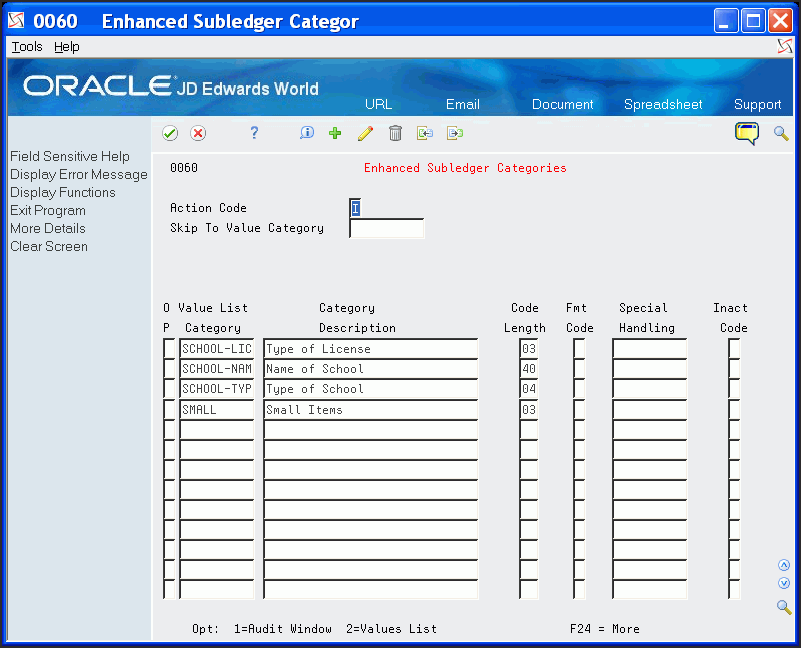
Description of "Figure 63-1 Enhanced Subledger Categories screen"
-
-
Complete the following optional fields:
-
Format Code
-
Special Handling
-
Inactive Code
-
-
Click Add.
-
Locate the value list category.
-
Enter 2 in the Option field.
-
On Business Values List, complete the following fields and click Add.
| Field | Description |
|---|---|
| Value List Category | This is a 10 character identification that represents a category or group of data. This ID is used to create sublists of values or data for validations. |
| Category Description | A user defined name or remark. |
| Code Length | The length of the code value. |
| Format Code | This field will indicate how to edit/format data.
Valid values include: Blank = No formatting (Left Adjusted Alpha) '1' = Right Adjusted Alpha (ex: Business Unit) '2' = Right Adjusted Numeric, Zero Filled (ex: Address Book Number) |
| Special Handling | A code that indicates special processing requirements for certain user defined code values or values list values. The value that you enter in this field is unique for each user defined code type or values list category.
The system uses the special handling code in many ways. For example, special handling codes defined for Language Preference User Define Codes specify whether the language is double-byte or does not have uppercase characters. Programming is required to activate this field. |
| Inactive Code | If the code is set to '1', the entity is inactivated. No further activity or action may be performed against the entity. |
| Value List Value | A user defined value |
| Effective Date | The date the entity is active and available for use. |
| Expire Date | The date the entity is no longer active and available for use. |
| Special Handling Code | A code that indicates special processing requirements for certain user defined code values or values list values. The value that you enter in this field is unique for each user defined code type or values list category.
The system uses the special handling code in many ways. For example, special handling codes defined for Language Preference User Define Codes specify whether the language is double-byte or does not have uppercase characters. Programming is required to activate this field. |
| Hard Code | A code that indicates whether a user defined code is hard-coded.
Valid values are: Y The user defined code is hard-coded N The user defined code is not hard-coded |
From Enhanced Subledger Accounting (G16), choose Set-Up Enhanced Subledger
From Set-Up Enhanced Subledger Accounting (G1641), choose Enhanced Subledger Setup
You use the Enhanced Subledger Setup program (P1601) to set up the eight Enhanced Subledger fields according to your business needs. You define how the:
-
Fields display on screens
-
System processes the fields during data entry
-
System processes values in each ESA field during the post process
-
Rules for processing, using any combination of company, business unit, object, and subsidiary
You can also define a default ESA type and value. To further limit the data in the ESA fields you can assign a Values List Category. Use the Posting Edit Code field to indicate how the system processes ESA fields for posting. The value in the Code Length field from the Enhanced Subledger Categories program displays in the VL Lg (Code Length) field.
From the Default Value field, you can access the Business Values List Selection Window program (P00601W) to view and select an existing business value list category.
The system stores this information in the Enhanced Subledger Set Up table (F1601). When the system retrieves or processes ESA information, it uses a hierarchy to determine which record in the F1601 applies to the transaction.
When you define the rules, you can associate them to all, none, or any combination of the following header fields:
-
Enhanced Subledger (1, 2, 3, or 4)
-
Company
-
Business Unit
-
Object
-
Subsidiary
The header fields assist you in selecting data to display and navigating through all the rules you define.
The system processes ESA data based on the Enhanced Subledger Setup record in the account with which you are working. The Retrieve Enhanced Subledger Setup Record server (XS1601) selects the correct ESA setup record using the following hierarchy:
-
Enhanced Subledger Type, Business Unit, Object, Subsidiary
-
Enhanced Subledger Type, Business Unit, Object
-
Enhanced Subledger Type, Business Unit, Subsidiary
-
Enhanced Subledger Type, CO, Object, Subsidiary
-
Enhanced Subledger Type, CO, Object
-
Enhanced Subledger Type, CO, Subsidiary
-
Enhanced Subledger Type, Object, Subsidiary
-
Enhanced Subledger Type, Subsidiary
-
Enhanced Subledger Type, Object
-
Enhanced Subledger Type, Business Unit
-
Enhanced Subledger Type, CO
-
Enhanced Subledger Type
|
Note: If you set up any rule with a value in the Business Unit field, the Company field must be blank because that business unit is only relevant for one company. |
The ESA setup record controls:
-
How the system posts transactions to the Balance files, for example F0902 or the Asset Balances File (F1202)
-
Which default values to use for Enhanced Subledger and Enhanced Subledger Type fields
-
Whether additional processing for specific values lists occurs
When the system processes ESA using Values Lists, the processing occurs in the following order:
-
Formatting for the Values List Category.
-
Verifying that the ESA value is in the values list.
-
Processing for standard subledgers is based on the subledger type.
The Post General Ledger program (P09870) uses the value in the Posting Edit Code field to determine how to process the ESA fields on account balance records. The system can use the value in the Type Code field in conjunction with the value in the Posting Edit Code field. The value in the Type Code field can act as a default ESA type if the ESA type on the transaction is blank and the ESA value is not blank. You can also add a value in the Value List Category field to further limit the data that you can enter in an ESA field as well as a Default Value field in the detail area. You can only enter a value in the Type Code field and Values List Value field if the value in the Posting Edit Code field is S or L, which requires an ESA value during data entry.
JD Edwards World provides a mechanism to summarize the ESA 1 and 2 fields when you run P09870. This allows you to specify summarization and also allows you to optionally enter a subledger/type entry.
ESA is a hard coded value in UDC 01P/PO. The Special Handling Code field of this UDC determines how the system summarizes journal entries. If you set this field to 1, Enhanced Subledgers 1 and 2 are summarized for PCard journal entries when you run P09870. If you set the field to 2, Enhanced Subledgers 1 and 2 are summarized for all journal entries when you run P09870.
-
On Enhanced Subledger Setup, locate the last blank line and complete the ES (Enhanced Subledger Type) field.
Figure 63-3 Enhanced Subledger Setup screen
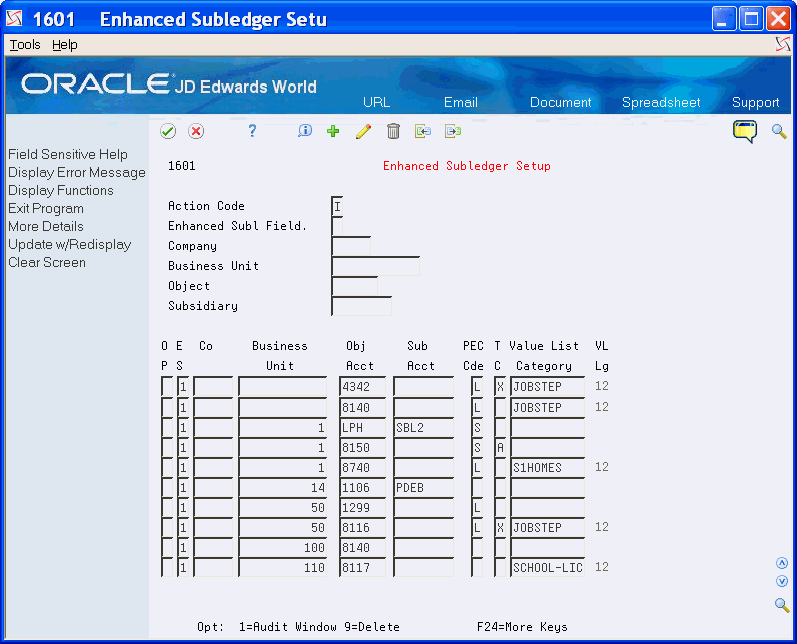
Description of "Figure 63-3 Enhanced Subledger Setup screen"
-
Complete any of the following fields and click Add:
-
Company
-
Business Unit
-
Object Account
-
Subledger Account
-
Posting Edit Code
-
Type Code
-
Value List Category
-
Default Value
-
| Field | Description |
|---|---|
| Enhanced Subledger Type | This indicates which Enhanced Subledger field is being represented.
Valid values include: 1 = Enhanced Subledger 1 2 = Enhanced Subledger 2 3 = Enhanced Subledger 3 4 = Enhanced Subledger 4 |
| Company | A code that identifies a specific organization, fund, entity, and so on. The company code must already exist in the Company Constants table (F0010) and must identify a reporting entity that has a complete balance sheet. At this level, you can have intercompany transactions. |
| Business Unit | An alphanumeric field that identifies a separate entity within a business for which you want to track costs. For example, a business unit might be a warehouse location, job, project, work center, branch, or plant.
You can assign a business unit to a voucher, invoice, fixed asset, employee, and so on, for purposes of responsibility reporting. For example, the system provides reports of open accounts payable and accounts receivable by business units to track equipment by responsible department.Security for this field can prevent you from locating business units for which you have no authority. Note: The system uses the job number for journal entries if you do not enter a value in the AAI table. |
| Object Account | The portion of a general ledger account that refers to the division of the Cost Code (for example, labor, materials, and equipment) into subcategories. For example, dividing labor into regular time, premium time, and burden.
Note: If you are using a flexible chart of accounts and the object account is set to 6 digits, J.D. Edwards recommends that you use all 6 digits. For example, entering 000456 is not the same as entering 456, because if you enter 456, the system enters three blank spaces to fill a 6-digit object. |
| Subsidiary Account | A subdivision of an object account. Subsidiary accounts include more detailed records of the accounting activity for an object account. |
| Posting Edit Code | A code that controls G/L posting and account balance updates in the Account Master table (F0901) with regards to the Enhanced Subledger/Enhanced Subledger Type Fields. Valid values are:
Blank Allows all posting. Posts subledgers in detailed format for every account transaction. Does not require subledger entry. L Subledger and type are required for all transactions. Posts subledgers in detailed format for every account. The system stores the subledger and type in the Account Ledger (F0911) and Account Balances (F0902) tables. If you want to report on subledgers in the Financial Reporting feature, you should use this code. S Subledger and type are required for all transactions. Posts subledgers in summary format for every transaction. The system stores the subledger detail in the Account Ledger table. This code is not valid for budget entry programs. X Subledger and type must be blank for all transactions. Does not allow subledger entry for the account. |
| Type Code | A user defined code (16/E1) that is used with the associated Enhanced Subledger field (ABR1) to identify the Enhanced Subledger field type and how the system will perform the Enhanced Subledger editing. The second line of the description on the User Defined Codes form controls how the system validates entries in the Enhanced Subledger field. This is either hard-coded (edits against a file as described in the second line of the description) or user defined.
User defined examples include: A Alphanumeric field, do not edit N Numeric field, right justify and zero fill C Alphanumeric field, right justify and blank fill |
| Value List Category | This is a 10 character identification that represents a category or group of data. This ID is used to create sublists of values or data for validations. |
| Default Value | A user defined value |
63.3 Viewing ESA Data
After you set up your system, you can view the data in the ESA fields in one of three ways, depending on the program you are using. Certain programs contain the ESA fields in the header portion or the detail area (fold) of the screen, some you must use the Toggle function to display the ESA fields, while other programs you must use a function exit to access a window with the ESA fields. For example, you can access the A/R Receipts-Enhanced Subledger screen (P16031) from the Receipts Entry screen by choosing Enhanced Subledger Revisions (F12).
Figure 63-4 A/R Receipts -Enhanced Subledger screen
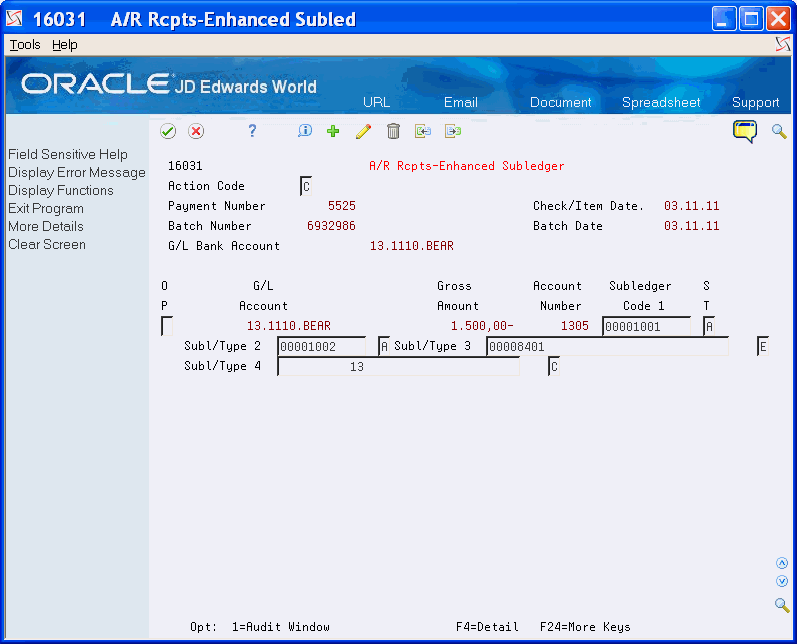
Description of "Figure 63-4 A/R Receipts -Enhanced Subledger screen"
Depending on the program you are using, you can set Enhanced Subledger processing options or use the Data Selection to control the display the data on reports. For example, you can enter an asterisk (*) to include all enhanced subledgers or enter only the enhanced subledgers that you want to include on the report.
63.3.2 Homebuilder
Following is an example of the ESA fields for the Takeoff Input Maintenance screen:
Figure 63-6 Takeoff Input Maintenance screen
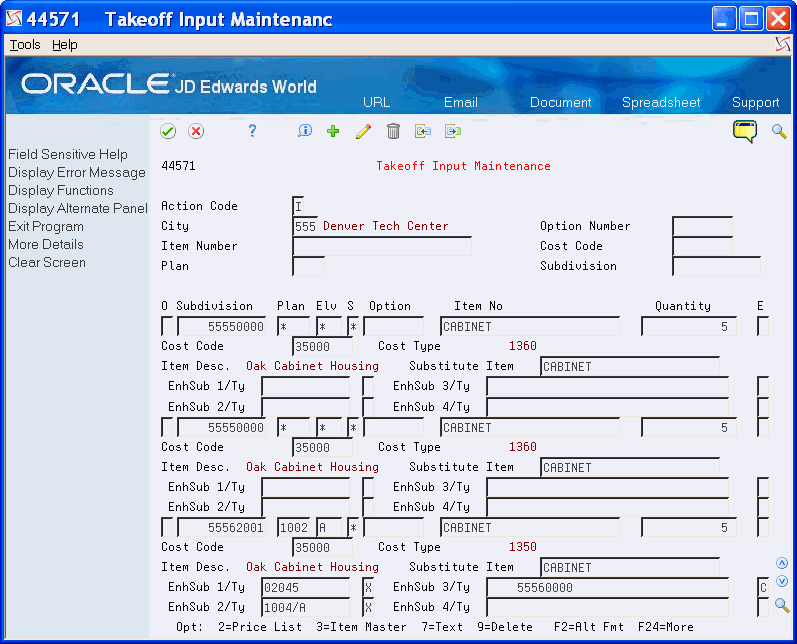
Description of "Figure 63-6 Takeoff Input Maintenance screen"