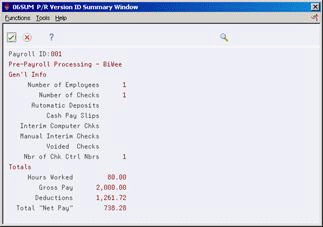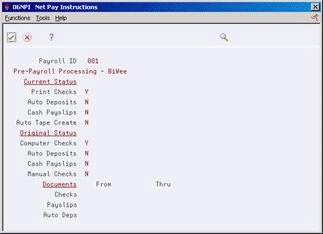23 Review Payroll Cycle Information
This chapter contains the topic:
23.1 Reviewing Payroll Cycle Information
From Payroll Master (G07), choose Pay Cycle Processing
From Pay Cycle Processing (G0713), choose Pay Cycle Review/Reset
At any time during a payroll cycle, you can review information about the payroll cycle. For example, you can review:
-
The status of each step in the payroll cycle
-
The type of pre-payroll processing (full or only for changes)
-
Employees who are in lockout mode
-
The general ledger dates selected for labor distribution journal entries
-
The pay period dates for the payroll cycle
-
The beginning and ending numbers assigned to the checks, automatic deposit slips, and payslips printed
-
Current status of payments and the autodeposit workfile
You use this information to determine when it is safe to proceed to the next step in the cycle. This information can also help you determine whether any errors occurred during the processing that would require you to rerun a step.
Pay cycle review information is stored in the Payroll Cycle Parameters table (F06210).
To review payroll cycle information
On Payroll Cycle Review/Reset
Figure 23-1 Payroll Cycle Review/Reset screen
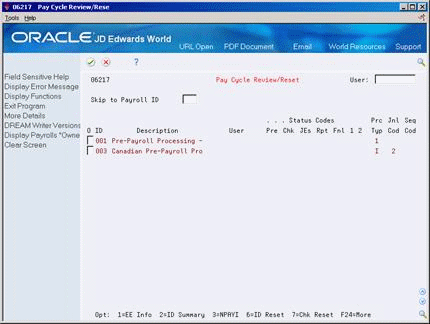
Description of ''Figure 23-1 Payroll Cycle Review/Reset screen''
-
Review the information in the following fields:
-
Status Codes - Pre-Payroll Processing (Pre)
-
Status Codes - Print Payroll Checks (Chk)
-
Status Codes - Payroll Journal Entries (JEs)
-
Status Codes - Reports Only (Rpt)
-
Status Codes- Final Update (Fnl)
-
Status Codes - Payroll01 (1)
-
Status Codes - Payroll02 (2)
-
Type of Processing (Prc Typ)
-
Payroll Expense Type (Jnl Cod)
-
Sequence Code (Seq Cod)
-
-
Access the detail area.
Figure 23-2 Payroll Cycle Review/Reset (Detail) screen
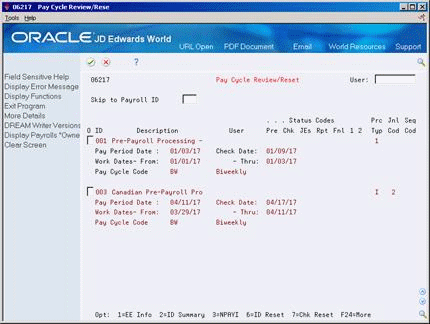
Description of ''Figure 23-2 Payroll Cycle Review/Reset (Detail) screen''
-
Review the information in the following fields:
-
Pay Period Date
-
Check Date
-
Work Dates
-
Pay Cycle Code
-
-
Enter 4 in the Option field to review a list of employees locked by this payroll ID.
Figure 23-3 Payroll Cycle Review/Reset screen
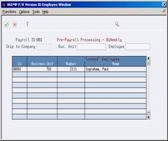
Description of ''Figure 23-3 Payroll Cycle Review/Reset screen''
-
Enter 2 in the Option field to access summary information about a payroll cycle.
-
Enter 3 in the Option field to access information about net pay instructions.
| Field | Explanation |
|---|---|
| Pre | A code that indicates the status of the Pre-Payroll Processing for this version. Valid codes are:
Blank – Not executed for payroll ID A – Active or on job queue 1 – Completed E – Canadian Corporate Tax ID not set up S – Schedule lock You cannot change the pre-payroll processing status to complete. |
| Chk | A code that indicates the status of the Print Payroll Checks for this version. Valid codes are:
Blank – Not executed for payroll ID A – Active or on job queue 1 – Completed S – Schedule lock You cannot change the print checks status on the Reset Payroll Parameters form. To reprint payments, you must reset the payment workfile. |
| JEs | A code that indicates the status of the Payroll Journal Entries for this version. Valid codes are:
Blank – Not executed for payroll ID A – Active or on job queue 1 – Completed S – Schedule lock |
| Rpt | A code that indicates the status of the Payroll Reports Only for this version. Valid codes are:
Blank – Not executed for payroll ID A – Active or on job queue 1 – Completed S – Schedule lock |
| Fnl | A code that indicates the status of Payroll Final Update for this version. Valid codes are:
Blank – Not executed for payroll ID A – Active or on job queue When the final update is complete, the system clears all status codes. You cannot change the final update status to complete. |
| APW | A code that indicates whether changes have been made that require pre-payroll to be rerun. Valid codes include:
Blank – Not necessary to rerun pre-payroll 1 – Must rerun pre-payroll for changes only This code indicates if the system must run a pre-payroll for changes only before proceeding to another step in the payroll cycle. |
| 2 | A code which indicates the current status of the various Print Form options. This is an internal control field and can not be changed by the user.
2 – Payslips have been requested 3 – Payslips have completed 4 – Checks have been requested 5 – Checks have completed 6 – Deposit Advices have been requested 7 – Deposit Advices have been completed - indicates that all net pay instructions have completed |
| Jnl | This code determines the G/L date for labor and burden entries. The system uses document types T2 and T4 to record labor and T3 to record burden. Valid codes are:
1 – Work Date. The G/L date is the timecard work date. 2 – Period Ending Date. The G/L date is the pay period end date for the payroll cycle currently being run. 3 – Cost Period. The G/L date is the end of the accounting fiscal period for timecards with a work date in the prior period. The G/L date is also the pay period end date for timecards in the current period. |
| Seq Cod | A code that indicates the internal control that applies to this Payroll ID. Internal controls ensure proper sequencing of the payroll cycle. Valid codes are:
A – Active S – Scheduling Lock. This version is already being accessed by another user. Note: You should change this code only under extreme circumstances. |
23.1.1 What You Should Know About
| Topic | Description |
|---|---|
| Net pay instructions | The system stores information about net pay instructions in the NPAY1 data area. |
| Employee information option | During full processing the system displays all employees locked by this payroll ID. During processing only for changes, the system displays any employees whose information has changed and for whom you must process a pre-payroll only for changes. |
| Schedule lock error | A scheduling lock error can occur at any step of the payroll cycle. For example, it can occur if two users try to submit the same payroll ID at the same time, or if a user is in a time entry screen for an employee who is locked to a payroll.
To correct a scheduling lock error, see Section 25.4, "Correcting a Scheduling Lock Error" for more information. |
See Also:
-
Chapter 25, "Reset Payroll Cycle Steps" for information about resetting and rerunning steps in the payroll cycle.