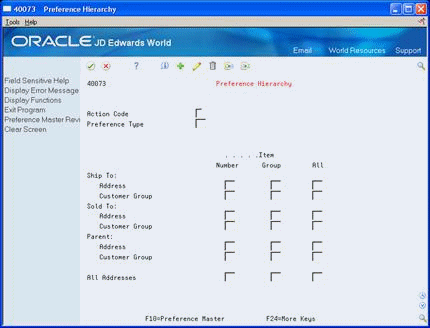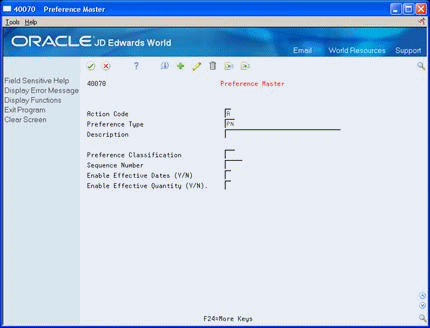8 Set Up Agreement Penalties
This chapter contains these topics:
Section 8.1, "Setting Up Agreement Penalties"
Section 8.2, "Setting Up the Preference for Agreement Penalties"
Section 8.3, "Defining the Order Detail Group for Agreement Penalties"
Section 8.4, "Defining Agreement Penalty Adjustments"
Section 8.5, "Defining Penalty Adjustment Schedules"
Section 8.6, "Creating a Preference for Penalties"
8.1 Setting Up Agreement Penalties
The Agreement Management system can monitor agreements for four different penalty conditions:
-
The minimum quantity is not met for a single transaction.
-
The maximum quantity is exceeded for a single transaction.
-
The duration of the agreement has elapsed and the quantity terms were not met.
-
The quantity terms of the agreement were exceeded before the expiration date of the agreement.
You should create a penalty schedule for each of the conditions that your company uses. After you have defined the schedule, you can create preferences for the penalty that assigns the penalty to partner and item combinations. Whenever the system locates a transaction with the partner and item combination that matches a penalty preference, it writes a record to the Agreement Penalties Report table (R38450).
Complete the following tasks:
-
Setting Up the Preference for Agreement Penalties
-
Defining the Order Detail Group for Agreement Penalties
-
Defining Agreement Penalty Adjustments
-
Defining Penalty Adjustment Schedules
-
Creating a Preference for Penalties
8.2 Setting Up the Preference for Agreement Penalties
From Sales Order Management (G42), enter 27
From Sales Order Advanced and Technical Operations (G4231), choose Advanced Price and Adjustments
From Advanced Price and Adjustments (G42311), choose Preference Hierarchy
When you set up the Preference Master, you tell the system to apply the penalty schedules to all addresses and items. You only need to set up one preference type and hierarchy using the penalty (PN) UDC.
To set up the preference for agreement penalties
On Preference Hierarchy
-
On Preference Master, add the PN preference type.
You do not need to complete any of the other fields.
-
Return to Preference Hierarchy.
-
On Preference Hierarchy, complete the following field:
-
Preference Type
-
-
Set hierarchy 1 in the field where All Items and All Addresses intersect.
Do not create any other settings.
8.3 Defining the Order Detail Group for Agreement Penalties
From Sales Order Management (G42), enter 27
From Sales Order Advanced and Technical Operations (G4231), choose Advanced Price and Adjustments
From Advanced Price and Adjustments (G42311), choose Define Order Detail Group
You must define the order detail group to create adjustments that the system uses to determine the price of order lines, including penalties.
To define the order detail group for agreement penalties
Figure 8-3 Define Order Detail Groups screen
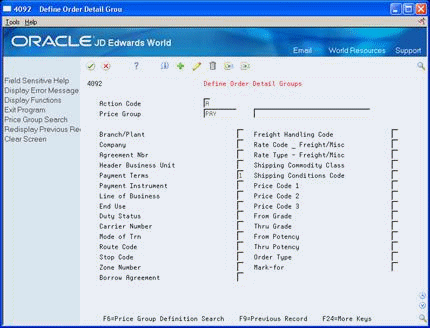
Description of "Figure 8-3 Define Order Detail Groups screen"
Complete the following fields:
-
Price Group
-
Agreement Number
-
Borrow Agreement
| Field | Explanation |
|---|---|
| Price Group | A numerical value that specifies the sequence of category codes within Group Codes. The value must be equal to or between 1 and 4. Also, you cannot skip sequence values. For example, do not enter sequence 3 unless you have already entered sequence numbers 1 and 2.
Form-specific information For Agreement Penalty Schedules Enter 1 when defining penalty schedules. |
8.4 Defining Agreement Penalty Adjustments
From Sales Order Management (G42), enter 27
From Sales Order Advanced and Technical Operations (G4231), choose Advanced Price and Adjustments
From Advanced Price and Adjustments (G42311), choose Price Adjustment Definitions
You must define each of the four penalty schedules that you use for your distribution agreements. You use the same forms to define penalty schedules that you use to define price adjustments.
To define agreement penalty adjustments
On Price Adjustment Definitions
Figure 8-4 Price Adjustment Definitions screen
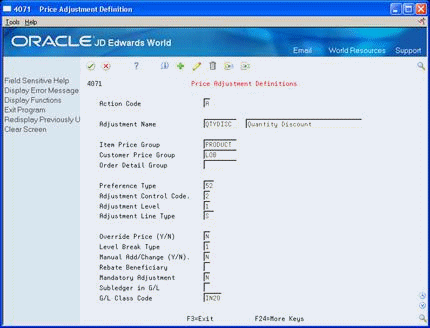
Description of "Figure 8-4 Price Adjustment Definitions screen"
Complete the following fields:
-
Adjustment Name
-
Order Detail Group
-
Preference Type
-
Adjustment Control Code
-
Adjustment Level
-
Override Price
-
Level Break Type
| Field | Explanation |
|---|---|
| Adjustment Name | A user defined code (system 40, type TY) that identifies an adjustment definition. You define adjustments on Price Adjustment Definitions. |
| Order Detail Group | A user defined code (system 40, type SD) that identifies a sales order detail group, which you can use to create pricing that is based on a field in the Sales Order Detail file (F4211).
Form-specific information For Advanced Pricing If you enter a code in this field, the system uses this adjustment only for orders whose detail match the criteria of the order detail group. For Agreement Penalty Schedules You should have already set up a UDC Penalty and defined it as an order detail group. Enter Penalty, or the correct UDC that defines your penalty schedules. |
| Preference Type | A user defined code (system 40/type PR) that identifies a preference type or a price adjustment hierarchy.
When you review the fold area of user defined code table 40/PR, a 1 in the first space of the Special Handling Code field identifies a preference that JD Edwards World supports. This field is hard coded for each preference. For Advanced Pricing When you define pricing hierarchies, identify each table with this code. Later, when you create adjustments, you use this code to identify the hierarchy the system should follow for this adjustment. For Agreement Penalty Schedules Set up a PN (for penalty) user defined code and enter it here. |
| Adjustment Control Code | A code that specifies how you want the adjustment to appear on the invoice and whether you want the system to create a separate line in the Sales Order Detail table (F4211).
1 – The system rolls the adjustment amount into the unit price and records the adjustment detail to the Price Adjustment History table (F4074). The adjustment is not printed on the invoice. 2 – The system rolls the adjustment amount into the unit price and records the adjustment detail to the Price Adjustment History table (F4074). It prints the adjustment on the invoice 3 – The system creates a separate detail line in the Sales Order Detail table. It does not roll the adjustment into the unit price or record it to the history table. The system will not include this type of adjustment when it calculates the current net price. 4 – The system records the adjustment to history and posts it to the general ledger during a sales update. It does not roll the adjustment into the unit price or print it on the invoice. Use to create an accrual adjustment. 5 – The system records the adjustment to history and posts it to the general ledger during a sales update, as well as accumulates each order line's quantity, weight, and amount to rebate history (F4078). It does not roll the adjustment into the unit price or print it on the invoice. Use to create a rebate adjustment. |
| Adjustment Level | Specifies the level at which the adjustment is calculated:
1 – Line Level: The system calculates the adjustment based on information in the sales detail line. 2 – Basket Level: The system lets you group multiple sales detail lines and calculate the adjustment based on information accumulated from all the lines. You group items by Basket Pricing Group (RPRC) in Item Branch Information (F4102). 3 – Order Level: The system lets you group sales order lines from the same order and calculate the adjustment based on information accumulated from all the lines. You group items by Order Pricing Group (ORPR) in Item Branch Information. P – Trip level: The system calculates delivery pricing during delivery document printing if that option is chosen. You must specify "P" for trip-based pricing to work. If you are defining a repricing adjustment, leave the Item Group, Customer Group, and Sales Group fields blank. For Agreement Penalty Schedules Enter 1 to calculate the penalty at the sales order detail line level. |
| Override Price (Y/N) | A code indicating how the adjustment affects the price of a sales order line. Valid codes are:
Y – The adjustment price overrides the base price. N – The adjustment is used to calculate a discount or markup to the base price. For Agreement Penalty Schedules Enter N. |
| Level Break Type | A code that indicates how level breaks occur in the Price Adjustment Detail (V4072). Valid codes are:
1 – Quantity. The system determines the correct adjustment based on the quantity ordered in the sales order. You can set up different adjustment breaks for different units of measure. 2 – Weight. The system uses the weight of the line to retrieve the proper adjustment level break. 3 – Amount. The system uses the extended amount of the sales detail line to retrieve the proper adjustment level break. When Currency Conversion is switched on, all amount level breaks will be stored and displayed based on the floating decimals of the currency code. |
8.5 Defining Penalty Adjustment Schedules
From Sales Order Management (G42), enter 27
From Sales Order Advanced and Technical Operations (G4231), choose Advanced Price and Adjustments
From Advanced Price and Adjustments (G42311), choose Price and Adjustments Schedule
To complete the penalty schedule, you must define the schedule for each of the four penalty schedules. Use Price and Adjustments Schedule to define a penalty schedule.
The information that you enter on Price and Adjustments Schedule provides the system with the criteria for an agreement to have penalty conditions. For example, if you defined TRANSMIN as the penalty when a transaction quantity is less than an allowed minimum, you must define the criteria for these conditions.
To define the penalty adjustment schedules
On Price and Adjustment Schedule
Figure 8-5 Price and Adjustment Schedule screen
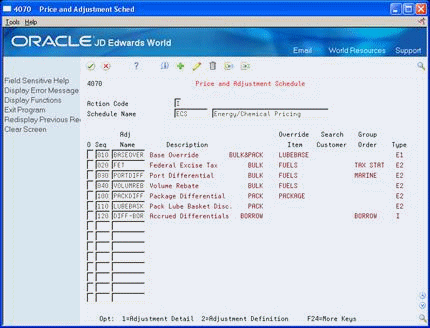
Description of "Figure 8-5 Price and Adjustment Schedule screen"
-
Complete the following field:
-
Schedule Name
-
-
Accept the entry.
The system displays the penalty schedule definition.
-
Choose the penalty line.
-
Access Price Adjustment Detail.
Figure 8-6 Price Adjustment Detail screen
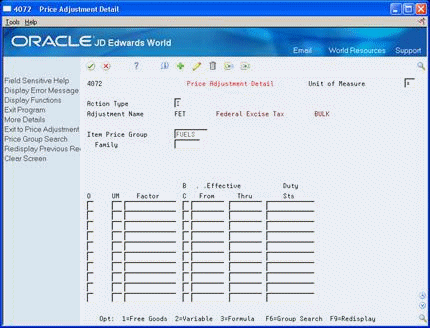
Description of "Figure 8-6 Price Adjustment Detail screen"
-
On Price Adjustment Detail, complete the following fields:
-
Unit of Measure
-
Factor
-
Basis Code
-
Effective From Date
-
Effective Thru Date
-
Agreement Number
-
-
Figure 8-7 Price Adjustment Detail screen, detail area
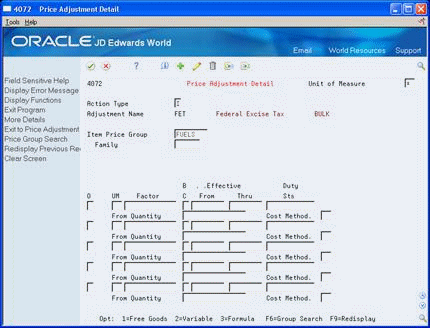
Description of "Figure 8-7 Price Adjustment Detail screen, detail area"
-
Complete the following field:
-
From Quantity
-
-
Repeat steps 6 through 8 as often as required to define the penalty schedule factors and minimum quantities.
| Field | Explanation |
|---|---|
| Schedule Name | A user defined code (system 40, type AS) identifying a price and adjustment schedule. A price and adjustment schedule contains one or more adjustment types for which a customer or an item might be eligible. The system applies the adjustments in the sequence that you specify in the schedule. You link customers to a price and adjustment schedule through the customer billing instructions. When you enter a sales order, the system copies the schedule attached to the sold to address into the order header. You can override this schedule at the detail line level.
For Agreement Management, this is the Penalty Adjustment Schedule. A penalty adjustment schedule, user defined code (system 40, type AS), contains one or more adjustment types for which a customer or an item might be eligible. The system applies the adjustments in the sequence that you specify in the schedule. You link customers to a price and adjustment schedule through the customer billing instructions. When you enter a sales order, the system copies the schedule attached to the sold to address into the order header. You can override this schedule at the detail line level. |
| Factor | A code that indicates how to adjust an order line. This field works in conjunction with the Basis field (BSCD). How you define the Basis field determines whether you enter a number or a code in this field.
If your basis code is 1-5 – Enter a positive number for markups, for example, 10. Enter a negative number for discounts, for example, 10-. 6 – You want to base the adjustment on a variable table. Enter the code that identifies the variable table. 7 – You want to use a formula to calculate the price. Enter the code that identifies the formula. 8 – You want to calculate the adjustment using a custom program. Enter the program ID. For Agreement Penalty Schedules Because the basis code for penalties is 5, enter a number as the factor value. Most agreement penalties are for a currency amount. The system multiplies the factor you enter here times each unit of measure to calculate the penalty. |
| Basis | A code that identifies how the system uses the factor value to calculate the adjustment or penalty schedule. The Basis Code field works in conjunction with the Factor Value field.
Valid codes for this field are: 1 – The system multiplies the base price by the factor value. The adjusted price is a percentage of the base price. 2 – The system multiplies the current net price by the factor value. The adjusted price is a percentage of the current net price. 3 – The system multiplies the item cost by the factor value. The adjusted price is a percentage of the item cost. You can not use this basis code for a basket- or order-level adjustment. 4 – The system adds the factor value to the item cost. You can not use this basis code for a basket- or order-level adjustment. NOTE: If you use basis codes 3 or 4, identify the item cost you want to use in the calculation in the Cost Method field (LEDG) in the fold area of the Price Adjustment Detail form. 5 – The system adjusts the price by the factor value. If the value is positive, it increases the price by that amount; if the value is negative, it decreases the price by that amount. 6 – The system retrieves the adjustment amount from the variable table. You specify the name or the variable table in the Factor Value field. 7 – The system calculates the adjustment using a formula. You specify the name of the formula in the Factor Value field. 8 – The system calls a user defined program to calculate the adjustment. You specify the program I.D. in the Factor Value field. Note: If you define an adjustment that uses a custom program, the program must be one you have developed for this purpose and that you are prepared to support. JD Edwards World is not responsible for providing custom programs nor supporting those you have developed. For Agreement Penalty Schedules Enter 5 for all penalty schedules. |
8.6 Creating a Preference for Penalties
From Sales Order Management (G42), enter 27
From Sales Order Advanced and Technical Operations (G4231), choose Preference Profiles
You must use the Price Adjustment Schedule preference to assign the penalty schedules to any combination of partner and item numbers. The system uses this preference to identify transactions that you could penalize.
To create a preference for penalties
On Preference Profiles
-
Under the Pricing Preferences heading, choose Price Adjustment Schedule using the Inquiry option.
-
On Price Adjustment Schedule, enter 1 in the following field to access Price Adjustment Schedule:
-
O (Option)
Figure 8-8 Price Adjustment Schedule screen
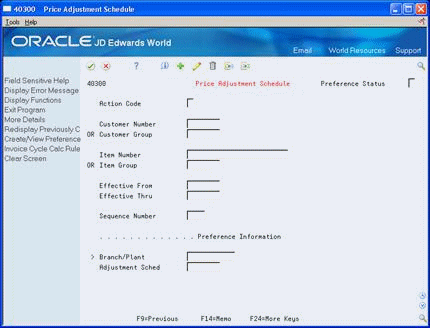
Description of "Figure 8-8 Price Adjustment Schedule screen"
-
-
Complete one of the following fields:
-
Customer Number
-
Customer Group
-
-
Complete one of the following fields:
-
Item Number
-
Item Group
-
-
If displayed, complete the following fields:
-
Effective From
-
Effective Thru
-
-
Complete the following optional fields:
-
Sequence Number
-
Quantity From and Quantity Thru
-
-
Enter the penalty schedule in the following field:
-
Adjustment Schedule
-
| Field | Explanation |
|---|---|
| Customer Number | A number that identifies an entry in the Address Book system. Use this number to identify employees, applicants, participants, customers, suppliers, tenants, and any other Address Book members.
Form-specific information Enter an address number when you want to define a preference for a specific customer. The preference can be for the customer alone, or a combination of the customer and an item or item group. If you leave both the Customer Number and Customer Group fields blank, the system applies the preference to all customers. For Agreement Penalty Schedules: Enter the partner's address number. |
| Customer Group | Customer types that a customer can be grouped into for each of the different preference types. |
| Item Number | The number assigned to an item. It can be in short, long, or 3rd item number format.
Form-specific information Enter the number of the item for which you want to define a preference. You can define the preference for the item only or for the item and a customer or customer group. If you leave both the Item Number and Item Group fields blank, the system applies the preference to all items. |
| Item Group | Item types that a item can be grouped into for each of the different preference types. |
| Sequence Number | For World, a sequence or sort number that the system uses to process records in a user defined order.
Form-specific information Use this field when you have multiple preferences for the same customer/item combination, effective period, and quantity range. The sequence determines the order that the system searches for preference records with otherwise identical fields. The system searches records in ascending numerical order, that is, from lowest to highest. |
| Adjustment Sched | A user defined code (system 40, type AS) identifying a price and adjustment schedule. A price and adjustment schedule contains one or more adjustment types for which a customer or an item might be eligible. The system applies the adjustments in the sequence that you specify in the schedule. You link customers to a price and adjustment schedule through the customer billing instructions. When you enter a sales order, the system copies the schedule attached to the sold to address into the order header. You can override this schedule at the detail line level.
For Agreement Management, this is the Penalty Adjustment Schedule. A penalty adjustment schedule, user defined code (system 40, type AS), contains one or more adjustment types for which a customer or an item might be eligible. The system applies the adjustments in the sequence that you specify in the schedule. You link customers to a price and adjustment schedule through the customer billing instructions. When you enter a sales order, the system copies the schedule attached to the sold to address into the order header. You can override this schedule at the detail line level. Form-specific information For Price Adjustment Schedule: When you specify an adjustment schedule on the Price Adjustment Schedule preference, the system fills or overrides the schedule attached to the detail lines for the customers/items to which this preference applies. If you leave this field blank in the Price Adjustment Schedule preference, the system does not override the default values supplied by the customer billing instructions. For Agreement Penalty Schedules The system applies the penalty you enter here to transactions for the partner/item combination for this preference. The penalty schedule you enter here must be defined in the Price Adjustment Detail. |