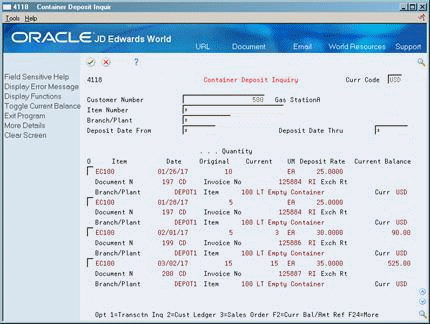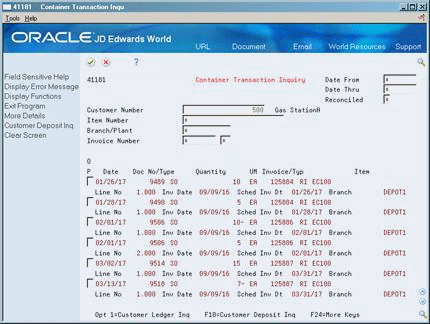H Process Container Transactions
This appendix contains the following topics:
-
Section H.3, "Generating the Container Management Extraction Server Report"
-
Section H.4, "Processing Deposits, Rental Fees, and Refunds"
-
Section H.5, "Creating Deposit, Rental Fee, and Refund Sales Order Lines"
-
Section H.6, "Processing Deposit, Rental Fee, and Refund Sales Order Lines"
H.1 Processing Container Transactions
You process container transactions to record information about containers and container deposits and rental fees in the Container Transaction (F41181), Container Reconciliation (F41185), and the Container Deposit (F4118) tables. Complete the following tasks to process container transactions:
This section contains the following:
-
Running Container Management Extraction
-
Processing Deposits, Rental Fees, and Refunds
-
Generating Reports
-
Reviewing Container Information
You run the Container Management Extraction Server usually at the end of the day to extract container transaction information from the Sales Order Detail (F4211) table. You then run the Container Deposit Billing batch program to create sales order lines for rental fees or deposits on containers that your company has delivered to customers and to create credits for refunds on containers that your customers have returned.
You can generate reports to review the container transaction activity for each customer and the number of containers you have on hand. You can also use the inquiry programs in Container Management to review the deposit layers for each customer and analyze container transactions.
H.2 Running Container Management Extraction
From Distribution/Logistics System (G4), choose Container Management
From Container Management (G4118), choose Container Extraction Server
You run the Container Management Extraction Server usually at the end of the day to extract container transaction information from the Sales Order Detail (F4211) table. The program copies this information to the Container Transaction (F41181) table.
The Container Management Extraction Server extracts information for full and empty containers. You set up Container Management to track full containers as empty containers. You do this by creating a cross-reference from the full container item type to the empty container item type. You then set the appropriate processing option for the Container Management Extraction Server to instruct the system to verify any cross-referenced item numbers.
In updating the Container Transaction table, the program does the following:
-
Extracts information for items with line types you have set up for full and empty containers
-
Verifies item cross-references
-
Retrieves preferences by customer and item to determine whether the customer pays a deposit or rental fee for containers and whether a customer is invoiced by the summary or transaction method
-
Calculates the scheduled invoice dates of orders
-
Updates the status of orders involving container transactions based on the processing options or the order activity rules
The program stores container transaction information in the Container Transaction table so that the system can track container movements and invoicing separately from other systems. For example, when the Sales Order Management system moves sales order lines to the Sales Order History (F42119) table, the container transaction information remains intact in the Container Transaction table.
H.2.1 Before You Begin
-
Verify that the order line types and order activity rules have been set up. See Setting Up Order Line Types (P40205) and Setting Up Order Activity Rules (P40204) in the JD Edwards World Sales Order Management Guide
-
Verify that item cross-references have been set up for full and empty containers. See Section G.1, "Setting Up Container Management".
-
Verify that the Container Deposit/Rental and Invoice Cycle preferences have been set up. See Section G.3, "Setting Up Container Preferences".
H.3 Generating the Container Management Extraction Server Report
When you set the appropriate processing option for the Container Management Extraction Server, the program produces a report showing each of the records added to the Container Transaction table.
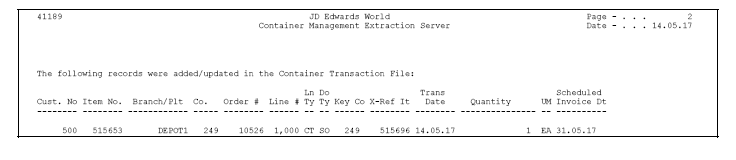
Description of the illustration report_print10.gif
H.3.1 What You Should Know About
| Topic | Description |
|---|---|
| Tracking container invoices | When the Container Management Extraction Server reads a record that already exists in the Container Transaction table, it checks the status codes of the record in the Sales Order Detail table to determine if you have processed the record through the Container Billing program. The Container Management Extraction Server updates the record only if you have not already processed it through Container Billing. |
H.4 Processing Deposits, Rental Fees, and Refunds
You run the Container Billing batch program to create sales order lines for rental fees or deposits on containers that your company has delivered to customers and to create credits for refunds on containers that your customers have returned.
The Container Billing program creates sales order lines based on the scheduled invoice date calculated by the Container Management Extraction Server. If the scheduled invoice date is less than or equal to today's date, the Container Billing program will create sales order lines. You then process these sales order lines through the normal flow of invoicing and customer sales update.
Complete the following tasks:
-
Create deposit, rental fee, and refund sales order lines
-
Process deposit, rental fee, and refund sales order lines
Depending on how you set up the customer's preferences, this program performs either transaction billing or summary billing.
With the transaction method, the program creates a deposit, rental fee, or refund detail line on the sales order for each container transaction recorded for the customer. If the customer has received containers in addition to those covered by the present deposit or rental fee, the system generates a new sales order detail line for the additional deposit or rental fee required. If the customer has returned containers, the system generates a credit order.
With the summary method, the program summarizes all transactions for a single combination of branch/plant, customer, and item that occurred over a specified period. The program creates a single sales order detail line to record this summary. During invoicing, the system issues an invoice or credit memo based on this summary of transactions.
When the transaction or summary quantity is greater than zero, the system records it as a deposit charge. Each time you invoice your customer for a new deposit charge, the system creates a new deposit layer record in the Container Deposit (F4118) table.
When the transaction or summary quantity is less than zero, the system records it as a deposit refund. Each time you issue a credit order for a refund, the system depletes the deposit layers based on the First In/First Out (FIFO) accounting method. The system depletes the oldest deposit layer first. The unit price of the refund equals the deposit rate from the layer currently being depleted.
For example, if the deposit rate for the first deposit layer is $20.00, the deposit rate for the second deposit layer is $30.00, and you have not fully depleted the first deposit layer, the refund rate on returned containers is $20.00. When you have depleted the first deposit layer, the refund rate is $30.00. If there is an insufficient quantity in the deposit layers to satisfy the entire refund quantity, the system prices the remaining refund quantity using the standard pricing methods.
H.4.1 Before You Begin
-
Verify that the Container Deposit/Rental and Invoice Cycle preferences have been set up. See Section G.3, "Setting Up Container Preferences".
-
Verify that the processing options for the Container Billing program have been set up to use either the base or ECS preferences, depending on which ones you have created for your company
-
Verify that a sales order line type for container deposits and rentals has been set up. See Setting Up Order Line Types (P40205) in theJD Edwards World Sales Order Management Guide
-
Verify that a separate document type for container deposits and rentals has been set up. See Setting Up User Defined Codes (P00051) in JD Edwards World Technical Foundation Guide.
H.5 Creating Deposit, Rental Fee, and Refund Sales Order Lines
From Distribution/Logistics System (G4), choose Container Management
From Container Management (G4118), choose Container Billing
The Container Billing program reads the Container Transaction table and, for customers who are scheduled to be invoiced, creates sales order detail lines for deposit charges, rental fees, or refunds. This program creates records in the Container Deposit (F4118) table that correspond to each deposit charge, rental fee, and refund. The program also creates records in the Sales Order Tag (F49211) table.
Generating the Container Billing Report
When you set the appropriate processing option, the Container Billing program prints a report of the records it has created and updated.

Description of the illustration report_print11.gif
H.6 Processing Deposit, Rental Fee, and Refund Sales Order Lines
From Distribution/Logistics System (G4), choose Container Management
From Container Management (G4118), choose Container Billing
After you have created container deposit charge, rental fee, and refund sales order lines, you can print invoices for customers who are due to be billed and update all applicable records. Sales order lines for deposit charges, rental fees, and refunds flow through the normal invoicing process and customer sales updates in the Sales Order Management system.
The customer sales update posts entries to the general ledger and updates the following tables with container transaction information:
-
Sales Order Header (F4201)
-
Sales Order Detail (F4211)
-
Item Location (F41021)
-
Account Ledger (F0911)
-
Accounts Receivable Ledger (F0311)
-
Item Ledger (F4111)
When you process deposit charges, rental fees, or refunds through invoicing, the system will generate either a transaction or summary invoice, depending on whether the Container Billing program created transaction or summary sales order detail lines. The transaction invoice contains separate lines for each container transaction recorded for the customer. The summary invoice summarizes all transactions over a specified period for a single combination of branch/plant, customer, and item.
The following is an example of a transaction invoice:
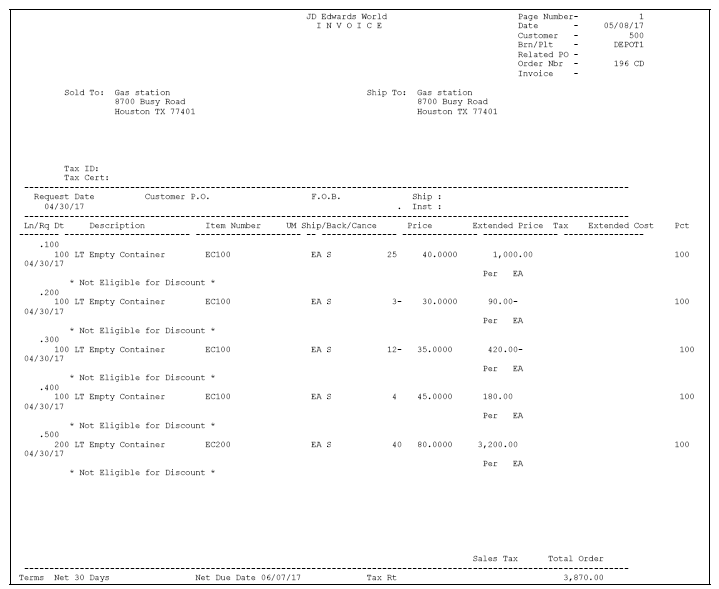
Description of the illustration report_print12.gif
|
See Also:
|
H.7 Generating Reports
To review the container transaction activity for each customer and the number of containers you have on hand, you can do the following:
-
Generate the Customer/Distributor Balance Statement
-
Generate the Container Reconciliations Report
-
Generate the Container Location Report
H.7.1 Generating the Customer/Distributor Balance Statement
From Distribution/Logistics System (G4), choose Container Management
From Container Management (G4118), choose Customer/Distributor Balance
The Customer/Distributor Balance program reads the Container Deposit and Container Transaction tables and prints a report of the customer's or distributor's deposits and container transactions for a given period. The report includes the deposit balance for the customer or distributor and the deposit and refund amounts by layer. You can use the Customer/Distributor Balance report as a statement of account activity to send to your customer or distributor.
You can run this program in proof or final mode. When you run it in final mode, the program updates the Container Deposit and Container Transaction tables.
The program prints transaction level or summary level invoice statements, depending on how you set up the preferences for the customer. The transaction level invoice statement displays the deposit charge or refund sales order lines for each container transaction recorded for the customer. The summary level invoice statement summarizes all transactions over a specified period for a single combination of branch/plant, customer, and item.
The following is an example of a transaction level invoice statement:
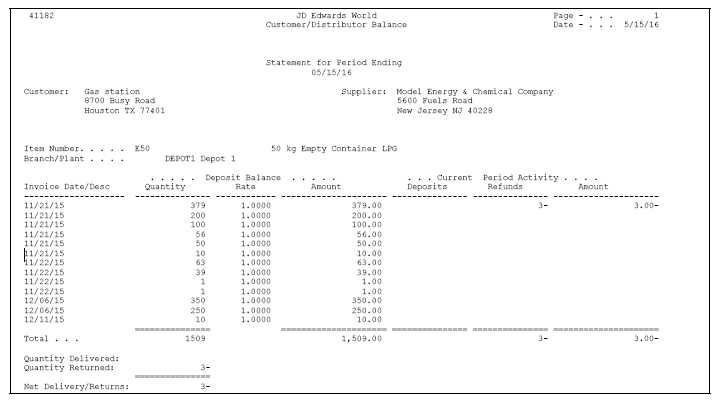
Description of the illustration report_print13.gif
H.7.3 Generating the Container Reconciliations Report
From Distribution/Logistics System (G4), choose Container Management
From Container Management (G4118), choose Container Reconciliations
The Container Reconciliations program analyzes the transactions for each item with a line type for full containers, finds the cross-referenced empty containers for each of the full containers, and calculates the ending balance of containers in each branch. This report includes the following information:
-
Quantity delivered and returned for each container
-
Quantity on hand by branch for each container
-
Total quantity in the company for each container
-
Grand total of all containers in the company
You can also set the appropriate processing option to print the totals for the company only.
You can run the Container Reconciliations program in proof or update mode. If you run the program in update mode, it creates records by item and branch/plant in the Container Reconciliation table. It also places a 1 in the reconciliation flag field in the Container Transaction table. The next time you run the Container Reconciliations program, it will not read these transactions.
H.7.4 Before You Begin
Verify that the correct item cross-references have been set up for full and empty containers. See Section G.1, "Setting Up Container Management".
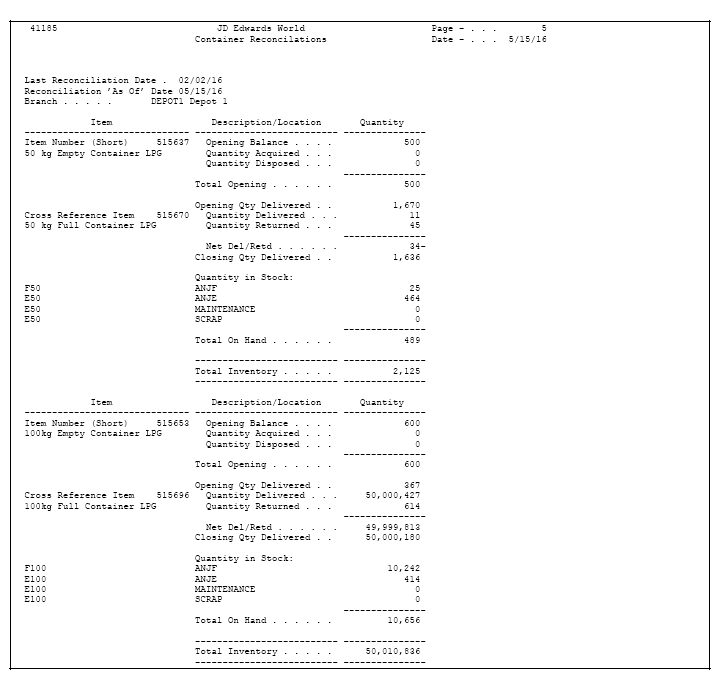
Description of the illustration report_print14gif.gif
The line type must equal the line type for full containers only.
H.7.6 Generating the Container Location Report
From Distribution/Logistics System (G4), choose Container Management
From Container Management (G4118), choose Container Location Report
The Container Location program reads the Container Deposit (F4118) and Container Transaction (F4118LC) tables and prints a report of the container transactions for a given period. Typically, you run this report at the end of each period.
You can monitor the location of the containers with this program. The report includes the quantity of containers that each customer possesses by container and customer, and displays totals by branch/plant and one grand total.
H.8 Reviewing Container Information
You can use the inquiry programs in the Container Management system to review the deposit layers for each customer and analyze container transactions.
Complete the following tasks:
-
Review customer container deposits
-
Review container transactions
H.8.1 Reviewing Customer Container Deposits
From Distribution/Logistics System (G4), choose Container Management
From Container Management (G4118), choose Container Deposit Inquiry
Use the Container Deposit Inquiry program to display the container deposit balances for a customer. You can view the deposit layers and the deposit balance as each transaction was processed.
To review customer container deposits
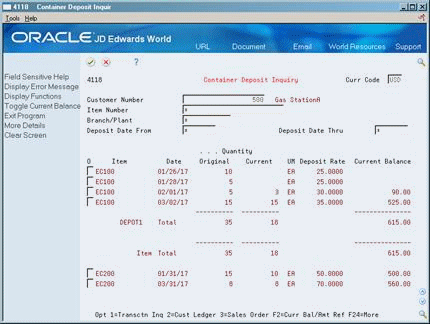
Description of the illustration image096.gif
-
Complete the following fields:
-
Customer Number
-
-
To limit the search, complete one or more of the following fields:
-
Item Number
-
Branch/Plant
-
Deposit Date From
-
Deposit Date Thru
-
-
Review the following fields:
-
Item
-
Original Quantity
-
Current Quantity
-
Unit of Measure
-
Deposit Rate
-
Current Balance
-
-
Review the following fields:
-
Document Name
-
Invoice Number
-
Item
-
| Field | Explanation |
|---|---|
| Customer Number | The address number you want to retrieve. You can use the short format, the long format, or the tax ID (preceded by the indicators listed in the Address Book constants). |
| Item Number | A number that the system assigns to an item. It can be in short, long, or 3rd item number format. |
| Deposit Date From | The beginning date for which the transaction or code is applicable. |
| Deposit Date Thru | The ending date for which the transaction or code is applicable. |
| Original Quantity | The quantity of units affected by this transaction. |
| Current | The current quantity of containers owned by the supplying company the customer possesses. |
| UM | A user defined code (00/UM) that indicates the quantity in which to express an inventory item, for example, CS (case) or BX (box). |
| Deposit Rate | This is the current rate for the deposits that must be paid by the customer for a container in their possession. |
| Current Balance | The amount the customer needs to pay for the containers in this transaction, determined by multiplying the current quantity by the deposit rate. |
H.8.2 What You Should Know About
| Topic | Description |
|---|---|
| Viewing different formats | You can toggle between refund amount and current balance information on this form. |
| Reviewing totals for branch/plants | If you complete the Branch/Plant field with an asterisk (*), the Container Deposit Inquiry will also display total deposit amounts for each branch/plant. |
H.9 Reviewing Container Transactions
From Distribution/Logistics System (G4), choose Container Management
From Container Management (G4118), choose Container Transaction Inquiry
Use the Container Transaction Inquiry program to review the container transactions and container balances for each customer. You can choose to view only the container transactions that the system has not reconciled or all container transactions.
To review container transactions
On Container Transaction Inquiry
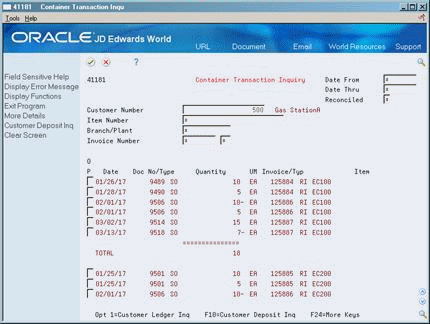
Description of the illustration image098.gif
-
Complete the following fields:
-
Customer Number
-
-
To limit the search, complete one or more of the following fields:
-
Date From
-
Date Thru
-
Unreconciled
-
Item Number
-
Branch/Plant
-
Invoice Number
-
Invoice Type
-
-
Review the following fields:
-
Date
-
Document Number
-
Document Type
-
Quantity
-
Unit of Measure
-
Invoice
-
Type
-
Item
-
-
Review the following fields:
-
Line Number
-
Invoice Date
-
Scheduled Invoice Date
-
Branch
-
| Field | Explanation |
|---|---|
| Reconciled | A flag that determines whether the system displays only the container transactions that have not been reconciled, or all container transactions. Valid values are:
1 Only transactions that have not been reconciled blank All transactions |