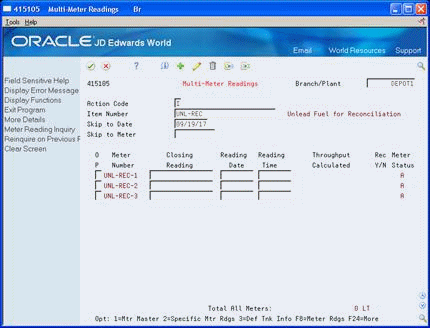12 Process Throughput Reconciliations
This chapter contains these topics:
12.1 Processing Throughput Reconciliations
You process throughput reconciliations to reconcile load-confirmed sales transactions and other metered transactions for a given period with the metered throughput. Throughput reconciliations is basically informational, to verify that all outgoing movements through meters have been recorded.
Complete the following tasks:
Recording Closing Meter Readings
Updating Throughput Transaction Status
Updating Throughput Reconciliations
12.2 Recording Closing Meter Readings
From Bulk Stock Management (G4150), choose Bulk Stock Reconciliations
From Bulk Stock Reconciliations (G41502), choose Multi-Meter Readings
Use Multi-Meter Readings to record the most current meter readings in order to determine the amount of product that has passed through a meter. This allows you to update the throughput volume since previously reconciled.
You can enter readings in volume or weight. When you enter a reading, the program retrieves the current tank information and performs volume to weight conversions. The converted quantities are stored in the Meter Readings table (F41515) and used later for throughput reconciliations.
You update metered throughput by entering closing meter readings. The system multiplies meter units entered by the number of units per meter unit in the Meter Master (F41506). For example, the closing reading is 500 and the meter units are 2 liters/unit, then the throughput is 1,000.
12.2.1 Before You Begin
Verify that the status code for transactions that have been throughput reconciled is specified in the processing options
To record closing meter readings
-
To locate an item, complete the following fields:
-
Branch/Plant
-
Item Number
-
The system displays the following fields:
-
Throughput Calculated
-
Reconciled
-
Meter Status
-
Total All Meters
-
-
Complete the following field:
-
Closing Reading
-
-
If the meter reading is for a date and time other than the current, complete the following fields:
-
Reading Date
-
Reading Time
The system calculates the throughput.
-
-
Accept the record or correct it.
| Field | Explanation |
|---|---|
| Throughput Calculated | The calculated volume that has passed through the meter since the last meter reading.
Form-specific information This amount is added to the amount in the Total Throughput Since Last Calibration field on the Meter Master Maintenance (P415006) form. |
| Reconciled (Y/N) | Identifies whether the reading has been reconciled. Valid values are:
Y – The record has been fully reconciled. N – The record has not been reconciled. I – In process, the record has been throughput reconciled. P – In process, the tank has an error condition or the reconciliation ended abnormally. |
| Meter Status | Indicates whether the meter is active (A) or inactive (I). A meter must have an active status for reconciliation. You cannot enter a reading for an inactive meter. |
| Closing Reading | The closing reading of the meter at the date and time specified by the user. This indicates the quantity of product that has flowed through the meter when the closing readings are taken. In order to calculate the ambient volume, an after (closing) meter reading is required.
Form-specific information The entry can be volume or weight. The program retrieves the current tank information and performs the appropriate conversions. |
12.2.2 What You Should Know About
12.3 Updating Throughput Transaction Status
After you record closing meter readings, you need to compare the metered throughput with the outgoings in order to update the transaction status and approve the transactions for reconciliation. The program retrieves the metered throughput from the Meter Reading table (F41515).
The system includes in the comparison only transactions with the document types specified in the processing options. The system also includes only those transactions that have a last reconciliation status equal to the last reconciliation status specified in the processing option.
You can view throughput reconciliations in standard volume, ambient volume, or weight. A toggle function allows you to switch display modes. In standard mode, volume displays in the primary stock accounting unit of measure. In ambient mode, volume displays in the volume unit of measure set up for the item. In weight mode, weight displays in the weight unit of measure set up for the item. When resolving discrepancies, you should use ambient mode. However, you may not use ambient mode if the meters are temperature-compensated or are mass flow meters. A processing option controls which mode appears when you access this form.
Temperature-compensated meters return the quantity from the gantry interface in the standard volume, not ambient. The system does not do a conversion from ambient to standard. To perform throughput reconciliations, you would view the data in standard quantities and compare the difference to the standard throughput quantities, rather than ambient. Mass flow meters measure the quantity in weight, so you would view the weight quantities to compare the difference.
Complete the following tasks to update the transaction status:
-
Reconcile throughput transactions
-
Approve throughput reconciliations
-
Print the Throughput Reconciliations Report (optional)
After you reconcile the throughput transactions, you update the transaction status to send the reconciliations to the next step in the process. Depending on the status codes set up for throughput reconciliations and specified in the processing options, updating at this point takes the reconciliations to an additional approval step or to Update Throughput Reconciliations, which updates the Gain/Loss Transactions (F42512) table.
Some companies prefer to include an additional approval step to allow a manager to approve the reconciliations before running Update Throughput Reconciliations. In this case, a person with the proper authority approves the reconciliations from Review/Approve Variances and updates the transaction status to proceed to Update Throughput Reconciliations.
If you want to approve and update the transaction status in a separate step, you must set the current and next status processing options differently and set the processing option to approve reconciliations in a separate step. This creates two different versions of the Throughput Reconciliations program.
After you have approved the reconciliations, you can print the Throughput Reconciliations Report.
12.3.1 Before You Begin
Perform load confirmations on all sales transactions for the items you want to reconcile. See Confirming a Load by Trip and Confirming Load and Delivery in the JD Edwards World Load and Delivery Management Guide.
Verify that the document types for the transactions you want to reconcile are specified in the processing options.
Verify that the correct beginning and next reconciliation status codes are specified in the processing options.
Record closing meter readings to calculate metered throughput. See Section 12.2, "Recording Closing Meter Readings"
To reconcile throughput transactions
From Bulk Stock Management (G4150), choose Bulk Stock Reconciliations
From Bulk Stock Reconciliations (G41502), choose Throughput Reconciliations
Figure 12-2 Throughput Reconciliations screen
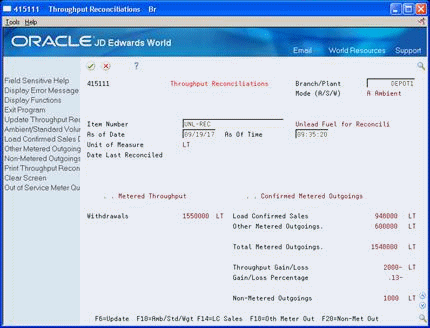
Description of "Figure 12-2 Throughput Reconciliations screen"
-
To locate an item, complete the following fields:
-
Branch/Plant
-
Item Number
-
-
Complete the following optional fields:
-
As of Date
-
As of Time
-
-
Compare the metered throughput with the confirmed metered outgoings.
-
If the variance is correct, accept the information displayed to update the transaction status.
| Field | Explanation |
|---|---|
| As of Date | The date that an order was entered into the system. This date determines which effective level that the system uses for inventory pricing.
Form-specific information The date for which reconciliations are to be calculated. All unreconciled transactions with a date on or before the date entered will be included in the reconciliation. |
| As Of Time | The time when the readings were performed. If you leave this field blank, the system time will be used. Enter the time in either HHMMSS or HH:MM:SS format. |
12.3.2 What You Should Know About
12.3.3 Processing Options
See Section 40.2, "Throughput Reconciliations - Review (P415111)".
See Section 40.3, "Throughput Reconciliations - Approve (P415111)".
To approve throughput reconciliations
From Bulk Stock Management (G4150), choose Bulk Stock Reconciliations
From Bulk Stock Reconciliations (G41502), choose Review/Approve Variances (Throughput)
Figure 12-3 Review/Approve Variances screen
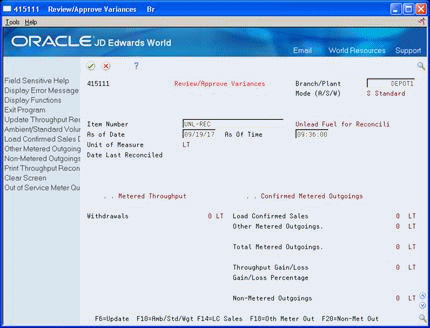
Description of "Figure 12-3 Review/Approve Variances screen"
-
To locate an item, complete the following fields:
-
Branch/Plant
-
Item Number
-
-
Complete the following optional fields:
-
As of Date
-
As of Time
-
-
Compare the metered throughput with the confirmed metered outgoings.
-
If the variance is correct, accept the information displayed to update the transaction status.
To print the Throughput Reconciliations Report
From Bulk Stock Management (G4150), choose Bulk Stock Reconciliations
From Bulk Stock Reconciliations (G02), choose Throughput Reconciliation Report
After you have approved throughput reconciliations, you can print the Throughput Reconciliations Report.
Run this report writer program to:
-
View the detailed transactions that make up a throughput reconciliation
-
View the totals for a throughput reconciliation
The report displays the transactions with the document types entered in the processing options and those with a last reconciliation status equal to the last reconciliation status entered in the processing options. The metered withdrawals are displayed as standard volumes only.
Alternatively, you can print the Throughput Reconciliations Report from Review/Approve Variances after you've approved the throughput reconciliations or from Throughput Reconciliations if your reconciliation process is set up to not require the approval step. Also, you can access the Throughput Reconciliations Report from the Bulk Stock Management Reports menu.
12.3.4 Before You Begin
Verify that the document types for the reconciled transactions you want to view are specified in the processing options
Verify that the last reconciliation status for the transactions is specified in the processing options
Figure 12-4 Throughput Reconciliation Process Report
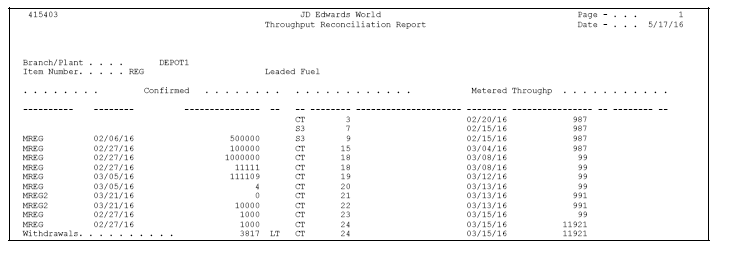
Description of "Figure 12-4 Throughput Reconciliation Process Report"
12.3.5 Processing Options
See Section 40.6, "Throughput Reconciliation Report - Detail (P415403)".
See Section 40.7, "Throughput Reconciliation Report -Totals (P415403)".
12.4 Updating Throughput Reconciliations
From Bulk Stock Management (G4150), choose Bulk Stock Reconciliations
From Bulk Stock Reconciliations (G41502), choose Update Throughput Reconciliations
Run the Update Throughput Transactions report writer program to do the following:
-
Update the reconciliation status on the Multi-Meter Readings table (F41515)
-
Update the reconciliation status on transactions
-
Update the Bulk Product Transactions table (F41511)
-
Update each transaction and reading with the date it was reconciled
-
Update the Gain/Loss Transactions table (F41512) with the calculated gain or loss values
-
Print the Update Throughput Reconciliations Report
You can run this program in proof mode before you complete the actual update. This allows you to review each transaction and verify the information before you update the tables. To do this, add a proof version and leave the processing option blank.
12.4.2 Processing Options
See Section 40.8, "Update Throughput Reconciliations - Proof (P415020)".
See Section 40.9, "Update Throughput Reconciliations - Update (P415020)".