9 Record Bulk Product Receipts
This chapter contains these topics:
9.1 Recording Bulk Product Receipts
From Procurement (G43), choose Stock Based
From Stock Based (G43A), choose Purchase Order Processing
From Purchase Order Processing (G43A11), choose Enter Receipts by PO
You record the receipt of bulk products requested on a purchase order as they arrive at the depot. You can confirm the receipt of the products or make adjustments to correct variances. The system updates the Item Ledger table (F4111), the Purchase Order Receiver table (F43121), and the Bulk Product Transactions table (F41511).
When you record bulk product receipts, you can display all purchase order lines that have an open quantity or amount to be received and record a receipt of a bulk product. An open quantity is the purchase order quantity minus the previous quantities received.
When you receive a bulk item, the Bulk Product Receipts window opens, allowing you to record temperature and density information and calculate standard volume and weight. A bulk item is defined by the Bulk/Packed field on the Item Master form.
If receipt routing is set up for the product and activated in the processing options, when you enter a receipt the system checks for routing and sends the product to the next step in the routing process. The system records the receipts when first placed into routing and then again when moved to on-hand stock.
You can set a processing option to record differences in receiving as a temperature gain or loss, to recalculate the unit cost, or to receive in standard quantities items purchased in standard quantities.
You might want to receive the entire amount ordered and not perform a temperature/density conversion from ambient to standard. If you record a gain or loss, the amount is calculated as follows:
[(Standard Quantity - Ambient Quantity) x Unit Cost] - Temperature Gain/Loss
This amount is debited to the temperature gain/loss Automatic Accounting Instruction account, with the offset as a credit to Inventory. Quantities are stored in the Gain/Loss table (F4312) as a temperature gain or loss.
If you choose to recalculate the unit cost for bulk products that require a temperature conversion, the unit cost is recalculated as follows:
(Extended Cost)/(Standard Quantity)
The unit cost is recalculated in receiving and there is no variance in voucher match. The difference is recorded to the Item Ledger (F4111) table and the Bulk Product Transactions (F41511) table.
If you choose to receive in standard items purchased in standard, the product is received as if it were a packaged product. There is no gain or loss and no adjustment to unit cost.
9.1.1 Before You Begin
Verify that you have purchase orders entered in the system
To record bulk product receipts
On Enter Receipts by Purchase Order
Figure 9-1 Enter Receipts by Purchase Order screen
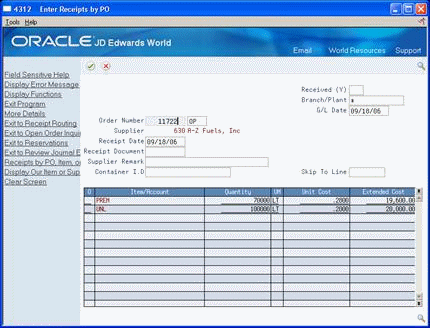
Description of "Figure 9-1 Enter Receipts by Purchase Order screen"
-
Complete the following field:
-
Order Number
The system displays all items with open quantities for this purchase order.
-
-
Choose the Receive option for the purchase order line for which you want to record received products.
The Bulk Product Receipts window appears.
Figure 9-2 The Bulk Product Receipts Window
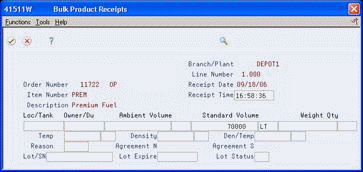
Description of "Figure 9-2 The Bulk Product Receipts Window "
-
On Bulk Product Receipts, complete one or more of the following fields or leave the default values:
-
Location/Tank
-
Owner/Duty
-
Ambient Quantity
-
Temperature
-
Temperature Type
-
Density
-
Density Type
-
Density Temperature
-
Density Temperature Type
-
-
Complete the following optional fields:
-
Reason
-
Lot
-
Contract
-
Lot Expiration
-
Agreement Number
-
Agreement Supplement
-
Lot Status
-
| Field | Explanation |
|---|---|
| Loc/Tank | An 8-character field identifying the tank as defined on the Branch/Plant Constants form.
Form-specific information Searching for a specific location/tank returns the tank ID plus the lot number, if one exists. |
| Owner/Duty | A number that identifies an entry in the Address Book system. Use this number to identify employees, applicants, participants, customers, suppliers, tenants, and any other Address Book members.
Form-specific information Use this field only for tanks with commingled stocks or with duty-paid and unpaid product in the same tank. If the tank you are receiving product into has been set up with commingled stock, this field is required. If the Stock Commingled field on the Additional Tank Information form contains a Y, B, or D, this field is required. |
9.1.2 What You Should Know About
|
See Also:
|