A Repricing
This appendix contains these topics:
A.1 Objectives
-
To set up delivery level repricing
-
To set up date level repricing
-
To understand how delivery charges are calculated during load confirm
-
To understand how to reprice orders during load confirm
A.2 About Repricing for Load and Delivery Management
The term "reprice" refers to the process of recalculating base prices and price adjustments for existing sales orders. In addition to ECS sales order repricing, two load and delivery management levels of repricing are available:
-
Delivery level
-
Date level
You can define the system to reprice product upon delivery, that is, at the delivery level. Delivery level repricing means you can enter orders with pre-delivery prices with the understanding that certain events will cause the system to reprice specific lines on the sales order.
You can use date level repricing to recalculate an order's base prices and price adjustments using the prices in effect at the time of an event in the order cycle. For example, you can use date level repricing to reprice an order based on the load confirm date. Typically, you use this type of repricing when the date is not known at the time the order is entered. You are not required to perform any setup tasks to run date level repricing.
This section contains the following:
-
Setting Up Delivery Level Repricing
-
Setting Up Date Level Repricing
|
See Also:
|
A.3 Setting Up Delivery Level Repricing
From ECS Sales Order Management (G4910), enter 27
From ECS Sales Order Advanced & Technical Operations (G491031), choose Advanced Price & Adjustments
From Advanced Price and Adjustments (G4910311), choose Price Adjustment Definitions
You can set up the system to reprice product upon delivery, that is, at the delivery level. Delivery level repricing means you can enter orders with pre-delivery prices with the understanding that certain events will cause the system to add an additional charge to the invoice.
The system can calculate a delivery level charge that is added to sales orders based on how they are combined on trips. The charge is applied during load confirm. Trips are not required, so you can also use order-based load confirmation to generate delivery level repricing.
For example, you might have a pump that delivers product for two orders to the same address on the same trip. Your business might require that a pump charge (a delivery level adjustment) be added to the first order that goes to the delivery address, but not to the second order for the same address. This type of adjustment is a one-time charge because the adjustment is charged only once per trip per delivery address.
The system calculates delivery level repricing during delivery document printing if that option is chosen. This is not the same as the price adjustment schedule in the customer's customer billing instructions.
A.3.1 How Are Delivery Charges Calculated?
You use report writers to control when delivery charges are calculated. You can calculate delivery charges whenever delivery documents are printed from:
-
Trip-based load confirmation
-
Order-based load confirmation
-
Delivery document preprinting
The Delivery Based Pricing program considers all sales order lines passed to it by the calling programs as a single trip. Therefore, you might want to disable delivery based pricing from menu selections that are not trip-based.
A.3.2 Process Flow for Delivery Level Repricing
Figure A-1 Process Flow for Delivery Level Repricing
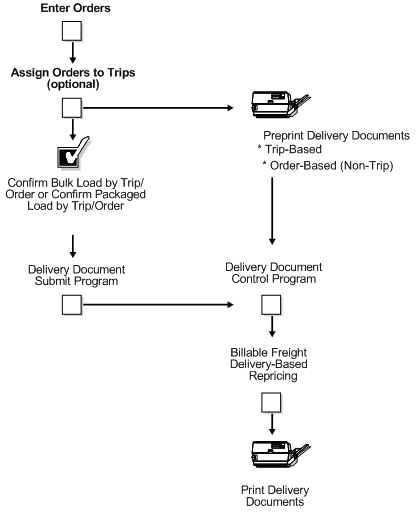
Description of "Figure A-1 Process Flow for Delivery Level Repricing"
To set up delivery level repricing
On Price Adjustment Definitions
Figure A-2 Price Adjustment Definitions screen
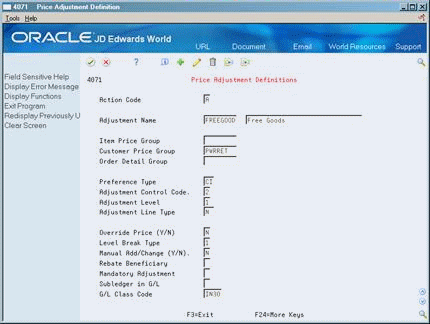
Description of "Figure A-2 Price Adjustment Definitions screen"
Complete the following required fields:
-
Adjustment Name
-
Preference Type
-
Adjustment Control Code
-
Adjustment Level
-
Adjustment Line Type
-
Override Price (Y/N)
-
Level Break Type
-
Manual Add/Change (Y/N)
| Field | Explanation |
|---|---|
| Adjustment Name | A user defined code (system 40, type TY) that identifies an adjustment definition. You define adjustments on Price Adjustment Definitions. |
| Preference Type | A user defined code (system 40/type PR) that identifies a preference type or a price adjustment hierarchy.
When you review the fold area of user defined code table 40/PR, a 1 in the first space of the Special Handling Code field identifies a preference that JD Edwards World supports. This field is hard coded for each preference. For Advanced Pricing When you define pricing hierarchies, identify each table with this code. Later, when you create adjustments, you use this code to identify the hierarchy the system should follow for this adjustment. For Agreement Penalty Schedules Set up a PN (for penalty) user defined code and enter it here. |
| Adjustment Control Code | A code that specifies how the adjustment displays on the invoice and whether you want the system to create a separate line in the Sales Order Detail table (F4211).
Valid values are: 1 – The system adds the adjustment amount into the unit price and records the adjustment detail to the Price Adjustment History table (F4074). The system does not print the adjustment on the invoice. 2 – The system adds the adjustment amount to the unit price and records the adjustment detail to the Price Adjustment History table (F4074). It prints the adjustment on the invoice. 3 – The system creates a separate detail line in the Sales Order Detail table. It does not add the adjustment into the unit price or record it to the history table. The system does not include this type of adjustment when it calculates the current net price. 4 – The system records the adjustment to history and posts it to the general ledger during a sales update. It does not add the adjustment into the unit price or print it on the invoice. Use Control Code 4 to create an accrual adjustment. 5 – The system records the adjustment to history and posts it to the general ledger during a sales update. The system also accumulates each order line's quantity, weight, and amount to rebate history (F4078). It does not add the adjustment into the unit price or print it on the invoice. Use Control Code 5 to create a rebate adjustment. |
| Adjustment Level | Specifies the level at which the adjustment is calculated:
1 – Line Level: The system calculates the adjustment based on information in the sales detail line. 2 – Basket Level: The system lets you group multiple sales detail lines and calculate the adjustment based on information accumulated from all the lines. You group items by Basket Pricing Group (RPRC) in Item Branch Information (F4102). 3 – Order Level: The system lets you group sales order lines from the same order and calculate the adjustment based on information accumulated from all the lines. You group items by Order Pricing Group (ORPR) in Item Branch Information. P – Trip level: The system calculates delivery pricing during delivery document printing if that option is chosen. You must specify "P" for trip-based pricing to work. If you are defining a repricing adjustment, leave the Item Group, Customer Group, and Sales Group fields blank. For Agreement Penalty Schedules Enter 1 to calculate the penalty at the sales order detail line level. |
| Adjustment Line Type | A code that controls how the system processes lines on a transaction. It controls the systems with which the transaction interfaces (General Ledger, Job Cost, Accounts Payable, Accounts Receivable, and Inventory Management). It also specifies the conditions under which a line prints on reports and is included in calculations. Codes include:
S – Stock item J – Job cost N – Non-stock item F – Freight T– Text information M – Miscellaneous charges and credits W – Work order Form-specific information A code the system assigns to new detail lines if it adds the line as a result of an adjustment. The Adjustment control Code field must be set to 3. |
| Override Price (Y/N) | A code indicating how the adjustment affects the price of a sales order line. Valid codes are:
Y – The adjustment price overrides the base price. N – The adjustment is used to calculate a discount or markup to the base price. For Agreement Penalty Schedules Enter N. |
| Level Break Type | A code that indicates how level breaks occur in the Price Adjustment Detail (V4072). Valid codes are:
1 – Quantity. The system determines the correct adjustment based on the quantity ordered in the sales order. You can set up different adjustment breaks for different units of measure. 2 – Weight. The system uses the weight of the line to retrieve the proper adjustment level break. 3 – Amount. The system uses the extended amount of the sales detail line to retrieve the proper adjustment level break. When Currency Conversion is switched on, all amount level breaks will be stored and displayed based on the floating decimals of the currency code. |
| Manual Add/Change (Y/N) | Specifies whether the adjustment type can be manually added to or changed from the Price Adjustments form (P4074W) when you enter sales orders. |
A.3.3 What You Should Know About
| Topic | Description |
|---|---|
| Using delivery level adjustments | You should set up a unique price and adjustment schedule with one or more price adjustment definitions. You can use customer price groups, item price groups, and order detail groups to define the combinations of customers and products for which the adjustment is required. An example of an order detail group might be by mode of transport.
Delivery level adjustments that you set up with quantity breaks work similarly to line level adjustments. You can determine the correct quantity break by looking at the largest quantity on a single line for each delivery address. The system does not total all the lines for a delivery address to determine if it qualifies for the adjustment. |
| Enabling delivery level repricing | To enable delivery level repricing, you must enter a value of 3 in the Adjustment Control Code Field on the Price Adjustment Definitions form. This value instructs the system to add the adjustment as a new sales detail line in the order. |
A.4 Setting Up Date Level Repricing
From ECS Sales Order Management (G4910), choose Price Management
From Price Management (G491022), choose Update Sales Price/Cost
You can use date level repricing to recalculate an order's base prices and price adjustments using the prices in effect at the time of an event in the order cycle. For example, you can use date level repricing to reprice an order based on the load confirm date. You are not required to perform any setup tasks to run date level repricing.
A.4.1 How Does the System Use the Sales Price Based On Date?
During sales order entry, the system compares the sales price based on date in the system constants to the effective date ranges for prices and price adjustments and selects the records that match. You can override the Sales Price Based On Date for a customer/customer group or item/item group by creating a Pricing Unit of Measure preference.
Some of the dates that you can use for date level repricing, such as the load confirm date, are not known at order entry time. If the Sales Price Based On Date is not known at order entry time, the system applies the following conditions:
-
The sales order entry program uses the transaction date as the interim Sales Price Based On Date, retrieves the base price and price adjustments that are in effect on that date, and stores them in the Sales Order Detail table (F4211).
-
The sales order entry program sets the Temporary Price flag in the Sales Order Detail table to Y. This indicates that the system must recalculate the base price and price adjustments at a later time based on prices that are effective for the Sales Price Based On Date.
A.4.2 How Can You Reprice Orders?
You can reprice orders by running the Repricing program after the appropriate event. You can manually access the repricing program from the Update Sales Price/Cost form or you can have the system reprice during the load confirm process. You set processing options for the One Time Pricing program to call the date level repricing program.
To set up date level repricing
Figure A-3 Update Sales Price/Cost screen
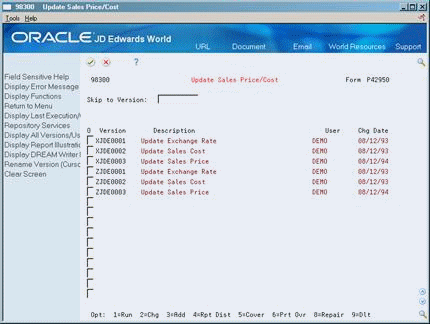
Description of "Figure A-3 Update Sales Price/Cost screen"
-
Choose the report writer version to change or add.
-
Complete the following required processing options:
-
Update Options
-
Update Price Options
-
A.4.3 What You Should Know About
| Topic | Description |
|---|---|
| Delivery document setup for repricing from Load Confirm | When you reprice from Load Confirm, all the order lines that are included in trips are repriced according to the setting of the repricing flag in the documents that make up the sales order line's document set.
See also Section 39.1, "Setting Up Delivery Documents." For each document code, the repricing flag indicates whether repricing might be required for the document. For example, prices are printed on an invoice and a priced delivery ticket, so you might set the repricing flag to Y (Yes). For a regular (non-priced) delivery ticket, you might set the flag to N (No). When the repricing program is called from Load Confirm, the system checks to see if the repricing flag is turned on for at least one document in the sales order line's document set. If so, the detail line is passed to the repricing program. If not, the line is not processed by the repricing program. |