28 Set Up Load and Delivery Constants
This chapter contains the topic:
Section 28.1, "Setting Up Load and Delivery Constants."
28.1 Setting Up Load and Delivery Constants
From Load and Delivery Management (G49), enter 29
From Load and Delivery System Setup (G4941), choose Load and Delivery Constants
The system associates the load and delivery constant information you specify by branch/plant and mode of transport. The system uses this constant information to provide default information on forms throughout the Load and Delivery Management system. For example, in Trip Maintenance, the system checks for the type of vehicle and operator licenses that must be valid for the mode of transport assigned to the trip.
You can set up load and delivery constants for:
-
Job type for vehicle operator
-
Registration/license type for vehicle operator
-
Registration/license type for vehicle
-
Compartment display flag for vehicle
-
Enable/disable flag for the gantry/load rack
-
Enable/disable printing for automated gantry loading note
-
System ID for the gantry/load rack
-
G/L class code for payable freight
-
Integration to fixed assets
The system applies the load and delivery constants in a hierarchical order. For example, if you assign load and delivery constants by specific branch/plant and specific mode of transport, the system searches for and applies those constants. The system does not override these load and delivery constants by a load and delivery constant you specify for all branch/plants or all modes of transport.
The system applies load and delivery constants in the following hierarchical order:
-
Specific branch/plant and specific mode of transport
-
Specific branch/plant and all modes of transport
-
All branch/plants and specific mode of transport
-
All branch/plants and all modes of transport
28.1.1 How Does the System Format Compartments?
The system uses the value you assign as the compartment display flag to format the appearance of the vehicle compartments.
When you assign the compartment display flag as logical, the system formats the number of compartments sequentially from the first to the last. For connected vehicles, the system numbers the compartments continuously across the multiple vehicles.
For example, you might define a connected vehicle as two vehicles, each with three compartments. The system formats and numbers the compartments of Vehicle 1 as 01, 02, and 03. The compartment numbers of Vehicle 2 are formatted as 04, 05, and 06.
When you assign the compartment flag as physical, the system formats the number of compartments in a manner that establishes relationships between the vehicle and the compartments. The system uses a slash (/) to separate the vehicle and the compartment numbers.
For example, you might define a connected vehicle as two vehicles, each with three compartments. The system formats and numbers the compartments of Vehicle 1 as 1/1, 1/2, and 1/3. The compartment numbers of Vehicle 2 are formatted as 2/1, 2/2, and 2/3.
28.1.2 Example: Compartment Numbers
Figure 28-1 Example1: Compartment Numbers
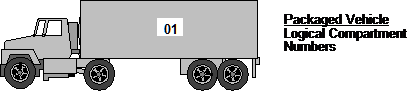
Description of "Figure 28-1 Example1: Compartment Numbers"
Figure 28-2 Example 2: Compartment Numbers
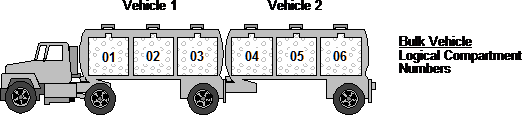
Description of "Figure 28-2 Example 2: Compartment Numbers"
Figure 28-3 Example 3: Compartment Numbers
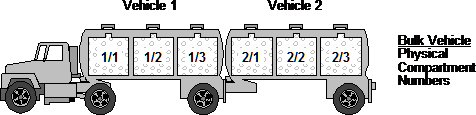
Description of "Figure 28-3 Example 3: Compartment Numbers"
To set up load and delivery constants
On Load and Delivery Constants
Figure 28-4 Load and Delivery Constants screen
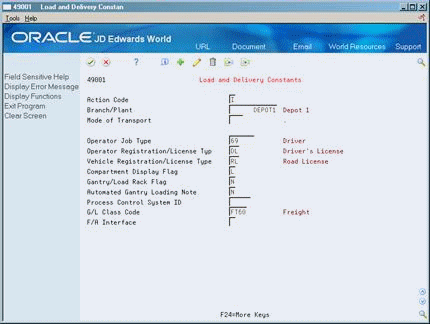
Description of "Figure 28-4 Load and Delivery Constants screen"
-
Complete the following required fields:
-
Branch/Plant
-
Operator Registration/License Type
-
Vehicle Registration/License Type
-
Compartment Display Flag
-
-
Complete the following optional fields:
-
Mode of Transport
-
Operator Job Type
-
Gantry/Load Rack Flag
-
Automated Gantry Loading Note
-
Process Control System ID
-
G/L Class Code
-
F/A Interface
-
| Field | Explanation |
|---|---|
| Operator Registration/License Type | Identifies the operator's required license type. An operator can have more than one type of registration/license. The system checks this value and requires that you assign an operator with a license of this type before you can build a trip. If you leave this field blank, the system will not require an operator license of any type. |
| Vehicle Registration/License Type | Identifies the vehicle's required license type. A vehicle can have more than one type of registration/license. The system checks this value and requires that you assign a vehicle with a license of this type before you can build a trip. If you leave this field blank, the system will not require a vehicle license of any type. |
| Compartment Display Flag | Identifies whether the compartment is a vehicle and physical compartment or a logical compartment. Valid values are:
V – Vehicle and physical compartment L – Logical compartment |
| F/A Interface | This flag indicates whether Fixed Assets interface is on for Load and Delivery Management vehicles or for Bulk Inventory tanks. Valid values are:
Y or 1 - The interface is active N or 0 or blank - The interface is not active |