20 Work with Delivery Document Print Batch
This chapter contains the topic:
20.1 Working with Delivery Document Print Batch
From Delivery Operations (G4913), choose Load and Delivery Inquiries
From Load and Delivery Management Inquiries (G4914), choose Document Print Batch Inquiry
You can use the Document Print Batch Inquiry program to view and/or restart a print batch that has ended abnormally or one that you have chosen to complete at a later time.
This section includes instructions for the following:
Figure 20-1 Document Print Batch Inquiry screen
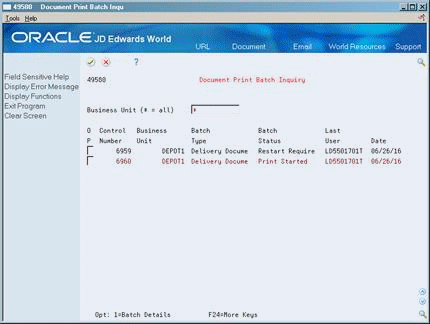
Description of "Figure 20-1 Document Print Batch Inquiry screen"
To review print batch information
You can review the status of delivery documents sent to print and view additional details about a batch.
On Document Print Batch Inquiry
-
Complete the following field:
Business Unit
-
Accept the entry.
The program displays information for documents that are printing or are in a pending status.
-
To review additional information, choose the Batch Details option for the batch.
The Document Print Control window opens.
| Field | Explanation |
|---|---|
| Business Unit (* = all) | An alphanumeric field that identifies a separate entity within a business for which you want to track costs. For example, a business unit might be a warehouse location, job, project, work center, or branch/plant.
You can assign a business unit to a voucher, invoice, fixed asset, and so on, for purposes of responsibility reporting. For example, the system provides reports of open accounts payable and accounts receivable by business units to track equipment by responsible department. Security for this field can prevent you from locating business units for which you have no authority. Note: The system uses this value for Journal Entries if you do not enter a value in the AAI table. Form-specific information Indicates the depot where the documents were printed. Use an asterisk (*) to view documents for all depots. |
When you print delivery documents interactively during load confirmation or during document reprint, you can exit the program without selecting the option to print if any of the documents requires prenumbered forms. Then, the Document Print Control List Window displays, allowing you to choose to print now or print later. This puts the delivery documents in a pending state for printing later.
To print delivery documents, you must specify the next document number and restart the printing process.
On Document Print Batch Inquiry
-
Complete the following field:
-
Business Unit
-
-
Accept the entry.
The program displays information for documents that are printing or are in a pending status.
-
Choose the Batch Details option for the batch.
The Document Print Control form opens.
Figure 20-2 Document Print Control screen
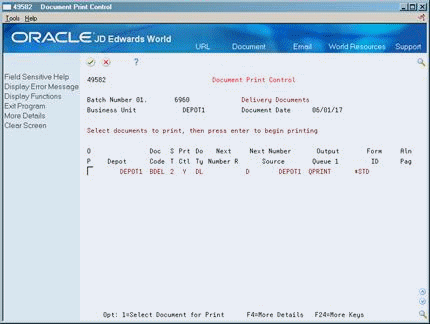
Description of "Figure 20-2 Document Print Control screen"
-
On Document Print Control, choose the Select Document for Print option for the batch you want to print.
The batch is sent to print and the Document Print Control Confirm window opens.
Figure 20-3 Document Print Control Confirm window
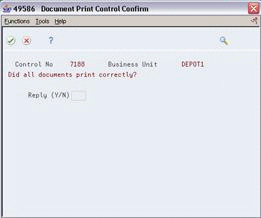
Description of "Figure 20-3 Document Print Control Confirm window"
-
On Document Print Control Confirm, complete the following field:
-
Reply (Y/N)
If you enter N in the Reply field, the Document Print Control form opens again and prompts whether to reprint the documents that did not print correctly.
-