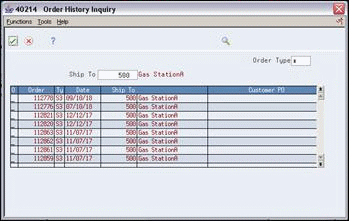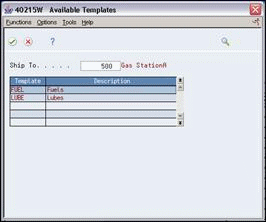28 Work with Order Templates
This chapter contains these topics:
28.1 Working with Order Templates (ECS)
You create and assign order templates to speed up the order entry process. A template contains information about frequently ordered items.
A standard template applies to all customers. For example, you might want to create a "Lubes" template that lists the most frequently ordered lubricants. Or, you could identify a standard template that lists all of the most frequently ordered items regardless of their classification. When you set the order template processing options for the Sales Order Entry program, the standard template displays every time you enter an order.
A customer-specific template contains the customer's Address Book number and includes only that customer's most frequently ordered items and quantities. You can create multiple templates for a customer, or you can use the same template for more than one customer.
After you create a standard template, you can use it as a model for creating a customer-specific template. You can use the same user defined code template name because you use a different customer's number. You can also use the items and quantities on an actual sales order to create a customer-specific template.
You should regularly update existing order templates to ensure that the order entry process remains accurate and efficient. For example, you might need to change the quantities or sequences on an existing template.
After a customer has an established ordering history, you can have the system automatically create order templates. The Customer Template Rebuild program is a standard JD Edwards World batch program.
28.1.1 What You Should Know About
28.2 Creating a Standard Template (ECS)
From ECS Sales Order Management (G4910), enter 27
From ECS Sales Order Advanced and Technical Ops (G491031), choose Order Template Revisions
You create a template for frequently ordered items to speed the order entry process. You can create a standard template that applies to all customers and assign it to display every time you enter an order.
On Order Template Revisions
Figure 28-1 Order Template Revisions screen
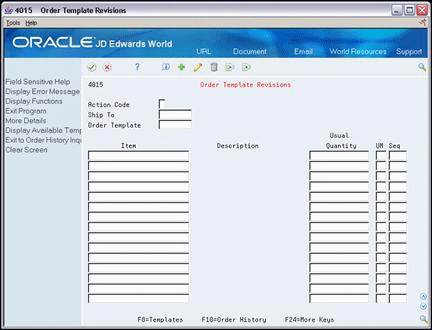
Description of "Figure 28-1 Order Template Revisions screen"
-
Access the User Defined Codes Window from the following field:
Figure 28-2 User Defined Codes Window (Order Template) screen
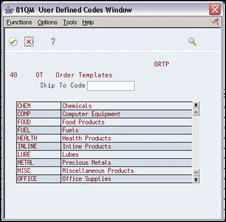
Description of "Figure 28-2 User Defined Codes Window (Order Template) screen"
-
On the User Defined Codes Window, access User Defined Code Revisions.
Figure 28-3 User Defined Code Revisions (Order Template) screen
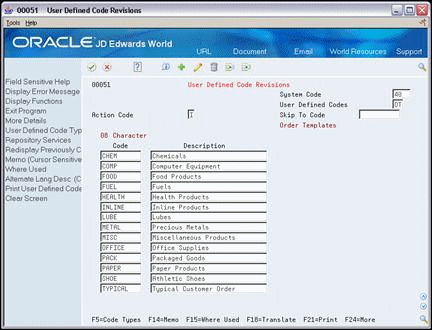
Description of "Figure 28-3 User Defined Code Revisions (Order Template) screen"
-
On User Defined Code Revisions, complete the following fields to name the template:
-
Character Code
-
Description
-
-
Return to Order Template Revisions.
-
On Order Template Revisions, complete the following fields:
-
Order Template
-
Item
-
-
Figure 28-4 Order Template Revisions (Fold Area) screen
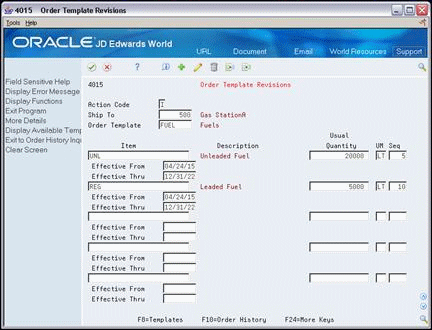
Description of "Figure 28-4 Order Template Revisions (Fold Area) screen"
-
Complete the following optional fields for each item:
-
Effective From
-
Effective Thru
-
28.2.1 What You Should Know About
28.3 Creating a Customer-Specific Template (ECS)
You create a customer-specific template to display only when an order is added for a particular customer. You can either fill in all of the information for the template, or you can create a template from a previous sales order.
Complete the following tasks:
-
Create a customer-specific template
-
Create a customer-specific template from a sales order
28.3.1 Before You Begin
-
Set the appropriate processing options for Sales Order Entry and Order Template Revisions to apply to either the Sold To customer number or the Ship To customer number
To create a customer-specific template
On Order Template Revisions
-
Complete one of the following fields:
-
Ship To
-
Sold To
-
-
Follow the steps to create a standard template.
-
Complete the following optional fields:
-
Usual Quantity
-
Unit of Measure
-
Sequence
-
To create a customer-specific template from a sales order
On Order Template Revisions
-
Access Order History Inquiry.
-
On Order History Inquiry, complete one of the following fields:
-
Ship To
-
Sold To
-
-
Review order details to confirm which order you want to use as a template.
-
Choose the order you want to use as an order template.
The system displays the order on Order Template Revisions.
-
On Order Template Revisions, complete the following field:
-
Order Template
-
-
Type over or accept the default information from the sales order.
28.3.2 What You Should Know About
| Topic | Description |
|---|---|
| Assigning a customer's default template | To define a default order template for a customer, you must first create the template and then assign it to the customer in the customer billing instructions.
When you enter an order for this customer, the system displays all templates that you created for the customer in addition to the default template. See Section 37.1, "Setting Up Customer Billing Instructions (ECS)." |
| Searching for specific document types | To narrow your search on Order History Inquiry to a specific document type, complete the Order Type field. The system searches the Sales Order Header table (F4201). Therefore, all orders that meet your search criteria appear, including those that have not been updated by the Update Customer Sales program. |
28.4 Updating an Existing Template (ECS)
To ensure the accuracy and efficiency of the order entry process, you should maintain current templates. You can change the items, quantities, or sequences on any existing template at any time.
To update an existing template
On Order Template Revisions
-
Complete one of the following fields:
-
Ship To
-
Sold To
-
-
Access the Available Templates window.
The system displays all of the templates assigned to the customer.
-
On Available Templates, choose the template you want to review and update.
-
Change the information in one or more of the following fields:
-
Usual Quantity
-
Unit of Measure
-
Sequence
-
Effective From
-
Effective Thru
-
28.5 Creating a System-Generated Template (ECS)
From ECS Sales Order Management (G4910), enter 27
From ECS Sales Order Advanced and Technical Ops (G491031), choose Customer Template Rebuild
You can use the Customer Template Rebuild program to automate the process of creating templates. Customer Template Rebuild creates a template from a customer's established ordering history.
Customer Template Rebuild is a DREAM Writer batch program.
After you have entered orders for a customer and run the Cycle Billing and Update Customer Sales programs, the system creates a record of the customer's ordering history in the Sales Order Detail History table. You can run the Customer Template Rebuild program to do any of the following:
-
Create a generic template based on sales history
-
Update a template based on current sales patterns
-
Change a single order line in a template that contains many order lines
After you choose the version of the Customer Template Rebuild program that you want to run, you must set the data selection criteria to choose a specific customer and to control the selection of items that will appear on the template.
28.5.1 Before You Begin
-
Verify that orders exist for the customer in the Sales Order Detail History table.
-
Create a UDC name for the template you want the system to generate. See Work with User Defined Codes in the JD Edwards World Technical Foundation Guide.