29 Preferences
This chapter contains these topics:
29.1 Objectives
-
To set up preferences
-
To understand the field information and processing that is standard for all preferences
-
To set up logical preference groups that meet your business needs at the customer level, the item level, and a combination of these levels
29.2 About Preferences (ECS)
You can use preferences to customize the way sales orders are processed. For the ECS Sales Order Management system, JD Edwards World has provided 22 preferences. You can customize these preferences to meet your specific business requirements.
Typically, you create preferences when you have consistent business requirements that differ from the default values for the ECS Sales Order Management system. For example, you can create preferences to suit the needs of:
-
Your customer's specific requirements
-
Your company's policies
-
Regulatory agencies' rules
Complete the following tasks to have the system apply preferences to sales orders:
-
Understand preferences
-
Set up preferences
Understanding preferences helps you determine if you have a consistent business requirement that is different from the system's default values for sales order processing. To create preferences, complete fields within each preference form by entering standard and specific preference information.
You can perform setup tasks to customize the JD Edwards World predefined preferences for your specific business requirements. As your business grows and changes, you perform the same setup tasks to further customize preferences.
Setting up and using each preference requires careful thought. Your business purpose for using preferences should be considered against the efficient use of the system's processing time. For example, you should not use preferences for occasional variances. In these instances, you can more efficiently use the system resources by manually entering exception information in the applicable fields of the customer or item form.
29.2.1 How Does the System Use Preferences?
Each preference contains standard fields. You can use these fields to define a preference for:
-
A customer
-
An item (product)
-
A customer group
-
An item (product) group
-
Any combination of customers (or groups) and items (or groups)
You must activate preferences before the system can use them. When activated, preferences are used by such programs as Sales Order Entry, Trip Creation and Maintenance, Customer Freight Calculation, Supplier Freight Calculation, and Cycle Billing. These programs search for applicable preferences that contain information affecting the customer and item combination for each order line.
For sales order entry, the system uses this information to complete parts of the order. The system uses a hierarchy that you define to find the appropriate customer and item preference.
Some preferences override the system's default values. Other preferences are used by the system to add information during different stages of the sales order processing cycle. For example, the system applies the Invoice Cycle preference when the Cycle Billing program runs. As a result, some preference information might not be immediately displayed on the sales order.
The following table lists the Sales Order Entry fields that can be overridden by a preference during sales order entry.
| Field | Explanation |
|---|---|
| Accounting Branch/Plant | Revenue Cost Center |
| Branch Plant | Inventory Commitment |
| Carrier | Inventory Commitment |
| Currency Code | Customer Currency (ECS) |
| Duty | End Use |
| End Use | End Use |
| Line of Business | Line of Business |
| Load Date | Load/Promise Date (ECS) |
| Mode of Transport | Inventory Commitment |
| Payment Instrument | Payment Terms (ECS) |
| Payment Terms | Payment Terms (ECS) |
| Pricing Unit of Measure | Pricing Unit of Measure (ECS) |
| Price Codes | User Defined Price Codes 1 and 2 |
| Promised Date | Load/Promise Date |
| Route Code | Inventory Commitment |
| Schedule | Price Adjustment Schedule |
| Status (Last/Next) | Next Order Status (ECS) |
Example: Applying a Preference
Figure 29-1 Applying a Preference in a Sales Order
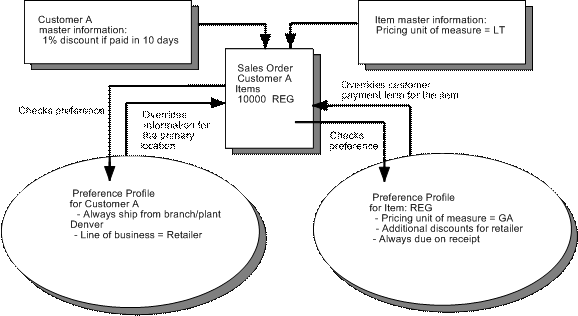
Description of "Figure 29-1 Applying a Preference in a Sales Order"
29.2.2 What Are the Preference Fields?
Preference fields are generally categorized as:
-
Key fields
-
Search fields
-
Definition fields
Key fields are shared by all preferences. You use these fields to enter standard preference information. Key fields are optional. You can use key fields as search criteria to have the system match preferences to sales orders. These fields are found in the header portion of the Preference Profiles Revisions form.
The key fields Customer and Customer Group are mutually exclusive. Likewise, the key fields Item and Item Group are mutually exclusive. That is, you cannot simultaneously use a preference with a customer and a customer group, or with an item and an item group. The system always uses the Customer (or Customer Group) and/or the Item (or Item Group) fields to match preferences to sales orders.
Search fields are marked with a greater than (>) sign next to the field name. The system uses these fields in the same way as it uses key fields. Each preference has search fields unique to its requirements. These fields are found in the detail portion of each preference's Preference Profiles Revisions form. Search fields are optional. You use these fields to further narrow the search criteria specified by key fields. For example, if you indicate that the search field called Branch/Plant should be used as additional selection criteria, the system selects sales orders that match the unique combination of customer, item, and branch/plant criteria.
Preference definition fields are the fields that the system uses to resolve the preferences. Each preference has one or more definition fields unique to its requirements. These fields are found in the detail portion of each preference's Preference Profiles Revisions form. Definition fields are required, although in some cases a valid value can be a blank. Typically, the system uses the values you input in these fields to override or add information on a sales order.
The following table provides a brief overview of each preference.
| Preference | Business Purpose | Overrides | When Applied and Where to View |
|---|---|---|---|
| Container Deposit/Rental | Define whether a customer/item combination will be billed for rentals or deposits on containers, on a transaction basis or summary time period, and to override the G/L offset from the item master. | None | Applied by the Container Management Extraction batch program. Typically, this occurs after you enter a sales order and either ship or load confirm product, and before you run invoicing. View the Container Billing Report. |
| Customer Currency (ECS) | Assign currency for a customer or customer group. Because the system uses Branch/Plant in the search criteria, you can base the currency on the branch/plant for the order. Only one currency code is allowed per order.
Note: You cannot use this preference for items and item groups. |
Currency Code on Customer Master Information | Applied during entry. View in the Currency Code field in the order header. |
| Document Distribution (ECS) | Designate specific delivery documents and how many of each to distribute internally and to your customers. | None | Applied during either Bulk/Packaged Load Confirm or Preprint Delivery Documents. |
| Document Set (ECS) | Define the group of delivery documents to print. You can also assign different document sets by depot. | None | Applied during either Bulk/Packaged Load Confirm or Preprint Delivery Documents. View the document set selected on the Document Selection window. |
| End Use | Define a product's end use and duty status. For example, you might use this preference for regulatory, pricing, or market analysis purposes. | None | Applied during order entry. View end use results in the End Use field in the fold area of an order detail line. View duty status in the Duty field on the order detail line. |
| Freight (ECS) | Select the freight table that determines freight charges billable to customers or payable to contractors. Designate whether the freight is distance based, zone based, fixed fee, or time based. Also designate whether the freight is billable, payable, or both. | None | Applied when you run the Customer Freight Calculation and Supplier Freight Calculation batch programs to determine the billable and payable freight charges. Normally, this is part of end-of-day processing. You can also calculate billable freight prior to printing delivery documents. |
| Grade and Potency | Ensure that packaged products selected for delivery are within the customer's allowable grade or potency range. Designed to work in conjunction with the Inventory Commitment preference. | Default grade/potency range from Plant Manufacturing Data (included in the item branch/plant information) | Applied during order entry to the Sales Order Detail table (F4211). View the grade/potency ranges on the Order Detail Information forms. |
| Inventory Commitment | Specify one or more branch/plants (depots) to use as the supply source when a customer orders a product or group of products. You also specify the minimum of any order that must be filled before the system will select a branch/plant (depot). | Default branch/plant in Sales Order Detail that comes from the order header Branch/Plant field | Applied during order entry. View the source branch/plant, mode of transport, carrier, and route code in the sales order detail. |
| Invoice Cycle | Establish a special invoice cycle for customers who want to be billed periodically. | None | Applied when you run the Cycle Billing batch program (normally during end-of-day processing, prior to processing invoices). The system reads the preference and loads the scheduled invoice date and cycle into the Sales Order Detail - Tag table (F49211). |
| Line of Business | Identify a customer's line of business to use as a basis for price adjustments, sales analysis, or other business needs. | None | Applied during order entry. View line of business information in the Line of Business field in the order detail line. |
| Load/Promise Date (ECS) | Calculate the promised delivery date based on the order date, the order lag time (number of days following order entry until a product is loaded), and the leadtime (the number of days in transit). The preference can vary by depot, route, mode, and carrier. | None | Applied during order entry. In the fold area of the order detail line, the Load Date field displays the calculated loading date. The Promised Date field displays the calculated delivery date. |
| Next Order Status (ECS) | Change the next order status when a customer orders a specific product. By changing the order status after order entry, you can omit one or more steps in the standard processing for an order line or add processing steps. | Default Next Status code in the order activity rules | Applied during order entry. View the next status code in the Status (Last/Next) field in the fold area of an order detail line. |
| Payment Terms (ECS) | Specify the standard terms of payment for a customer. Payment terms affect invoice due dates and discounts. | Payment terms or instrument that appear on the order header and are set up on Customer Master | Applied during order entry. View payment terms in the Payment Terms or Payment Instrument fields in the fold area of an order detail line. |
| Price Adjustment Schedule | Use multiple pricing schedules per customer by item or item group. | Default schedule from Customer Billing Instructions | Applied during order entry. View in the Schedule field in the fold area of an order detail line. |
| Pricing Unit of Measure (ECS) | Set the unit of measure used to price an item and designate whether the price is determined by weight or by the quantity at ambient or standard temperature. You can also indicate the date to base the price on (for example, load date or invoice date) and vary the same customer/item combination by depot. This information is used to determine the correct price when invoices are printed. | Pricing unit of measure on Item Master Information, the price based on date set up in the system constants, and the ambient, standard, or weight defaults from the data dictionary | Applied during order entry. View in the Unit of Measure field that follows the Unit Price on an order detail line. The based on date and ambient/standard or weight information is included in the Sales Order Detail - Tag table (F49211) for later recalculation, but is not visible on order entry forms. |
| Print Messages (ECS) | Print specific messages on selected documents. You can vary print messages based on depot, mode of transportation, carrier, line of business, end use, duty status, and payment instrument. | None | Applied when printed. Documents are printed at different stages in the order processing cycle. For example, a preference applied to a loading note causes the system to print at a different occurrence than when it is applied to an invoice. Unlike other preferences, all print messages at all selected hierarchy positions are cumulative. That is, the system adds print message preferences to any other print messages already set up for the order. |
| Product Allocation (ECS) | Restrict the amount of product a customer can purchase. Use this preference if demand outstrips supply. You can also use it if a product is produced only for a specific customer or group of customers, and you need to ensure that it is not distributed to others.
Note: You receive a product allocation warning message if you enter a quantity on the order detail line that exceeds the allocation limit for a customer. The order is placed on hold if you do not reduce the quantity to the amount of the remaining allocation. |
None | Applied during order entry. |
| Quality (ECS) | Request or require that your company perform a certain test for a particular customer or product. Also request or require that your company meet certain quality standards for a particular customer or product.
Note: Test specifications, which you set up on the Product Specification Master form, apply to bulk products only. If a test is requested or required, you must enter test results on the On Vehicle Sampling/Quality form. |
None | Applied during Bulk Load Confirm. |
| Revenue Cost Center (ECS) | Assign the cost center (Accounting Branch/Plant) based on customer, product, or combinations. One reason you might use this preference is for a distributed warehouse operation, where revenue is recognized centrally. | Default branch/plant that comes from the order header Branch/Plant field | Applied during order entry. View the revenue cost center in the Accounting Branch/Plant field in the fold area of an order detail line. |
| Sales Commission (ECS) | Set up sales people and commission rates based on a customer/item combination. You can also vary the information by branch/plant and line of business. | Default Commission Code/Rate data in the Customer Billing Instructions (Page 2) | Applied during order entry. View the sales commission data for an order detail line on the Order Detail Information form. |
| User Defined Price Codes 1, 2, and 3 | Define your own codes to use for unique pricing needs. For example, you might define a price code to identify order lines that need to be repriced when commodity prices are published for a specific period. | None | Applied during order entry. View Price Codes 1 and 2 in the two Price Codes fields in the fold area of an order detail line. Price Code 3 does not display but is included in the Sales Order Detail table (F4211). |