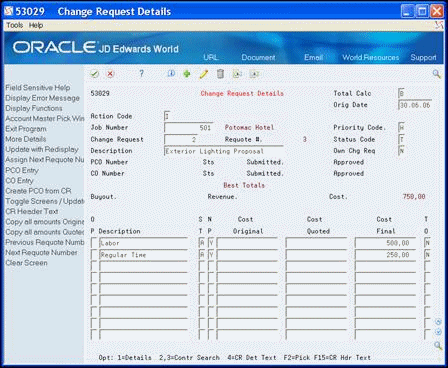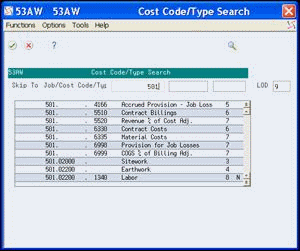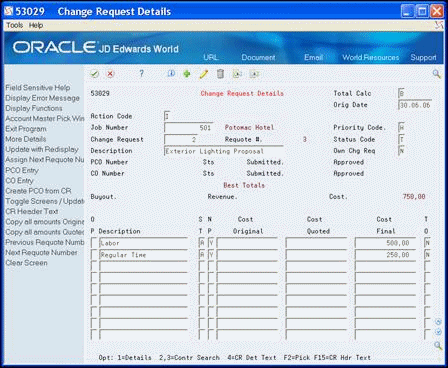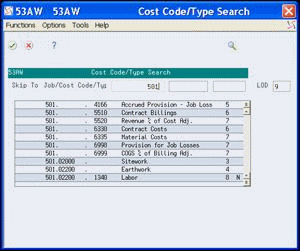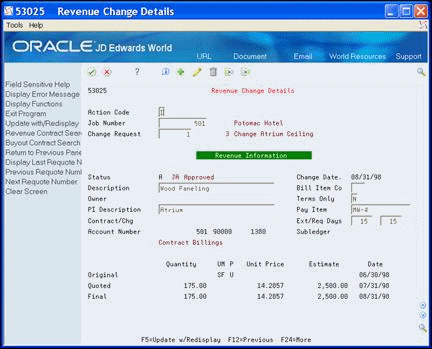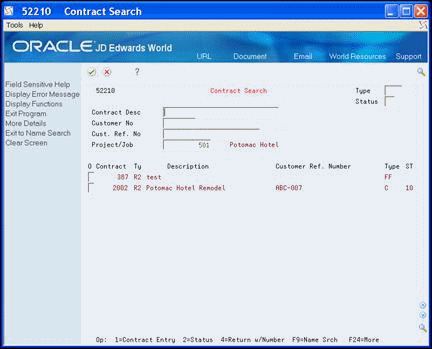4 Enter Change Request Details
This chapter contains these topics:
Change request details consist of the following:
-
Account distribution information for cost, revenue, and buyout.
-
Descriptive text about individual line items of the change request.
-
Contract information that allows you to link the account distribution information to the appropriate contract in the Subcontract Management or Contract Billing system.
The system stores account distribution information in the Change Request Set Up File table (F5302) and descriptive text in the Change Request Set Up Text File table (F53024).
If you are using a status code that has a ledger type attached to it, the system copies the following information into the Account Ledger table (F0911):
-
The description of the general information for the change request is copied into the Alpha Explanation field (EXA).
-
The description of the account distribution information for the change request is copied into the Remark Explanation field (EXR).
-
The change request number is copied into the second reference field (R2).
You can access Change Request Details from Change Request Revisions by choosing Change Request Details (F2).
Complete the following tasks:
4.1 Before You Begin
-
Verify that status codes are set up in the Status Code Update Table program (P530019). See Section 14.1, "Setting Up Status Codes".
-
If you are going to use this information in a contract in Subcontract Management or Contract Billing, verify that contract information you want to enter for a change request exists in the Contract Billing Master table (F5201) or the Purchase Order Header File table (F4301), depending on whether you enter it for revenue or cost.
4.2 Processing Options
See Section 15.2, "Change Request Detail (P53029)"
From Change Management Processing (G53119), choose Change Request Details
4.3 Entering Account Distribution Information
You can enter any combination of the following categories of account distribution information for each line item you create in a change request:
-
Cost - the cost, or budget, information that relates to your company
-
Revenue - the revenue information that relates to the owner
You can associate this information with a contract in the Contract Billing system.
-
You can associate this information with a contract in the Subcontract Management system.
Information you enter for any category on a line item must have a status code with it. If the status code includes a ledger type, the information updates the account balance for that ledger. Cost and buyout share the same account number.
If you access Change Request Details from Change Request Revisions, you do not need to locate the change request on Change Request Revisions prior to accessing Change Request Details.
You can enter account distribution information in the following ways:
-
Enter multiple accounts. You can enter up to 100 accounts at a time to create new line items.
-
Enter accounts one at a time. You can enter accounts to line items one at a time. This is useful when you want to add accounts after the line items have been created and when you want more than one account per line item (both cost and revenue).
Complete one of the following tasks:
-
Enter multiple accounts
-
Enter accounts one at a time
4.3.1 What You Should Know About
4.3.2 Entering Multiple Accounts
When you enter multiple accounts, the system creates a separate line item for each account you chose from the Cost Code/Type Search window. When you choose accounts from this window, the system enters the information in the Description field and the Unit of Measure, Business Unit, Object, and Subsidiary fields in the detail area. It enters either cost account or revenue account information based on the account you choose. The system adds the line items starting with the first blank line on Change Request Details.
This method allows you to enter only one account per line item. If you want to enter an additional account to any line item, you need to enter it separately after using this method to create the line items.
Set the Desired Screen Order processing option to control the order in which the Buyout/Subcontractor, Revenue/Owner, and Cost/Budget screens display.
|
See Also:
|
-
On Change Request Details, complete the following fields to locate the change request:
-
Job Number
-
Change Request
-
-
To enter buyout information, choose the Toggle Screens/Update (F11) until Buyout displays in the column headings of the Original, Quoted, and Final fields.
-
Choose Account Master Pick Window (F2) to access the Cost Code/Type Search window.
-
On the Cost Code/Type Search window, choose an account for which you want to create a line item, and choose one of the following from the Option menu.
-
Return with Account (and Account Detail Description)
-
Return with Account (and Account Header Description)
-
-
On Change Request Details, choose More Details (F4) to review account information in the detail area fields.
Figure 4-3 Change Request Details screen showing more details section
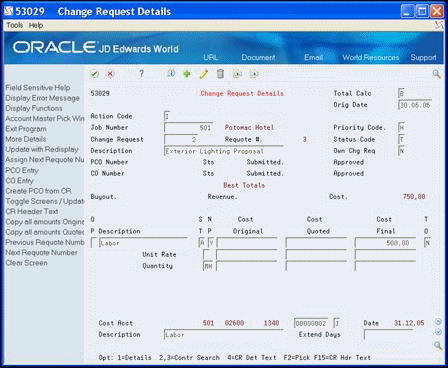
Description of "Figure 4-3 Change Request Details screen showing more details section"
-
For each new line item, complete any of the following fields:
-
Buyout/Revenue/Cost Original
-
Buyout/Revenue/Cost Quoted
-
Buyout/Revenue/Cost Final
-
-
Complete the following field:
-
-
Status
-
-
To enter revenue and cost information, choose the Toggle Screens/Update (F11) until Revenue or Cost displays in the column headings of the Original, Quoted, and Final fields.
-
Repeat steps 3-7.
| Field | Explanation |
|---|---|
| Change Request | The number assigned to the change request for a particular job. |
| Unit of Measure | A user defined code (00/UM) that identifies the unit of measurement for an amount or quantity.
Screen-specific information The system retrieves the default unit of measure from the Account Master table (F0901). |
| Business Unit | This field is used to store the business unit for the cost, buyout, or revenue account of a change request. |
| Subsidiary | A subdivision of an object account. Subsidiary accounts include more detailed records of the accounting activity for an object account. |
| Object Account | The portion of a general ledger account that refers to the division of the Cost Code (for example, labor, materials, and equipment) into subcategories. For example, dividing labor into regular time, premium time, and burden.
Note: If you are using a flexible chart of accounts and the object account is set to 6 digits, JD Edwards World recommends that you use all 6 digits. For example, entering 000456 is not the same as entering 456, because if you enter 456, the system enters three blank spaces to fill a 6-digit object. |
| S T | A code defined by the user that specifies the status of a change request for a selected job and line item. This code is used in the approval process of the change request. It determines which ledger type is updated in the Account Balances table (F0902).
Screen-specific information Note: Status codes are defined in the Status Code Update Table (F53001), not on the User Defined Codes screen. You must enter a valid status code when you enter an amount, quantity, or unit price. Until you enter an account number for the information, you can use only status codes that do not have ledger types attached to them. Each time you use a status code that has ledger types attached to it, you affect the Account Ledger table and the Account Balances table. As you change status codes, you move amounts and quantities into the new ledger type and out of the old ledger type, thus keeping the ledger types in balance. |
4.3.3 What You Should Know About
4.3.4 Entering Accounts One at a Time
You can also access Change Request Details from Change Request Revisions by choosing Change Request Details (F2).
Enter any combination of the following categories of account distribution information for each line item:
-
Cost - the cost, or budget, information associated with your company
-
Revenue - the revenue information associated with the owner
-
Buyout - the supplier information
|
Caution: Be aware that if you assign status codes to both cost and buyout with ledger types, you might overstate the value for a line item. This is because both cost and buyout categories use the cost account. |
Complete any of the following tasks:
-
To enter buyout accounts
-
To enter revenue accounts
-
To enter cost accounts
-
On Change Request Details, complete the following fields to locate the change request
-
Job Number
-
Change Request
-
-
To enter buyout information, choose the Toggle Screens/Update (F11) until Buyout displays in the column headings of the Original, Quoted, and Final fields.
-
Choose Account Master Pick Window (F2) to access the Cost Code/Type Search window.
-
On the Cost Code/Type Search window, choose an account for which you want to create a line item, and choose one of the following from the Option menu.
-
Return with Account (and Account Detail Description)
-
Return with Account (and Account Header Description)
-
-
On Change Request Details, choose More Details (F4) to review account information in the detail area fields.
Figure 4-6 Change Request Details screen showing more details
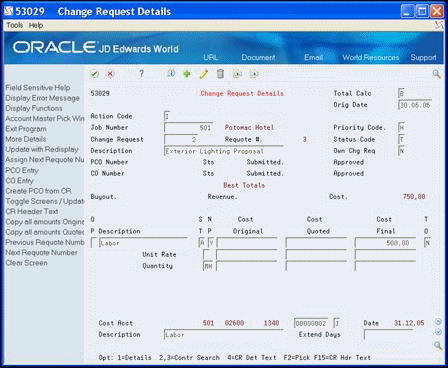
Description of "Figure 4-6 Change Request Details screen showing more details"
-
For each new line item, complete any of the following fields:
-
Buyout Original
-
Buyout Quoted
-
Buyout Final
-
-
Complete the following field:
-
Status
-
To enter revenue account information
-
On Change Request Details, locate the change request by completing the following fields:
-
Job Number
-
Change Request
-
-
To enter revenue information, choose the Toggle Screens/Update (F11) until Revenue displays in the column headings of the Original, Quoted, and Final fields.
-
Choose Account Master Pick Window (F2) to access the Cost Code/Type Search window.
-
On the Cost Code/Type Search window, choose an account for which you want to create a line item, and choose one of the following from the Option menu.
-
Return with Account (and Account Detail Description)
-
Return with Account (and Account Header Description)
-
-
On Change Request Details, choose More Details (F4) to review account information in the detail area fields.
-
For each new line item, complete any of the following fields:
-
Revenue Original
-
Revenue Quoted
-
Revenue Final
-
-
Complete the following field:
-
Status
-
To enter cost account information
-
On Change Request Details, locate the change request by completing the following fields:
-
Job Number
-
Change Request
-
-
To enter cost information, choose the Toggle Screens/Update (F11) until Cost displays in the column headings of the Original, Quoted, and Final fields.
-
Choose Account Master Pick Window (F2) to access the Cost Code/Type Search window.
-
On the Cost Code/Type Search window, choose an account for which you want to create a line item, and choose one of the following from the Option menu.
-
Return with Account (and Account Detail Description)
-
Return with Account (and Account Header Description)
-
-
On Change Request Details, choose More Details (F4) to review account information in the detail area fields.
-
For each new line item, complete any of the following fields:
-
Cost Original
-
Cost Quoted
-
Cost Final
-
-
Complete the following field:
-
Status
-
4.4 Entering Descriptive Text
Descriptive text is additional information about a line item and this is an optional task after you enter the account distribution information.
-
On Change Request Details, locate the change request.
-
Enter 4 in the Option field next to the line item for which you want to add text.
Figure 4-7 Change Request screen showing option column
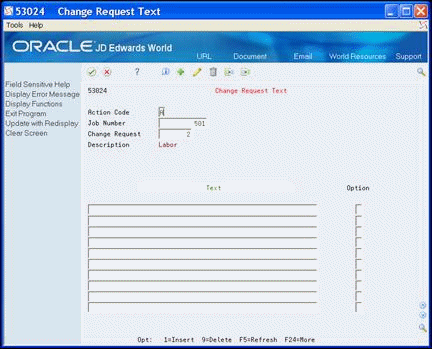
Description of "Figure 4-7 Change Request screen showing option column"
-
On Change Request Text, enter the descriptive text for the line item.
4.5 Entering Contract Information
Before you can copy revenue and buyout information in the change request to the appropriate owner and supplier contracts in the Contract Billing and Subcontract Management systems, you must:
-
Enter contract information for revenue
-
Enter contract information for buyout
To enter contract information for revenue
-
On Change Request Details, locate the change request.
-
Choose the Toggle Screens/Update (F11) until Revenue information displays.
-
Enter 1 in the Option field next to the line item for which you want to enter revenue contract information.
-
On Revenue Change Details, choose Revenue Contract Search (F10).
-
On Contract Search, enter 4 in the Option field next to the contract.
When you choose a contract, the system displays only the contract number on Revenue Change Details.
-
On Revenue Change Details, complete the following fields and click Change:
-
PI (pay item) Description
-
Pay Item
-
| Field | Explanation |
|---|---|
| Contract Number | The contract number used in the Contract Billing system. This number, along with the contract type and contract company, provides the link between the Contract Billing and Change Management systems. It will allow you to copy revenue information for a change request into the Contract Billing system. |
| Change Number | The change order number tied to a contract in the Contract Billing system. This field and the contract number, contract type, and company number are used to link the change request to the Contract Billing system. They must exist in the Contract Header table (F5201).
Screen-specific information The default number is 000. |
To enter contract information for buyout
-
On Change Request Details, locate the change request.
-
Choose the Toggle Screens/Update (F11) until Buyout information displays.
-
Enter 1 in the Option field next to the line item for which you want to enter buyout contract information.
Figure 4-10 Change Request Details screen showing buyout information
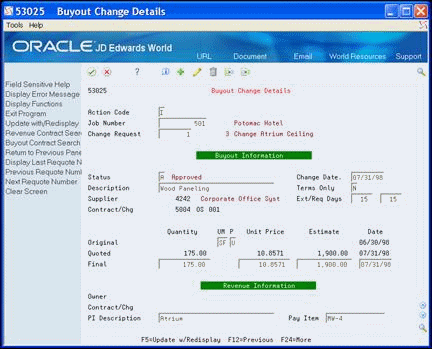
Description of "Figure 4-10 Change Request Details screen showing buyout information"
-
On Buyout Change Details, choose Buyout Contract Search (F11).
-
On Subcontract Search, enter 4 in the Option field next to the contract.
When you choose a subcontract, the system displays the subcontract number on Buyout Change Details.
-
On Revenue Change Details, click Change.
| Field | Explanation |
|---|---|
| Contract Number | The contract number used in the Subcontract Management system. This number, along with the subcontract type and subcontract company, provides the link between the Subcontract Management and Change Management systems. It allows you to copy buyout information for a change request into the Subcontract Management system.
Screen-specific information This is the subcontractor contract number associated with the contract. This number must exist in the Purchase Order Header File table (F4301). The default number is 000. |
| Contract Type | The contract type tied to a contract in the Subcontract Management system. This code is defined in user defined codes (00/DT). This field, along with the contract number and the contract company, link the change request to the Subcontract Management system. |
| Order Suffix | The change order number tied to a contract in the Subcontract Management system. This field and the subcontract number, subcontract type, and company number are used to link the change request to the Subcontract Management system. They are edited against the Purchase Order Header File table (F4301). |