151 Billing Control ID Revisions
This chapter contains these topics:
During the course of normal operations, the system automatically updates the Billings Generation Control Master file (F15011). In some cases, however, it may be necessary to manually change or delete the billing control information related to a lease. To do this, you can use the Billing Control ID Revisions screen.
-
Manual changes should be done only by authorized personnel.
-
Such a change might allow the tenant to be billed more than once for the same period.
-
For an unposted invoice, JD Edwards World recommends that you delete the respective batch with the Batch Delete program. In this case, the system resets the billing control ID and clears the status code for the billing period.
-
For a posted invoice, do not manually reset the billing control information. This produces unpredictable results.
For more information about billing control, see Chapter 150, "Billing Control Information" in this guide.
On the Billing Control Information screen, type 4 in the OP (Option) field for a detail line you have displayed and press Enter.
Figure 151-1 Billing Control ID Revision screen
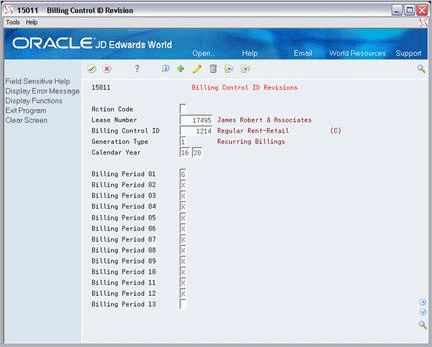
Description of "Figure 151-1 Billing Control ID Revision screen"
151.1 Display Billing Control ID Revisions Information
When you access the Billing Control ID Revisions screen, it automatically displays the information for the detail line that you selected on the Billing Control Information screen. To display different information, do one of the following:
-
Use the roll keys to scroll through the other control information that exists for the lease.
-
Choose Inquire in the Action Code field, type the appropriate information in the search fields in the upper part of the screen, and then press Enter.
-
Return to the Billing Control Information screen and choose a different detail line.
151.2 Change Billing Period
To change the status of a billing period that you have displayed, choose Change in the Action Code field, either type the new status code in the billing period field or blank it out, and then press Enter.
151.3 Delete Billing Control Information
To delete the billing control information that you have displayed, choose Delete in the Action Code field and then press Enter.