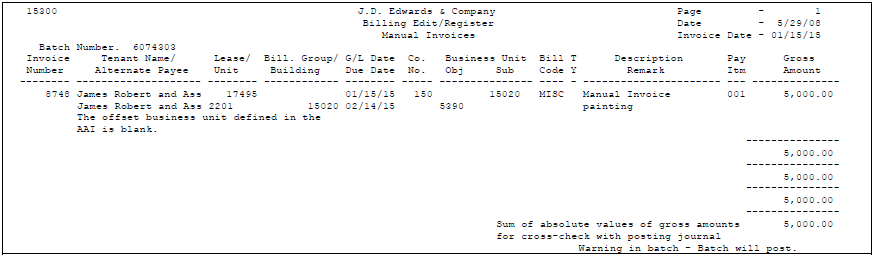18 Print Billing Edit/Register
This chapter contains these topics:
The system initially assigns a status of Error to all batches of documents in the Tenant/Lease Billings Detail file (F1511). When you run Print Billing Edit/Register for a batch, the system verifies the invoices against other system information which results in one of the following:
-
If no errors exist and if a manual review is not required for a document, the system changes the Error status to Pending or Approved. The status to which it changes depends on how the Management Approval of Input field is set in the General Constants file (F0009). When the field is set to N (No), the system changes the status to Approved. When the field is set to Y (Yes), the system changes the status to Pending.
-
If an error exists within a batch, then the batch retains a status of Error. After you have corrected all the errors, you must run Print Billing Edit/Register again.
-
If a manual review is required for a document, then the batch retains a status of Error. After the document has been reviewed, blank out the Manual Rev Reqd field for that document on the Manual Billing Entry screen. You must then run Print Billing Edit/Register again.
This program has processing options that control how the system processes the information. It also prints a report that can include a list of the transactions, total amounts, errors, and warnings.
From the Real Estate Management System menu (G15), choose Manual Billing.
From the Manual Billing menu (G1512), choose Print Billing Edit/Register.
This program is also a selection on the following menus:
-
Recurring Billing (G1521)
-
Sales Overage (Percent Rent) (G1522)
-
Expense Participation (CAM) (G1523)
-
E.P. with Calculation Revisions (G15231)
-
Escalations (CPI) (G1524)
-
Fees and Interest (G1527)
|
Note: All programs that automatically create billings, except for Fee and Interest Generation, have a processing option that controls whether the system automatically runs the Billing Edit/Register as part of the generation. |
18.1 Billing/Edit Register Report
18.2 Procedures for the Billing/Edit Register
When you choose the program from a menu, the system displays a DREAM Writer version list. From this screen, you can copy, change, or run a version of the program. For an overview of the DREAM Writer facility, see Appendix B, "DREAM Writer Overview" in this guide.
18.3 Processing Options
18.4 Guidelines
-
The following items relate to the Data Selection screen for the DREAM Writer version:
-
The following data fields are required on the Data Selection screen for the DREAM Writer version: Generation Type.
-
JD Edwards World recommends that you create a different DREAM Writer version for each billing process by specifying the respective generation type. For more information about generation types, see Chapter 14, "Manual Billing Process" in this guide.
-
-
The Invoice Date field on the report contains the invoice date from the first document in the batch.
-
The TY (Bill Type) field relates to recurring billings and specifies whether the bill code line is a true billing or an accrual billing. For more information, see Chapter 69, "Recurring Billing Information" in this guide.
-
The following are true about the Description Remark column:
-
It contains a description of the generation type for each invoice. For example, a manual billing is generation type 7 and a recurring billing is type 1. For these two types, the system supplies the descriptions Manual Invoice and Recurring Billing, respectively.
-
It also contains the description from Description (DL01) of the Billing Detail record
-
-
The following are true about total amounts:
-
The sum of the absolute values is the total of the gross amounts without regard to their being positive or negative. You can compare this total with the total of the debits or credits on the Posting Journal to verify its accuracy. For more information about the Posting Journal, see Chapter 19, "Post Invoices" in this guide.
-
|
Note: The total of the absolute values is valid only when the A/R constants or A/P constants are set to post in detail to the general ledger. |