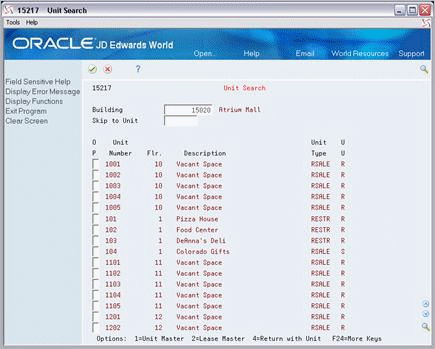165 Unit Search
This chapter contains these topics:
The Unit Search screen lets you do the following:
-
Determine if a unit already exists within a building.
-
Locate an unknown unit.
-
Display other information related to a unit such as the floor, unit type, and unit usage.
This information is stored in the Unit Master file (F1507).
From any Real Estate Management menu, enter 29 in the Selection field.
From the Real Estate Management Setup menu (G1541), choose Unit Search.
165.1 Search for a Unit
To search for a unit, type a building number in the Building field and press Enter. The screen displays a list of units that exist within that building. If you use the Skip to Unit field in combination with the Building field, the system displays the unit you specify at the top of the list.
165.2 Select a Unit
If you have accessed the Unit Search screen from another screen, you can choose a unit number and return it to the previous screen. To do this, type 4 in the OP (Option) field to the left of a unit you have displayed and press Enter. For example, if you accessed the Unit Search screen from the Lease Information screen, the system would supply the Unit and Building fields on the Lease Information screen with the numbers of the unit and its related building.
165.3 Tenant Work Orders
Tenant work orders are similar to other work orders in the JD Edwards World Work Orders system, except they require some tenant-specific information from the Real Estate Management system such as the lease, building, unit, and tenant. In the Work Orders system, you can access the Unit Search screen to locate and return the information to the related fields on the Tenant Work Order Entry screen.