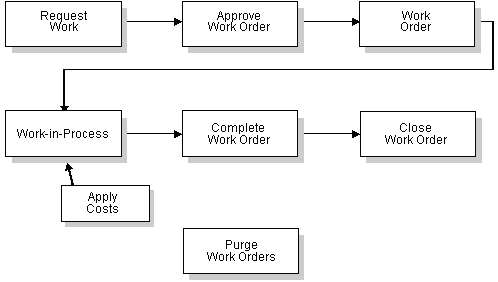1 Overview to Work Orders
This chapter contains these topics:
The JD Edwards World Work Orders system is specifically designed to handle small, short-term tasks that might be a part of a major project. It is also designed for quick setup, simple cost accounting, and basic scheduling for projects that can be completed quickly. You can use the Work Orders system to keep these projects as organized and well managed as your long-term projects.
1.1 System Integration
The Work Orders system complements the JD Edwards World Job Cost system. While you rely on the Job Cost system for long-term projects in which budget comparisons and final cost projections are important, the Work Orders system is best suited for short-term projects with minimal transactions. In many cases, you can benefit from using both systems.
In addition to the Job Cost system, you can also link the Work Orders system to other JD Edwards World systems. For example, you can link to the JD Edwards World Payroll system to record charges against work orders and conduct detailed time reviews of work orders by project, person, and detailed task. You can also link to the JD Edwards World Inventory Management system to control the allocation of parts and supplies to work orders.
The following graphic shows how the Work Orders system integrates with other JD Edwards World systems.
Figure 1-1 Work Orders System Integration
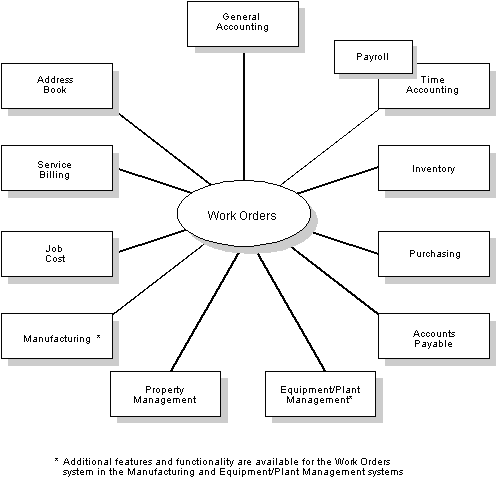
Description of "Figure 1-1 Work Orders System Integration"
1.2 Features
The Work Orders system includes the following features:
-
Paperless processing
-
Quick work order creation
-
Work order approval
-
Work order activity rules
-
Easy location of work orders
-
Easy updates of work orders
-
Simple budget and estimate controls
-
Multiple control dates
-
Multiple levels of responsibility
-
Unlimited narrative remarks
-
Project setup and tracking
-
Flexible project management reporting
1.2.1 Paperless Processing
You can save paper as you track your work orders and projects with the Work Orders system. You enter work orders online and perform most of the subsequent processing without relying on printed documents.
1.2.2 Quick Work Order Creation
You can create a single work order or a group of work orders quickly and easily, with minimal pre-planning. You can also use parent work orders and processing options when you set up work orders so that much of the information is automatically entered for you, to save time and reduce the possibility of errors.
1.2.3 Work Order Approval
You can establish approval controls for a work order based on a variety of criteria, including work order type, status, and the dollar amount involved. For example, you can specify that all maintenance work orders must be approved before any work can begin. You can also specify who must approve the work orders and the threshold monetary amount for which each person is responsible. You can also review the approval status of a work order.
1.2.4 Work Order Activity Rules
You can define work order activity rules that differ by work order type. You can use these rules to track a work order through its life cycle, review work orders that apply to certain procedures, and prepare reports that are based on a work order's current status. You can also define the flow of statuses (steps) that a work order must follow during its life cycle. In addition, you can also define any of the following:
-
Whether the work order is active or inactive at a particular status
-
Whether to lock the work order to prevent changes
1.2.5 Easy Location of Work Orders
You can use the Scheduling Workbench to easily locate a work order using a variety of information. For example, you can review all the work orders that are assigned to a particular person, location, or project. You can limit your search for a work order by using any combination of the following information:
-
The job or business unit
-
The address book numbers of the originator, customer, manager, or supervisor
-
The life-cycle status of a work order
-
Any combination of the user defined category codes
-
The type of work order
-
The priority given to a work order
1.2.6 Easy Updates of Work Orders
You can use the Scheduling Workbench to update work orders. For example, you can update the following information for a work order:
-
The life-cycle status
-
The planned start and completion dates
-
The estimated hours to complete the work
-
The flash message, which indicates whether the work order is urgent, an emergency, or critical
1.2.7 Simple Budget and Estimate Controls
You can use the Work Orders system to track the simple estimate and budget requirements of a work order. For example, you can enter budget information on Enter Work Orders, then update that information using Scheduling Workbench. You can also track the information from both Scheduling Workbench and Cost Accounting. In addition, you can use a variety of reports to compare estimates with actual information.
1.2.8 Multiple Control Dates
You can track each work order according to control dates that you define. You can define any of the following control dates:
-
The transaction date (the date that a work order is entered into the system)
-
The start date
-
The planned completion date
-
The actual completion date
-
The assignment date (the date that the person who is responsible for the work receives the work order)
1.2.9 Multiple Levels of Responsibility
You can assign several levels of responsibility to each work order, such as:
-
The job or business unit that has been charged
-
The originator of the work order
-
The manager
-
The supervisor
You can also use category codes to assign levels of responsibility to work orders.
1.2.10 Unlimited Narrative Remarks
You can describe work orders briefly using two- or three-word descriptions, or you can provide much more detail. You can also arrange work orders into groups and enter different types of information in each, such as:
-
Expected actions
-
Actual operations performed
-
Tools required
-
Procedures for completing the work
1.2.11 Project Setup and Tracking
You can create, organize, update, and track small projects and all of their associated work orders with ease and efficiency. You can manage these projects according to the following information:
-
The customer number
-
The parent work order number (project number)
-
The job or business unit number
1.2.12 Flexible Project Management Reporting
You can manage projects using the simple project management reports, which print information that relates to your work orders. You can use any of the following reports:
| Report | Description |
|---|---|
| Project Gantt Chart | This graphical report shows the start and end points of the series of work orders that make up a project. |
| Project Task Details | This report provides detailed information on the work orders (tasks) in a project. |
| Project Punch List | This report provides a practical way to check the status of each work order in a project. |
| Project Status Summary | This report lists all work orders that are assigned to a specific manager and a summary of work order activity for that manager by status, type, and phase. |
1.4 Work Orders Tables
This section includes lists of tables.
1.4.1 Primary Tables and Descriptions
| Table | Description |
|---|---|
| Work Order Master (F4801) | Contains one record for each work order. This table also stores static information about a work order, such as the description, estimated hours and amounts, responsibility, and charging information. It also stores planned start and end dates. |
| Work Order Instruction (F4802) | Contains one record per line of instruction. It stores description text and the various record types that are defined in the user defined codes, such as Description of Request and Final Disposition. |
| Account Ledger (F0911) | Stores amount and unit information that is related to each work order. The work order information is stored as a subledger with a subledger type of W. |
1.4.2 Secondary Tables and Descriptions
| Table | Description |
|---|---|
| Work Order Default Coding (F48001) | Stores default manager and supervisor codes for work orders, by category codes 01 through 03. |
| Work Order Record Type (F48002) | Contains the valid work order record types. It stores header information for the Work Order Instruction table. |
| Account Balances (F0902) | Stores balances by account and by work order. It stores information by ledger type and fiscal year. |
| Standard Procedures/General Message (F0091) | Stores general instructions that relate to a work order. |
| Work Order Activity Rules (F4826) | Stores activity rules that relate to a work order. |
| Work Order Approval Routing (F4827) | Stores approval route information. |
| Approval Audit/Review (F4828) | Contains approval status information that relates to a work order. |
1.4.3 Support Tables and Descriptions
| Table | Description |
|---|---|
| Business Unit Security (F0001) | Contains authorization for users of business unit information. |
| Next Numbers (F0002) | Assigns a unique number to each work order that you create. |
| User-Defined Codes (F0005) | Stores valid user defined system codes and descriptions. |
| Business Unit Master (F0006) | Stores job and business unit information. |
| Address Book Master (F0101) | Contains name and address information for the customer, manager, originator, and supervisor. |
| Account Master (F0901) | Contains the chart of accounts information. |