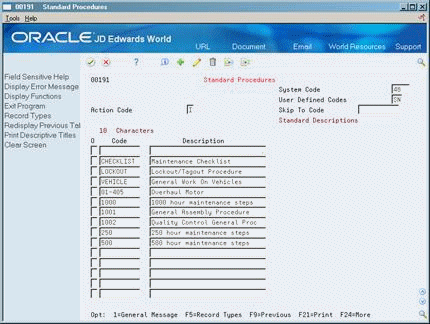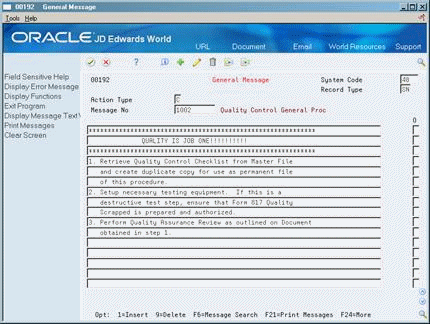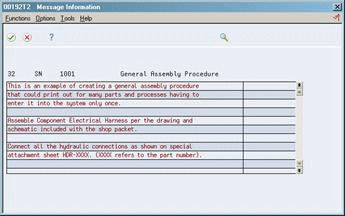17 Set Up Standard Procedures
This chapter contains these topics:
17.1 Setting Up Standard Procedures
You can define standard procedures and general messages to:
-
Designate a specific procedure for a work order or group of work orders
-
Provide a list of instructions to complete a work order
-
Include messages for work orders
You can set up standard procedures that are specific to your work order needs. Use the user defined code table 00/SN to set up a table of codes for the standard procedures that you want to enter for the Work Orders system. You can enter as much information as you need to describe or give instructions for each standard procedure. The system automatically links this information to the appropriate code. After you set up your standard procedure codes and enter the necessary text, you can use the codes to associate a work order or a group of work orders with the standard procedure that you establish for the code.
This section contains the following:
-
Setting Up Standard Procedures Codes
-
Entering Text for a Standard Procedures Code
-
Copying Text from One Code to Another
17.2 Setting Up Standard Procedures Codes
From Work Order/Service Billing Processing (G48), enter 29
From Work Order/Service Billing Setup (G4841), choose Standard Procedures
You must set up a table of codes to describe each standard procedure. For example, for a maintenance environment in which you create work orders to perform a 1000-hour inspection, you might set up a standard procedure code called 1000-hour. You can associate the standard procedure code called 1000-hour with each work order for which that code is appropriate.
To set up standard procedures codes
On Standard Procedures
To set up standard procedure codes to the user defined codes table, complete the following fields:
-
Code
-
Description
17.3 Entering Text for a Standard Procedures Code
From Work Order/Service Billing Processing (G48), enter 29
From Work Order/Service Billing Setup (G4841), choose Standard Procedures
After you set up standard procedure codes, you can enter unlimited text for brief or detailed instructions that apply to each code. For example, assume that you have set up a standard procedure code for 1000-hour inspections. You might enter text that specifies that for 1000-hour inspections, the technician should always:
-
Check coolant level
-
Record vibration readings
-
Adjust belt tension
The system automatically associates the information that you enter with the standard procedure code.
To enter text for a standard procedures code
On Standard Procedures
17.4 Copying Text from One Code to Another
From Work Order/Service Billing Processing (G48), enter 29
From Work Order/Service Billing Setup (G4841), choose Standard Procedures
You can copy text from one standard procedures code to another. This is particularly useful when a standard procedure contains lengthy text that pertains to other similar procedures. For example, assume that you have set up standard procedures codes for a 1000-hour inspection and a 250-hour inspection. The procedure for the 1000-hour inspection includes all the steps that are normally completed during a 250-hour inspection. You can copy the text from the 250-hour procedure and use it in the 1000-hour procedure.
To copy text from one code to another
On Standard Procedures
-
Choose General Message for the standard procedures code to which you want to copy information.
-
On General Message, choose Message Search (F6).
Figure 17-3 General Message Search screen
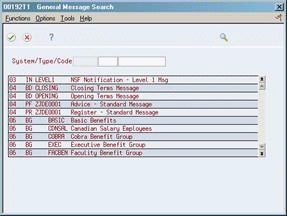
Description of "Figure 17-3 General Message Search screen"
-
On General Message Search, complete the following fields to locate the procedures message from which you want to copy:
-
System
-
Type
-
Code
The system displays a list of the standard procedures codes, starting with the code that you specify. If you do not specify a code, the system displays a list of all the available codes for the system and type that you specify.
-
-
To indicate the procedure code that contains the text that you want to copy, choose Select.
The Message Information window appears, displaying the general message for the procedure code that you selected.
-
Choose Select for each line that you want to copy.
The system copies the selected lines to the general message.
Figure 17-5 General Message (Copied) screen
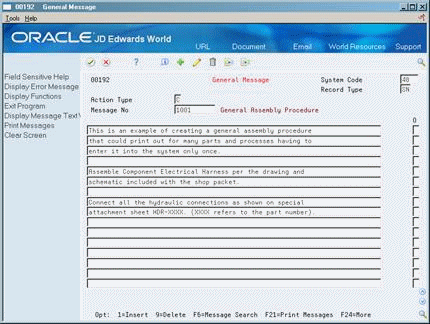
Description of "Figure 17-5 General Message (Copied) screen"