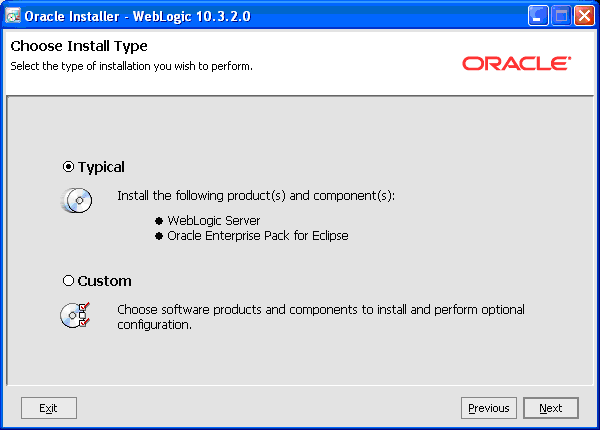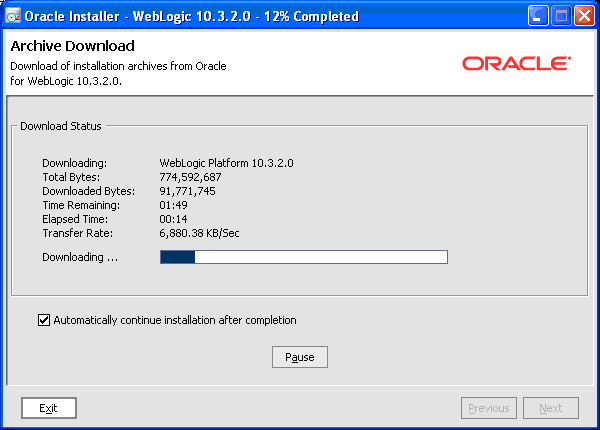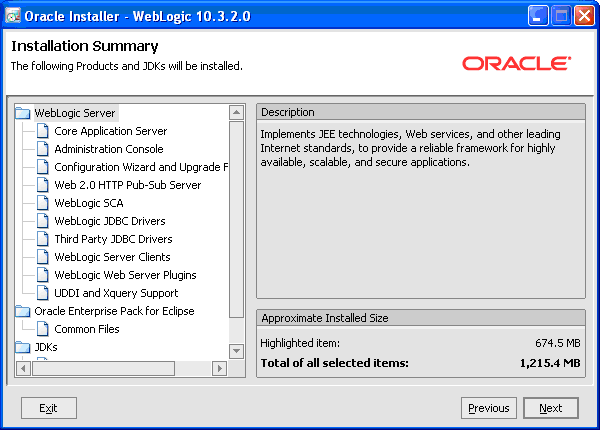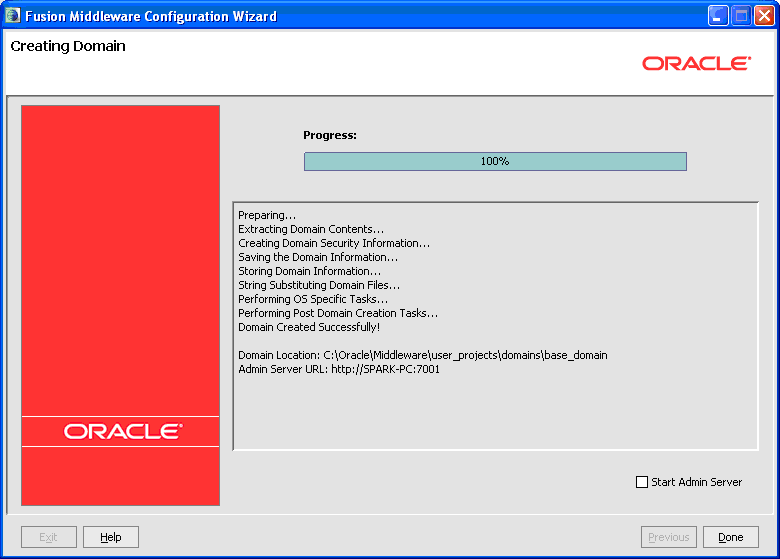A Install WebLogic Application Server
This appendix contains the topic:
A.1 Installing the WebLogic Application Server
To install the WebLogic Application Server
-
Download Required Jars:
jt400.jar - retrieve from: http://jt400.sourceforge.net/
log4j jar- for details about the latest version supported for log4j, see Doc ID 2763469.1 in My Oracle Support. Use the following URL to access and sign in to My Oracle Support:
(WS: Instructions to Address JD Edwards World Security Vulnerabilities (Doc ID 2763469.1) (Release A9.4 Update)
WebLogic Installation Instructions
-
Download the WLS server installation file from OTN and install. Use the default values.
Figure A-1 Choose Middleware Home Directory screen
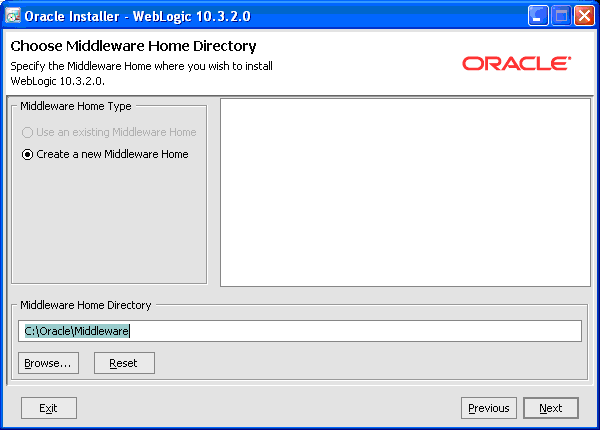
Description of ''Figure A-1 Choose Middleware Home Directory screen''
-
Click Next.
Figure A-2 Register for Security Updates screen
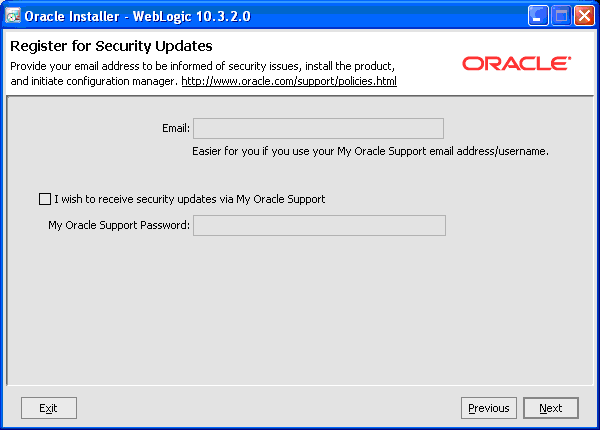
Description of ''Figure A-2 Register for Security Updates screen''
-
Click Next.
Figure A-3 Specify Download Options screen
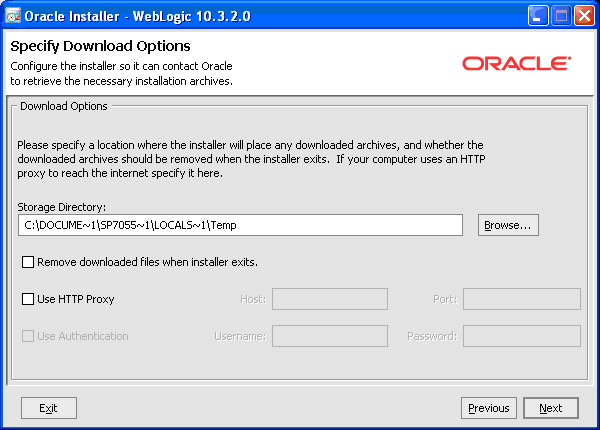
Description of ''Figure A-3 Specify Download Options screen''
-
Click Next.
-
Select Typical and then click Next.
-
Click Next.
Figure A-6 Choose Product Installation Directories screen
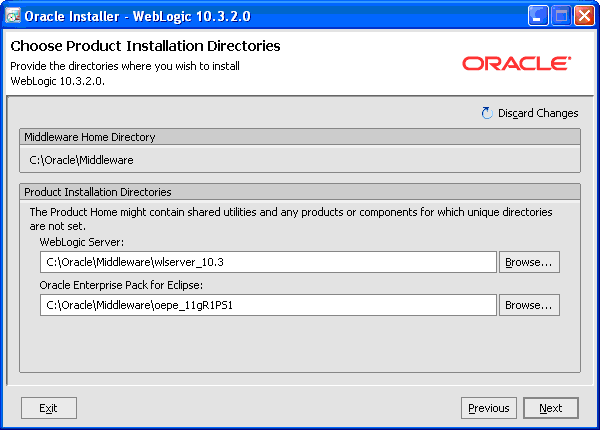
Description of ''Figure A-6 Choose Product Installation Directories screen''
-
Click Next.
Figure A-7 Choose Shortcut Location screen
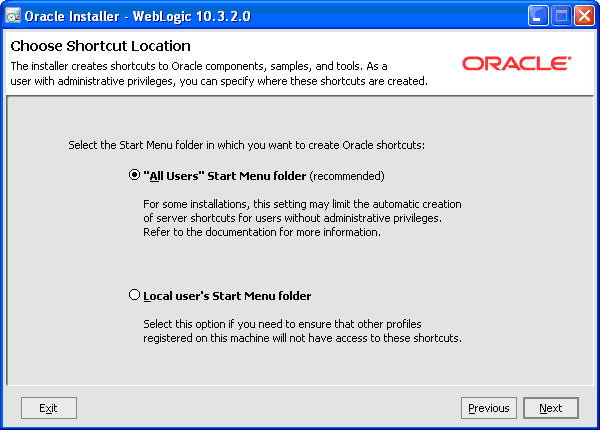
Description of ''Figure A-7 Choose Shortcut Location screen''
-
Click Next.
-
Configure the base_domain.
Figure A-9 Create a New WebLogic Domain screen
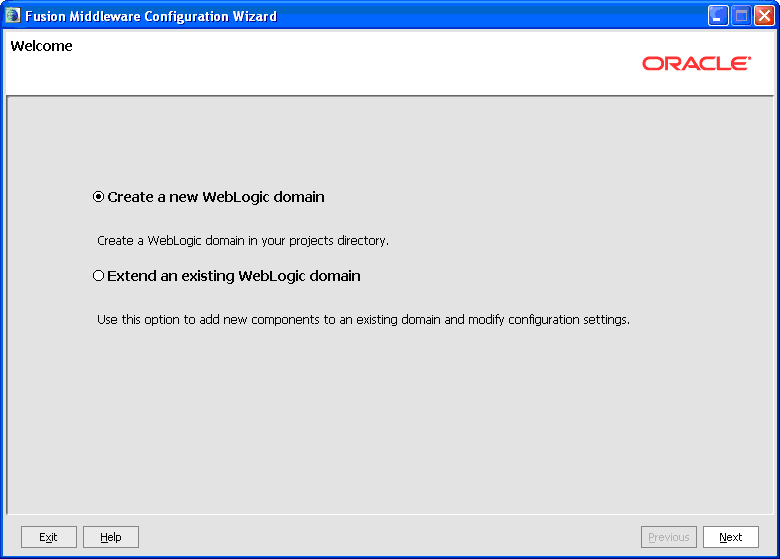
Description of ''Figure A-9 Create a New WebLogic Domain screen''
Start > Programs > Oracle Fusion Middleware 11.1.1.2.0 > WebnLogic Server 11gR1 > Tools > Configuration Wizard
Click Next.
Figure A-10 Select a Domain Source screen
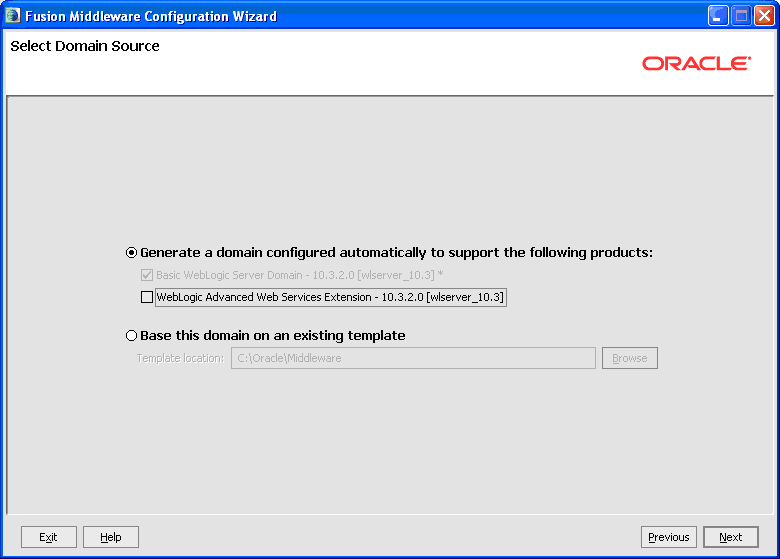
Description of ''Figure A-10 Select a Domain Source screen''
-
Click Next.
Figure A-11 Specify Domain Name and Location screen
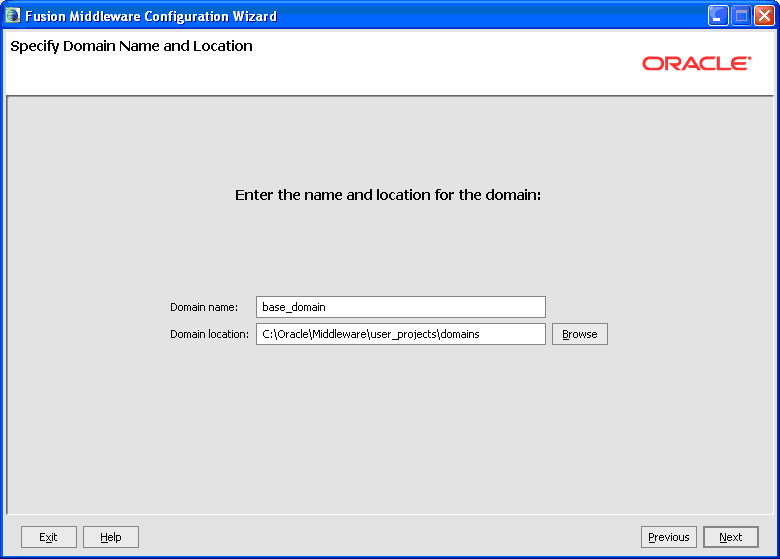
Description of ''Figure A-11 Specify Domain Name and Location screen''
-
Click Next.
Figure A-12 Configure Administrator User Name and Password screen
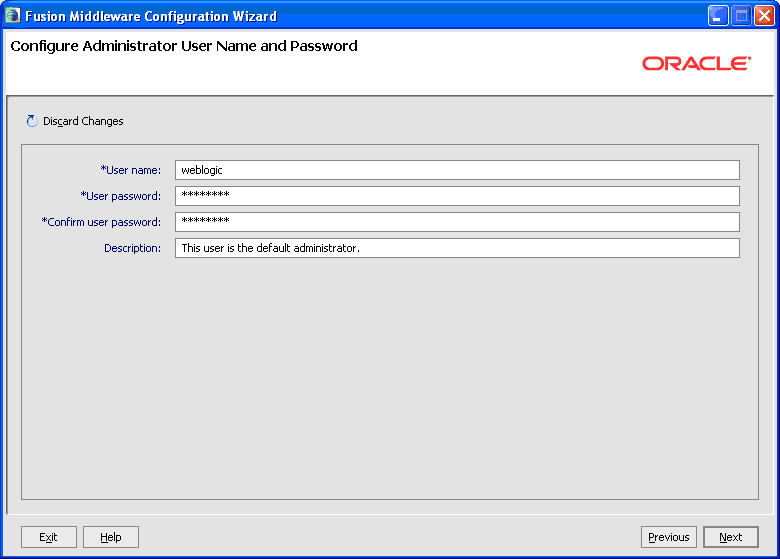
Description of ''Figure A-12 Configure Administrator User Name and Password screen''
User Password:
"welcome1"
-
Click Next.
Figure A-13 Configure Server Start Mode JDK screen

Description of ''Figure A-13 Configure Server Start Mode JDK screen''
-
Click Next.
Figure A-14 Select Optional Configuration screen
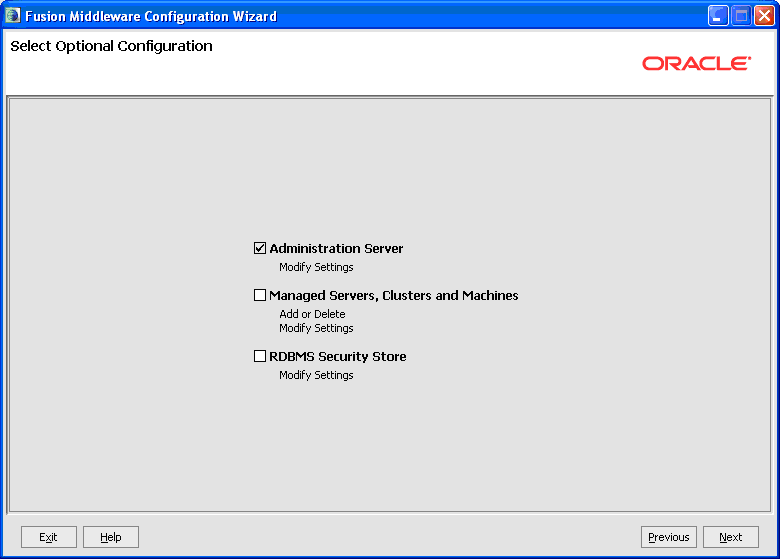
Description of ''Figure A-14 Select Optional Configuration screen''
Select:
-
Administration Server
Click Next.
Figure A-15 Configure the Administrator Server screen
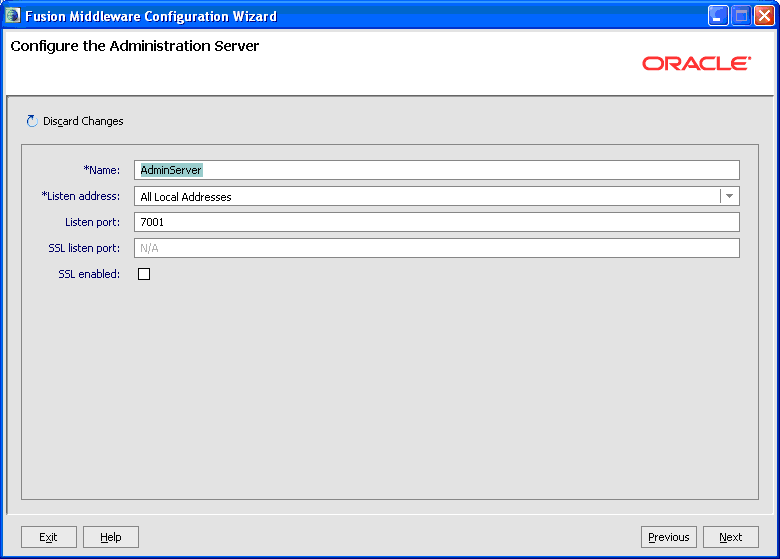
Description of ''Figure A-15 Configure the Administrator Server screen''
-
-
Use defaults and click Next.
Figure A-16 Configuration Summary screen
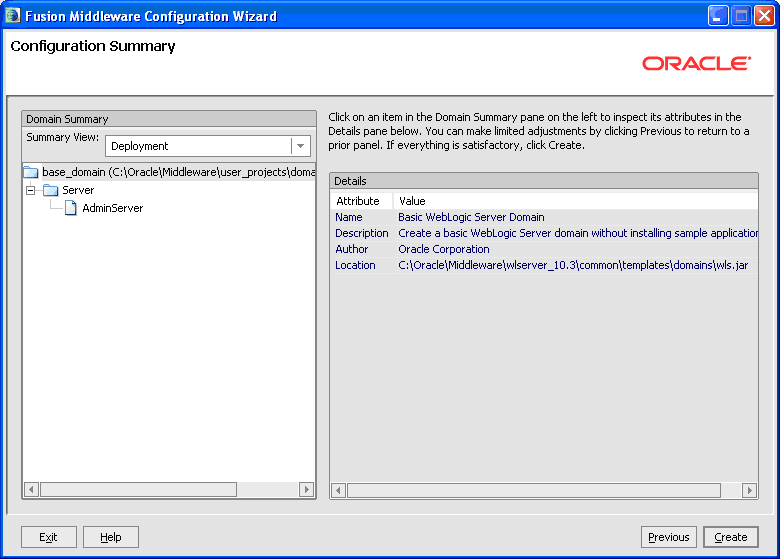
Description of ''Figure A-16 Configuration Summary screen''
-
Click Create.
-
Copy jt400.jar, JDEWorldJDBC.jar, log4j jar, and BaseJar.jar to WebLogic server library.
(WLS_Home\Middleware\user_projects\domains\base_domain\lib
The JDEWorldJDBC.jar and the BaseJar.jar are included in the Web Services .zip file downloaded from the MyOracleSupport website.
For details about the latest version supported for log4j, see Doc ID 2318897.1 in My Oracle Support. (WS: Instructions to Address JD Edwards World Security Vulnerabilities (Doc ID 2318897.1) (Release A9.4 Update)
-
Install the custom security authenticator into WebLogic server environment.
Copy the MJF (e.g. WorldAuthenticator.jar) to
<WL_HOME>/server/lib/mbeantypes.
The WorldAuthenticator.jar file is included in the Web Services .zip file downloaded from the MyOracleSupport website.