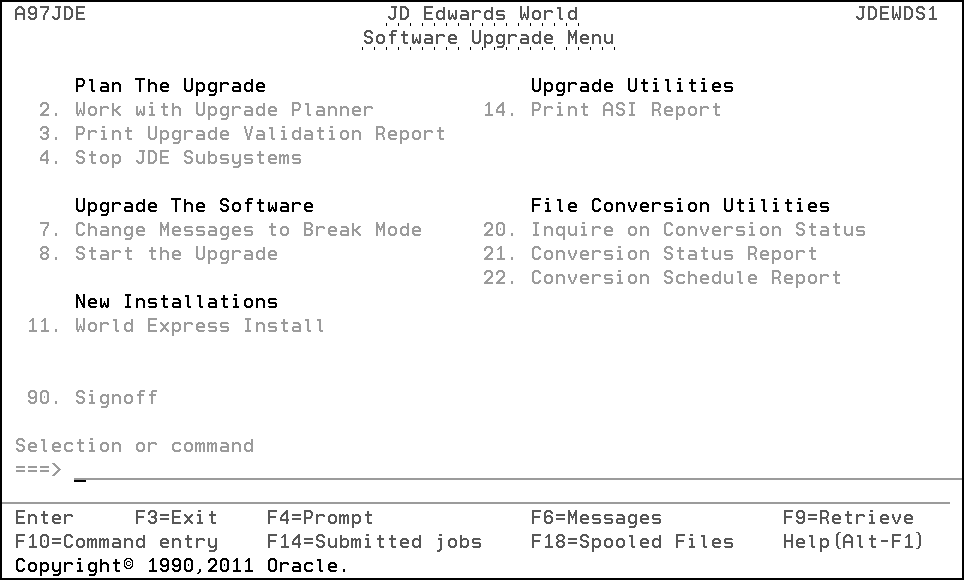5 Phase Five - Post Upgrade Tasks
This chapter contains these topics:
-
Section 5.4, "Sign on as JDEINSTAL to Access the Software Upgrade Menu,"
-
Section 5.8, "Sign On as the Security Administrator User ID You Entered During the OUI Process,"
5.1 Overview
This phase shows what you must do to ready your alternate environment for use.
5.3 Work with 'Z' Libraries
The file conversion work libraries are named 'Zlibrary'' where 'library' is the name of the data library in your upgrade plan. You must display your 'Z' libraries. You must delete all empty 'Z' libraries.
|
Note: If a 'Z' library is not empty, an unresolved file conversion problem may exist. For assistance, call JD Edwards World Worldwide Customer Support. |
-
From the Post Upgrade Menu (G97R4), select Utilities.
-
From the Upgrade Utilities menu (G97R42), select Work with 'Z' Libraries.
-
In the Library field on the Work with 'Z' Libraries screen, enter Z*. The 'Z' libraries are listed.
-
To view the contents of a library, enter a 5 (Display) in the Opt field next to the library name.
-
If the library is empty, from the Work with 'Z' Libraries screen, enter 4 (Delete) in the option field next to the library.
5.5 Print the Conversion Status Report
JD Edwards World recommends that you print this report for your records.
-
From the Software Upgrade Menu (A97JDE), select Conversion Status Report.
The Version Selection screen appears for form ID P972612.
-
In the O (Option) field next to version ZJDE0001, enter 3 (Add).
-
Press Enter until the Data Selection screen appears.
-
In the Value field for Plan Name, type the name of the upgrade plan that defines the environment for which you want to run the report.
-
Press Enter until the Version Selection screen appears again.
-
In the O (Option) field next to the version you created, enter 1 (Run).
-
When the job finishes, print the report.
5.6 Review the Upgrade Reports
After you complete Phase Four, you can review the various reports the system produced. Sign on as JDEINSTAL and type WRKSBMJOB. You may print the reports found under UPG_STEP2 (ALT_STEP2 for GO LIVE).
5.7 Sign off as JDEINSTAL
5.8 Sign On as the Security Administrator User ID You Entered During the OUI Process
5.9 End the JD Edwards World Monitor
After you have completely upgraded, end the JD Edwards World monitor.
MULTI-PLANS: Do not end the JD Edwards World monitor until you have completely upgraded all alternate environments.
-
From the Post Upgrade Menu (G97R4), select Utilities.
-
From the Upgrade Utilities menu (G97R42), select End JD Edwards World Monitor.
5.10 JDEORACLE Library
The authority for a new object created by a program when users are signed into the A9.4 environment is based on the referenced object in the JDEORACLE library.
The Security Administrator can create new objects in the JDEORACLE library. The new objects will be the name of the library where the object type will be created.
This can be done via the following command:
CRTDUPOBJ OBJ(DEFAULT) FROMLIB(JDEORACLE) OBJTYPE(ObjType) NEWOBJ(LibName)
Where Libname is the name of the library where the ObjType will be created.
You can also change the authority on the new object as follows:
RVKOBJAUT OBJ(JDEORACLE/LibName) OBJTYPE(ObjType) USER(*ALL) AUT(*ALL)
GRTOBJAUT OBJ(JDEORACLE/LibName) OBJTYPE(ObjType) USER(XXXX)
Where XXXX becomes the Owner of the object.
If there are no specific entries in library JDEORACLE for your libraries, the DEFAULT objects will be referenced when objects are created.
5.11 Test in the Alternate Environment
|
Caution: JD Edwards World A9.4 is delivered in a ”locked down” state, meaning that the default for all major security types is ”NO ACCESS”. Before users can begin using the A9.4 environment, YOU MUST TAKE ACTION UNLESS you are upgrading from A9.3 to A9.4. Access to most system resources must be specifically granted in the security setup. To get users up and running in the A9.4 test environment, you can set up security records that emulate the old program behavior of granting access by default. Usually this can be done by entering a record for user *PUBLIC which grants access to *ALL resources. Once you are familiar with how A9.4 security works, and you are ready to set up security appropriately, you should then add appropriate security records for individual users or groups and remove security records which grant *PUBLIC / *ALL (default) access.Refer to the JD Edwards World Technical Foundation Guide the online helps for options 14 through 23 on menu G9401 and Doc ID 1460223.1. |
For existing users who will access the A94 test environment and lower release environments, you will need to change their IBM profile to call J98INITA from the A94 alternate object library.
Customers using the HR Monitor need to go to menu G08H4 option 2. Place a 'C' in the Action Code field and press Enter. The Master File is in Library field should be updated to the library where the F060116 file resides.
You can operate your alternate environment at release level A9.4. JD Edwards World recommends that you test the performance of the environment against your data files, and train your users at the new release. When you are satisfied with its performance, you are ready to use it to upgrade your production environment, which is described in the next phase.