53 Work with DREAM Writer Translate Processing Options
This chapter contains the topic:
53.1 Working with DREAM Writer Translate Processing Options
From Master Directory (G), choose Hidden Selection 27
From Advanced & Technical Operations (G9), choose Run Time Setup
From Run Time Setup (G90), choose DREAM Writer
From DREAM Writer (G81), choose Processing Options Set-up
Translate DREAM Writer processing options into alternate languages through the Processing Options Setup screen. When you translate the processing options into another language, you add a record that relates the language code and the screen you are translating. For example, if you translate processing options for Screen ID P09101, Journal Entry, into French, you have two processing options text records, one in the default language and one in French.
The language of the processing options that display on a screen is dependent upon the language you specify either at the system level or the user level.
On Processing Options Set-up, you can:
-
Put your cursor on the original option text and page up and page down to display additional text.
-
View the translated processing options by choose Review Processing Options (F10).
To work with the DREAM Writer translate processing options
-
On Processing Options Set-up, choose Language Preference Text (F18) to display Processing Options Setup.
Figure 53-1 Processing Options Set-Up (DREAM Writer Translate) screen
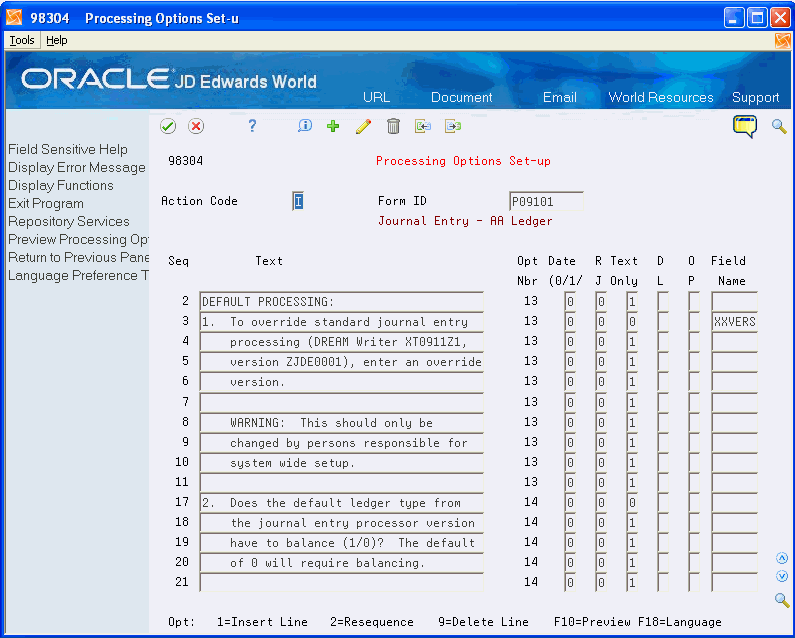
Description of "Figure 53-1 Processing Options Set-Up (DREAM Writer Translate) screen"
-
On Processing Options Setup, type the language code for the language you are using in the Language field.
Figure 53-2 Processing Options Set-Up (Language Code) screen
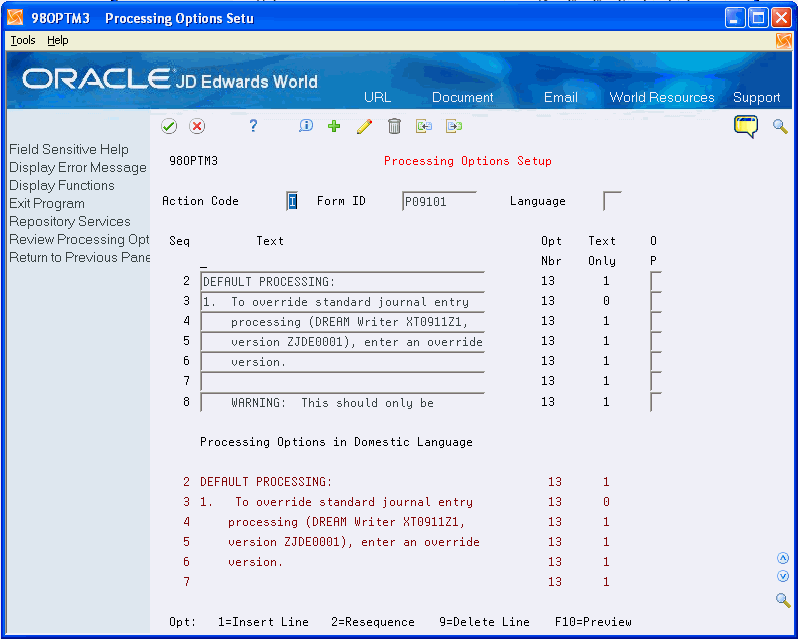
Description of "Figure 53-2 Processing Options Set-Up (Language Code) screen"
-
On the blank lines below, enter the new text. You cannot add additional lines or delete any lines. If there are more available lines than the system can display on the screen at one time, page up and page down to display the additional lines.
-
Perform a change.