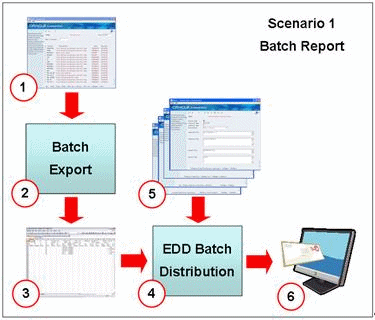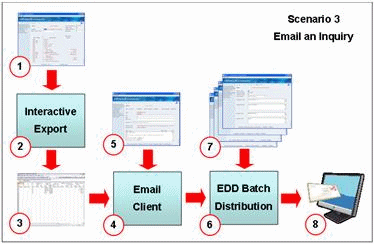8 Overview to Electronic Document Delivery (EDD)
This chapter contains the topic:
Electronic Document Delivery (EDD) provides various methods for JD Edwards World users to distribute documents, such as reports, spreadsheets, or text documents, that they create using JD Edwards World software.
EDD allows you to distribute interactive inquiries via email and documents via email, File Transport Protocol (FTP), Secure File Transport Protocol (SFTP). EDD integrates with Import/Export functionality and allows you to create reports, transform them, and distribute them.
EDD integrates with JD Edwards World functionality, and allows you to:
-
Use Export to send:
-
· DREAM Writer or World Writer reports sent in batch mode via email or FTP
-
· Interactive inquiries via email
-
-
Send email
-
· Using preformatted templates
-
· Specifying distribution lists and profiles
-
-
Burst based on Address Number
-
Transform XML documents
EDD also integrates with Oracle Business Intelligence Publisher (BIP) and includes additional features that allow you to:
-
Use SFTP to distribute DREAM Writer or World Writer reports in a batch mode using Export
-
Format reports using templates that you develop in familiar tools such as Microsoft Word or Adobe Acrobat
-
Burst reports
-
Use additional output formats, such as PDF, RTF, HTML
-
Use additional output methods, such as Fax, SFTP, EDI, and EFT
The term System i includes the IBM servers: AS/400, eServer iSeries, System i5.
8.1 EDD Examples
Following are three examples of the methods that EDD is useful in sending documents that you produce from JD Edwards World.
8.1.1 Example 1
A user wants to run a report and distribute it to multiple recipients. The user can choose to:
-
Use pre-formatted email subject line and body text, a pre-defined list of recipients, and can transform the document before delivery.
-
Use file structure in any format available for the Export function.
-
Set the distribution in the Export Parameters and the program sends the export file to EDD in a batch mode.
-
Use EDD to apply email templates, distribution profiles, and transformation templates to create the output.
-
Send the export file via FTP, SFTP, or an email with the export file as an attachment.
-
Use BIP to send the output.
In this example, the user can use Oracle BIP to format the report prior to sending it to its destination. The Transformation Template in this case is the BIP report format template.
The flow for this example follows:
-
The user runs either a DREAM Writer that they enable for Export or a World Writer with a version specifying Export and Distribution Parameters.
-
The system creates an export file.
8.1.2 Example 2
A user wants to run a report and burst it for sending individual report segments to recipients, such as a customer or supplier. The user can choose to:
-
Use a pre-formatted email subject line and body text, use a pre-defined list of recipients, and transform the document before delivery.
-
Use file structure in any format available for the Export function.
-
Set the distribution in the Export Parameters and the program sends the export file to EDD in a batch mode.
-
Use EDD to apply email templates, distribution profiles, and transformation templates to create the output.
-
Send the report segment via World email with the export file as an attachment. The user can also send the output using BIP.
In this example, the user can use BIP to format the report segment prior to sending it to its destination. The Transformation Template in this case is the BIP report format template.
The flow for this example follows:
Figure 8-2 Scenario 2 Batch Report with Burst
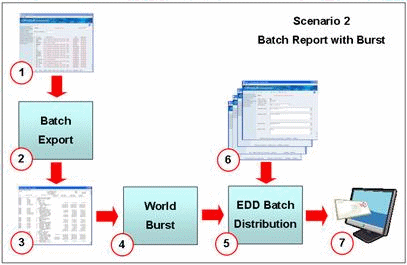
Description of "Figure 8-2 Scenario 2 Batch Report with Burst"
-
The user runs either a DREAM Writer that they enable for Export with burst parameters or a World Writer with a version specifying export and distribution parameters. The report includes the Address Number.
-
The system creates an export file.
The report is now in multiple segments by Address Number.
8.1.3 Example 3
A user wants to send an interactive inquiry to recipients. The user can choose to:
-
Use a pre-formatted email subject line and body text, use a pre-defined list of recipients, and transform the document before delivery.
-
Use file structure in any format available for the Export function.
-
Set the distribution in the Export Parameters and the program sends the export file to EDD email client in an interactive mode.
-
Use EDD to apply email templates, distribution profiles, and transformation templates to create the output.
-
Send the export file email with the export file as an attachment. The email address is from the Address Number.
-
Use BIP to send the output.
The flow for this example follows:
-
The user performs an inquiry in an interactive program that includes the Export function.
-
The system creates an export file.
-
The user can review and modify the email before they send it. The user can manually enter the Recipient's email address or select it from the Address Book.
-
The user sends the file and the EDD email client sends the email to the EDD Batch Distribution program.