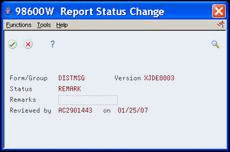17 Work with Report Manager
This chapter contains these topics:
You use the Report Manager programs to gather information about DREAM Writer, FASTR, STAR, and World Writer report versions. You can view the version information, determine how and where your company uses the versions, and then choose whether to keep, archive, or delete the versions. This functionality allows you to organize an environment before an upgrade and to maintain your report versions. You can use the Report Manager programs in the various environments on your system, such as test or production.
The Report Manager is a three-step process:
-
Build the workfile to capture data about all report versions, including information about how personnel use the versions.
-
Use the Report Manager Workbench to review information about the reports and determine whether to keep, delete, or archive the reports.
-
Run the Batch Archive to archive or delete the report versions.
|
Note: The Report Manager Workbench and Batch Archive programs allow access to JD Edwards World system files. You should restrict access to these programs using menu security. You can use action code security on the Report Manager Workbench to allow users view-only ability. |
Select READ ME FIRST on the Report Manager menu (G98RMGR) for information message about the Report Manager process.
17.1 Building the Report Manager Workfile
From Report Manager (G98RMGR), choose Build Report/Version Workfile
The Build Report/Version Workfile program (P98570) is the initial program you use in this process. The program collects data about your report versions such as Form or Group ID, Version Name and Description, and User ID and stores the information in the Report Manager Parameter Work File (F98570). However, the Last Executed Date and Version Description fields are not stored in the workfile.
All report versions exist on a Version List screen. Versions can also exist on a Menu, in Sleeper, with a generic function key, or a program calls the version. The program indicates whether a version exists only on the Version List screen, or whether it exists on a Menu, in Sleeper, with a generic function key, or a program calls the version.
You create a version of the workfile as you create any other DREAM Writer version. Use the processing options to control the following:
-
Include all reports or omit certain types of reports.
-
Create a new workfile and the system stores the version statuses in the F98570 file or keep the statuses from a prior version of the workfile which the system stores in the F98570PRV file.
-
Remove recursive versions as the system builds the workfile
17.2 Printing the Report Manager Workfile
From Report Manager (G98RMGR), choose Print Report/Version Workfile
After the system builds the workfile, you can use the Print Report/Version Workfile program (P98570P) to print the workfile.
Use Data Selection to choose what data appears on the report. Use the data sequence to sequence the report by the fields in the workfile, including Product Code, User ID, or Based-On File. You can use this as a working copy for other users to review the detail in the workfile and determine the outcome of the versions in the workfile. For example, you can print a report for the Payroll department using 05, 07, and 08 for the Product Code.
The Last Executed Date and Version Description fields are not available in the report.
17.3 Working with the Report Manager Workbench
From Report Manager (G98RMGR), choose Report Manager Workbench
The Report Manager Workbench program (P98600) displays the information the Build Report/Version Workfile program gathers. You use the Report Manager Workbench to review and manage this information. You can use the workbench to locate reports by version name, user ID, use within the environment, and so forth. The Executed Date and Version Description fields contain the most recent execution date and description of each version. You can also enter various data on the Report Manager Workbench screen to view where you use versions in this environment. For example, you can view versions in Sleeper, on a Menu, and on the Version List screen.
As you review the information in the workbench, you determine whether to keep, delete, or archive a report. Additionally, you can enter a remark with a report on the Report Status Change window. For example, you might find that a version needs further review by an individual on your staff; you can enter a remark to indicate this.
When you choose to archive or delete a version, you enter a date in the Effective field in the Report Status Change window. You use the date to control when you delete a version. The system uses this date when you run the Batch Archive program and this allows you to retain versions in the system until you make a decision about the version. You cannot delete report information from the workfile using the workbench.
You can only mark versions for the system to delete that are on the Versions List. If you attempt to delete versions that exist on a Menu, in Sleeper, from a Generic Function Key, or from a program, the system disregards the command. To delete a version on a Menu, in Sleeper, from a Generic Function Key, or from a program, access the appropriate screen, by entering 1 in the Option field, and remove the version.
If a user submits a version after you build the workfile, the system updates the Executed Date in the workbench. You view the most recent Executed Date each time you access the Report Manager Workbench. As you manage your reports, users should not submit versions except as part of your daily business processes. This helps ensure you use the date in the Executed Date field effectively to manage the report versions.
On Report Manager Workbench, you can use the following functionality:
-
* (asterisk)
-
· Enter an * (asterisk) in the first position of any field to have the system disregard the data in that field when you perform a search.
-
· Display all records by entering an * (asterisk) in all fields. This is the default when the screen displays.
-
· Use F22 to enter an * (asterisk) in the first position of all fields. This clears data in all fields.
-
-
Choose data to view:
-
· Review recent use of versions by entering the appropriate dates in the Execution Date - From and Thru fields.
-
· Locate versions that have never been run by entering an * (asterisk) in the From field and a 0 (zero) in the Thru field.
-
· Determine which reports, either DREAM Writer or World Writer use a particular file, by entering the Based On File name in the Reference field. For World Writer, the system uses only the first file number on the Version Title & Files screen.
-
· Review remarks and the date of the review, by pressing F4.
-
· Enter any User ID to locate all reports that individual uses.
-
· Enter a Form or Group ID to display only those versions.
-
· Review reports at a particular status by entering that status in the Status field.
-
· Use the System Use field to locate where versions are in the environment. For example, a DREAM Writer that is on a menu.
-
-
F13
-
· Repeats the entry in the Option field to mark many versions the same way. Using F13 marks all of the entries on one page. Page down until you view all of the items you want to mark. Page up to the first entry, complete the Option field, and press F13. The system enters the number in the Option field for all of the entries on the pages you viewed. If the system prompts you to enter data on the Report Status Change window, the system enters this data with each report version.
-
· Clears the entries in the Option field where you have marked many versions the same way. Clear the entry in one Option field, place the cursor in an adjacent Option field and press F13.
-
To work with the Report Manager Workbench
-
On Report Manager Workbench, perform one of the following:
-
To view all data in the workfile, click Enter.
-
To view select data in the workfile, complete any of the following fields and click Enter.
-
Status
-
Form/Group
-
Version
-
User
-
System Use
-
Reviewer
-
Reference
-
System Code
-
Execution Date - From
-
Execution Date - Thru
-
Figure 17-1 Report Manager Workbench screen
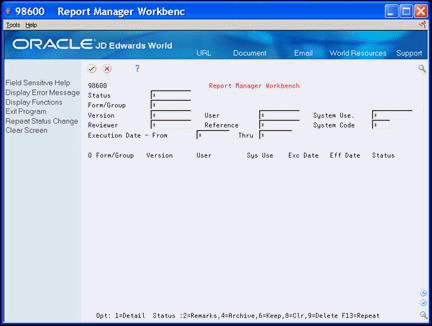
Description of "Figure 17-1 Report Manager Workbench screen"
Figure 17-2 Report Manager Workbench (Select Data) screen
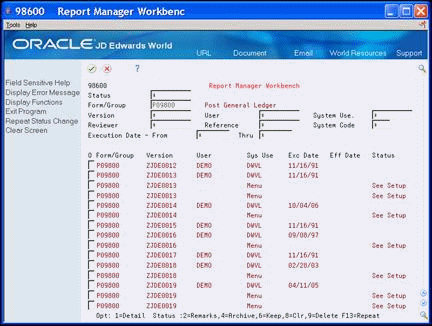
Description of "Figure 17-2 Report Manager Workbench (Select Data) screen"
-
-
On Report Manager Workbench, press F4 to view details of a version.
Figure 17-3 Report Manager Workbench (Details) screen
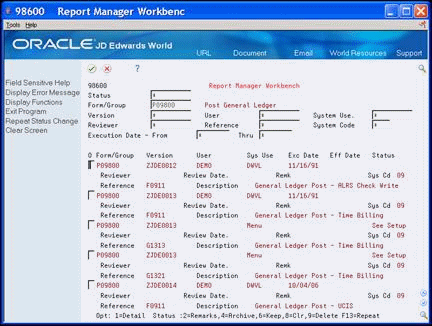
Description of "Figure 17-3 Report Manager Workbench (Details) screen"
-
Complete the Option field and click Enter.
When you enter 2, 4, 6, or 9 in the Option field, the Report Status Change window displays.
-
On Report Status Change window, complete the appropriate fields.
-
Press F6 to complete your changes or F3 to cancel without updating the information.
| Field | Explanation |
|---|---|
| Status | Enter a user-defined code (98/BS) for the status of the version. For example, to review all reports with remarks, enter remarks.
Values are:
|
| Form/Group | Enter the name of the object. For DREAM Writer, FASTR, and STAR, enter the Form ID. For World Writer, enter the Group ID. |
| Version | Enter a version name. |
| User | Enter the IBM defined user profile. This is the user ID of the person that created or last modified a version. |
| System Use | Enter a user-defined code (98/BU) for the location of the version. For example, enter menu to view all versions that you access from a menu.
Values are:
|
| Reviewer | Enter the IBM defined user profile of the individual that reviewed the version. |
| Reference | Enter the name of the object.
Screen-specific information Use this field locate reports within the environment. For:
|
| System Code | Enter a user-defined code (98/SY) for the system code. For example, enter 09 for General Accounting. |
| Execution Date - From | Enter a date. |
| Execution Date - Thru | Enter a date. |
| Exec Date | Displays the most recent execution date. |
| Reviewer | User ID of the individual to last update the report version. |
| Review Date | Date the reviewer updated the report version data. |
| Remk | Remark entered by the reviewer. |
| Sys Code | System code of the report version. |
| Reference | Based on system Use.
|
| Description | This field displays the version title from the version list. |
| Option | Enter a number to indicate the action the system takes with the version.
Values are:
|
17.4 Archiving or Deleting a DREAM Writer Version
From Report Manager (G98RMGR), choose Batch Archive
The Batch Archive program (P98640) is a batch process you use to archive (move) versions to a backup library and delete (remove) versions from the environment. You can use a backup library to store the versions and copy them back to the system if necessary. The system removes only those versions on a version list that you mark to archive and delete from the current environment.
When the program encounters a future date in the Effective Date field for a version, it does not delete or archive the version. You must run the program after the date in the Effective Date field to delete and archive those versions.
You can run this program in Proof mode to produce only a report for review. Run this program in Final mode to produce a report, archive and delete the versions.
To confirm that the system removed the versions from the system, you can either review the report the system produces from Final mode or review the current workfile in the Report Manager Workbench. The systems changes the statuses from archive to archived and delete to deleted. Alternatively, build the workfile again and access the Report Manager Workbench to confirm that the versions are no longer in the system.