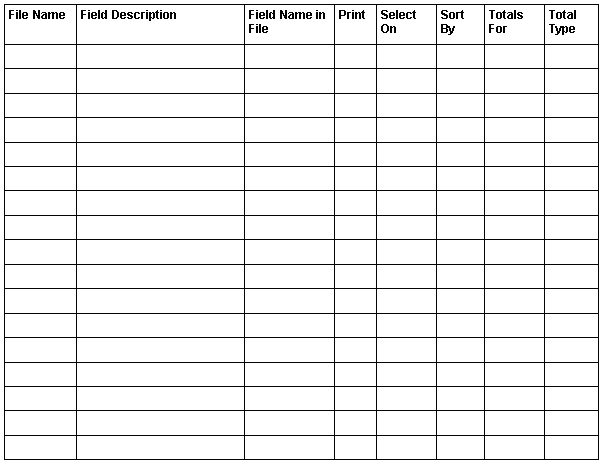4 Find Files and Fields
This chapter contains these topics:
4.1 Finding Files and Fields
When working with World Writer, you will need at least one database file where the information resides. Before creating a version, you will want to know what fields contain the information you are interested in for printing, selecting records and sorting the data.
When you design a report, think about how the report should look and consider the following:
-
Will some fields wrap to the next line?
-
Should there be a break between groups of similar records?
-
Is totaling to be performed on any fields?
It may help to design the report on paper first, so you have a general idea of what functions and features of World Writer you will need to perform during the setup process.
Similarly, if modifying or copying a version you may need additional files and fields to complete your version.
4.2 Determining What Files to Use
If you are familiar with the application you are creating a version for, you may already know what files you need. If not, there are some tools and tips for determining which file and fields to use.
To determine what file is being used by a specific screen
-
From the screen where you see information you need for the report, access the System Request menu.
-
Choose Display Current Job, and then Display Open Files.
-
The first files listed are security and menu files. Page down past these files until the applications file are shown.
|
Caution: The above method is not always reliable since some files are accessed through server files and will not be listed. |
To determine what file contains a specific data item
-
On any screen, place the cursor on a field and press F1 (Field Sensitive Help).
Note:
The item name of the field displays in the upper right corner of the screen. In some cases, the data item is not shown, but can be found by choosing Functions, then Glossary. -
On Data Dictionary, inquire on this data item.
-
Choose F15 (Where Used).
-
Change the P to F in the following field:
-
To Display
The system displays a list of all the files where the data item resides.
-
To determine what fields are contained in a specific file
-
On a menu command line, enter 40.
-
Enter the name of the file in the following field:
-
File ID
The system lists the fields in the order they appear in the file.
-
-
Toggle to alphabetical order by choosing Functions, then Sort Order Switch.
-
To obtain a list of fields in a file, go to menu G91.
-
Choose 9 to run DREAM Writer P98DDSP.
4.3 Version Layout Worksheet
After you determine what files and fields are needed and how they will be used, you may want to write down this information before actually creating the version. A worksheet can help in designing version specifications. The worksheet can be referenced during the set up process.
You can use the following worksheet sample to create a report that lists the employee number and name, annual salary and date started. The system selects records from the file where the pay class field is equal to 'S' for salaried employees. The data is then sorted first by date started, and then by employee name. There will be a grand total for the annual salary.
| File Name | Field Description | Field Name in File | Select On | Sort By | Totals for | Total Type | |
|---|---|---|---|---|---|---|---|
| F060116 | Employee Number | YAAN8 | X | ||||
| F060116 | Employee Name | YAALPH | X | X | |||
| F060116 | Annual Salary | YASAL | X | X | Sum | ||
| F060116 | Date Started | YADST | X | X | |||
| F060116 | Pay Class | YASALY | X |
A blank worksheet is provided to assist with designing and creating your World Writer versions.