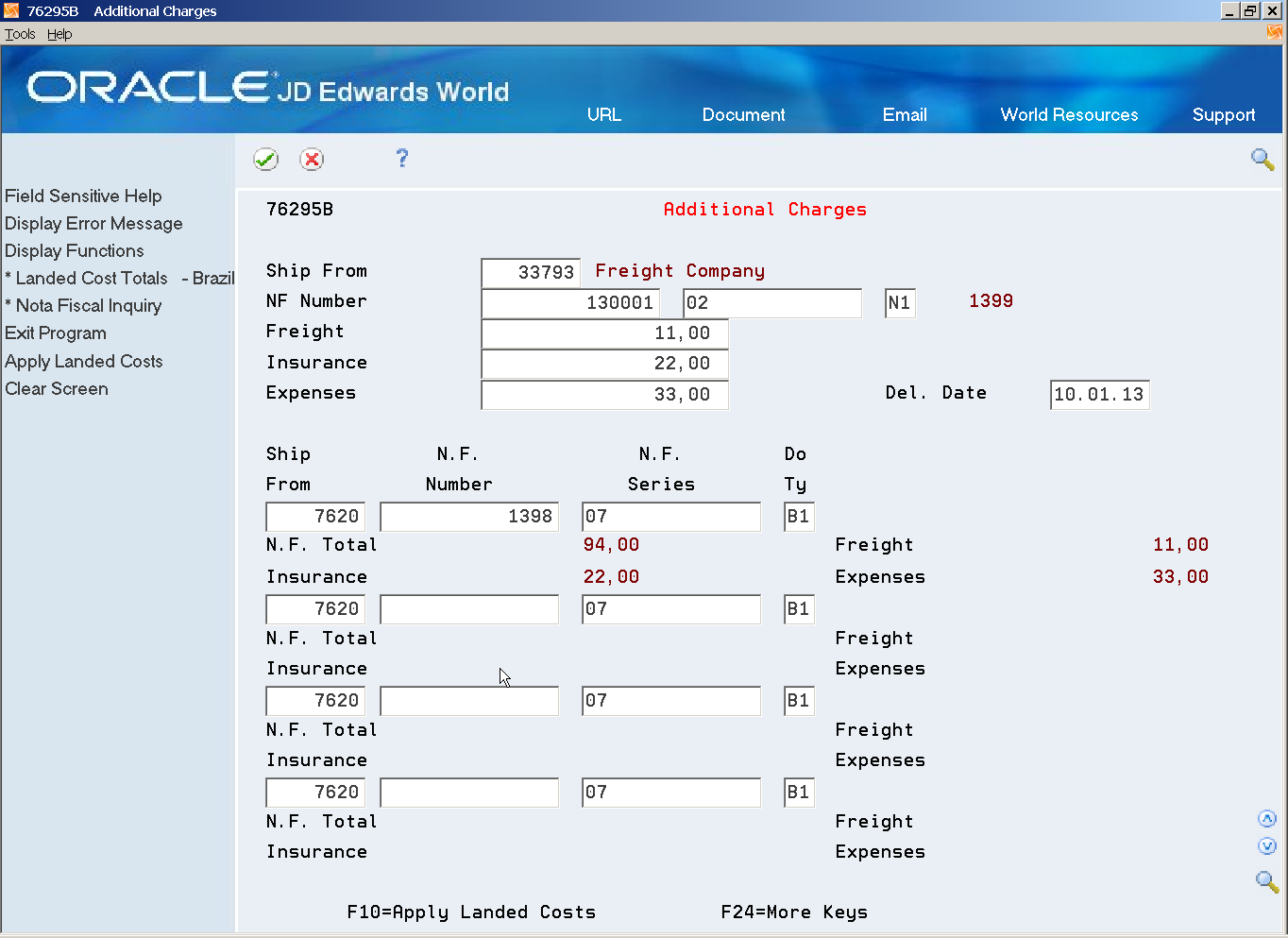29 Revise the Nota Fiscal
This chapter contains these topics:
29.1 Reviewing Nota Fiscal Text
Use this program to review /change messages in your nota fiscal.
From Localizations - Brazil (G76B), choose Sales Order Management
From Sales Order Management - Brazil (G76B42), choose Sales Order Processing
From Sales Order Processing - Brazil (G76B42112), choose Nota Fiscal Text Revision
Figure 29-1 Nota Fiscal Text Revision screen
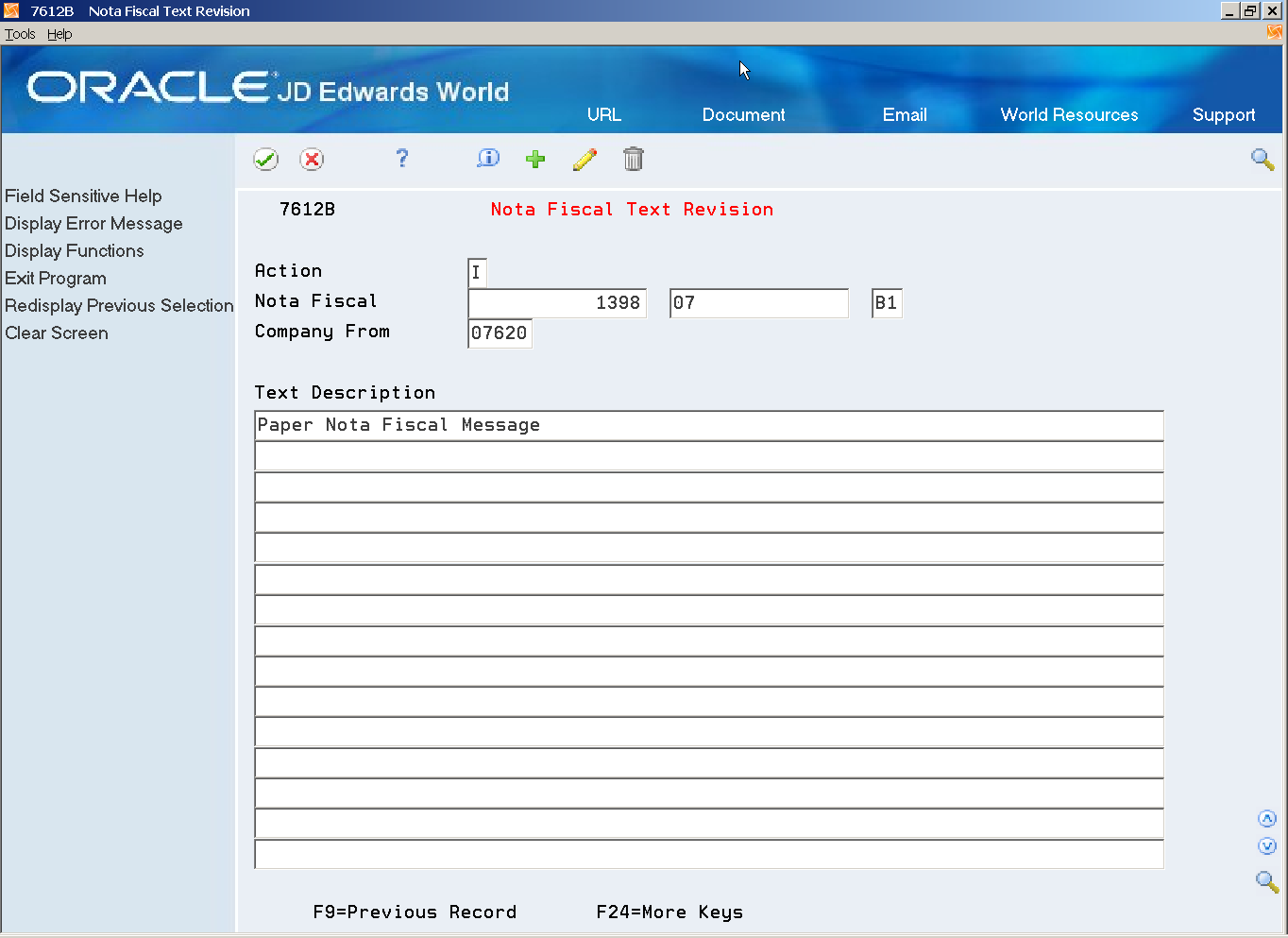
Description of ''Figure 29-1 Nota Fiscal Text Revision screen''
29.2 Entering Additional Charges
29.2.1 About Additional Charges
When you sell items, sometimes you add extra charges for delivery fees, broker fees, import taxes, insurance, and so on. These "additional charges" can be entered on the Sales order or through the Stand-Alone Landed Cost process.
From Localizations - Brazil (G76B), choose Sales Order Management
From Sales Order Management - Brazil (G76B42), choose Sales Order Processing
From Sales Order Processing - Brazil (G76B42112), choose Additional Charges
Additional charges may be entered on a Sales Order. For example, you might enter a freight line in the Sales Order Entry Detail. However, if the additional charges information is not available at the moment of entering the Sales Order, you can enter them using this stand-alone process.
When you enter additional charges, you can enter all of the additional charges for multiple Nota Fiscal documents at once. The system prorates the total amount of the additional charges to the Nota Fiscal documents.
-
To specify the customer from whom additional charges are to be collected, complete the following field:
-
Ship From
-
-
To specify the Stand-Alone Nota Fiscal in which the additional charges are to be entered, complete the following fields:
-
NF Number
-
-
To specify the total additional charges amount, complete the following fields:
-
Del.Date (Shipment Date)
-
Freight
-
Insurance
-
Expenses
-
-
To specify the Nota Fiscal documents associated with the additional charges for the customer, complete the following fields:
-
Ship From
-
NF Number Sr
-
Doc Ty
Field Explanation Ship From The Address Number of the Ship From in the Nota Fiscal NF Number In Brazil, notas fiscais are identified with the combination of a Nota Fiscal Number and a Nota Fiscal Series Number Del.Date The Shipment Date Freight Complete this field with the total freight amount to be prorated to the Nota Fiscal documents listed in the Detail Insurance The total insurance amount that will be prorated to the Nota Fiscal documents Expenses The total expenses amount that will be prorated to the Nota Fiscal documents Number Tne Nota Fiscal document to which the additional charges will be prorated Sr The Series Number of the Nota Fiscal Ty The document Type of the Nota Fiscal
-
-
Press Enter to review the distribution of additional charges for each Nota Fiscal.
-
Choose Apply Landed Costs.
Figure 29-3 Additional Charges Selection window
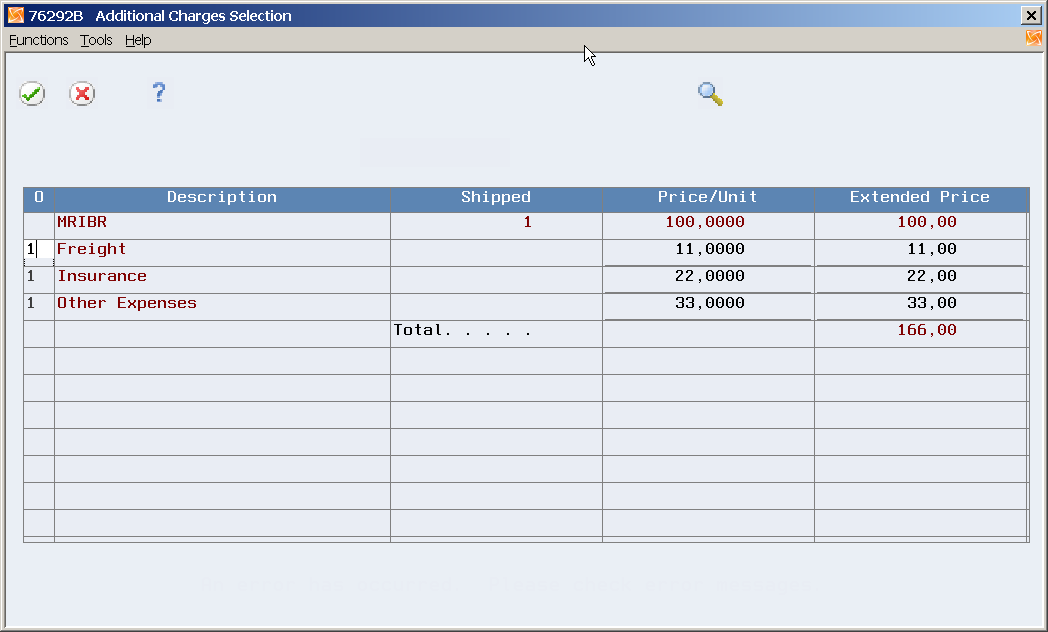
Description of ''Figure 29-3 Additional Charges Selection window''
The distribution of additional charges for each Item of every Nota Fiscal displays.
-
After selection, press Enter and the system will apply the additional charges.
Review the Nota Fiscal to check if landed costs were successfully applied. Amounts in Tax Basis and Tax Values fields may change if the tax basis includes landed costs.
SeeSection 25.1.2, "Before You Begin"for additional information on inquiring about Nota Fiscais.
29.2.2 Processing Options
See Section 66.5, "Processing Options for Landed Costs Additional Charges (P76295B)".