48 Understanding the Boleto Bar Code Process
This chapter contains these topics:
Boleto Bancario is a payment method popular in Brazil which is frequently used for online transactions.
Brazilian companies need to enter and associate the Boleto Bancario Bar code digits within Accounts Payable, so they can register the invoices with their bank. The registration is required to authorize the payment of the invoice.
New functionality will allow users to associate a Boleto Bancario with a voucher and store the bar code digits. This will be done manually or with a bar code scanning machine.
Bar Code is optional because not every payment is from a Boleto Bancario.
48.1 Setting Up the System
UDC 76/BC - Bank Code: It allows the user to indicate which bank is the emitter of the Boleto.
48.2 Boleto Bar Code: Document Selection
From Brazil Localizations (G76B), choose Account Payable
From Account Payable (G76B04), choose Supplier & Voucher Entry
From Supplier & Voucher Entry (G76B0411) , choose Bar Code - Item Selection
This program will allow users to select the documents and assign a Bar Code number.
This is an interactive process that will display the documents selected according to the search criteria.
Figure 48-1 Bar Code Items Selection screen
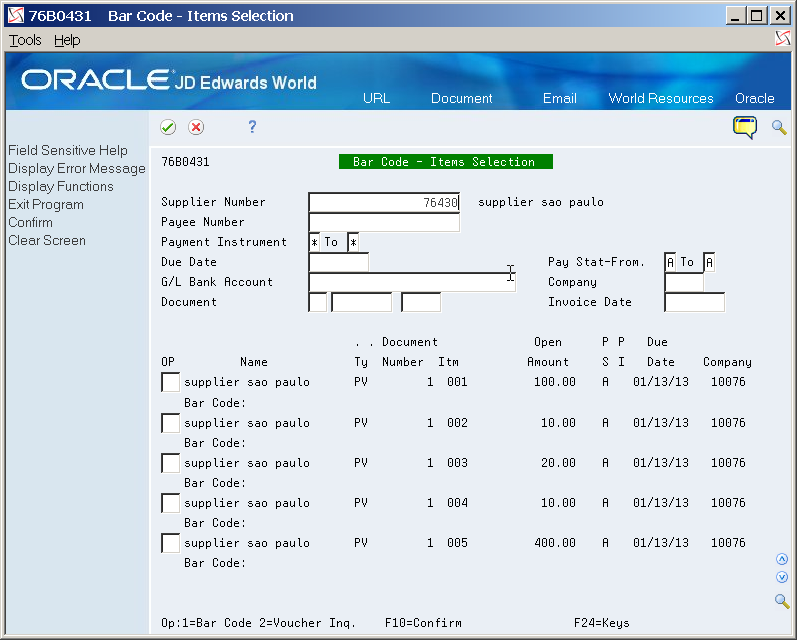
Description of ''Figure 48-1 Bar Code Items Selection screen''
You can search by any valid combination of:
-
Supplier Number
-
Payee Number
-
Payment Instrument
-
Due Date
-
G/L Bank Account
-
Document
-
Pay Stat-From
-
Company
-
Invoice Date
If an invalid value is entered in the above fields, an error will be displayed and the field will be highlighted.
Only unpaid vouchers will be displayed according to the selection criteria entered in the header fields.
If no data is entered in the selection fields, all the documents will be displayed. The User can select the following option in the detail lines:
48.2.1 Opt 01: Bar Code Assignment
If the selected document has a value of 'Ñ' as payment status, the following error is displayed:
48.2.2 814E - Pay Status invalid for Bar Code
If the Bar Code values differ in the selected vouchers the following warning is displayed:
814F - Bar Code differ in selected vouchers
If any of the selected vouchers has a tax voucher, it will be automatically included in the group.
After entering the corresponding option for a voucher or for several vouchers, the user can press Enter or F10.
When pressing Enter, the validations described complete, and if no error is detected, you can press F10 to confirm the selection and a new screen will be displayed for entering the Bar Code Number.
| Processing Option | Processing Option Requiring Further Description |
|---|---|
| BAR CODE ENTER MODE:
1. Select the default enter mode: '1' - Machine. '2' - Manual. If left blank selection '1' will be used. |
The selected enter mode will be the default enter mode in the display.
If you select '1' the enter mode is Machine and if you select '2' the enter mode is Manual. |
| Enter the domestic currency code of the transaction. | Indicates the domestic currency code used for the transaction. The currency must be a valid code. |
48.2.3 Boleto Bar Code - Bar Code Assignment
This is a new program that will allow users to enter the Bar Code number.
This Bar Code will be saved in a new file: F76B0433 - Boleto Bar Code Documents Associated.
The screen will show the documents selected in the previous screen and allow the user to assign a Bar Code number to them.
The field 'Enter Mode' indicates whether the Bar Code will be entered manually or by machine (optical reader or scanner).
If the selected items were not previously associated with a Bar Code, the Action Code will be preset with 'A' (Add).
If any of the selected items were previously associated to a Bar Code, this Bar Code will be displayed on the screen. By selecting Action Code 'C', the Bar Code will be assigned to all the items in the detail.
The Action Code 'D' (Delete) is available. In this case, all the Bar Code numbers associated to the items in the detail will be deleted from the new file.
48.2.4 Boleto Bar Code - Validations
The program will validate the Bar Code Number. The validation will be done according to the FEBRABAN standard algorithm. When the Manual Entry Mode is selected, the system will validate:
-
The 47 digit code using Modulus 10.
-
If all validations are OK, then the eight fields containing the 47 digit code will be cleared and the machine code will be displayed in the machine field.
When the Machine Mode is selected, the system will:
-
Place the cursor in the first position of the Machine Entry Field.
-
The 8 fields for Manual Entry will be protected.
-
The Optical reader will read and display the Machine Code on the Machine Field (protected).
-
Modulus 11 will run over the machine code. If there are any errors, the entire Machine field will be highlighted.
The Bank Code, Gross Amount and Due Date are those shown in the Bar Code, and the values will be taken from there.
The Bank Code is in positions 1 thru 3 of the Bar Code (from left to right) and indicates which bank is the emitter of the Boleto. It is validated with UDC 76/BC.
48.2.5 Gross Amount, Due Date and Currency
48.2.5.1 Manual Bar Code:
If the first position (from left to right) of the 8th segment is not equal to zero, the gross amount is in the last 10 positions and the due date must be calculated as base date + days (where base date is 07/03/2000 and days are in positions 1 thru 4).
If the first position (from left to right) of the 8th segment is equal to zero, the gross amount is in segment 8 and the due date is zero.
48.2.5.2 Machine Bar Code:
If the 6th position (from left to right) is not equal to zero, the gross amount is in positions 10 thru 19, and the due date must be calculated as base date + days (where base date is 07/03/2000 and days are in positions 6 thru 9).
If the 6th position (from left to right) is equal to zero, the gross amount is in positions 6 thru 19 and the due date is zero.
The amount shown in the Bar Code should be equal to the summarization of the gross amounts of all the vouchers associated in the Boleto.
The application should issue a warning message when the amounts differ and you can accept the transaction.
The amount fields are located as follows:
-
Machine Format - Begin position 10, End position 19
-
Manual Format - Begin position 38, End position 47
-
The last two positions are two decimal values.
The fourth (4th) position of the Machine Code determines the currency of the transaction. If the fourth digit value is 9, the transaction is domestic. If the value is 2 or 3 then it's a foreign transaction.
Due Date must be a valid date.
48.2.6 Create Payment Groups
A new validation will be available in the Create Payment Groups process.
The process will check if, for the same Payment Group two different values of Bar Code are assigned, it will print an error message and change the status of the payment group to 'X'.
48.2.7 Work with Payment Groups
This process will change in order to update the new file (F76B0433) with the withholding records that are associated to a voucher with a Bar Code assigned.
If any voucher is removed from the payment group, the voucher will also be removed from the new Bar Code File where the Bar Code is kept.
48.2.8 Manual Payment with Voucher Match
This process will change in order to update the new file with the records associated with the same Bar Code, and to validate that it does not allow partial payment of a suffix with a Bar Code assigned.
48.2.9 Inquiry of Supplier Bar Code
A new option will be available to inquire on the Bar Code assigned to a payment. The new screen is:
From Brazil Localizations (G76B), choose Account Payable
From Account Payable (G76B04), choose Supplier & Voucher Entry
From Supplier & Voucher Entry (G76B0411), choose Payment Bar Code Inquiry
Figure 48-3 Payment Bar Code Inquiry screen
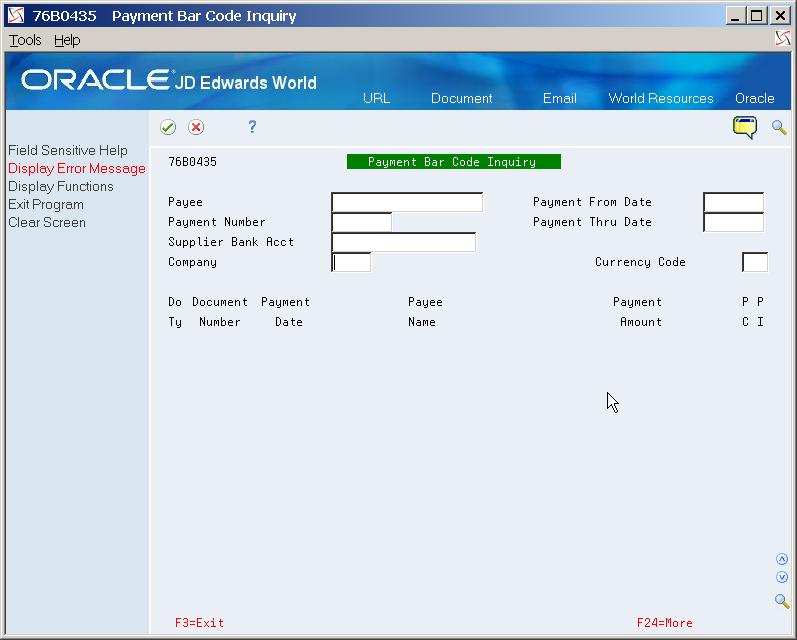
Description of ''Figure 48-3 Payment Bar Code Inquiry screen''
You can search by any valid combination of:
-
Payee Number
-
Payment Number
-
Supplier Bank Account
-
Company
-
Payment From Date
-
Payment Thru Date
-
Currency Code