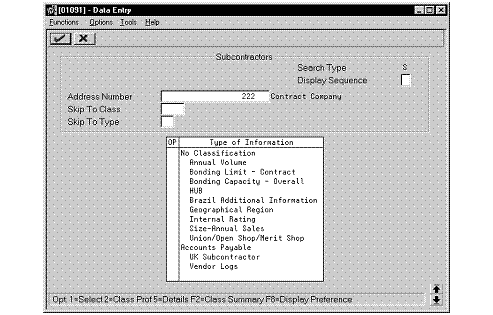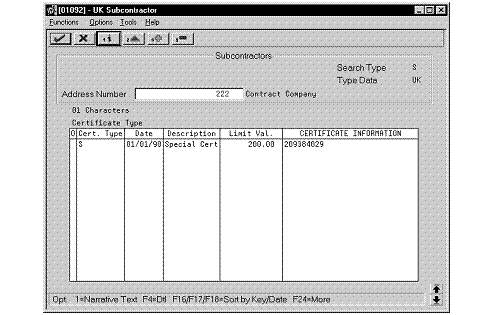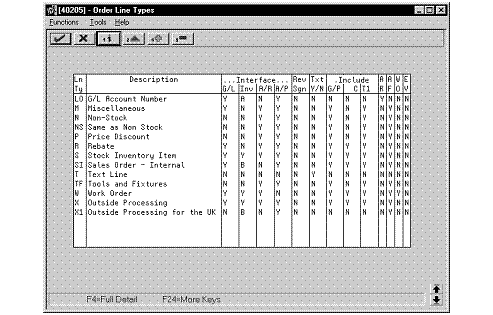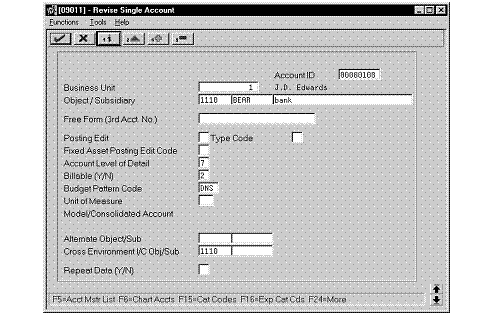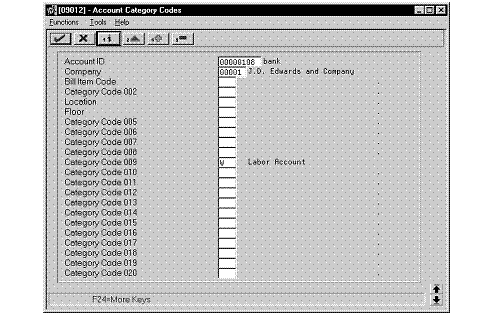7 Set Up for Subcontractors
This chapter contains these topics:
-
Section 7.2, "Working with Supplemental Data for Subcontractors,"
-
Section 7.3, "Defining an Order Line Type for Subcontractor Labor,"
7.1 Setting Up for Subcontractors
To process subcontractor payments in the United Kingdom, you must set up your system to:
-
Maintain information that is specific to individual subcontractors
-
Distinguish between the labor portion and the non-labor portion of the vouchers that you enter for your subcontractors
Setting up for subcontractors includes the following tasks:
-
Working with supplemental data for subcontractors
-
Defining line order types for labor
-
Defining accounts for labor
7.2 Working with Supplemental Data for Subcontractors
Each subcontractor in the United Kingdom is issued a tax certificate (714) by the Inland Revenue Service. The tax certificate is effective through a given date. A valid tax certificate indicates that the subcontractor is eligible to work in the United Kingdom. The certificate also indicates the tax withholding rules that a contractor must apply to any payments made to the subcontractor.
The type of certificate that is assigned to a subcontractor depends on the particular type of subcontractor. The Inland Revenue Service issues four types of tax certificates to subcontractors.
-
Company
-
Individual
-
Partner
-
Special
Before a contractor can pay a subcontractor for any work, the contractor must validate the subcontractor's tax certificate. The validation includes confirming the effective date of the certificate and evaluating the certificate type to determine which, if any, exemptions apply to the subcontractor.
To maintain and validate the tax certificate information for your subcontractors, you must define a special supplemental data type in the CIF Index. You can then enter the tax certificate information as supplemental data to the Address Book and access the information using the Address Book search type for subcontractors (S).
Working with supplemental data for subcontractors includes the following tasks:
-
Defining a supplemental data type for subcontractors
-
Entering supplemental data for subcontractors
7.2.1 Defining a Supplemental Data Type for Subcontractors
From Address Book (G01), enter 27
From A/B Advanced and Technical Operations (G0131), choose CIF Supplemental Data
From CIF Supplemental Data (G01312), choose Define Your Own Data Types
Data types are user defined codes that you use to organize data. You define how you will use a data type or group of data types by determining the type of information that you want to track for each data type.
To maintain and validate the tax certificate information for your subcontractors, define a special supplemental data type in the CIF Index. You must define specific parameters for the data type so that the system can recall the information as needed during the subcontractor payment process.
To define a supplemental data type for subcontractors
Figure 7-1 Define Your Own Data Types screen
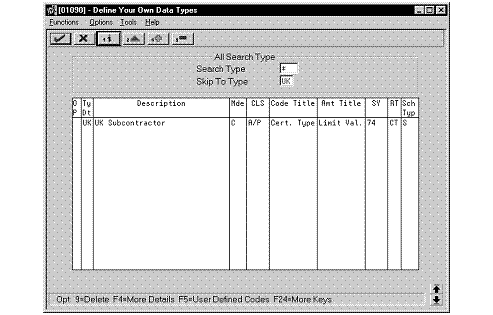
Description of "Figure 7-1 Define Your Own Data Types screen"
-
To specify the code and description for the data type, enter UK (data type code) and Subcontractor (description) in the following fields:
-
Type of Data
-
Description
-
-
To indicate a columnar format for the data type, enter C in the following field:
-
Display Mode
-
-
To classify the data type as part of the Accounts Payable supplemental data group, enter A/P in the following field:
-
Data Type Classification
-
-
To title the column for the certificate type, enter Cert. Type in the following field:
-
Code Title
-
-
To title the column for the limit value, enter Limit Val. in the following field:
-
Amount Title
-
-
To identify the user defined codes file in which certificate types are defined, enter 74 (system code) and CT (user defined codes type) in the following fields:
-
System Code
-
User Defined Codes
-
-
To specify the address book records to which the data type applies, enter S (Subcontractor) in the following field:
-
Search Type
-
-
Access the detail area.
Figure 7-2 Define Your Own Data Types (Detail) screen
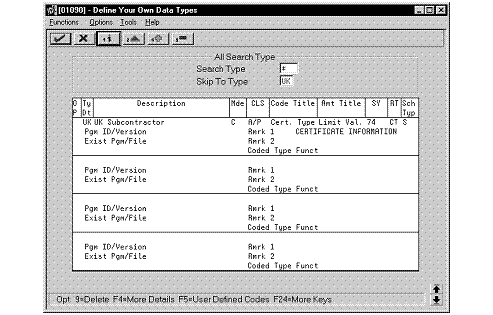
Description of "Figure 7-2 Define Your Own Data Types (Detail) screen"
-
To title the column for the certificate number, enter Certificate Information in the following field:
-
Remark 1
-
7.2.2 Entering Supplemental Data for Subcontractors
From Address Book (G01), enter 27
From A/B Advanced and Technical Operations (G0131), choose CIF Supplemental Data
From CIF Supplemental Data (G01312), choose Data Entry
After you set up the supplemental data types that you want to use, you can begin to enter supplemental data records.
Use the supplemental data type that you defined for subcontractors to enter supplemental information for the subcontractors that you set up in Address Book. The supplemental information for subcontractors includes:
-
Tax certificate type
-
Tax certificate number
-
Effective date range for the tax certificate
-
Maximum payment before withholding taxes will be applied
Supplemental data types are associated with Address Book records based on a search type. Each supplemental data record that you enter is associated with a specific Address Book Record.
7.2.2.1 Before You Begin
-
Set up records for your subcontractors in the Address Book. You must identify each subcontractor record in your system by entering an S in the Search Type field on the Address Book Revisions screen. See Entering Basic Address Book Information (P01051) in the JD Edwards World Address Book and Electronic Mail Guide for more information about setting up records in the Address Book.
To enter supplemental data for subcontractors
-
To locate an subcontractor record, complete the following field:
-
Address Number
The system displays all of the supplemental data types that are associated with the search type indicated in the subcontractor record (S).
-
-
Select supplemental data type that you defined for supplemental subcontractor information.
-
On UK Subcontractor, complete the following fields:
-
Cert. Type
-
Date
-
Description
-
Limit Val.
-
Certificate Information
-
-
Access the detail area.
Figure 7-5 UK Subcontractor (Detail) screen
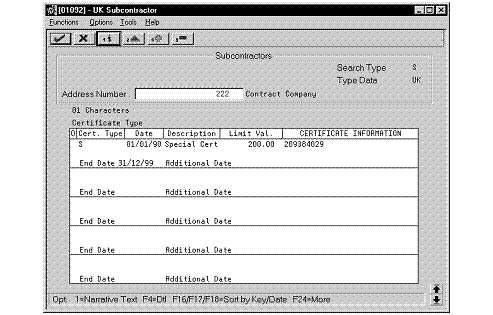
Description of "Figure 7-5 UK Subcontractor (Detail) screen"
-
Complete the following field:
-
End Date
-
7.3 Defining an Order Line Type for Subcontractor Labor
From Procurement (G43), enter 29
From Procurement System Setup (G43A41), choose Order Line Types
Vouchers that you generate in the either the Purchase Order system or as progress payments are automatically identified as labor or non-labor, based on the line types that you set up for the items in the Item Master file. If you use the Purchase Order system or progress payments to generate vouchers for your subcontractors, you must define a line type for labor.
You assign the line type to the applicable labor items that you set up in the Item Master file. Then, when you enter vouchers for your subcontractors, the system identifies the vouchers as labor or non-labor, based on the line types that you set up for each of the items in the Item Master file.
To define an order line type for subcontractor labor
-
To define a code and description for the order line type, enter X1 (line type code) and Outside Processing for the UK (description) in the following fields:
-
Line Type
-
Description
-
-
To prevent the system from reflecting the dollar or unit value of any activity containing this order line type in the general ledger or accounts receivable, enter N in the following fields:
-
G/L Interface
-
A/R Interface
-
-
To define the type of interface this order line type has with the Inventory Management System, enter B in the following field:
-
Inventory Interface
-
-
To accept the default values provided by the system, leave the following fields blank:
-
A/P Interface
-
Reverse Sign
-
Text Y/N
-
Include Sales/COGS for Gross Profit
-
Include in Cash Discount Calculation
-
Include in Tax 1
-
Apply Retainage
-
Apply Freight
-
Generate Workorder
-
Exchange Rate Variance
-
| Field | Explanation |
|---|---|
| Ln Ty | A code that controls how the system processes lines on a transaction. It controls the systems with which the transaction interfaces (General Ledger, Job Cost, Accounts Payable, Accounts Receivable, and Inventory Management). It also specifies the conditions under which a line prints on reports and is included in calculations. Codes include:
S Stock item J Job cost N Non-stock item F Freight T Text information M Miscellaneous charges and credits W Work order |
| G/L Interface (Y/N) | A code that indicates whether the system reflects the dollar or unit value of any activity containing this order line type in the general ledger. Valid codes are Y (yes), which is the default, and N (no). |
| A/R Interface (Y/N) | Code that indicates whether the system will reflect the dollar or unit value of any activity containing this order line type in Accounts Receivable. Valid codes are Y (yes), which is the default, and N (no).
This field is for future use only. |
| Inventory Interface (Y/N) | A code that identifies the type of interface to the Inventory Management system. Valid codes are:
Y The dollar or unit value of any activity containing this line type will be reflected in inventory. The system also edits the item you enter to ensure that it is a valid item. Y is the default. A The number entered will be recognized as a G/L account number. This code is used in purchasing only. B The system edits when using format 4 in purchase order entry. The system retrieves price data from the inventory tables, but does not update to the quantity on the purchase order. This code is valid only when the G/L Interface field is Y (yes). Budget checking is fully functional with this interface type. D The item in this line is an inventory item that will not affect availability or quantities. N This item is not an inventory item. |
| A/P Interface (Y/N) | A code that indicates whether the system reflects the dollar or unit value of any activity containing this order line type in accounts payable. Valid codes are Y (yes), which is the default, and N (no).
This field is for future use only. |
| Rev Sgn | A code that indicates whether the system reverses the sign of the quantity in the line. This code is used to allow easy entry of credit memos. Valid codes are:
Y Yes N No. This is the default |
| Txt Y/N | A code that indicates whether this line contains only memo information. Valid codes are:
Y Yes N No, which is the default |
| Include In G/P | A code indicating that the system includes sales and cost of goods sold in gross profit calculations. Valid codes are Y (yes) and N (no, which is the default). |
| C/D | A code indicating whether the system includes the extended dollar amount of the transaction in the cash discount or payment terms discount calculation. Valid codes are Y (yes) and N (no). N is the default. |
| Txt Y/N | A code that indicates whether this line contains only memo information. Valid codes are:
Y Yes N No, which is the default |
| A R | A code that indicates whether the system includes the item's values in the calculation of an accounts payable retainage. Use this field only if the interface between the Purchasing system and Accounts Payable system is active.
Valid codes are: Y Include the item's values in the accounts payable retainage calculation. N Do not include the item's values in the accounts payable retainage calculation. If you leave this field blank, the system automatically enters N. |
| A F | A code indicating whether the system should perform freight calculations during processing. Valid codes are:
Y yes, perform calculations N no, do not perform calculations If you leave this field blank, the system automatically enters Y. |
| W O | A code indicating whether the system automatically generates an internal work order for this line. Valid codes are Y (yes) and N (no, which is the default). |
| Exchange Rate Variance | Code that tells the system to which account it should book an exchange rate variance. Valid codes are:
Y Tells the system that an exchange rate variance generated during voucher match should be booked to the variance account. N Tells the system that an exchange rate variance should be booked back to the expense account for the order line. Note: This field is used in conjunction with an inventory interface of A or B in the Procurement system only. |
7.4 Defining Accounts for Labor
From General Accounting (G09), choose Organization and Account Setup
From Organization and Account Setup (G09411), choose Revise Single Account
If you use the Accounts Payable system to generate vouchers for your subcontractors, you must identify each of the accounts to which the system distributes labor. To do this, specify a category code in the Account Master file (F0901) to indicate whether or not the account is a designated labor account.