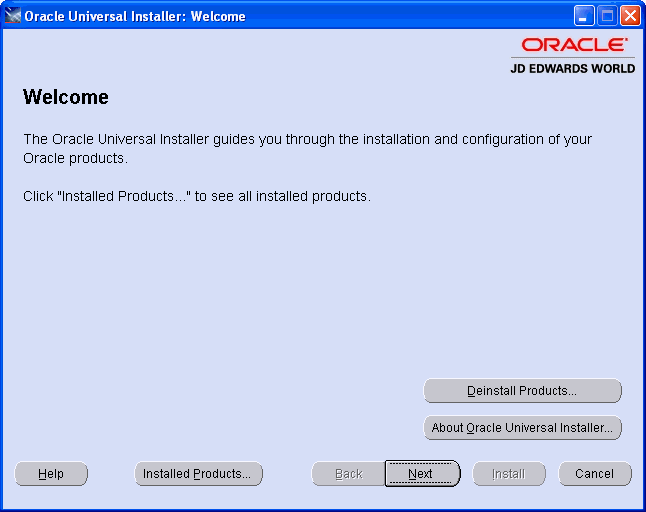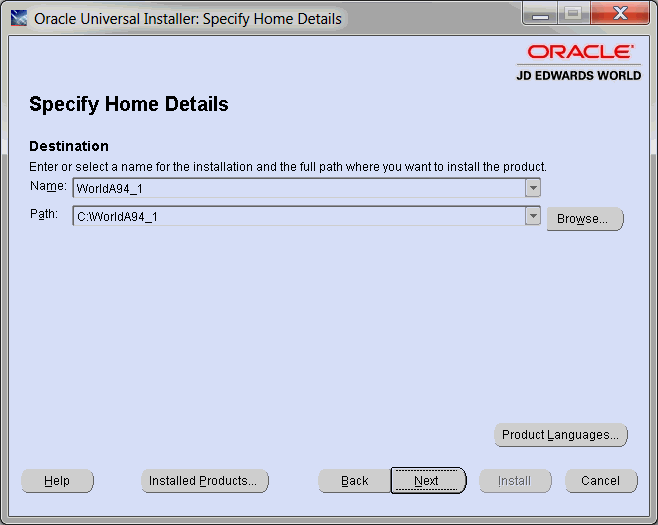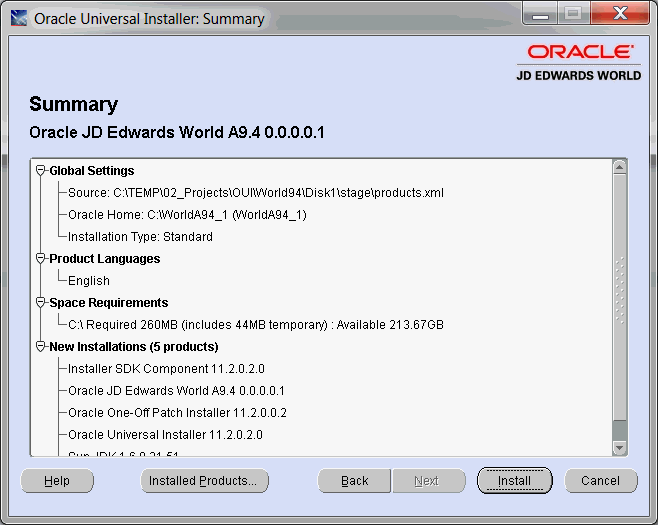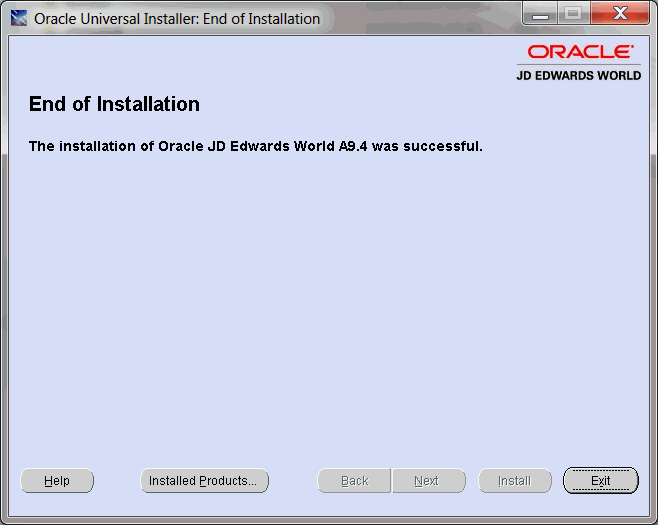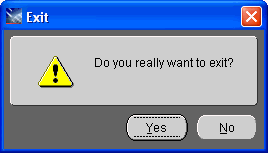4 Part 3 - Install Your Software
This part contains these topics:
This section covers running the Oracle Universal Installer (OUI) program to transfer your software from a Windows PC to your System i.
4.1 Install Your Software
4.1.1 What to Expect When the OUI Installation is Complete
The OUI process restores the JD Edwards World software libraries to your System i in a library named JDEINSTAL2. The Planner environment is also restored at this time. This step lays the foundation for installing a new JD Edwards World environment or upgrading existing JD Edwards World environments. Additionally, a library named JDEORACLE will be restored during the OUI process. This library has DEFAULT settings for security. More information will be in the JD Edwards World Upgrade Guide.
You will log into the A9.4 Planner Environment to plan and start an upgrade. The new install process runs automatically.
The process does not revise your existing World environments. Existing environments are revised to A9.4 only after an upgrade plan is created and executed for each environment. The A9.4 upgrade process is explained in detail in the JD Edwards World Upgrade Guide for Upgrades from A7.3, A8.1, A9.1, A9.2, or A9.3 available at
4.1.2 Installation Steps
On the command line, type WRKSYSVAL QFRCCVNRST. If the system value is not '0', you must change it to '0' until the OUI process and Step 1 of the Upgrade process both complete.
On the command line, type WRKOBJ JDEINSTAL2. If the library exists, delete it (DLTLIB).
On the command line, type WRKOBJ JDFINS *LIB. If the library exists, delete it (DLTLIB). Do the same for library JDEINSTAL.
From your download folder or from the DVD drive, locate the Vxxxx.zip file. Extract the contents of Vxxxx.zip to the root C: drive. Example C:\.
This unzip process creates a Disk1 folder on your C: drive. Example C:\Disk1.
Windows 7: If your PC is running Windows 7 and you cannot see the Vxxxx.zip file after the download completes, it may be in folder path 'C:\Users\<your username>\AppData\Local\VirtualStore'
Close your extract application.
The IBM i Toolbox for Java contains a JAR file (jt400.jar) required by the installation program. You need to copy this JAR file from your System i Integrated File System (IFS) to the PC where you will run the OUI installation program.
Starting at the root directory, copy the file jt400.jar from the System i IFS path:
/qibm/ProdData/HTTP/Public/jt400/lib
to the PC path:
'C:\Disk1\stage\ext\jlib'.
Using Windows Explorer, review the files in folder \Disk1\w94files.
You can see the following files:
-
#JDEORACLE
-
#JDFD_9400
-
#JDFO_9400
-
#JDFQ_9400
-
#JDFS_9400
-
EDDIFS
-
JDEA9.4
-
JDEINST
-
JDEINSTAL
-
JDFINS
-
JDWINS
-
QINSTAPP
Double-click the file Disk1\install\setup.exe.
Oracle Universal Installer (OUI) starts.
|
Caution: Do not execute this program from within the extract program preview window. |
After the Welcome screen displays, click Next to continue.
|
Note: The instructions for each screen appear before the screen capture. OUI verifies that the System i is running IBM Operating System V7R1 or above. If not, the OUI process will end. |
OUI displays the Specify Home Details screen. WorldA94_1 defaults for the Name field and ensure the Path field changes to C:\ WorldA94_1. Click Next to continue.
The World Installation Type screen displays. Select your installation type radio button and click Next.
Figure 4-3 World Installation Type screen

Description of "Figure 4-3 World Installation Type screen"
The IBM I Signon Information screen displays. Enter your IBM i Machine Name or IP address, your User Profile with QSECOFR authority and Password. Click Next to continue.
Figure 4-4 IBM i Signon Information screen
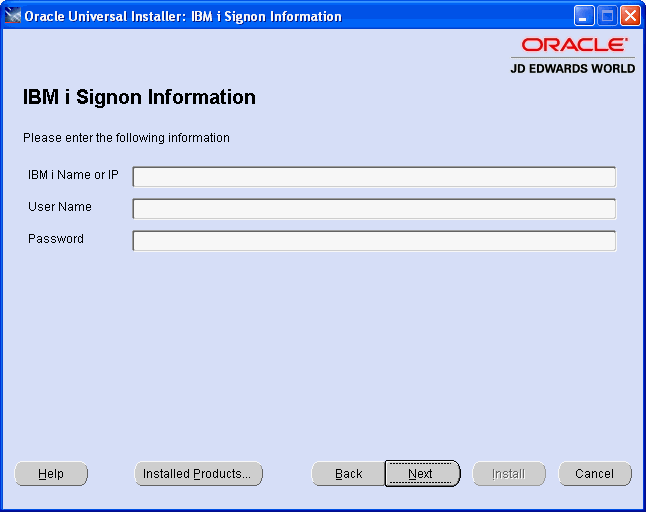
Description of "Figure 4-4 IBM i Signon Information screen"
Enter a new User ID (IBM Profile must exist) to use as the JD Edwards World Security Administrator for A9.4. If you use an existing Security Administrator ID, the job description is changed during the upgrade process and that ID will not be able to access the previous version of the software.
Customers on release A9.3 need to set up a new Security Administrator User ID for A9.4.
Ensure the Secure Administrator User ID has authority to change user profiles.
During the upgrade process, this profile is set up with the needed security authorizations to perform the post upgrade tasks.
|
Note: When the upgrade process completes, the Initial Program will be set to J98INITA for the Security Administrator User ID. |
Figure 4-5 Security Administrator User ID screen
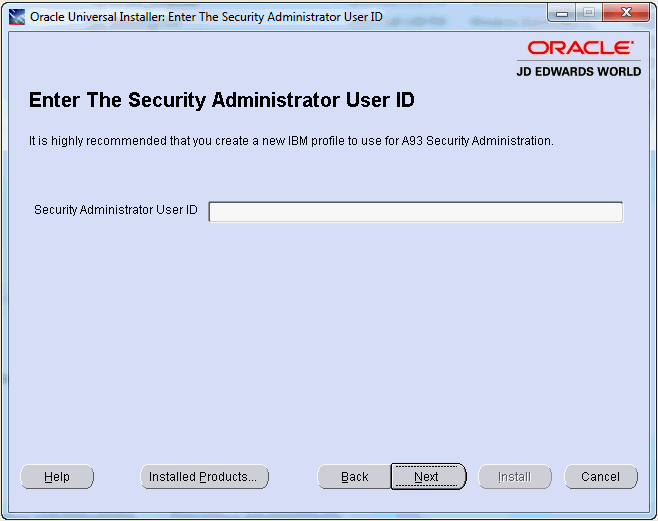
Description of "Figure 4-5 Security Administrator User ID screen"
|
Note: This screen will not display if the IBM i JDEINSTAL profile already exists. |
The Choose a New Password for the IBM i JDEINSTAL Profile screen displays. If the JDEINSTAL profile does not exist the installation will create it with the password you enter on this screen Click Next to continue.
Figure 4-6 Choose a New Password for the IBM i JDEINSTAL Profile screen
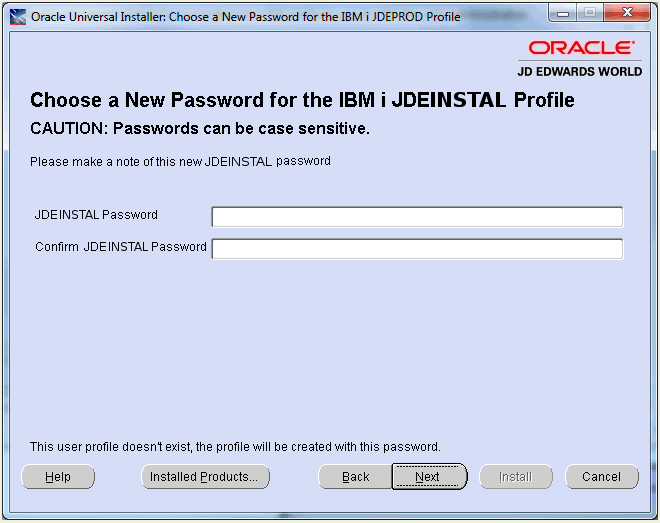
Description of "Figure 4-6 Choose a New Password for the IBM i JDEINSTAL Profile screen"
|
Note: This screen will not display if the IBM i JDE profile already exists. |
The Choose a New Password for the IBM i JDE Profile screen displays. If the JDE profile does not exist, the installation will create it with the password you enter on this screen. Click Next to continue.
Figure 4-7 Choose a New Password for the IBM i JDE Profile screen
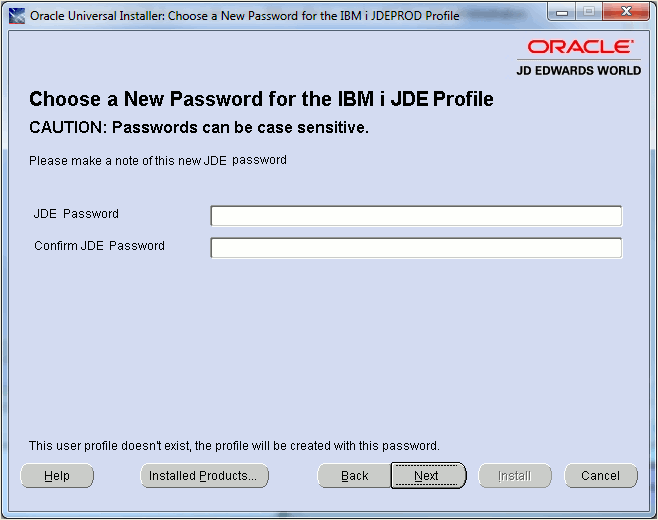
Description of "Figure 4-7 Choose a New Password for the IBM i JDE Profile screen"
|
Note: This screen will not display if the IBM i JDEPROD profile already exists. |
The Choose a New Password for the IBM i JDEPROD Profile screen displays. If the JDEPROD profile does not exist, the installation will create it with the password you enter on this screen. JDEPROD is a sample user profile for your reference. Click Next to continue.
Figure 4-8 Choose a New Password for the IBM i JDEPROD Profile screen
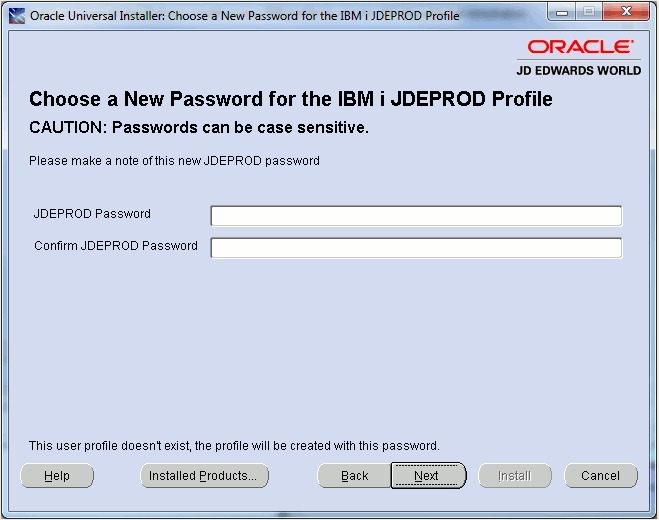
Description of "Figure 4-8 Choose a New Password for the IBM i JDEPROD Profile screen"
The Summary screen displays. Click Install to continue the installation.
|
Note: During the OUI Install Process, if an error window appears, continue to select 'retry'. Typically this is due to a failed FTP PUT attempt. |
When the OUI installation is complete, the End of Installation screen appears. The installation time will vary depending on the speed of your network. Click Exit to continue.
To verify you want to exit OUI click Yes on the Exit screen.
The System i portion of the JD Edwards World A9.4 release submits for processing.
You need to monitor the job named WORLDA94 to ensure that it completes successfully.
A WORLDA94 completed normally message will be sent to the User identified in Step 9 above.
If this is an Upgrade, when this job completes, you can log into the JD Edwards World Planner Environment as user JDEINSTAL and proceed to create an upgrade plan. Complete the instructions in the JD Edwards World Upgrade Guide Version A9.4 document. Available at http://learnjde.com
If this is a New Install, the WORLDA94 job will install the JD Edwards World A9.4 Pristine Environment. This database contains examples of common uses of the software product. You are able to log into this environment with the JDE user and the password you supplied.
If you need to set up data libraries for your company after the New Install, use option 2 (Data Libraries) on menu G9645. After the data libraries are created, you must change the QJDF data area starting at position 181 to point to the library containing your F0092 file.