1.5 Editing User Preferences
The section describes how to edit your user preferences.By editing your user preferences you can update the default workspace schema, specify a default date format, and determine how Oracle Application Express manages windows and tabs when running applications.
To edit your user preferences:
-
Sign in to Oracle Application Express.
-
Click the Account menu in the header region and click Preferences.
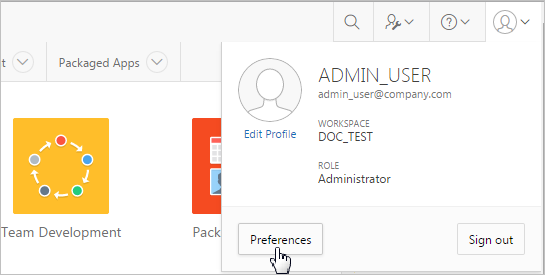
Description of the illustration ''edit_pref.png''
The Preferences dialog appears.
-
Edit the following attributes:
-
Default Schema - Specifies the default schema used for data browsing, application creation, and SQL script execution. When using workspaces that have more than one schema available, this schema is the default for creating applications, performing SQL queries, and so on. This feature does not control security, only the user's preference.
-
Default Date Format - Specify the default Oracle date format for the user. This will control the default date format within SQL Workshop.
-
Run application in new window - Specify how Oracle Application Express manages windows or tabs when running applications from the Application Builder.
This option only impacts you when using Mozilla Firefox and Microsoft Internet Explorer, and has no effect when using other browsers. Options:
-
Yes - The default, browser preferences are ignored and a new window always opens.
-
No - The runtime application opens in a new window or tab based on Browser preferences. Mozilla Firefox and Microsoft Internet Explorer generally do not set focus to another tab in the same window, except when that tab is first launched.
-
-
Use single window to run all applications - Specify whether different applications reuse the same application runtime window or tab. Options:
-
Yes - Each application you run from Application Builder reuses a window or tab used for running the previous application.
-
No - Each application you run is opened in its own window or tab.
-
-
-
Click Apply Changes.