1.6 Using Oracle Application Express Documentation
Oracle Application Express provides a hosted online documentation library and Field-Level Help. This section describes how to access and search the library, use the library master index, download the documentation library, and use field-level Help.
1.6.1 Accessing Oracle Help Center
To access the online Oracle Application Express documentation library:
-
Click the Help menu in the upper right corner.
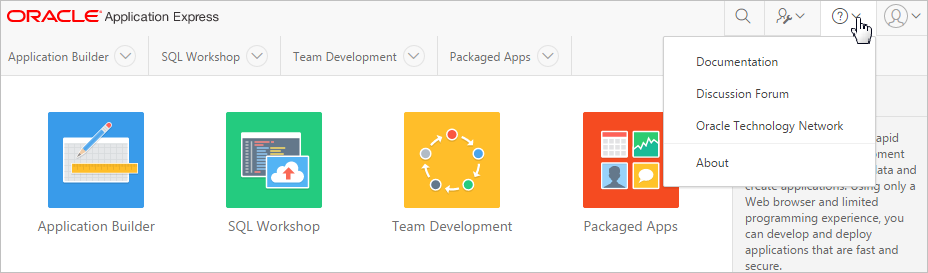
Description of the illustration ''help_ico.png''
Oracle Help Center appears.
-
Select Documentation.
Oracle Help Center appears.
-
Tip:
You can redirect the Help menu at the instance level in Instances Settings in Oracle Application Express Administration Services. See "Configuring the Help Menu" in Oracle Application Express Administration Guide.
1.6.2 Searching the Oracle Help Center
To perform a keyword search of the online documentation library:
-
Click the Help menu in the upper right corner of most Oracle Application Express pages.
-
Select Documentation.
Oracle Help Center appears.
-
To search the entire library:
-
Enter keywords in the Search field at the top of the page and click Search.
Search results display.
-
Select a topic to review.
-
-
To search a specific document:
-
Select a document.
-
Enter keywords in the Search field in the upper left corner.
Search results display.
-
Select a topic to review.
-
1.6.3 Downloading Online Documents
You can download the Oracle Application Express documentation library locally from the Oracle Application Express Documentation page.
To download the online documentation library:
-
Go to the Oracle Application Express Documentation page:
http://www.oracle.com/technetwork/developer-tools/apex/application-express/apex-094287.html
-
Locate the Oracle Application Express library you want to download and click the ZIP link.
-
Download ZIP file and extract it locally.
-
Open the extracted folder and click index.html.
The Oracle Application Express Documentation Library welcome page appears.
See Also:
"Accessing Oracle Help Center"1.6.4 Searching a Downloaded Documentation Library
You can use the provided Acrobat search index to fast search across PDFs in the downloaded library.
Tip:
You must have access to the Internet to be able to use the global search capability and master index as described in "Searching the Oracle Help Center."To perform a global search on the downloaded documentation:
-
Go to the location of the downloaded documentation library.
-
Double click index.pdx.
-
Click Shift+Ctrl+F.
The Search window appears.
-
Enter your search criteria and click Search.
Search results appear.
1.6.5 Viewing Field-Level Help
Most select lists, check boxes, items, and fields within the Oracle Application Express include field-level Help. Field-level Help displays in two different ways depending upon where you are viewing it.
1.6.5.1 Viewing Field-level Help in Oracle Application Express
To view field-level help:
-
Navigate the attribute you need information about.
In most of Oracle Application Express, attributes having field-level Help have a light gray Help Text icon that resembles a question mark (?).
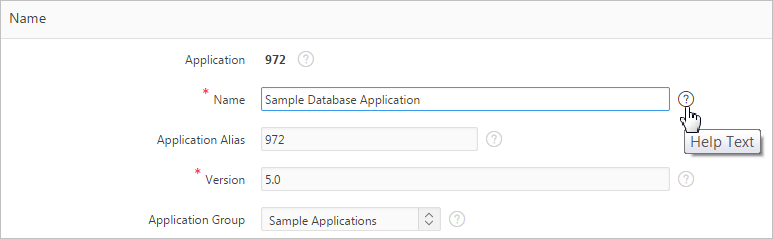
Description of the illustration ''cv_hlp_item.png''
-
To view field-level Help, click the Help Text icon.
A Help window appears.
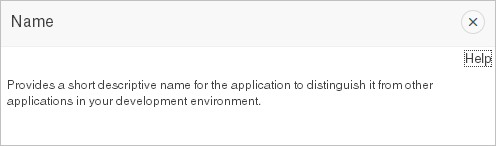
Description of the illustration ''field_hlp.png''
Tip:
Click the Help menu in the header region and select Documentation to display the online documentation library. To access field-level help with the keyboard, focus on the correct field and then press Alt+F1.
1.6.5.2 Viewing Help in Page Designer
Page Designer includes Help for all properties in the Property Editor.
To view Help in Page Designer:.
-
Access Page Designer. "Viewing a Page in Page Designer."
Page Designer appears.
-
In either the Rendering tree or Grid Layout, select a component or control.
As you change focus in either view, the Property Editor automatically updates to reflect the currently selected component.
-
In the Property Editor, select an attribute.
-
Click the Help tab in the central pane.
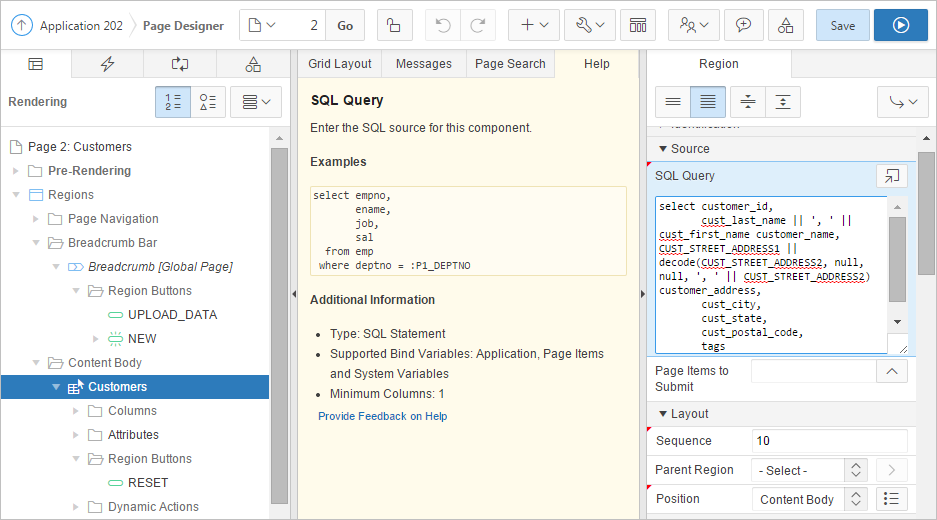
Description of the illustration ''pd_help.png''
Once you activate the Help pane, the content that displays changes every time you select another attribute.
Tip:
Clicking the Help menu in the header region and selecting Documentation displays the online documentation library.