1.1 Understanding Workspace Administration
This section offers an introduction to workspace administration and describes common tasks including resetting your password, viewing the About Application Express page, managing the Export repository, and managing Websheet database objects.
1.1.1 What is a Workspace Administrator?
In Oracle Application Express, users sign in to a shared work area called a workspace. A workspace enables multiple users to work within the same Oracle Application Express installation while keeping their objects, data and applications private. This flexible architecture enables a single database instance to manage thousands of applications.
Workspace administrators are users who perform administrator tasks specific to a workspace such as configuring workspace preferences, managing user accounts, monitoring workspace activity, and viewing log files.
See Also:
"About Application Express User Roles"1.1.2 Accessing the Workspace Administration Page
To access the Workspace Administration page:
-
Sign in to Oracle Application Express. See "About Signing In To Oracle Application Express" in Oracle Application Express Application Builder User's Guide.
The Workspace home page appears.
-
At the top of the page, click the Administration menu and select Administration.
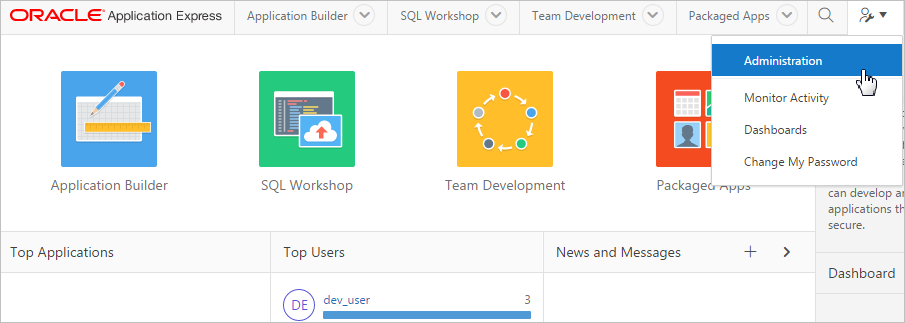
Description of the illustration ''admin_menu.png''
The Administration page appears.
See Also:
"Workspace Administration Page"1.1.3 Workspace Administration Page
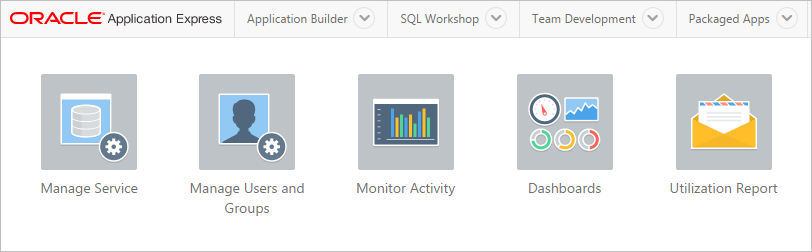
Description of the illustration ''wrkspc_admin_pg.png''
The top of Workspace Administration page contains the following icons:
-
Manage Service links to the Manage Service page. Use this page to manage service requests (including, schema requests, storage requests, and service termination) and configure workspace preferences, edit announcements, view utilization reports and log files, and manage session state. See "Manage Service Page."
-
Manage Users and Groups links to the Manage Users and page. Use this page to manage Application Express user accounts and user groups. See "Managing Users in a Workspace."
-
Monitor Activity links to the Monitor Activity page. Use this page to monitor page views, developer activity, active sessions, view page view analysis reports, environment reports such as browser usage and click counts, and user login reports. See "Monitoring Activity Within a Workspace."
-
Dashboard links to the Dashboard page. Use this page to view details about the current workspace and monitor users, activity, developer activity, performance, Websheet application development, database application development, and view database details. See "Viewing Workspace Dashboards."
A Tasks region displays on the right side of the Workspace Administration page. This section describes each link in this region.
-
Change My Password links to the Change Password section of the Edit Profile page. See "Resetting Your Password."
-
About Application Express links to an About page that lists basic product information. See "Viewing Product Release and Environment Information."
-
Monitor Activity links to the Monitor Activity page. See "Monitoring Activity Within a Workspace."
-
Manage Service links to the Manage Service page. See "Manage Service Page."
-
Manage User Groups links to the User groups page. See "Using Groups to Manage Application Express Users."
-
Create User links to a form where you can create new user. See "Creating New User Accounts."
-
Create Multiple Users enables you to create multiple users once. See "Creating Multiple Users Simultaneously."
-
Delete Multiple Users enables you to delete multiple users at once. See "Deleting Multiple Users at Once."
-
Manage Interactive Report Settings enables you to manage saved reports and subscriptions. See "Managing Saved Interactive Reports."
-
Manage Export Repository displays to the Manage Export Repository. See "Managing Exported Files."
-
Websheet Database Objects displays the Websheet Database Objects page. See "Removing and Validating Websheet Database Objects."
The Workspace Announcements region displays directly below the icons at the top of the Workspace Administration page. Use this display to communicate information to other users. See "Defining a Workspace Announcement."
1.1.4 Resetting Your Password
To reset your password from the Administration page:
-
Navigate to the Workspace Administration page. See "Accessing the Workspace Administration Page."
The Workspace Administration home page appears.
-
On the Tasks list, click Change Password.
-
Under Change Password, enter the following:
-
Enter Current Password - Enter your current password.
-
Enter New Password - Enter your new password.
-
Confirm New Password - Enter your new password again.
-
-
Click Apply Changes.
See Also:
"Changing a User Account Password"1.1.5 Viewing Product Release and Environment Information
The About Application Express page lists basic product information, including the Application Express release number, workspace name, environment details, and database information.
To view the About Application Express page:
-
Navigate to the Workspace Administration page. See "Accessing the Workspace Administration Page."
The Workspace Administration home page appears.
-
On the Tasks list, click About Application Express.
The About Application Express page appears. The page is divided into these sections: About; Visit Oracle Online For More Information; CGI Environment; and Database Version.
The Details section displays the following information:
The Common Gateway Interface (CGI) Environment section provides information about the currently installed web server software such as currently defined parameters and variables.
Database Version lists details about the currently installed database version.
Character Set lists currently selected character sets. The selected character set determines the encoding scheme used to display characters on screen.
1.1.6 Managing Exported Files
Use the Manage Export Repository page to manage files in the current workspace.
To access the Manage Export Repository page:
-
Navigate to the Workspace Administration page. See "Accessing the Workspace Administration Page."
The Workspace Administration home page appears.
-
On the Tasks list, click Manage Export Repository.
The Manage Export Repository page appears.
You can customize the appearance of the page using the Search bar at the top of the page.
-
To remove a file, select the file and click Delete Checked.
See Also:
"Exporting an Application and Application Components" in Oracle Application Express Application Builder User's Guide1.1.7 Managing Saved Interactive Reports
Users can alter the layout of report data in interactive reports and then save them. They can also receive updated versions of a report by subscribing to it.
See Also:
"Managing Reports" in Oracle Application Express Application Builder User's Guide1.1.7.1 About Saved Interactive Reports
Both developers and end users can save interactive reports. However, only a developer can save the report that initially displays (called the Primary Default) or create an Alternative report.
There are four types of saved interactive reports:
-
Primary Default (Developer Only). This is the report that initially displays. Primary Default reports cannot be renamed or deleted.
-
Alternative Report (Developer Only). Enables developers to create multiple report layouts. Only developers can save, rename, or delete an Alternative Report.
-
Public Report (End user). Can be saved, renamed, or deleted by the end user who created it. Other users can view and save the layout as another report.
-
Private Report (End user). Only the end user that created the report can view, save, rename, or delete the report.
Workspace administrators can view and manage these reports on the Saved Reports page.
1.1.7.2 Viewing and Deleting Saved Interactive Reports
To manage saved interactive reports:
-
Navigate to the Workspace Administration page. See "Accessing the Workspace Administration Page."
The Workspace Administration home page appears.
-
From the Tasks list, click Manage Interactive Report Settings.
The Manage Interactive Report Settings page appears.
-
Click Saved Reports.
The Saved Reports page appears.
You can customize the appearance of the page using the Search bar at the top of the page.
-
To link to an application, page or region, click the appropriate hyperlink.
-
To delete a report:
-
Select the report to be removed.
-
Click Delete Checked.
-
1.1.7.3 Managing Interactive Report Subscriptions
End users can receive updated versions of a report by subscribing to it. Workspace administrators can view and manage these subscriptions on the Subscriptions page.
To manage interactive report subscriptions:
-
Navigate to the Workspace Administration page. See "Accessing the Workspace Administration Page."
The Workspace Administration home page appears.
-
From the Tasks list, click Manage Interactive Report Settings.
The Manage Interactive Report Settings page appears.
-
Click Subscriptions.
The Subscriptions page appears.
You can customize the appearance of the page using the Search bar at the top of the page.
-
To link to an application, page or region, click the appropriate hyperlink.
-
To delete a subscription:
-
Select the subscription to be removed.
-
Click Delete Checked.
-
1.1.8 Viewing a Workspace Summary
This section describes the Workspace Utilization report. Administrators can use this report to view a comprehensive summary of the current workspace, including summaries of schemas, database applications, Websheet applications, SQL Workshop scripts and results, Team Development details, application activity, developer activity, and counts of database objects.
1.1.8.1 Viewing the Workspace Utilization Report
To view the Workspace Utilization report:
-
View the Workspace Summary Report:
-
Navigate to the Workspace Administration page. See "Accessing the Workspace Administration Page."
-
On the Workspace Administration page, click Manage Service.
-
Click Workspace Utilization.
-
From Show, select a time interval.
-
Scroll down to view the report.
-
1.1.8.2 Emailing the Workspace Utilization Report
To email the Workspace Utilization report:
-
View the Workspace Summary Report:
-
Navigate to the Workspace Administration page. See "Accessing the Workspace Administration Page."
-
On the Workspace Administration page, click Manage Service.
-
Click Workspace Utilization.
-
From Show, select a time interval.
-
-
To email the report:
-
Click Email.
-
In the Email form, enter email addresses, edit the subject line, enter optional body text, and click Email.
-
To - Enter valid email addresses.
-
Subject - Enter text that describes the message.
-
Body - Enter optional body text.
-
Click Email.
-
The report is automatically emailed to the specified recipients.
-
1.1.9 Removing and Validating Websheet Database Objects
All Websheet application data is stored within tables owned by a schema associated with this workspace. The tables are all prefixed by APEX$_. Use the Websheet Database Objects to manage these tables.
To access the Manage Export Repository page:
-
Navigate to the Workspace Administration page. See "Accessing the Workspace Administration Page."
The Workspace Administration home page appears.
-
On the Tasks list, click Websheet Database Objects.
The Websheet Database Objects page appears.
-
Select one of the following:
-
Remove Websheet Database Objects
-
Validate Websheet Database Objects
See Also:
"Creating Websheet Applications" in Oracle Application Express Application Builder User's Guide -