Updating Oracle Solaris 11 Operating Systems
Oracle Solaris 11 uses a different update mechanism than earlier versions of the operating system. Oracle Solaris 11 uses packages to update the operating system and any non-global zones. The packages are part of an Image Packaging System (IPS) that is integrated with the ZFS file system.
When you install Oracle Enterprise Manager Ops Center on an Oracle Solaris 11 operating system, you create a local software package repository. The repository, called the Oracle Solaris 11 Software Update Library, is either on a file system on the same system as the Enterprise Controller, or on an NFS server share that the Enterprise Controller can access. You will populate the local library with packages from the parent repository instead of the Knowledge Base.
Note:
To update an Oracle Solaris 11 operating system, the Enterprise Controller and Proxy Controller must be running on an Oracle Solaris 11 operating system. When Oracle Enterprise Manager Ops Center is not running on Oracle Solaris 11, the Oracle Solaris 11 update actions are not available.
The ZFS integration automatically creates an alternate boot environment every time an operating system is installed or updated. You can quickly and easily create an alternate boot environment when needed, and manage existing boot environments. Using an alternate boot environment provides a safe method of testing an update before deploying it to your live environment.
Unlike earlier versions of Oracle Solaris, you cannot run an ad-hoc operating system update job or browse package contents for Oracle Solaris 11. The best method of updating an Oracle Solaris 11 operating system is with a deployment plan.
To upgrade the operating system to the latest version of the Oracle Solaris 11 package, choose Upgrade all components.
Before you run an update job, verify that the Oracle Solaris 11 Software Update Library contains the package, or latest version of the package, that you want to use.
Updating Oracle Solaris 11 Operating System
Procedure to update your Oracle Solaris 11 operating system.
-
Create an Oracle Solaris 11 update profile.
-
Optionally, create operational profiles that contain scripts to perform preinstall and postinstall actions.
-
Create an Oracle Solaris 11 update plan.
-
Select the target asset, then select the Deploy/Update Software action.
All update plans use the yes to all policy by default. If you do not want to automate the update by answering yes to all questions, you can create one or more customized update policies.
Create an update profile to define the images to use. After you have created the profile, you can create a deployment plan and choose the update and operational profiles to perform the tasks that you want for that plan. You can copy and edit plans to create customized plans for different purposes or targets.
An Oracle Solaris 11 update deployment plan provides a framework of steps and actions that you can perform to update your Oracle Solaris 11 operating systems.
The Oracle Solaris 11 Update deployment plan is a multi-step plan. The Update OS step is required, all other steps are optional. You cannot add steps to this type of plan.
Figure 8-8 Oracle Solaris 11 Deployment Template
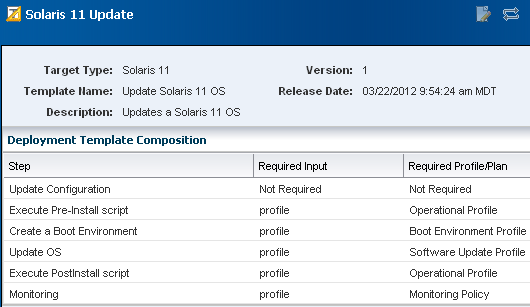
Description of "Figure 8-8 Oracle Solaris 11 Deployment Template"
The Oracle Solaris 11 Update deployment plan includes the following steps:
- Update Configuration: A profile is not attached to this step. The configuration is not required. At runtime, you can choose the type of update job, either an update simulation or an actual job.
- Preinstall script: Optionally, you can associate an operational profile that contains a script that performs an action before you apply the update.
- Create an alternate boot environment: You can create an alternate boot environment before the update job. This is optional.
- Update the operating system: The profile that applies the update packages.
- Post install script: Optionally, you can associate an operational profile that contains a script that performs an action after you apply the update.
- Monitoring: Optionally, you can enable monitoring.
You can choose a failure policy for the plan, either to stop the update when a failure occurs, or to complete as many of the steps as possible.