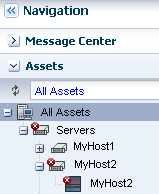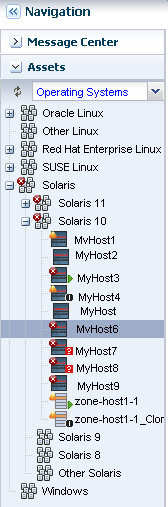Location of Operating System Management Information in the User Interface
Operating Systems management information is displayed under the associated server in the All Assets view.
When you manage a physical or virtual operating system, it appears under the associated server in the All Assets view, as shown in Figure 6-3 and it appears in a special pre-defined operating system group, as shown in Figure 6-4.
Operating systems are automatically added to a homogenous group of operating systems. The group contains directories for each release. In Figure 6-4, the list of Oracle Solaris 10 operating systems includes physical operating systems, virtual hosts, and zones. You can add user-defined groups and create rules to automatically add newly discovered assets to that group, or you can manually add them at any time.
To view information about a specific OS, select the OS from the Assets pane. OS details appear in the tabs across the center pane.
Table 6-2 Location of Operating System Information in the UI
| To Display | Select |
|---|---|
|
Managed operating systems |
Expand the Assets pane. Each operating system appears in the Assets Navigation tree under the system on which it is installed. To only view operating systems, click the drop-down next to All Assets and select Operating Systems. The systems are grouped by platform. |
|
Operating system details for a specific operating system |
Select an operating system in the Assets pane, then click the Summary tab. |
|
Operating system details for a group of operating systems |
Select an operating system in the Assets pane, then click the drop-down next to All Assets and select Operating Systems. Select a group, then click the Summary tab. |
|
Unresolved incidents and alerts for a specific operating system |
Select an operating system in the Assets pane, then click the Incidents tab. The details are in the Unresolved Incidents and Alert subtabs. |
|
Unresolved incidents and alerts for a group of operating systems |
Expand the Assets pane, then click the drop-down next to All Assets and select Operating Systems. Select a group, then click the Incidents tab. The details are in the Unresolved Incidents and Alert subtabs. |
|
Monitoring Rules for a specific operating system |
Select an operating system in the Assets pane, then click the Monitoring tab. |
|
Monitoring Rules for a group of operating systems |
Select an operating system in the Assets pane, then click the drop-down next to All Assets and select Operating Systems. Select a group, then click the Monitoring tab. |
|
Analytics |
Select an operating system in the Assets pane, then click the Analytics tab. |
|
Boot environments |
Select an operating system in the Assets pane, then click the Boot Environments tab. |