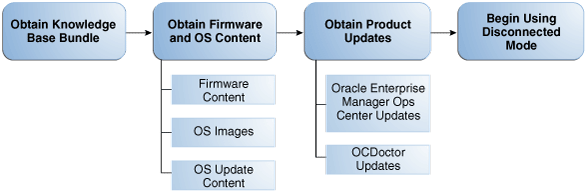Oracle® Enterprise Manager Ops Center
Use Disconnected Mode
12c Release 3 (12.3.2.0.0)
E59993-02
June 2016
This guide provides an end-to-end example for how to use Oracle Enterprise Manager Ops Center.
Introduction to Disconnected Mode
Oracle Enterprise Manager Ops Center has two modes of operation. In Connected Mode, the software communicates with Oracle web sites and other vendors, gathering patch and update information. In Disconnected Mode, the software operates autonomously and does not need an Internet connection.
This document describes in detail how to prepare your environment to operate in disconnected mode. Since Oracle Enterprise Manager Ops Center operates without an Internet connection when in disconnected mode, some content must be obtained and supplied to the Enterprise Controller system. Three categories of content are discussed in this section:
-
Knowledge Base Bundles: A Knowledge Base bundle contains Oracle Solaris update metadata. You must obtain a Knowledge Base bundle and move it to the Enterprise Controller system to use disconnected mode. Depending on your environment, you might also obtain a new Knowledge Base bundle regularly to ensure that you have the latest metadata and Oracle Solaris patch content.
-
Firmware and Operating System Content: If you intend to provision firmware, provision operating systems, or update operating systems using Oracle Enterprise Manager Ops Center, you must obtain this content and make it available to the Enterprise Controller system. For Oracle Solaris 11, you must configure and maintain a local IPS repository, then configure your Oracle Solaris 11 library to use the local repository as a parent.
-
Product Updates: Oracle releases updates for the Oracle Enterprise Manager Ops Center software as well as for the OCDoctor utility. If you want to apply these updates, you must obtain them and move them to the Enterprise Controller system.
What You Will Need
You will need the following to prepare your environment to operate in disconnected mode:
-
One or more Enterprise Controller systems. If you intend to provision or update Oracle Solaris 11, your Enterprise Controller and Proxy Controller systems must use Oracle Solaris 11.
-
An IPS repository that is accessible to the Enterprise Controller system if you intend to provision or update Oracle Solaris 11.
-
A local user with the ability to add and delete files on the Enterprise Controller system.
-
An Internet-facing Oracle Solaris or Linux system.
-
A valid set of My Oracle Support (MOS) credentials.
-
Credentials to download OS content for any OS that you intend to provision or update.
About Obtaining Knowledge Base Bundles
A Knowledge Base bundle contains Oracle Solaris metadata, and can contain patches. You create a Knowledge Base bundle using a harvester script, which contacts My Oracle Support (MOS) and downloads the bundle.
The harvester script must be run from an Internet-facing Oracle Solaris or Linux system.
Using this procedure, you can create a Knowledge Base bundle and move it to the Enterprise Controller system to enable disconnected mode.
This example downloads a Knowledge Base bundle with metadata but without any Oracle Solaris patches. This is because not all environments require Oracle Solaris update content, and because downloading a KB bundle that includes update content can take several hours. See Obtaining Update Content Using the Harvester Script for information about including patches in a Knowledge Base bundle.
Obtaining Knowledge Base Bundles
You can obtain the knowledge base bundles using a harvester script.
To obtain knowledge base bundles, perform the following steps:
-
On the Internet-facing system, download the harvester script from
https://updates.oracle.com/OCDoctor/harvester_bundle-latest.zip. -
Unpack the bundle
harvester_bundle-latest.zip. For example:# unzip harvester_bundle-latest.zip Archive: harvester_bundle-latest.zip creating: harvester_bundle/ inflating: harvester_bundle/post-upgrade.sh inflating: harvester_bundle/pre-upgrade.sh inflating: harvester_bundle/config.ini inflating: harvester_bundle/exclude-list.txt inflating: harvester_bundle/copy_patches_to_oc.sh inflating: harvester_bundle/CHANGELOG inflating: harvester_bundle/harvester.sh inflating: harvester_bundle/download.sh inflating: harvester_bundle/get_patch_finger_print.sh extracting: harvester_bundle/version
-
Change to the harvester_bundle directory. For example:
# cd harvester_bundle
-
Run the harvester script with the following options:
-
--userMy Oracle Support user name – Specify the valid My Oracle Support user name. -
--password-filepassword file – Specify the full path name of a file that contains only the MOS password. -
--kb-only– Download only the Knowledge Base bundle without downloading any patches.
If your environment uses a proxy server to reach the internet, use the following options:
-
--proxy-serverproxy server URL – Specify the URL of the proxy server. -
--proxy-userproxy server user name – Specify a username for the proxy server. -
--proxy-password-fileproxy server password file – Specify the full path name of a file that contains only the proxy server password.
For example:
# ./harvester.sh --user username@oracle.com --password-file /var/tmp/OC/mypasswd --kb-only Ops Center Harvester version 2.12 (Sep 18 2012 [Build 68]) (SunOS) Download log file is located in /var/tmp/harvester-wget.log Checking for connectivity... [OK] Connected successfully. No updates were found (current: 2.12, online: 2.12). [OK] Directory /var/tmp/offline not found. This directory will be created. [OK] Reading MOS password from /var/tmp/OC/password[Channels list (channels.xml)] Downloaded successfully ----- Stage 1 - Downloading/refreshing required knowledge base (KB) files -----[AS_3_0_IA32 Knowledge] Downloaded successfully <output omitted> # -
-
Move the downloaded
/var/tmp/offline/standalone-<timestamp>.tar.gzfile to the/var/tmp/OCdirectory on the Enterprise Controller system using portable media. -
Upload the Knowledge Base bundle in the Oracle Enterprise Manager Ops Center user interface:
-
Click the Enterprise Controller in the Administration section of the Navigation pane.
-
Click Setup Connection Mode in the Actions pane.
-
Enter the absolute path of the Knowledge Base bundle, then click Load Bundle. You can use the Browse button to locate the Knowledge Base bundle.
-
-
Switch to Disconnected Mode in the Oracle Enterprise Manager Ops Center user interface:
-
Click the Enterprise Controller in the Administration section of the Navigation pane.
-
Click Setup Connection Mode in the Actions pane.
-
Click Switch to Disconnected Mode.
A confirmation window is displayed.
-
Click Yes.
A job is launched to enable Disconnected Mode.
-
About Obtaining Firmware and Operating System Content
If you intend to use the firmware provisioning, OS provisioning, and OS update features of Oracle Enterprise Manager Ops Center, you must provide the firmware, OS images, and OS update content.
You can repeat these procedures to obtain newer content at any time.
The following topics are covered:
Obtaining Firmware Content
You can download and supply firmware content in disconnected mode.
This procedure describes the steps to obtain the firmware content.
-
Prepare the harvester script as described in About Obtaining Knowledge Base Bundles.
-
Run the harvester script with the following options:
-
--userMy Oracle Support user name – Specify the valid My Oracle Support user name. -
--password-filepassword file – Specify the full path name of a file that contains only the MOS password. -
--storage-dirdirectory – Specify the temporary directory for storing the downloaded contents. The default location is/var/tmp/offline. -
--download-patcheslist – Specify theFIRMWAREdistribution to download firmware images.The disk space requirement on the Internet-facing system and the Enterprise Controller to run the harvester script with the
--download-patchesoption is approximately 150 GB for a distribution.Note:
It might take several hours for the harvester script to finish running with the
--download-patchesoption.
If your environment uses a proxy server to reach the internet, use the following options:
-
--proxy-serverproxy server URL – Specify the URL of the proxy server. -
--proxy-userproxy server user name – Specify a username for the proxy server. -
--proxy-password-fileproxy server password file – Specify the full path name of a file that contains only the proxy server password.
-
-
Move the downloaded
/var/tmp/offline/standalone-<timestamp>.tar.gzfile to the/var/tmp/OCdirectory on the Enterprise Controller system using portable media. -
Copy the
all_unsignedfolder, which includes all patches, or theall_unsigned-<timestamp>folder, which contains the patches downloaded on the specified date, to the Enterprise Controller system. By default, this file is in the/var/tmp/offlinedirectory. You can split this folder across multiple DVDs if needed. -
Upload the Knowledge Base bundle in the Oracle Enterprise Manager Ops Center user interface:
-
Click the Enterprise Controller in the Administration section of the Navigation pane.
-
Click Setup Connection Mode in the Actions pane.
-
Enter the absolute path of the Knowledge Base bundle, then click Load Bundle. You can use the Browse button to locate the Knowledge Base bundle.
-
-
Run the
copy_patches_to_oc.shscript on the Enterprise Controller system. This script is located in theharvester_bundlefolder. For example:# ./copy_patches_to_oc.sh
-
Use the
ecadmcommand with thestopsubcommand and the-woption to shut down the Enterprise Controller.For example:
# ./ecadm stop -w ecadm: Shutting down Enterprise Controller using SMF... ecadm: Enterprise Controller services have stopped #
-
Use the
ecadmcommand with thestartsubcommand and the-woption to start the Enterprise Controller.For example:
# ./ecadm start -w ecadm: Starting Enterprise Controller with SMF... ecadm: Enterprise Controller services have started #
About Obtaining OS Images and Update Content
You can download and supply OS images and update content in disconnected mode.
Oracle Solaris 8, Oracle Solaris 9, and Oracle Solaris 10 content can be downloaded using the harvester script. Oracle Solaris 11 content can be downloaded and added to a local repository. Other update content can be downloaded from the Internet and uploaded on the Enterprise Controller system.
The following topics are covered:
Obtaining Update Content Using the Harvester Script
The harvester script can be used to obtain update content for Oracle Solaris 8, 9, and 10.
This procedure describes the steps to obtain the update content using the harvester script.
-
Prepare the harvester script as described in About Obtaining Knowledge Base Bundles.
-
Run the harvester script with the following options:
-
--userMy Oracle Support user name – Specify the valid My Oracle Support user name. -
--password-filepassword file – Specify the full path name of a file that contains only the MOS password. -
--storage-dirdirectory – Specify the temporary directory for storing the downloaded contents. The default location is/var/tmp/offline. -
--download-patcheslist – Specify the distributions for which you want to download all the Oracle Solaris patches. Specify a quoted, space separated list of the names of Oracle Solaris OS distributions for which you want to download patches. If the distribution is not specified, the patches for all Oracle Solaris distributions are downloaded. Available distributions are:-
SOLARIS_10_0_SPARC
-
SOLARIS_10_0_X86
-
SOLARIS_9_0_SPARC
-
SOLARIS_8_0_SPARC
The disk space requirement on the Internet-facing system and the Enterprise Controller to run the harvester script with the
--download-patchesoption is approximately 150 GB for a distribution.Note:
It might take several hours for the harvester script to finish running with the
--download-patchesoption. You can upload the patches in bulk from the EIS DVD. -
-
--download-baselineID – Specify the Oracle Solaris baseline ID to download.Note:
When you use the
--download-baselineoption, you must use the--download-patchesoption. You can use the option only for one distribution. -
--show-baselinesdistribution – This option displays the baselines for a given distribution. You can enter only one distribution at a time. Valid distributions are:-
SOLARIS_10_0_SPARC
-
SOLARIS_10_0_X86
-
SOLARIS_9_0_SPARC
-
SOLARIS_8_0_SPARC
-
-
--revisionsnumber – Specify the number of revisions of a patch to download. By default, the revision number is 100. -
--from-datemm-yyyy – Only download patches that are newer than the specified date.
If your environment uses a proxy server to reach the internet, use the following options:
-
--proxy-serverproxy server URL – Specify the URL of the proxy server. -
--proxy-userproxy server user name – Specify a username for the proxy server. -
--proxy-password-fileproxy server password file – Specify the full path name of a file that contains only the proxy server password.
For example, the following options download Oracle Solaris 10 patches up to four revisions for a SPARC distribution:
./harvester.sh --user username@oracle.com --password-file /var/tmp/OC/mypasswd --download-patches "SOLARIS_10_0_SPARC SOLARIS_10_0_X86" --revisions 4
The following options display the available Oracle Solaris baselines for an Oracle Solaris 10 SPARC distribution:
./harvester.sh --user username@oracle.com --password-file /var/tmp/OC/mypasswd --show-baselines SOLARIS_10_0_SPARC
The following options download the security baseline DEC-2009 for an Oracle Solaris 10 SPARC distribution:
./harvester.sh --user username@oracle.com --password-file /var/tmp/OC/mypasswd --download-patches "SOLARIS_10_0_SPARC" --download-baseline 40011729
-
-
Move the downloaded
/var/tmp/offline/standalone-<timestamp>.tar.gzfile to the/var/tmp/OCdirectory on the Enterprise Controller system using portable media. -
Copy the
all_unsignedfolder, which includes all patches, or theall_unsigned-<timestamp>folder, which contains the patches downloaded on the specified date, to the Enterprise Controller system. By default, this file is in the/var/tmp/offlinedirectory. You can split this folder across multiple DVDs if needed. -
Upload the Knowledge Base bundle in the Oracle Enterprise Manager Ops Center user interface:
-
Click the Enterprise Controller in the Administration section of the Navigation pane.
-
Click Setup Connection Mode in the Actions pane.
-
Enter the absolute path of the Knowledge Base bundle, then click Load Bundle. You can use the Browse button to locate the Knowledge Base bundle.
-
-
Run the
copy_patches_to_oc.shscript on the Enterprise Controller system. This script is located in theharvester_bundlefolder. For example:# ./copy_patches_to_oc.sh
-
Use the
ecadmcommand with thestopsubcommand and the-woption to shut down the Enterprise Controller.For example:
# ./ecadm stop -w ecadm: Shutting down Enterprise Controller using SMF... ecadm: Enterprise Controller services have stopped #
-
Use the
ecadmcommand with thestartsubcommand and the-woption to start the Enterprise Controller.For example:
# ./ecadm start -w ecadm: Starting Enterprise Controller with SMF... ecadm: Enterprise Controller services have started #
Obtaining Oracle Solaris 11 Content
You can provision and update Oracle Solaris 11 in disconnected mode.
To provision and update Oracle Solaris 11 in disconnected mode, you must create and maintain a local IPS repository as described in the Oracle Solaris 11 documentation. See the Related Articles and Resources section for information about creating a local IPS repository.
Once you have configured a local IPS repository, you must then configure it as the parent repository for Oracle Enterprise Manager Ops Center's Oracle Solaris 11 Software Library, and specify a schedule for updating the library from the repository.
Obtaining OS Images and Update Content Using the Internet
You can download OS images and update content from the internet and upload it on the Enterprise Controller.
OS images and content for Linux operating systems must be obtained using this procedure.
- Obtain OS images on an Internet-facing system.
- Move the OS images to the Enterprise Controller system.
- Upload the OS images as described in the Oracle Enterprise Manager Ops Center Operations Reference.
About Obtaining Product Updates
Oracle releases updates for the Oracle Enterprise Manager Ops Center software. These updates can be used to upgrade the Enterprise Controller, Proxy Controllers, and Agent Controllers. The OCDoctor utility can be updated independently of the Oracle Enterprise Manager Ops Center infrastructure.
You can repeat these procedures to obtain newer product updates at any time.
The following topics are covered:
Obtaining Oracle Enterprise Manager Ops Center Updates
Updates for the Oracle Enterprise Manager Ops Center infrastructure are released periodically. You can download these updates and apply them in disconnected mode.
Once you have downloaded the updates, you can apply them from the command line or from the user interface. See the Related Articles and Resources section for more information about applying updates.
Obtaining OCDoctor Updates
Updates for the OCDoctor are released independently of updates for the Oracle Enterprise Manager Ops Center infrastructure.
You can download and use the latest version of the OCDoctor in disconnected mode.
- On an Internet-facing system, download the
OCDoctor-LATEST.zipfile fromhttps://updates.oracle.com/OCDoctor/OCDoctor-latest.zip. - Move the downloaded file to the Enterprise Controller system.
- Unzip the file and replace the contents of the
/var/opt/sun/xvm/ocdoctordirectory with the contents of the zip file.
What's Next?
When you have completed these procedures, you can begin to use disconnected mode.
If you have not installed Oracle Enterprise Manager Ops Center, you can install now, and select disconnected mode during the configuration process.
If you have already installed Oracle Enterprise Manager Ops Center, you can switch to disconnected mode using the Setup Connection Mode option in the Administration section.
Related Articles and Resources
For information about switching to disconnected mode, and for more information about the harvester script, the OCDoctor utility, and Oracle Enterprise Manager Ops Center upgrade functionality, see the following chapters in the Oracle Enterprise Manager Ops Center Administration:
For more information about installing and configuring Oracle Enterprise Manager Ops Center in disconnected mode, see the Oracle Enterprise Manager Ops Center Installation for Oracle Solaris Operating System or the Oracle Enterprise Manager Ops Center Installation for Linux Operating Systems.
For more information about firmware provisioning, OS provisioning, and OS updates, see the following chapters in the Oracle Enterprise Manager Ops Center Operations Reference:
For more information about uploading new firmware content, see Keeping Your Firmware Up-to-Date.
These documents are available in the Oracle Enterprise Manager Ops Center Documentation Library at http://docs.oracle.com/cd/E59957_01/index.htm.
For information about setting up an Oracle Solaris 11 Package Repository, see Copying and Creating Oracle Solaris 11 Package Repositories in the Oracle Solaris 11 Information Library.
The packages for Oracle Solaris 11 in IPS format are available from the Oracle repository at http://pkg.oracle.com/solaris/release/en/index.shtml.
For more information on Enterprise Manager Ops Center, see the Ops Center blog at https://blogs.oracle.com/opscenter/.
Oracle® Enterprise Manager Ops Center Use Disconnected Mode, 12c Release 3 (12.3.2.0.0)
E59993-02
Copyright © 2007, 2016, Oracle and/or its affiliates. All rights reserved.
This software and related documentation are provided under a license agreement containing restrictions on use and disclosure and are protected by intellectual property laws. Except as expressly permitted in your license agreement or allowed by law, you may not use, copy, reproduce, translate, broadcast, modify, license, transmit, distribute, exhibit, perform, publish, or display any part, in any form, or by any means. Reverse engineering, disassembly, or decompilation of this software, unless required by law for interoperability, is prohibited.
The information contained herein is subject to change without notice and is not warranted to be error-free. If you find any errors, please report them to us in writing.
If this is software or related documentation that is delivered to the U.S. Government or anyone licensing it on behalf of the U.S. Government, then the following notice is applicable:
U.S. GOVERNMENT END USERS: Oracle programs, including any operating system, integrated software, any programs installed on the hardware, and/or documentation, delivered to U.S. Government end users are "commercial computer software" pursuant to the applicable Federal Acquisition Regulation and agency-specific supplemental regulations. As such, use, duplication, disclosure, modification, and adaptation of the programs, including any operating system, integrated software, any programs installed on the hardware, and/or documentation, shall be subject to license terms and license restrictions applicable to the programs. No other rights are granted to the U.S. Government.
This software or hardware is developed for general use in a variety of information management applications. It is not developed or intended for use in any inherently dangerous applications, including applications that may create a risk of personal injury. If you use this software or hardware in dangerous applications, then you shall be responsible to take all appropriate fail-safe, backup, redundancy, and other measures to ensure its safe use. Oracle Corporation and its affiliates disclaim any liability for any damages caused by use of this software or hardware in dangerous applications.
Oracle and Java are registered trademarks of Oracle and/or its affiliates. Other names may be trademarks of their respective owners.
Intel and Intel Xeon are trademarks or registered trademarks of Intel Corporation. All SPARC trademarks are used under license and are trademarks or registered trademarks of SPARC International, Inc. AMD, Opteron, the AMD logo, and the AMD Opteron logo are trademarks or registered trademarks of Advanced Micro Devices. UNIX is a registered trademark of The Open Group.
This software or hardware and documentation may provide access to or information about content, products, and services from third parties. Oracle Corporation and its affiliates are not responsible for and expressly disclaim all warranties of any kind with respect to third-party content, products, and services unless otherwise set forth in an applicable agreement between you and Oracle. Oracle Corporation and its affiliates will not be responsible for any loss, costs, or damages incurred due to your access to or use of third-party content, products, or services, except as set forth in an applicable agreement between you and Oracle.