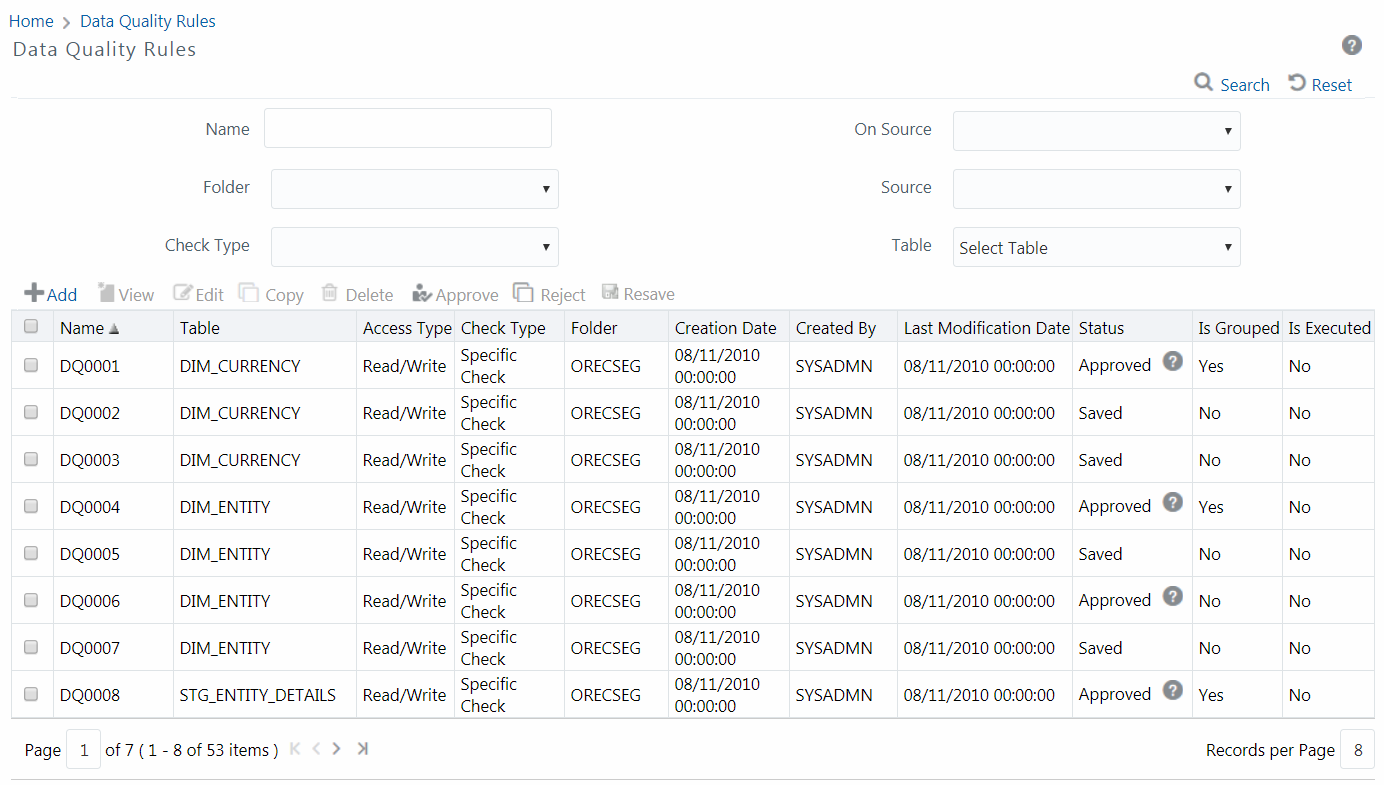
Data Quality Rules facilitates you to create a DQ (Data Quality) definition and define nine specific validation checks based on Range, Data Length, Column Reference/Specific Value, List of Value/Code, Null Value, Blank Value, Referential Integrity, Duplicity, and Custom Check/Business. You can also correct data for range, column reference, list of values, null value, and blank value parameters. The defined Data Quality Rule checks can be logically grouped and executed together.
Control Total Check
Data Quality Rules supported by OFSAA, integral to OFSAA eco-system and domain specific are largely technical checks. Result of these checks lead to corrections to the data. Enterprise Data Quality tools also support only technical checks. Business semantic driven checks are not typically seeded rule-type.
OFSAAI is provided with a comprehensive business semantic rich and FSI domain centric Data Quality Rule Type. This type of quality check allows configuration of entity-attributes (multiple ones) checked against a reference entity with its set of attributes. The attributes on both sides need not match (though the data-type will match). Both LHS (subject entity) and RHS (reference entity) should permit tagging aggregate functions to attributes, adding dimension-filters to the where-clause and support of group-by predicates (that are also dimensional filters or attributes specific to LHS and RHS entity respectively). The group-by columns need not match the filter criteria columns in the where clause of LHS and RHS.
Note that the result of the check is to log if the check failed/succeeded, along with criteria used with the subject and reference. If there is group-by, against every row of the result on LHS (subject) and RHS (reference), failure or success will be recorded respectively.
The roles mapped to DQ Rule are as follows:
§ DQ Access
§ DQ Advanced
§ DQ Authorize
§ DQ Phantom
§ DQ Read Only
§ DQ Write
§ DQ View Query
See Appendix A for the functions and roles required to access the framework.
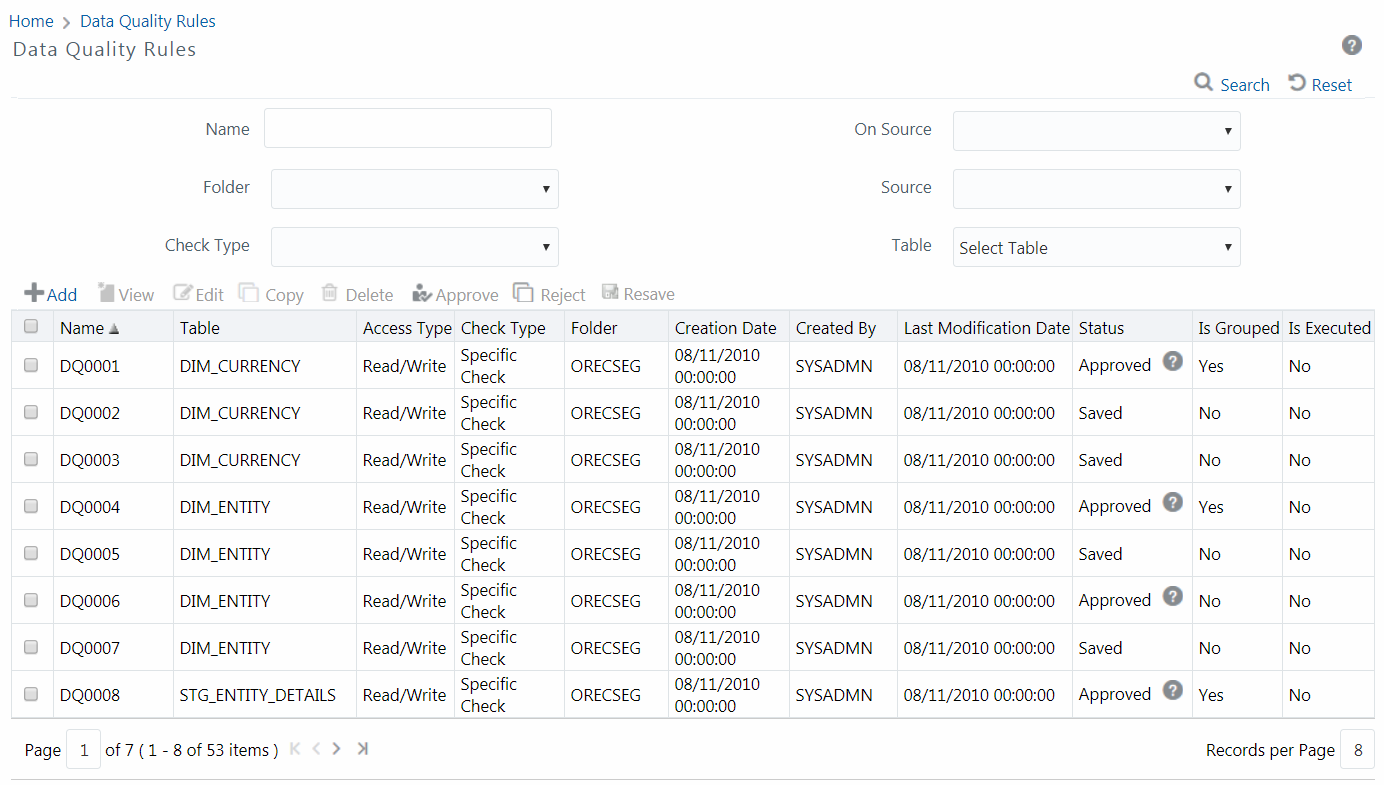
The Data Quality Rule Summary window displays the list of pre-defined Data Quality Rules with other details such as Name, Table, Access Type, Check Type, Folder, Creation Date, Created By, Last Modification Date, Status, Is Grouped, and Is Executed. A defined rule is displayed in Saved status, until it is Approved/Rejected by the approver. An Approved rule can be grouped in order for execution and a Rejected rule is sent back to the user with the Approver comments.
You can add, view, modify, copy, approve/reject, resave, or delete Data Quality Rules within the Data Quality Rule Summary window. You can search for a Data Quality Rule based on Name, On Source, Application, Source, Folder, Table, or Check Type.
· Approving/ Rejecting Data Quality Rule
You can view individual Data Quality Rule definition details at any given point. To view the existing Data Quality Rule definition in the Data Quality Rule Summary window:
1. Select the checkbox adjacent to the required DQ Name.
2. Click  View button from the Data Quality Rules tool bar.
View button from the Data Quality Rules tool bar.
The Data Quality Definition (View Mode) window displays the details of the selected Data Quality definition. The Audit Trail section at the bottom of View - DQ Definition window displays metadata information about the Data Quality Rule defined.
You can modify the saved Data Quality Rule definition(s) which are not grouped in the Data Quality framework. A grouped Data Quality Rule definition can still be edited by unmapping the same from the associated group(s).
NOTE |
An approved rule irrespective of whether it is mapped to group(s) or it has been executed, cannot be edited if the configuration of Data Quality Approval parameter is set to ‘N’. |
You can update all the definition details except for the Definition Name, Check Type, Table, and the Base Column selected. To update the required Data Quality Rule definition details in the Data Quality Rule Summary window:
1. Select the checkbox adjacent to the required DQ Name.
NOTE |
You can only edit those rules, which has the status as Saved or Rejected and which are Approved (but not mapped with any group). If you want to edit an Executed rule, you need to unmap the rule from the group. |
2. Click  Edit button from the Data Quality Rules tool bar.
The Edit button is disabled if you have selected multiple DQ Names.
Edit button from the Data Quality Rules tool bar.
The Edit button is disabled if you have selected multiple DQ Names.
The Data Quality Definition (Edit Mode) window is displayed.
3. Update the details as required. For more information, see Create Data Quality Rule.
4. Click Save and update the changes. The Status is changed to Saved and the rule should undergo authorization.
You can copy the existing Data Quality Rule to quickly create a new DQ definition based on the existing rule details or by updating the required parameters. To copy an existing Data Quality Rule definition in the Data Quality Rule Summary window:
1. Select the checkbox adjacent to the required DQ Name in the list whose details are to be duplicated.
2. Click  Copy button from the tool bar. Copy
button is disabled if you have selected multiple checkboxes. The Data Quality Definition (Copy Mode) window
is displayed.
Copy button from the tool bar. Copy
button is disabled if you have selected multiple checkboxes. The Data Quality Definition (Copy Mode) window
is displayed.
3. Edit the DQ definition Name and other details as required. For more information, see Create Data Quality Rule.
4. Click Save. The defined Data Quality Rule definition is displayed in the Data Quality Rule Summary window with the status as “Saved”.
You (Authorizer) can approve a pre-defined Data Quality Rule definition for further execution or Reject an inappropriate DQ definition listed within the Data Quality Rule Summary window. You should be mapped to DQ Authorizer function role to approve or Reject a DQ definition.
To approve/ reject Data Quality Rule in the Data Quality Rule Summary window:
1. Select the checkbox adjacent to the required DQ Name. Ensure that you select the “Saved” DQ definition based on the Status indicated in the Data Quality Rules grid.
2. Do one of the following:
§ To Approve the DQ definition,
click  Approve button. The
User Comments window is displayed. Enter
the notes or additional information to the user and click OK.
The selected DQ definition is approved and a confirmation dialog is displayed.
Approve button. The
User Comments window is displayed. Enter
the notes or additional information to the user and click OK.
The selected DQ definition is approved and a confirmation dialog is displayed.
§ To Reject the DQ definition,
click  Reject button. The
User Comments window is displayed. Enter
the notes or additional information to the user and click OK.
The selected DQ definition is rejected and a confirmation dialog is displayed.
Reject button. The
User Comments window is displayed. Enter
the notes or additional information to the user and click OK.
The selected DQ definition is rejected and a confirmation dialog is displayed.
NOTE |
The authorizer can approve/reject only one definition at a time. |
The Approved/Rejected status of the DQ definition is
indicated in the Status column of the Data Quality
Rule Summary window. You can mouse-over  button
to view the Approver comments in a pop-up.
button
to view the Approver comments in a pop-up.
The DQ rule definition undergoes changes when the OFSAA data model alters the base tables attributes (columns, primary keys) as a part of model versioning. The Resave option allows you to select multiple DQs and save at once, instead of re-generating and re-saving the rules one by one. For DQ Rules defined on Infodom tables, resave persists the default PK columns as identifier columns and regenerate the query. So the custom identifier columns selected at the time of rule definition will not be considered when you resave the DQ rule. For DQ rules defined on Source, as the PK columns of source tables are not identifiable, resave just re-generates the query and resave the query; it does not update the identifier columns.
To resave data quality rule:
1. From the Data Quality Rules window, select the DQ Rules which you want to resave and click Resave.
2. A status message is displayed showing whether the Resave was successful or failed.
You can remove the Data Quality Rule definition(s) which are not grouped in the Data Quality framework. A grouped and non executed Data Quality Rule definition can still be deleted by unmapping the same from all the associated group(s).
3. Select the checkbox adjacent to the required DQ Name whose details are to be removed.
1. Click  Delete button from the Data Quality Rules tool
bar.
Delete button from the Data Quality Rules tool
bar.
2. Click OK in the information dialog to confirm deletion.