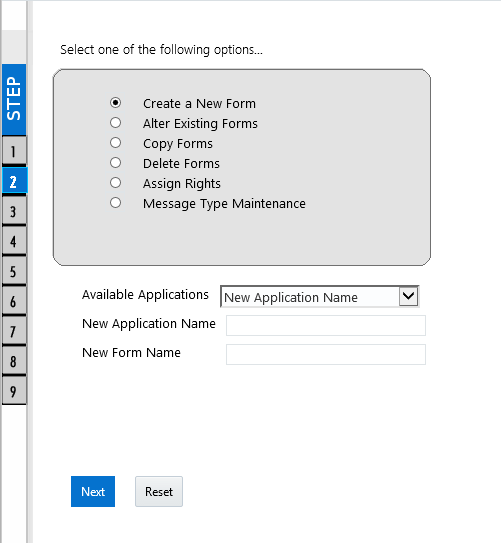
NOTE |
1. This functionality doesn’t work when CSRF is enabled. To disable CSRF, see the section Update General Details. 2. This functionality displays only on Microsoft Internet Explorer™ browser. |
Forms Designer within the Data Entry Forms and Queries section facilitates you to design web based user-friendly Forms using the pre-defined layouts. You can access DEFQ - Forms Designer by expanding Data Management Framework and Data Entry Forms and Queries within the tree structure of LHS menu and selecting Forms Designer.
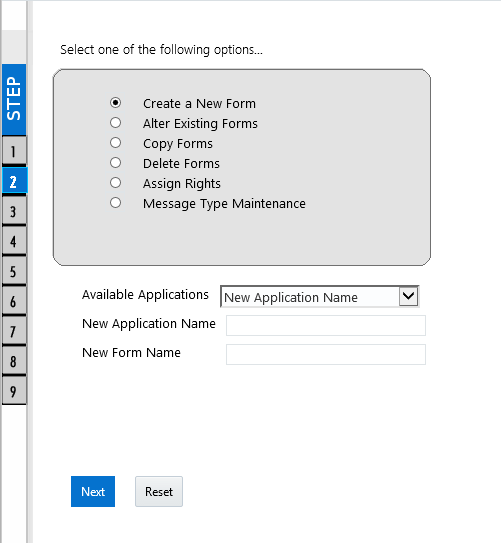
The DEFQ - Forms Designer window displays a list of pre-defined options to create, modify, and delete Forms. You can also assign rights and define messages. By default, the option to Create a New Form is selected and the left pane indicates the total steps involved in the process. The available options are as indicated below. Click on the links to view the section in detail.
To design a new Form in the DEFQ - Forms Designer window:
1. Ensure that Create a New Form option is selected and do the following:
§ Specify the application name by either entering the New Application Name or selecting Available Applications from the drop-down list.
§ Enter the New Form Name.
2. Click Next. The DEFQ - Layout Window is displayed with the range of pre-defined layouts for you to choose.
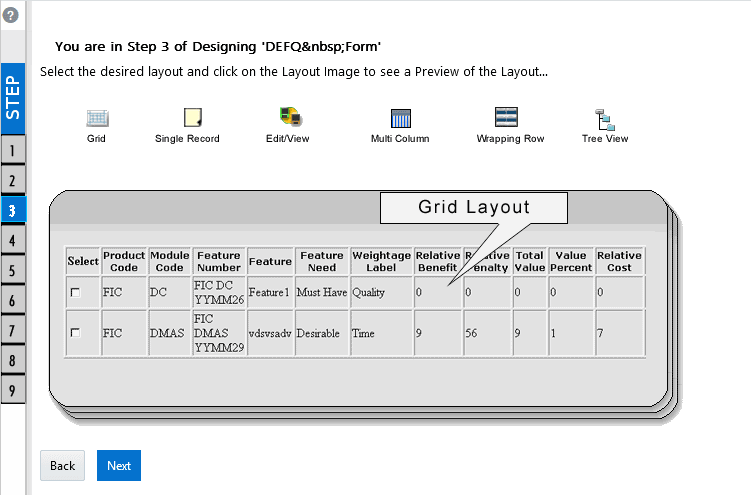
Refer to the following table for information.
Layout |
Description |
Grid Layout |
It is the default layout which displays the records in the Form of a table/grid with multiple rows of data. |
Single Record Layout |
It displays a single record at a time. |
Edit/View Layout |
It is a combination of the Single Record and Grid layout. By selecting a record in the grid, the record is displayed in a single record format, which is editable. By default the first record will be displayed in the editable grid. Note: The column names are editable only during altering the created Form. |
Multi Column Layout |
It displays a single record with its column in a grid format. You can view a multi column layout Form without having to scroll or with minimum scrolling to view all the columns. |
Wrapping Row Layout |
It displays rows of a single record in a wrapped manner in a grid format. You can view a wrapping row layout Form easily without having to scroll horizontally to view all the data. |
Tree View Layout |
It displays the Hierarchical dimensional table with the selected dimension details. You can select the following options: Dimensional Table Tree Parent Child Tree Note: The process to create a Form using the Tree View Layout differs from the procedure explained below. For more information, refer Create Tree View Form in the References section. |
3. Select the required layout and click Next. The List of Available Tables is displayed.
4. Select the required Table from the list on which the Form is to be created.
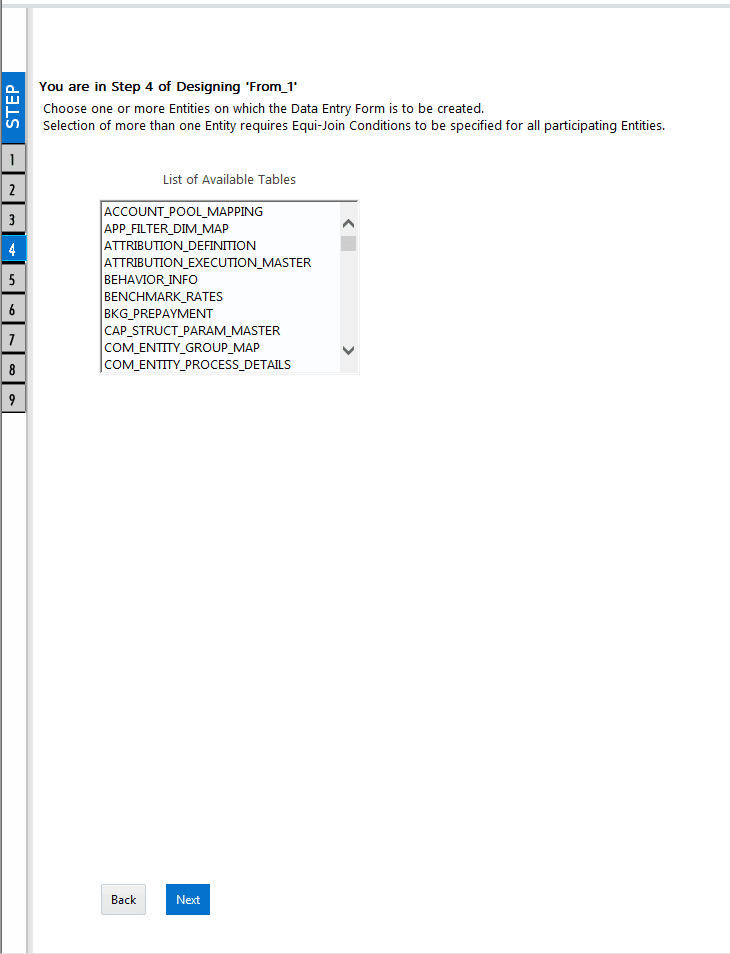
NOTE |
You should use tables with names not longer than 25 characters. This is a limitation. |
For multiple selections, you can either press Ctrl key for nonadjacent selection or SHIFT key for adjacent selections. Click Next, the Fields Selection window is displayed.
NOTE |
If multiple tables are selected, you need to specify Join Conditions. Select the Table from the drop-down list and select the Available Fields. Specify the Join Condition. Click Next, the join conditions are validated and Fields Selection window is displayed. |
5. Select the fields to be joined from the Available
Fields list and click  .
You can press Ctrl key for multiple selections
and also click
.
You can press Ctrl key for multiple selections
and also click  to select all the listed
fields. All mandatory fields are auto selected and are indicated on the
window with an asterisk (*).
to select all the listed
fields. All mandatory fields are auto selected and are indicated on the
window with an asterisk (*).
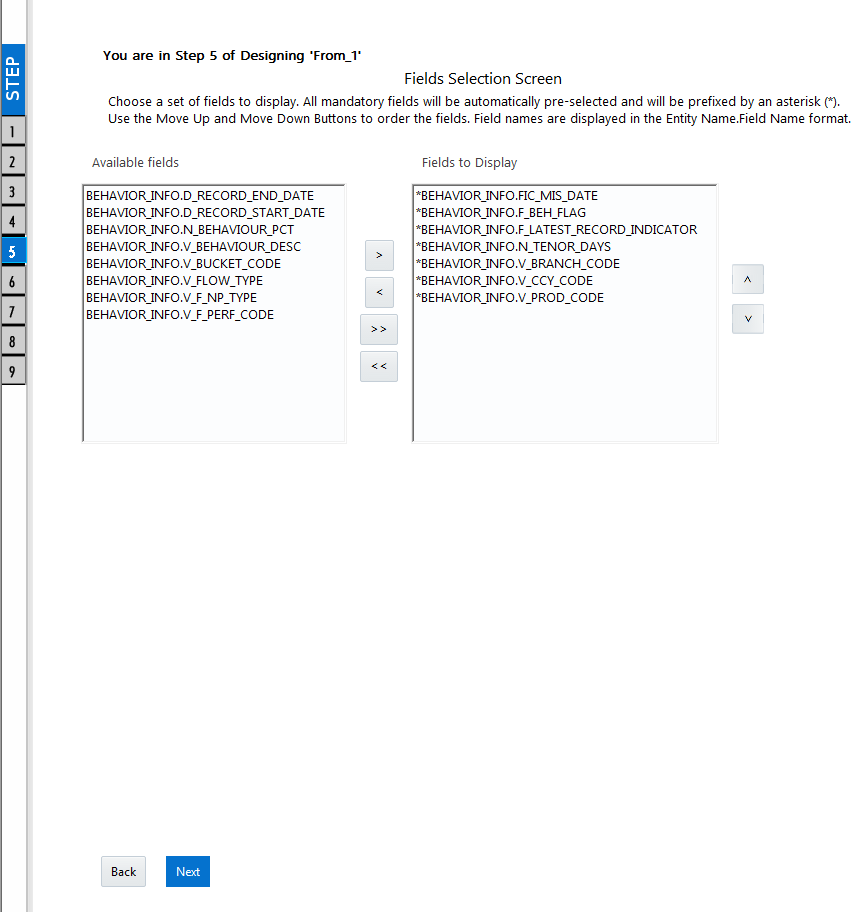
NOTE |
You can click Ensure the fields selected are not of CLOB data type since it is not supported in DEFQ. |
6. Click Next. The Sort Fields Selection window is displayed.

You can sort the fields in required order as intended to display in the Data Entry Form. Also the mandatory fields which needs user inputs are indicated in '*' symbol and are auto selected in the Selected Fields pane.
§ Select the field from the Available
Fields list and click  .
You can press Ctrl key for multiple selections
and also click
.
You can press Ctrl key for multiple selections
and also click  to select all the listed
fields.
to select all the listed
fields.
§ (Optional) To arrange multiple fields, select Sort by Descending checkbox.
§ (Optional) Select the Excel Map checkbox to enable Bulk Authorization.
NOTE |
In case you have selected Excel Map checkbox, you need to select “Excel Name” from the Store Field As list in the DEFQ Field Properties window. Only on selection, the “SelectExcelSheetName” list is displayed for authorizer in the DEFQ - Data Entry window. |
7. Click Next. The DEFQ Field Properties window is displayed with the Form details such as Field Name, Display Name, In View, In Edit/Add, Allow Add, Store Field as, Rules, and Format Type.
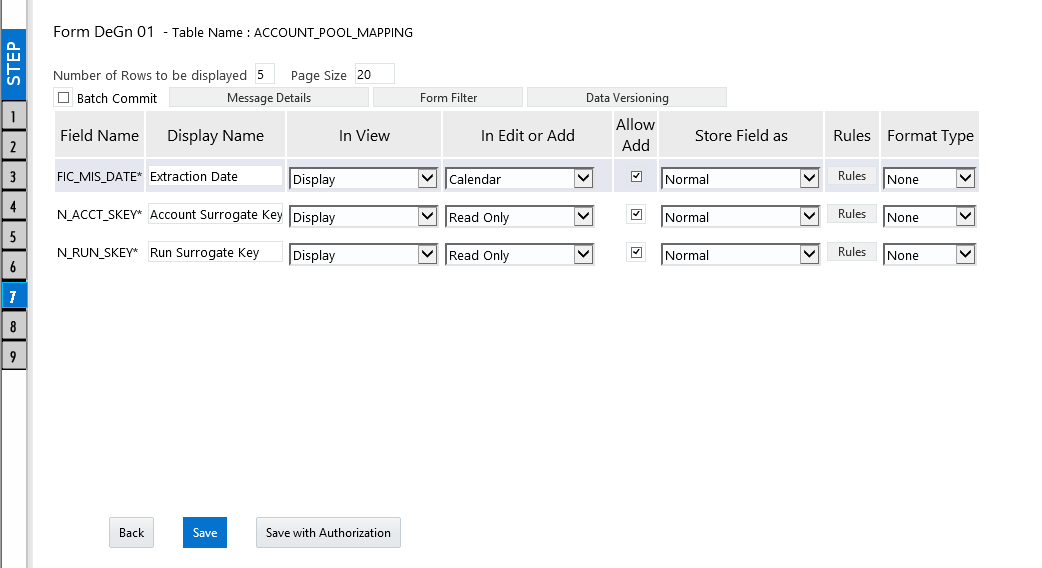
Specify the parameters for each field as tabulated.
Field |
Description |
Display Name |
Edit the default Display Name if required. |
In View |
Select either Display or Do not Display to display the field in the Form. If the field is a foreign key field or if more than one table is selected, then the following options are available in the drop-down list; Same Field Alternate Display Field Do not Display options |
In Edit/Add |
Specify the edit parameters by selecting from the drop-down list. The available options depend on the type of field selected. For normal fields you can select Text Field, Text Area, Select List, Protected Field, Read Only, and Do Not Show. For foreign key field s you can select Read Only, Select List, and Do Not Show. For primary key fields you can select Read Only and Do Not Show. For calendar fields you can select Calendar and Do Not Show. Note: If you choose Select List option, you need to define the values. For more information, refer Define List of Values. |
Allow Add |
Select the checkbox to permit users to add new record. Note: An alert message is displayed if you are trying to save a Form with add option disabled for the mandatory fields. |
Store field as |
Select the required option from the drop-down list. You can select the store format as Normal, Sequence Generator, Maker Date, Checker Date, Created Date, Modified Date Auth Flag, Maker id, Maker Date, Checker id, Checker Date, Checker Remarks, Maker Remarks, and Excel Name (If Excel Map is selected in Sort Fields Selection window). |
Rules |
Click Rules and specify Rules and Expressions for the selected field in the Specifying Rules and Expressions for Data - Validations window. For more information, refer Applying Rules section in References. |
Format Type |
Select the required Format type from the drop-down list depending on the field type selected. CLOB data type is not supported. |
Batch Commit |
Select the checkbox to group all the set of table Forms to a batch. All the Form tables are executed along with the batch execution and if in case, a Form in the table fails to execute, the entire set of Forms are returned. |
Message Details |
Click Message Details to define the message type for Creator and Authorizer in the Messaging Details for a Form window. For more information, refer Define Message Details. |
Form Filter |
Click Form Filter to define an expression for Form-level filter condition in the Filter for Form window. |
Data Versioning |
Click Data Versioning to perform data versioning on an authorized Form. For more information, refer Form Data Versioning. |
8. Click either Save to only save the Form details or click Save for Authorization to save the changes with authorization. For more details, refer Save for Authorization section.
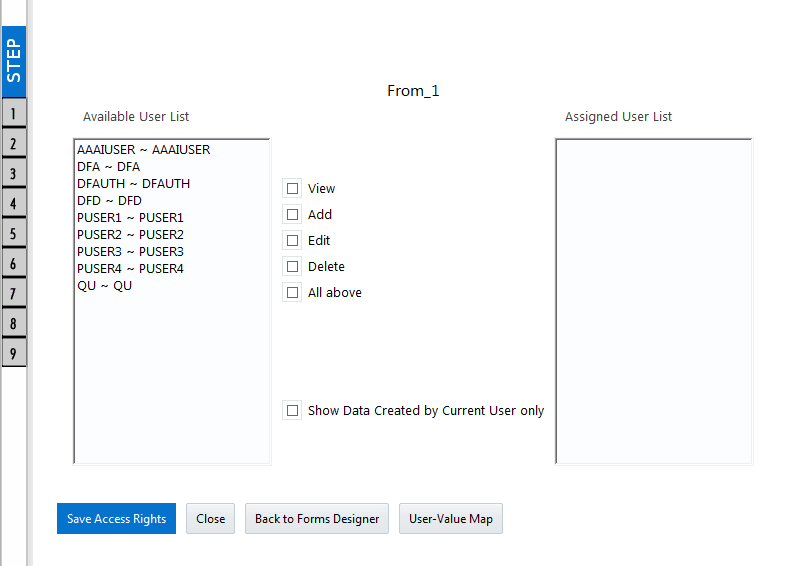
NOTE |
Sometimes, on clicking Save, the form does not get saved. This is because the Java heap size setting for OFSAAI service is set too high and web server memory setting is too low. Contact System Administrator to modify it to the appropriate setting by viewing the log file created in the path: $FIC_APP_HOME/common/FICServer/logs/. |
While saving, the User for Mapping - DEFQ window is displayed which facilitates you to assign user rights to the Form. For more information, refer Assign Rights.
To alter the field details of an existing Form in the DEFQ - Forms Designer window:
1. Select Alter Existing Forms from the available options and do the following:
§ Select the Available Applications from the drop-down list.
§ Select the Available Forms from the drop-down list. The listed Forms are dependent on the DSN (Data Source Name) that you have specified.
2. Click Next. The Fields Selection Window is displayed.
Add or remove
the selected fields as required to be displayed in the Form. You can choose
a field from the Available Fields list and click
 to add, or choose the selected field from the
Fields to Display list and click
to add, or choose the selected field from the
Fields to Display list and click  to de-select. You
can press Ctrl key for multiple selections and
also click
to de-select. You
can press Ctrl key for multiple selections and
also click  or
or  buttons
to select/de-select all the listed fields.
buttons
to select/de-select all the listed fields.
3. Click Next. The Sort Fields Selection Window is displayed.
§ Sort the fields in required order as intended
to display in the Form. You can choose a field from the list and click
 or
or  buttons
to select/deselect. You can also click
buttons
to select/deselect. You can also click  or
or  buttons to select/de-select all the listed fields.
buttons to select/de-select all the listed fields.
§ Select a field and click  or
or
 buttons to arrange fields in the required order.
buttons to arrange fields in the required order.
§ (Optional) To arrange multiple fields, select Sort by Descending checkbox.
§ (Optional) Select the Excel Map checkbox to enable Bulk Authorization.
NOTE |
In case you have selected Excel Map checkbox, you need to select “Excel Name” from the Store Field As list in the DEFQ Field Properties window. Only on selection, the “SelectExcelSheetName” list is displayed for authorizer in the DEFQ - Data Entry window. |
4. Click Next. The DEFQ Field Properties window is displayed.
Modify the parameters for each field as required. Refer DEFQ Field Properties details.
5. Click either Save to save the Form details or click Save for Authorization to save the changes with authorization.
While saving, the User for Mapping - DEFQ window is displayed which facilitates you to assign user rights to the Form. For more information, refer Assign Rights.
You can duplicate and recreate a Form with the required variants from an existing Form. You can also change user rights or display options and other subtle variations for the selected layout.
To Copy a Form in the DEFQ - Forms Designer window:
1. Select Copy Forms from the available options and do the following:
§ Select the application from the From Application drop-down list which consist of the required Form which you want to copy.
§ Select the application from the To Application drop-down list for which you want to copy the Form.
§ Select the required Form from the Save Form drop-down list.
§ Enter a name for the Form in the As Form field.
2. Click Next. The specified Form is duplicated as a new Form and a confirmation dialog is displayed with the status.
You can remove the forms which are not required in the system by deleting from the DEFQ - Forms Designer window.
1. Select Delete Forms from the available options and do the following:
§ Select the application from the Available Application drop-down list which consist of the required Form which you want to delete.
§ Select the Form from the Available Forms drop-down list which you want to delete.
2. Click Next. An information dialog is displayed for confirmation. Click OK.
You can assign user permissions to view, add, edit, and delete the Form details in the User for Mapping - DEFQ window.
1. Select Assign Rights from the available options and do the following:
§ Select the required application from the Available Applications drop-down list.
§ Select the required form for which you want to assign rights to a user from the Available Forms drop-down list.
2. Click Next. The DEFQ- Assign Rights window is displayed.
3. Select the required user from Available
User List. You can also click  or
or  buttons to reload
previous/next set of users in the list.
buttons to reload
previous/next set of users in the list.
4. Select the checkbox corresponding to the user permissions such as View, Add, Edit, Delete, or All Above. You must give View permission in order to allow users to Edit or Delete a Form.
5. Select Authorize or Auto-Authorize checkbox as required.
The Authorize and Auto-Authorize options are applicable for all the forms that have been saved with the Authorize option. The Auto-Authorize feature for records is applicable in scenarios where the Creator and Authorizer are the same. If a user has Add and Auto-Authorize permissions, the data entered by the user is auto authorized and the data will be in Authorized status. In case of normal Authorization, the Record added by the creator has to be authorized by a different user who has Authorize permissions.
NOTE |
The Auto-Authorize feature in Forms Designer is applicable only for data entered through Data Entry window and not through Excel Upload window. |
6. Select the Show Data Created by Current Users Only checkbox if you want the current user to view data created by him only.
7. Click User Value Map to map users to the form based on data filter.
8. Click Save Access Rights. A confirmation dialog is displayed after saving and the user is added to the Assigned User List.
This feature allows you to create a data filter based on any field/column of the table you selected for designing the Form. When a user tries to access the form in the DataEntry window, data will be filtered and displayed based on the selected field ,to the users associated with that column .
NOTE |
The data type of field/column you select to define filter should be NUMBER or VARCHAR. The users mapped to the DEFQ form whose assign rights are authorized through “Forms Authorization” can save the filter. |
There are two types of filters, Global Data Filter and Custom Data Filter.
Global Data Filter: In this filter, the value will be fetched from the DEFQ_GLOBAL_VALUES table of the Atomic schema, which is automatically created during information domain creation. The table needs to be populated manually through excel upload. The table contains all the entities and the users mapped to them.
Custom Data Filter: This filter enables the user to provide a custom filter for the form you design. In this filter, you should enter values for all the users mapped to the form manually.
To set a Data Filter:
1. Click User Value Map in the DEFQ- Assign Rights window.
The User Value Map window is displayed.
2. Select the Global Data Filter option to filter the data globally.
§ Select the field based on which the data should be filtered and displayed for the user, from the Fields to Display section.
NOTE |
Normally the user can access all the data from the table whenever the DEFQ form is created. Based on this filter, the user will be displayed only the data which is mapped to him. |
3. Select the Custom Data Filter to provide a custom filter for a specific DEFQ Form.
§ Select User ID from the drop-down list and enter Values for that user. It is mandatory
4. Click Save.
You can manage the Message Type details which alert the Creator of the Form or to an Authorizer in the DEFQ Message Type Maintenance window. Message Type details can be defined while creating a Form. For more information, refer Define Messaging Details.
In the In the DEFQ - Forms Designer window, do the following:
1. Select Message Type Maintenance from the available options and click Next.
The DEFQ - Message Type Maintenance window is displayed.
2. Select the message category from the Message Type drop-down list.
3. Edit the message details by doing the following:
§ The defined Message Subject and Message Content is auto populated. Edit the details as required.
§ Add or remove the defined recipients. Double-click on the required member to toggle between Available and Mapped Recipients list.
NOTE |
Selecting Authorizer alerts all the selected authorizers for authorization. |
4. Click Save. A confirmation is displayed on updating the Message Type details.