 button.
button.Excel Upload helps you to upload Excel Data to destination table in the database. You need to have “XLUSER” function role mapped to access Excel Upload window and retrieve mapping definition (pre-defined by XLADMIN user) to upload excel data. Excel Upload supports excel files created in Microsoft 2007 and earlier versions along with the option to map and upload multiple sheets created within a single excel file. You need to ensure that the excel data contains the dates in the format as defined in Add Excel-Entity Mapping definition.
To upload excel data in the Excel Upload window:
1. Click Browse in the Excel File to Upload grid. The Choose File to Upload dialog is displayed.
2. Select the required Excel file and click  button.
button.
Select the required sheet in the Excel file from the Sheet drop-down list and the Preview grid displays the data of the selected sheet of the Excel file.
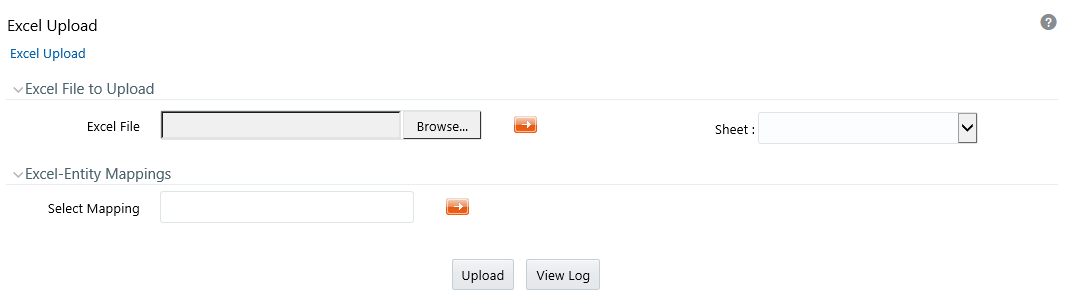
3. Click  in
the Excel-Entity Mappings grid. The Mapping Selector dialog is displayed
with the pre-defined mapping details.
in
the Excel-Entity Mappings grid. The Mapping Selector dialog is displayed
with the pre-defined mapping details.
4. Select the checkbox adjacent to the required mapping definition and click OK.
NOTE |
You can download the Excel template used in
the mapping by clicking |
5. Click Upload. A confirmation dialog is displayed on successful upload and the excel data is uploaded to the database table. You can click on View Log to view the log file for errors and upload status.
NOTE |
You must be mapped to the XLCNFADVNC Role to download the logs when you click View Log. |