Searching, Filtering, and Sorting the List of User Accounts
The Users tab on the My Services Users page displays a list of your users. By default, the tab displays the list of users in alphabetic order by first name.
Use the controls at the bottom of the page to navigate to a page by its number, or to go to the first page, previous page, or next page.
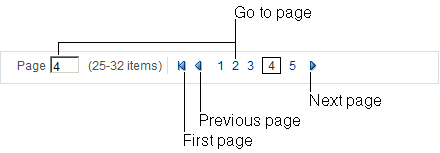
If you manage a lot of users, then finding a particular user account can be a challenge. The table describes a few tools and tips to help you find user accounts more effectively.
| Tool | Description |
|---|---|
|
|
In the Search box, type any part of a user's first name, last name, email, or user name, and then click The search finds all user accounts that match the text you typed into the Search box. The search is case-insensitive. For example, entering jo will find Jo, Joe, Alejo, Jon, Jonathan, bsmith@join.com, and kevin.johnson@yourcompany.com. To clear a search, remove the search criteria in the Search box and click |
|
|
To filter the list and show only the users who are assigned a particular role, select a role from the Show list. By default, the Users tab displays all users. |
|
|
To sort the list by first name or by last name, select the option from the Sort by list. By default, the Users tab displays the list of users in alphabetic order by first name. |
When you navigate to another page in My Services and then return to the Users tab on the Users page, the system automatically returns to the following default values:
-
Clears the search criteria
-
Sets the Show filter to display all users
-
Sorts the list in alphabetic order by first name