| Oracle® Argus Mart Installation and Administration Guide Release 8.0 E55662-03 |
|
|
PDF · Mobi · ePub |
| Oracle® Argus Mart Installation and Administration Guide Release 8.0 E55662-03 |
|
|
PDF · Mobi · ePub |
When you have installed the Argus Mart application, you may now create its database structure.
The following figure depicts your progress in the complete installation process:
The Argus Mart Schema Creation tool enables you to create the Argus Mart schema structure. It creates a link between the safety database and the new Argus Mart database. The Extract, Transform, and Load (ETL) process uses this link to transfer data from source (Argus Safety) database to the Argus Mart database. When transferred, this data can be used for querying and reporting purposes.
This chapter comprises the following sub-sections:
Before Running the Argus Mart Schema Creation Tool
Argus Mart Tablespaces
Starting the Argus Mart Schema Creation Tool
Creating the Database Schema
Validating the Schema
The GLOBAL_NAME and NLS_LENGTH_SEMANTICS database parameters must be configured properly in order, for the Argus Mart Schema Creation Tool to run. If the parameters are not set properly, the Schema Creation Tool fails.
You must check the following settings before you run the Argus Mart Schema Creation Tool:
GLOBAL_NAME is set to FALSE to enable the Argus Mart application to create the database links.
NLS_LENGTH_SEMANTICS is set to CHAR for the Argus Mart Schema Creation Tool to run.
To create a DB user:
If you want to use a different user than SYSTEM user to execute the Schema Creation Tool, then create a DBA user by executing the following .bat file:
ARGUS_MART_INSTALL_PATH/Database/Utils/am_cloud_ro_user.bat
Besides creating the DBA user, this .bat file also provides minimum necessary privileges required for executing the Schema Creation Tool.
The Schema Creation Tool creates the following tablespaces for the Argus Mart database, when you create Argus Mart schema:
This section gives you a brief introduction about all the options that are visible on the user interface, when you start the Argus Mart schema creation tool.
To start the Argus Mart Schema Creation tool, execute the following steps:
Log in to the Argus Mart Server as a user with administrator privileges.
Click DBInstall.exe saved at the following location:
...\ArgusMart\Database\DBInstaller\DBInstall.exe
Alternatively, select the Argus Mart Schema Creation Tool from the Windows Start menu.
The Argus Mart Schema Creation Tool appears.
The following is a summary of all the options provided on the user interface:
Table 3-2 Summary of Schema Creation Tool options
| Option | Description | Reference |
|---|---|---|
|
Argus User Creation |
Enables you to create the users for the Argus Safety database. |
Section 3.4.1, Creating User for the Argus Safety Database |
|
Create Schema |
Enables you to create a new database schema for Argus Mart. |
Section 3.4.3, Creating a New Database Schema for Argus Mart |
|
Factory Data |
Loads data in to the newly created Argus Mart database schema. |
Section 3.4.4, Loading Factory Data |
|
Schema Validation |
Enables you to validate a newly-created Argus Mart database schema. |
Section 3.5, Validating the Schema |
|
Insight DBLink |
Enables you to link Argus Insight database with Argus Mart database. |
|
|
DB Upgrade |
Enables you to upgrade existing database. |
|
|
Exit |
Enables you to exit from the Argus Mart Schema Creation tool |
N/A |
This section explains all the steps required to create a new Argus Mart database schema and load factory data into the database schema.
This section comprises the following sub-sections:
Creating User for the Argus Safety Database
Clearing the Cache
Creating a New Database Schema for Argus Mart
Loading Factory Data
Before creating a new Argus Mart database schema, you must create a user for the Argus Safety database.
To to create a user for the Argus Safety database, execute the following steps:
Start the Argus Mart Schema Creation tool.
See Section 3.3, Starting the Argus Mart Schema Creation Tool.
The Argus Mart Schema Creation Tool screen appears. (Figure 3-2)
Click Argus User Creation.
The Oracle Database Connect dialog box appears.
In the Oracle Database Connect dialog box:
In the User field, enter the name of Argus Safety SYSTEM or DBA user.
In the Password field, enter the password for Argus Safety SYSTEM or DBA user.
In the Argus Safety Database field, enter the name of the Argus Safety database that you want to connect to.
Click OK.
The Argus Safety User Creation dialog box appears.
Click New User.
The New User dialog box appears.
In the New User dialog box:
In the New User Name field, enter the name for the new user.
In the New User Password field, enter the password for the new user.
In the Re-enter Password field, re-enter the password for the new user.
From the Default Tablespace drop-down list, select the default tablespace, where you want to store the database objects.
From the Temporary Tablespace drop-down list, select the tablespace, where you want to store the database objects temporarily.
Click OK.
You return to Argus Safety User Creation dialog box.
In the New User Name drop-down list, select the name of the newly created user from the list of existing users.
To navigate to the location where you want to save the log file, click Browse.
The Save Log File dialog box appears.
In the File name field, enter the name of the log file.
You may enter the name of the file as AS_MART_USER, which is easier to remember, for reference later in the installation process.
Click Save.
You return to Argus Safety User Creation dialog box and the complete path of the log file appears in the Log File Name field.
Click OK to create the specified user.
The command prompt screen appears.
Enter the password for the Argus Safety SYSTEM or DBA user, and press Enter.
Verify that the script is successfully connected as <Argus Safety SYSTEM/DBA User>@<Argus Safety Database Name>, and press Enter.
The information about the Argus Safety database name, the name of the user to create, and the name of the log file appears.
Verify the information, and press Enter to continue.
Wait till additional information about creating the user and granting privileges along with the log file details appears.
Press Enter to complete the installation.
A message appears stating that the user account has been created successfully along with the folder location of the log files.
Click OK to close the message dialog box.
You return to the Argus Safety User Creation dialog box.
Click View Log File.
Review the information in the log file and check for any errors.
Close the log file.
Click Close to exit from the Argus Safety User Creation dialog box.
Note:
Whenever BIP is enabled in Argus Safety, re-create Argus Safety Read-only user for Argus Mart.If the Schema Creation process is interrupted before completion and you need to restart it from the beginning, you must clear the cache and re-run the Schema Creation Tool using a fresh database instance.
To clear the cache:
Press and hold the CTRL key and right-click the mouse.
The Reset Cache? dialog box appears.
Click Yes.
Argus Mart clears the cache and logs the action in the AMCreateLog.rtf file.
Note:
Before executing the steps for creating a new schema for Argus Mart, ensure that you have remote access to the SYS user.If you do not have remote access to SYS user, execute the sm_sys{grant}.sql script through SYS user, after replacing the schema identifier as below:
&rls_user. with VPD Admin User, such as AM_VPD_USER
&sm_mart. with Argus Mart User, such as AM_MART_USER
This SQL script is located in the following folder:
...\ArgusMart\Database\DBInstaller\SM_DDL\sm_sys{grant}.sql
After you have created the user for the Argus Safety database, you can now create a new database schema for Argus Mart as follows:
Start the Argus Mart Schema Creation tool.
See Section 3.3, Starting the Argus Mart Schema Creation Tool.
The Argus Mart Schema Creation Tool appears. (Figure 3-2)
Click Create Schema.
The Oracle Database Connect dialog box appears.
In the Oracle Database Connect:
In the User field, enter the name of the Argus Mart SYSTEM or DBA user.
In the Password field, enter the password for the Argus Mart SYSTEM or DBA user.
In the Argus Mart Database field, enter the name of the Argus Mart database that you want to connect to.
Click OK.
The Argus Mart Schema Creation Options dialog box appears.
Now we need to create the following users using this screen:
VPD Admin User
Argus Stage User
Argus ETL User
Argus Mart User
Argus Mart Application User
Argus Mart BI User
Tip:
You may create the users with names AM_VPD_USER, AM_STAGE_USER, AM_ETL_USER, AM_MART_USER, AM_APP_USER, and AM_BI_USER respectively so that you can easily remember and use them later in the installation process.Click New User.
The New User dialog box appears.
In the New User dialog box:
In the New User Name field, enter the name for the new user.
In the New User Password field, enter the password for the new user.
In the Re-enter Password field, re-enter the password for the new user.
From the Default Tablespace drop-down list, select the default tablespace, where you want to store the database objects.
From the Temporary Tablespace drop-down list, select the tablespace, where you want to store the database objects temporarily.
Click OK.
Repeat steps 5(a) to 5(e) of this procedure to create three more users, which are referred as Argus Stage User, Argus ETL User, Argus Mart User, and Argus Mart Application User.
In the Argus Mart Schema Creation Options dialog box:
From the VPD Admin User drop-down list, select the Argus VPD user.
From the Argus Stage User drop-down list, select the Argus Stage user.
From the Argus ETL User drop-down list, select the Argus ETL user.
From the Argus Mart User drop-down list, select the Argus Mart user.
From the Argus Mart Application User drop-down list, select the Argus Mart Application user.
From the Argus Mart BI User drop-down list, select the Argus Mart BI user.
Note:
All these users are created in step 5 of this procedure. Make sure you select these users only from each respective drop-down list.In the Safety Database Link Information section:
In the Database Name field, enter the Argus Safety Database name, which you have used while creating the user for the Argus Safety database.
See step 3(b) of the section 3.4.1 , Creating User for the Argus Safety Database for detailed steps.
In the Database Link Schema Owner field, enter the name of the user for the Argus Safety database.
See step 5(a) of the section 3.4.1 , Creating User for the Argus Safety Database for detailed steps.
In the Password field, enter the password of the user for the Argus Safety database.
See step 5(b) of the section 3.4.1 , Creating User for the Argus Safety Database for detailed steps.
In the Verify Password field, re-enter the password.
Click Generate.
The Oracle Database dialog box appears.
In the Password field, enter the password for the Argus Stage User.
Click OK.
Again, the Oracle Database Connect dialog box appears.
In the Password field, enter the password for the Argus Mart User.
Click OK.
Once more, the Oracle Database Connect dialog box appears.
In the Password field, enter the password for the Argus Mart Application User.
Click OK.
The command prompt screen appears.
If you have remote access to the SYS user, enter the password for the SYS user, and press Enter to continue.
The following screen appears.
Note:
If you have already executed the script sm_sys{grant}.sql through SYS user, the above screen does not appear.Verify that the script is successfully connected as <SYS User Name>@<Argus Mart Database Name>, and press Enter.
The Grant succeeded message appears multiple times on the command prompt screen and subsequently the location of the log file.
Verify the location of the log file, and press Enter.
The Tablespace Creation dialog box appears.
In the Tablespace Creation dialog box:
In the Enter Database Server Directory where all Data Files will be Created field, enter the complete path to the directory for the tablespace data files used by Argus Mart.
Click Generate DataFile Path and Name.
The Complete Path and Datafile column for all tablespaces are auto-populated.
Click Create Tablespace to create all Tablespaces.
If a Tablespace already exists, a warning message appears suggesting to use the existing Tablespace.
Click Yes to use the existing Tablespace.
Wait until the system creates the tablespaces and the Argus Mart Database Installation dialog box appears.
Click Continue to start the schema creation.
The execution of the scripts begin, a status information appears during the schema creation process, and a message appears when the update is complete.
Click the Book icon to view the log file and check for errors. Alternatively, you can view the log file at any time at the following location: ...\ArgusMart\Database\DBInstaller\AMCreateLog.rtf
Click Finish to close the Argus Mart Database Installation dialog box.
This completes the procedure to create a new database schema for Argus Mart.
To load factory data into the newly created Argus Mart database schema, execute the following procedure:
Start the Argus Mart Schema Creation tool.
See Section 3.3, Starting the Argus Mart Schema Creation Tool.
The Argus Mart Schema Creation Tool appears.
Click Factory Data.
The Oracle Database Connect dialog box appears.
Enter the following parameters:
Argus Mart Schema Owner
Password
Database
Click OK.
The command prompt screen appears.
Enter the password for the Argus Mart user, and Press Enter.
The following command prompt screen appears:
Verify that the script is successfully connected as <Argus Mart User Name>@<Argus Mart Database Name>, and press Enter.
Multiple messages about the creation of rows appears.
Press Enter.
The confirmation message appears stating that the Factory Data is loaded and verify the log file.
Click OK to complete the procedure.
You may access Argus Insight database in Argus Mart whether they are on same database or different database.
If Argus Insight and Argus Mart are on the same database instance, some additional privileges are required. To assign these permissions, refer to Oracle Argus Insight Installation Guide > Section 3.9.
If Argus Insight and Argus Mart are on different database, create the following database links:
DB_LINK_INSIGHT
ARGUS_MART_TO_ARGUS_INSIGHT
To create DB_LINK_INSIGHT database link:
Start the Argus Mart Schema Creation tool.
See Section 3.3, Starting the Argus Mart Schema Creation Tool.
The Argus Mart Schema Creation Tool appears.
Click Insight DBLink.
The Oracle Database Connect dialog box appears.
Enter the following parameters:
Argus Mart Schema Owner
Password
Database
Click OK.
The Argus Mart To Argus Insight Database Link Creation screen appears.
From the Database Link Name drop-down list, select DB_LINK_INSIGHT.
In Argus Mart Information section:
In the Application Schema Owner field, enter the Argus Mart application user name (AM_APP_USER).
This is the same user than was created in step 8(e) of Section 3.4.3, "Creating a New Database Schema for Argus Mart".
In the Application Schema Owner Password field, enter the password of the Argus Mart application user.
In Argus Insight Information section:.
In the Application User field, enter Argus Insight user name (APR_APP).
In the Application User Password field, enter password of Argus Insight user.
In the Database field, enter the Argus Insight database name that will be linked to Argus Mart database.
Click OK.
The DBInstall screen appears with a confirmation message — DB_LINK_INSIGHT database link created successfully.
Click OK to complete the procedure for Insight DBLink.
To create ARGUS_MART_TO_INSIGHT_MART database link:
Start the Argus Mart Schema Creation tool.
See Section 3.3, Starting the Argus Mart Schema Creation Tool.
The Argus Mart Schema Creation Tool appears.
Click Insight DBLink.
The Oracle Database Connect dialog box appears.
Enter the following parameters:
Argus Mart Schema Owner
Password
Database
Click OK.
The Argus Mart To Argus Insight Database Link Creation screen appears.
From the Database Link Name drop-down list, select ARGUS_MART_TO_INSIGHT_MART.
In Argus Mart Information section:
In the Mart Schema Owner field, enter the Argus Mart database user name (AM_MART_USER).
In the Mart Schema Owner Password field, enter the password of the Argus Mart database user.
In Argus Insight Information section:.
In the Readonly User field, enter Argus Insight database user name (APR_LINK_USER).
In the Readonly User Password field, enter password of Argus Insight database user.
In the Database field, enter the Argus Insight database name that will be linked to Argus Mart database.
Click OK.
The DBInstall screen appears with a confirmation message — ARGUS_MART_TO_INSIGHT_MART database link created successfully.
Click OK to complete the procedure for Insight DBLink.
You can create a read-only schema in Argus Mart. This schema will have read-only (SELECT) access on all the tables and views of the AM_MART schema. Besides, this read-only schema can also be used for customized reporting purpose.
To create Argus Mart Read-only user:
From the Utils folder, double click the MART_RO_USER.bat file.
Enter the following inputs:
Name of the Log file
Name of Argus Mart database instance
Password of the SYS user
Name of Argus Mart Read-only user that you want to create
Password of Argus Mart Read-only user
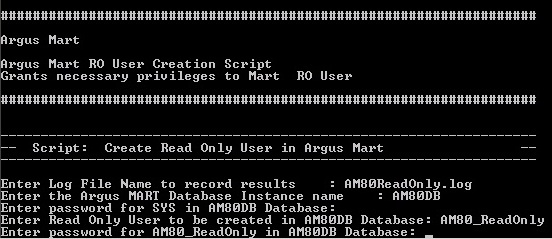
On successful connection to the SYS user, the script provides read-only access to Reporting Mart (RM) and Signal Mart (SM) objects of Argus Mart schema to the read-only user.
Once you have created the database schema for Argus Mart, you can also validate it using the Argus Mart Schema Creation tool. To do so, execute the following procedure:
Start the Argus Mart Schema Creation tool.
See Section 3.3, Starting the Argus Mart Schema Creation Tool.
The Argus Mart Schema Creation Tool appears.
Click Schema Validation.
The Oracle Database Connect dialog box appears.
In the Oracle Database Connect dialog box:
In the User field, enter the name of Argus Mart SYSTEM or DBA user.
In the Password field, enter the password for Argus Mart SYSTEM or DBA user.
In the Argus Mart Database field, enter the name of the Argus Mart database that you want to connect to.
Click OK.
The Schema Validation Utility dialog box appears.
In the Schema Validation Utility Dialog Box:
In Schema Validation CTL File section, click Browse next to the Validation CTL Folder and File field.
The Schema Validation CTL File Name dialog box appears.
Select the CTL file (VLDN_AM_8.0) to validate the Argus Mart 80 instance, and click Open.
Once you select the location of the CTL file, the Validation LOG File Name (Record Diff) and Validation LOG File Name (Record Output) fields are also auto-populated with the <name of the CTL file>_Diff.log and <name of the CTL file>_Out.log names respectively.
In the Schema Validation Log Files section, click Browse next to the Select Log Files Folder field.
The Select Folder dialog box appears.
Select the folder, where you want to save the log files.
Click OK.
Your return to Schema Validation Utility dialog box.
Click Validate Schema.
The command prompt screen appears.
Enter the password for Argus Mart SYSTEM or DBA user, and press Enter.
Verify that the script is successfully connected as <Argus Mart SYSTEM or DBA User Name>@<Argus Mart Database Name>, and press Enter.
The following command prompt screen appears:
Review the information on the command prompt screen, and press Enter.
A message to enter database administrator password appears.
Enter the password for Argus Mart SYSTEM or DBA User, and press Enter.
Continue to review the information on each screen, and press Enter until the Schema Validation Utility dialog box appears along with the location of the log file.
Click OK.
The Schema Validation Utility dialog box appears.
In the Schema Validation Utility dialog box:
To check for any schema discrepancies, such as missing objects, click View Difference Log File.
To see the list of errors, if any, which occurred during schema validation, click View Output Log File.
If Argus Mart read-only user is created, ignore the schema validation differences, where:
Objects are V_RO_RM% views/columns
GRANTEE is Argus Mart Read-only user
Click Close to exit from the Schema Validation Utility dialog box.